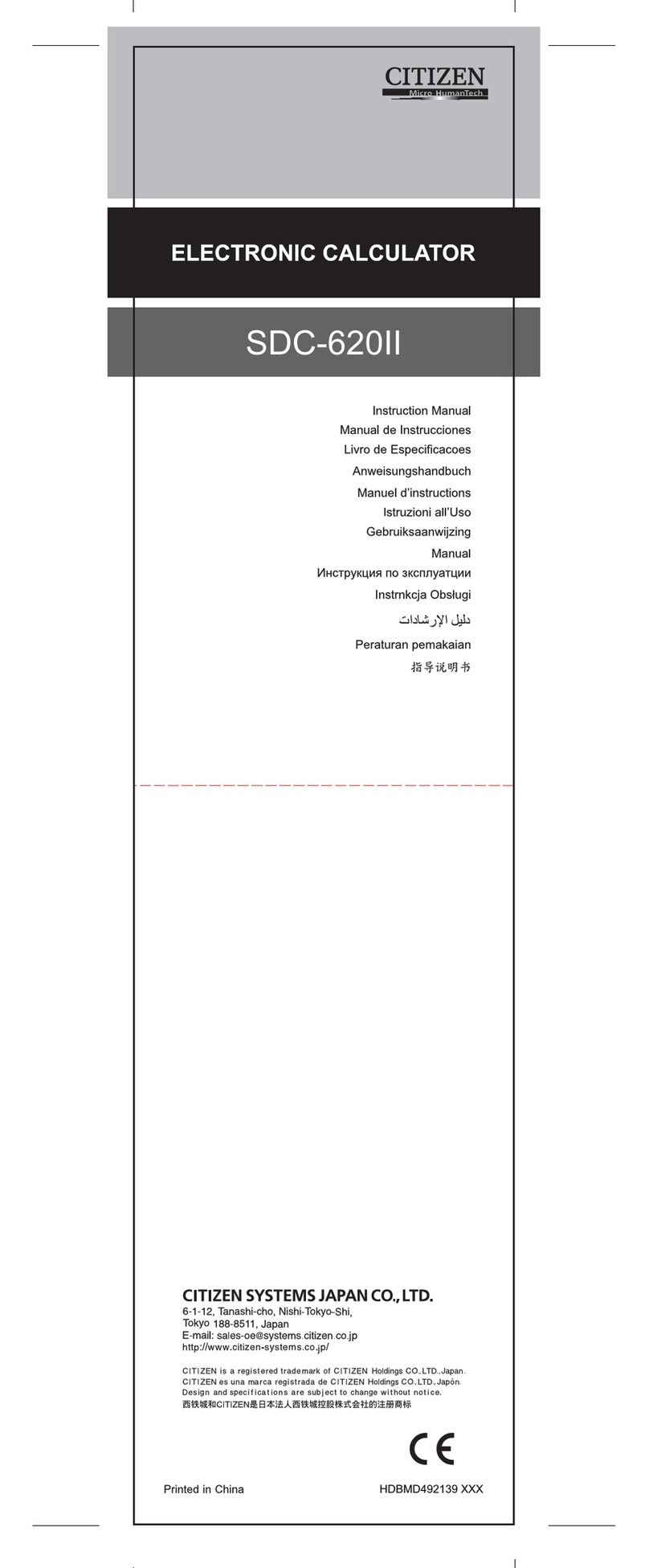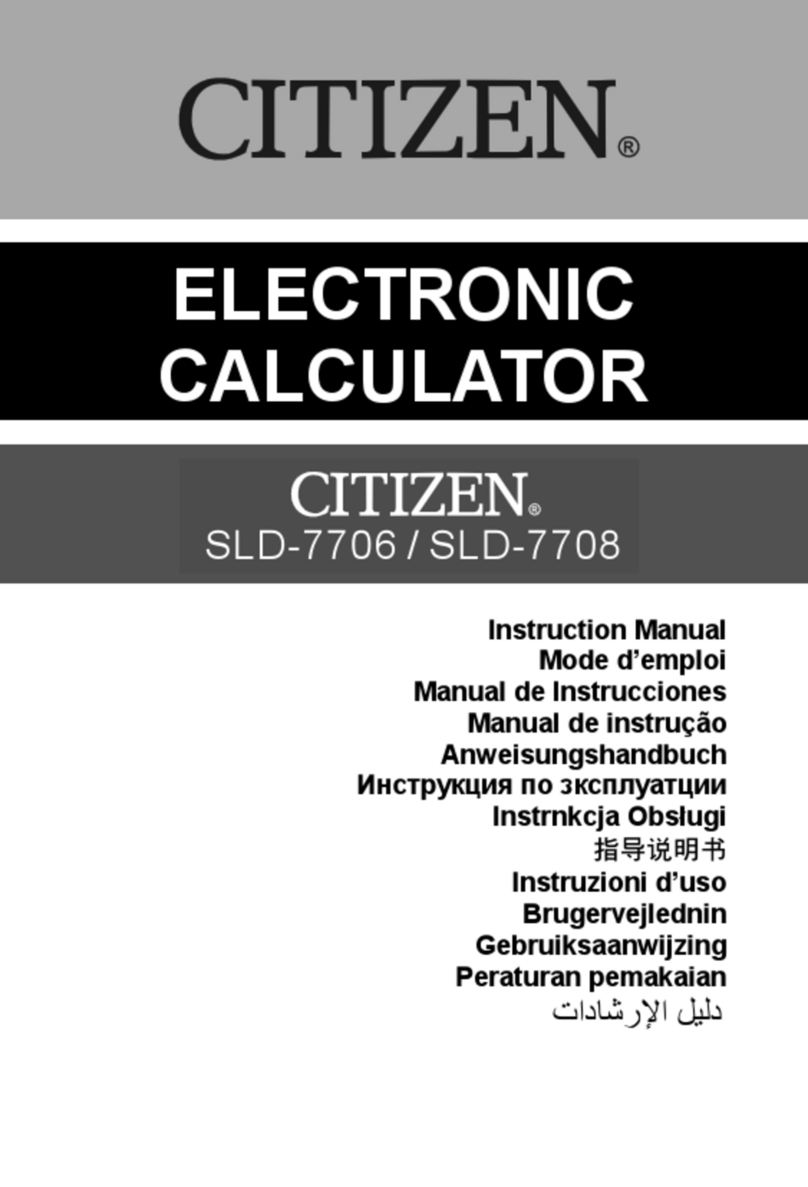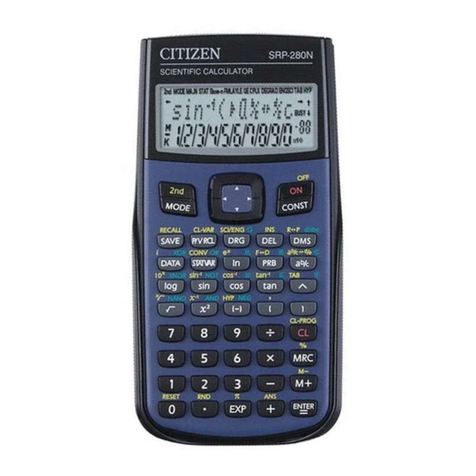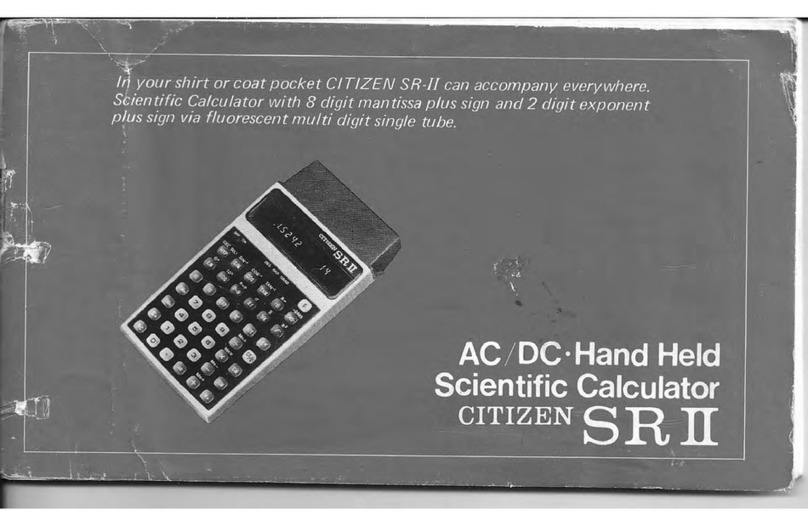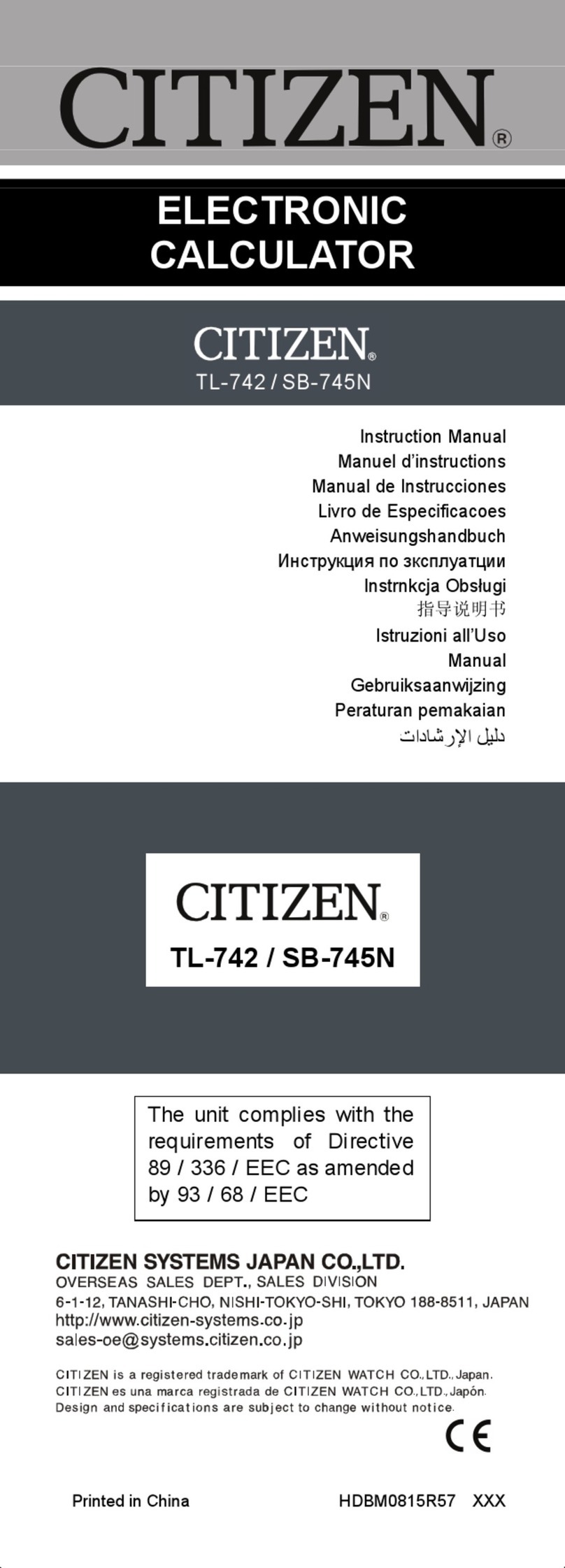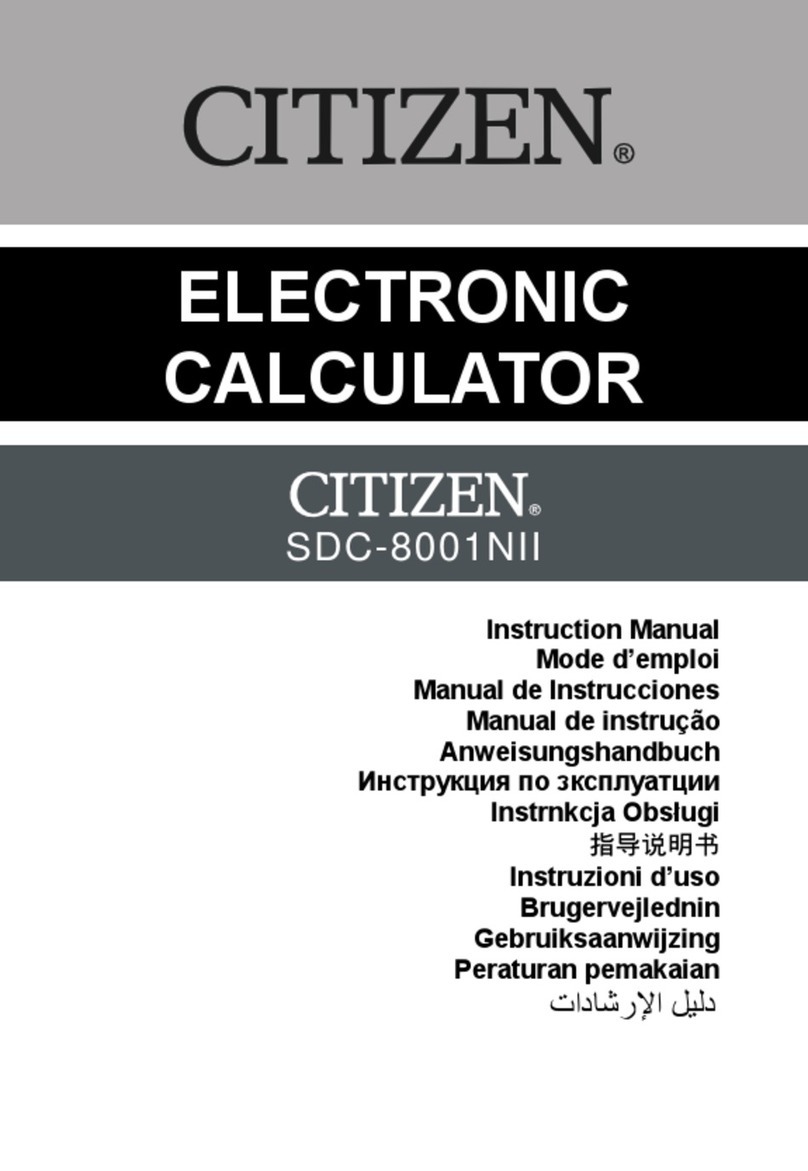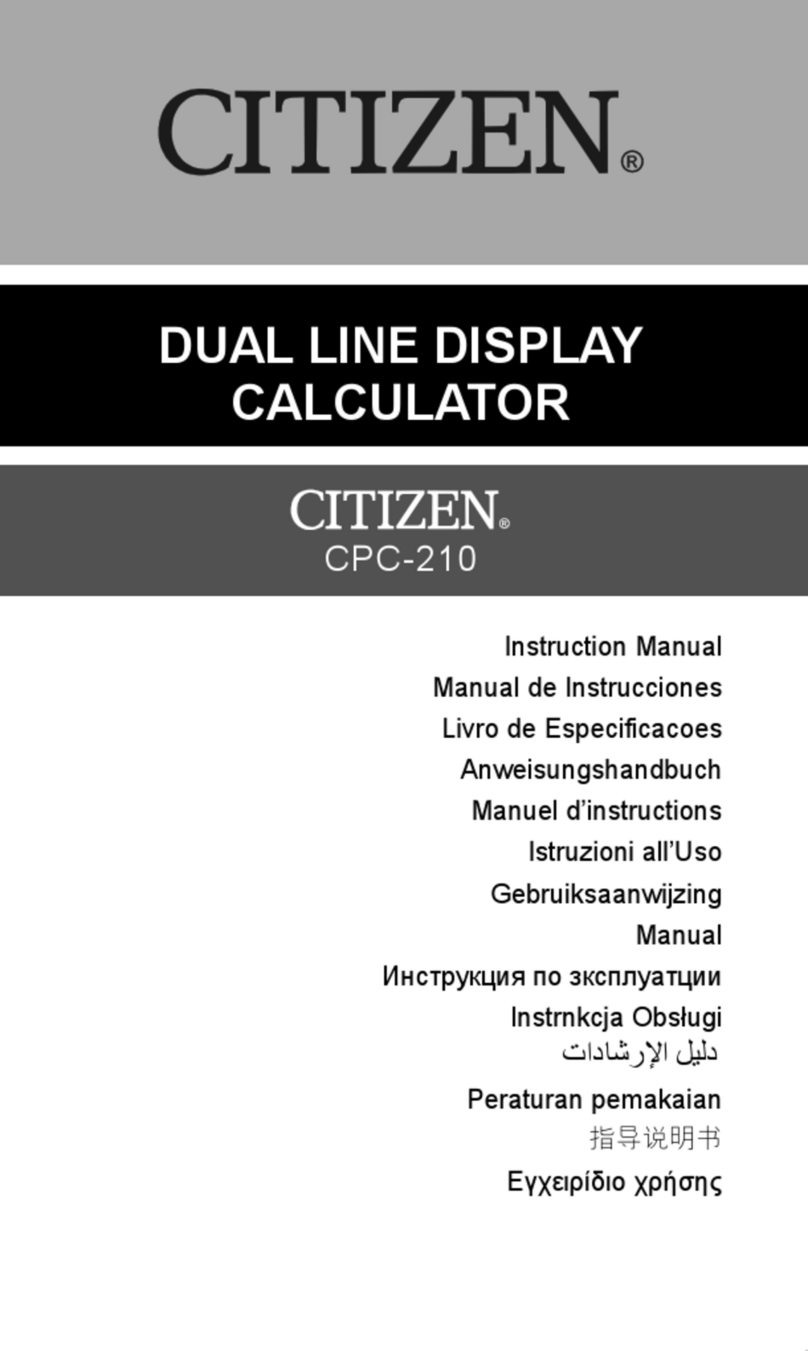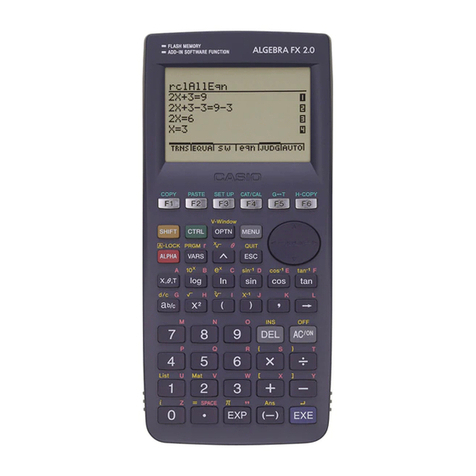E-4
Onthecontrary,if fewer than the selected numberofdecimalplaces
is keyed, it will be padded with trailing zero.
(Ex.):Fixthedisplayat4decimalplaces,thenkeyin4.23
Step 1 : press [ 2ndF ] [TAB ] 4 DEG 0.0000
Step 2 : key in 4.23 [ = ] DEG 4.2300
Scientific display format
InScientificdisplayformat,thenumber891500canbe showninscientific
formatas8.915x1005,where8.915iscalledthemantissaand5isasthe
exponentof10.
(Ex.): 7132 x 125is displayed in scientific displayformat.
Step 1 : key in 7132 [ x ] 125 [ = ] DEG 891500.
Step 2 : press [ F↔E ] DEG 8.915 05
(in floating point format)
Besides, entry can be made in scientific notation by using the [EXP]
keyafterenteringthemantissa.
(Ex.):Keythenumber4.82296x105
Step:key in 4.82296 [EXP]5 DEG 4.82296 05
(in floating point format)
Engineering display format
The format is similar to the scientific format, expect the mantissa can
have up to three digits left of the decimal, instead of only one, and the
exponentisalwaysamultipleofthree.Itisusefulforengineerstoconvert
units based on multiplesof 10 3.
(Ex.) : Convert 15V into 15000mV (V : Volt)
Step1:keyin15 DEG 15.
Step 2 : press [ ENG ] twice DEG 15000.– 03
(Ex.) : Convert 15V into 0. 015KV (V : Volt)
Step1:keyin15 DEG 15.
Step 2 : press [ 2ndF ] [ ] twice DEG 0.015 03
Order of operations
Each calculation is performed in the following order of precedence :
1) Operationinparenthesis
2) Functions required pressing the function key before entering, for
example, [DATA] in STATmode and [ EXP] key .
3) Functionsrequiredinputingvaluesbeforepressingthefunctionkey,
forexample, cos, sin, tan, cos–1, sin–1, tan–1, log, ln, X 2,1/x, , ,
, X!, %, RND, ENG, , ,,,, ,, , and 6 units conversion.
4) Fractions