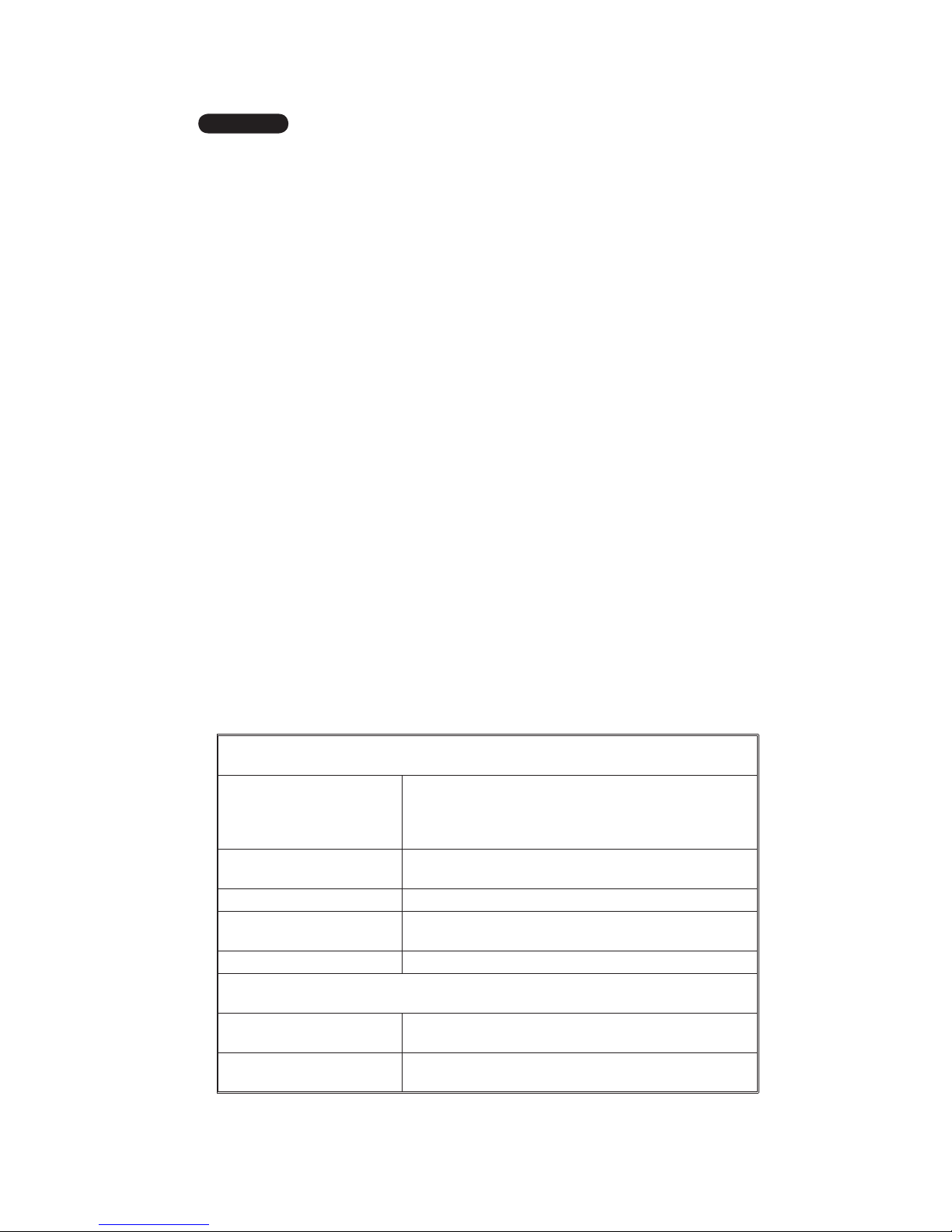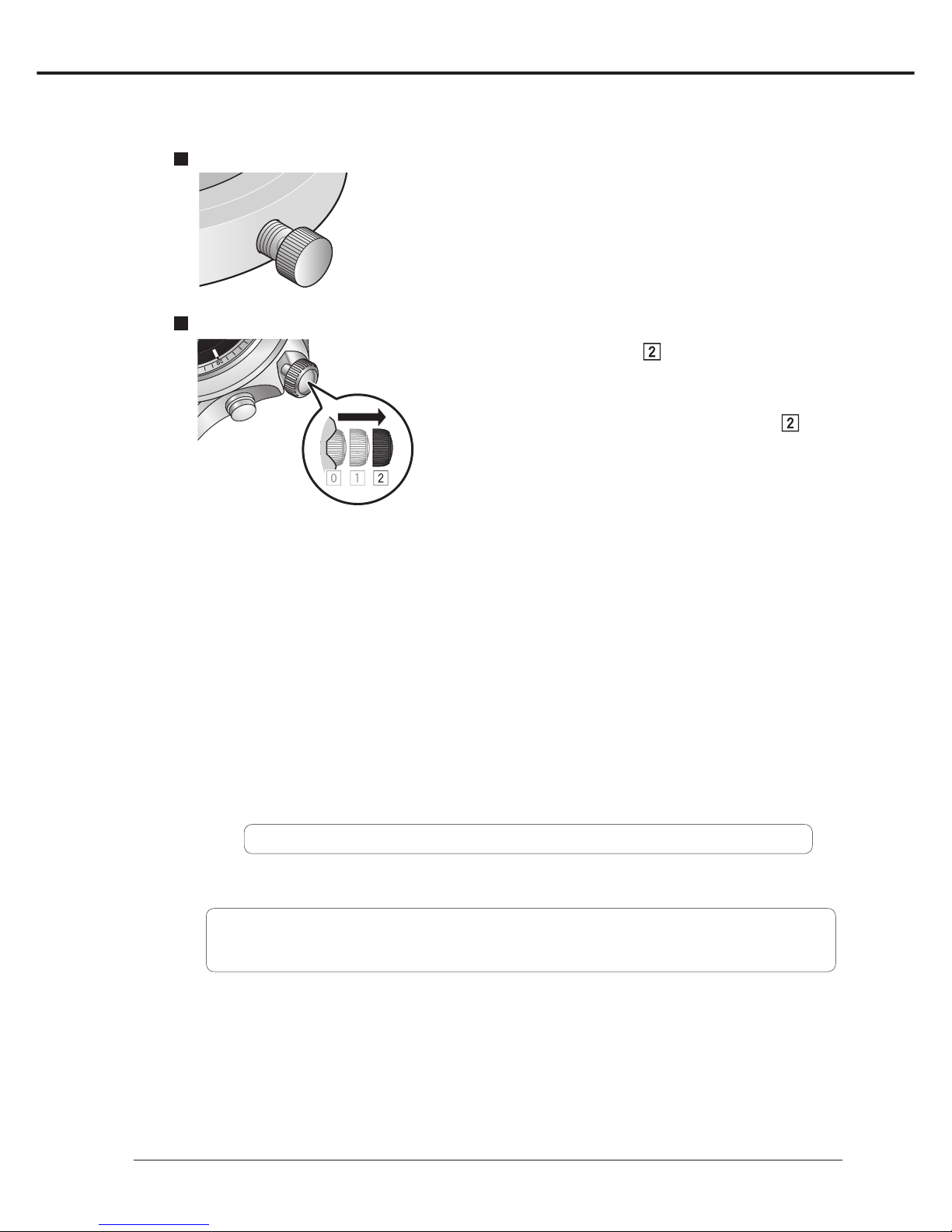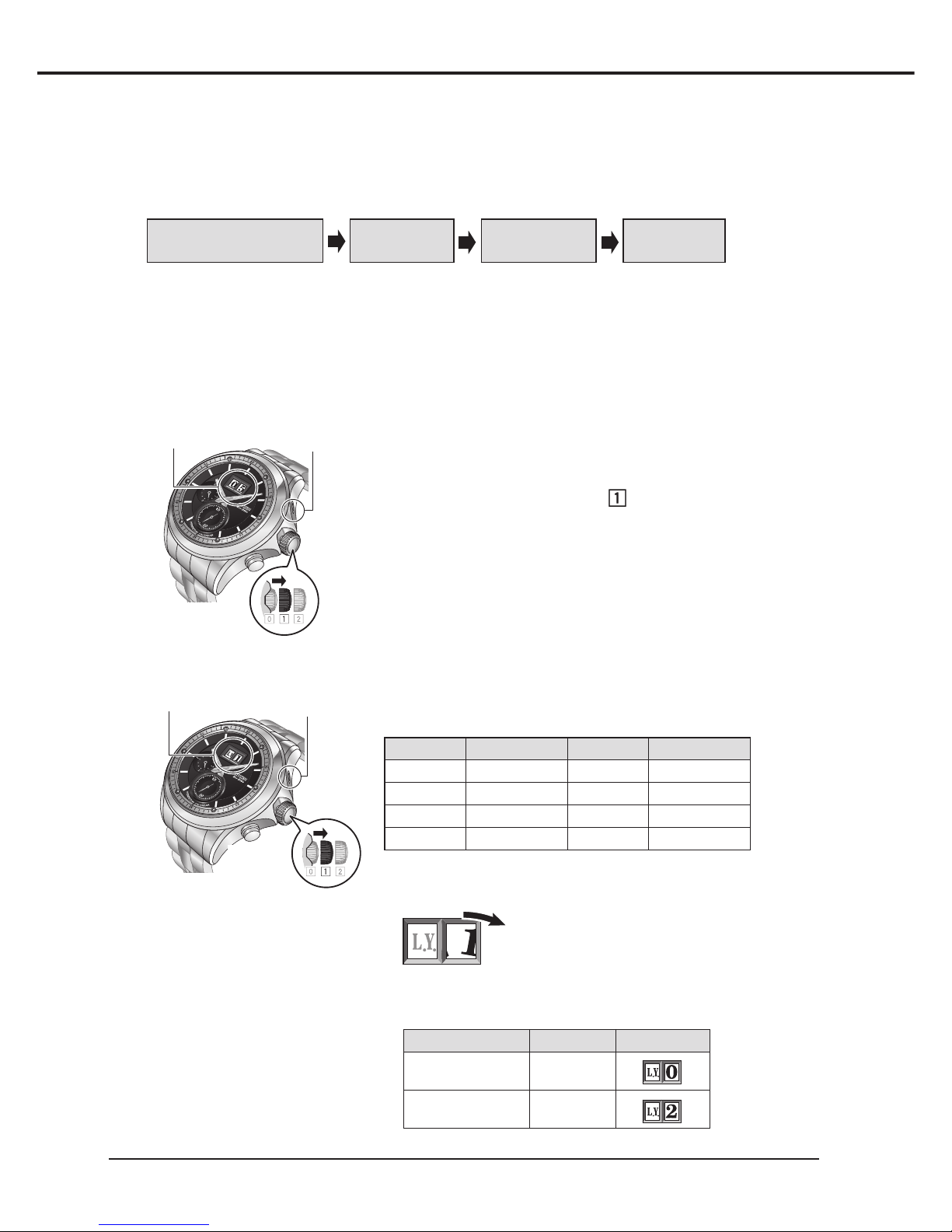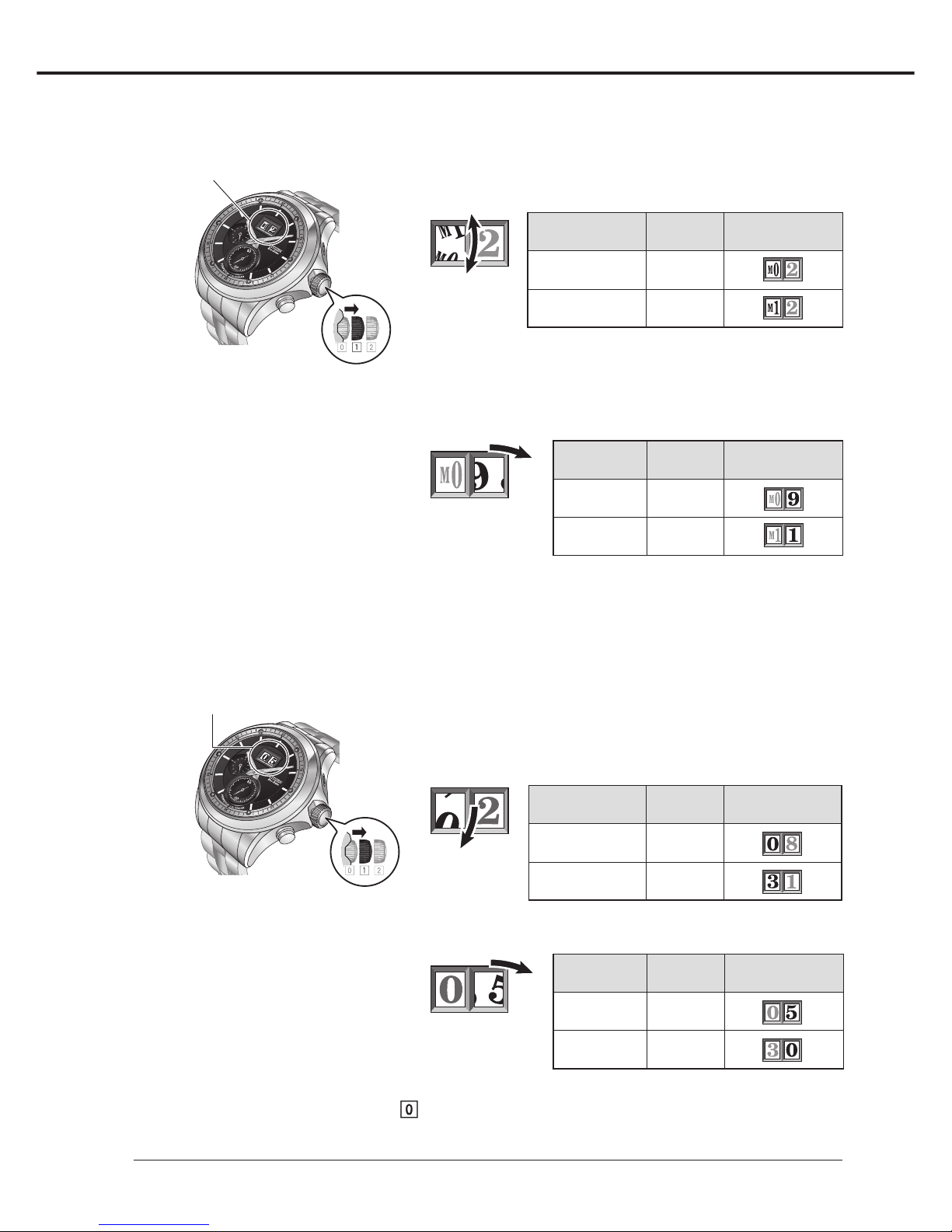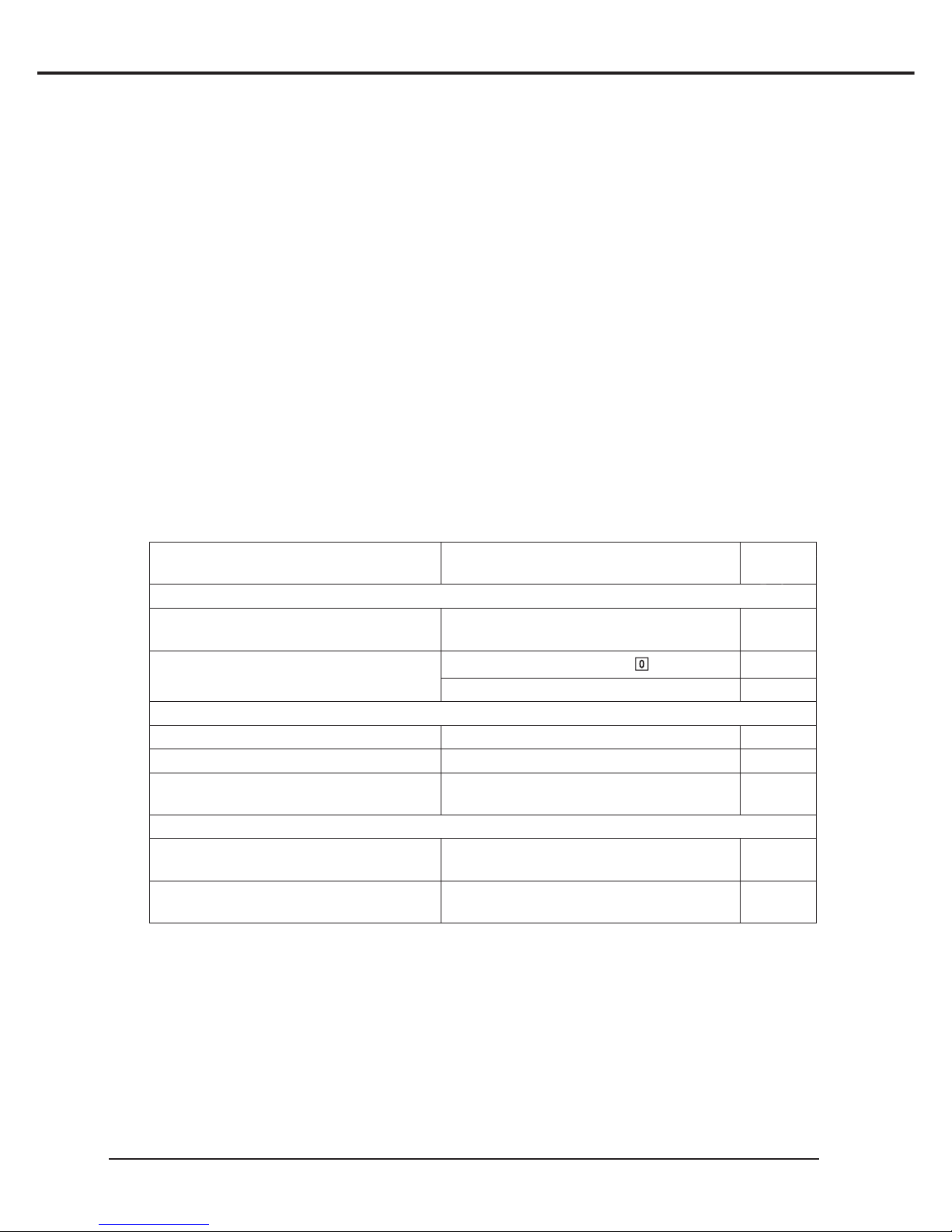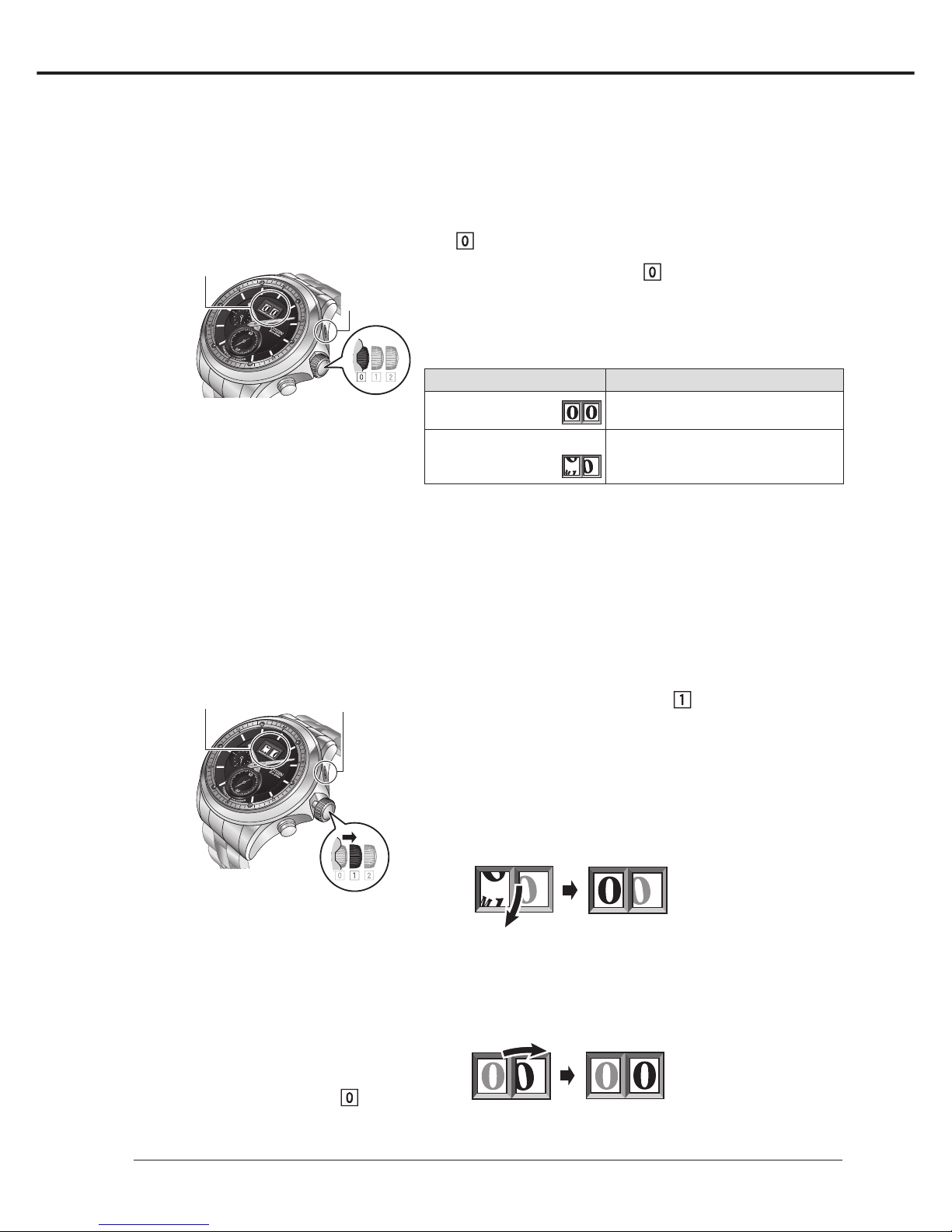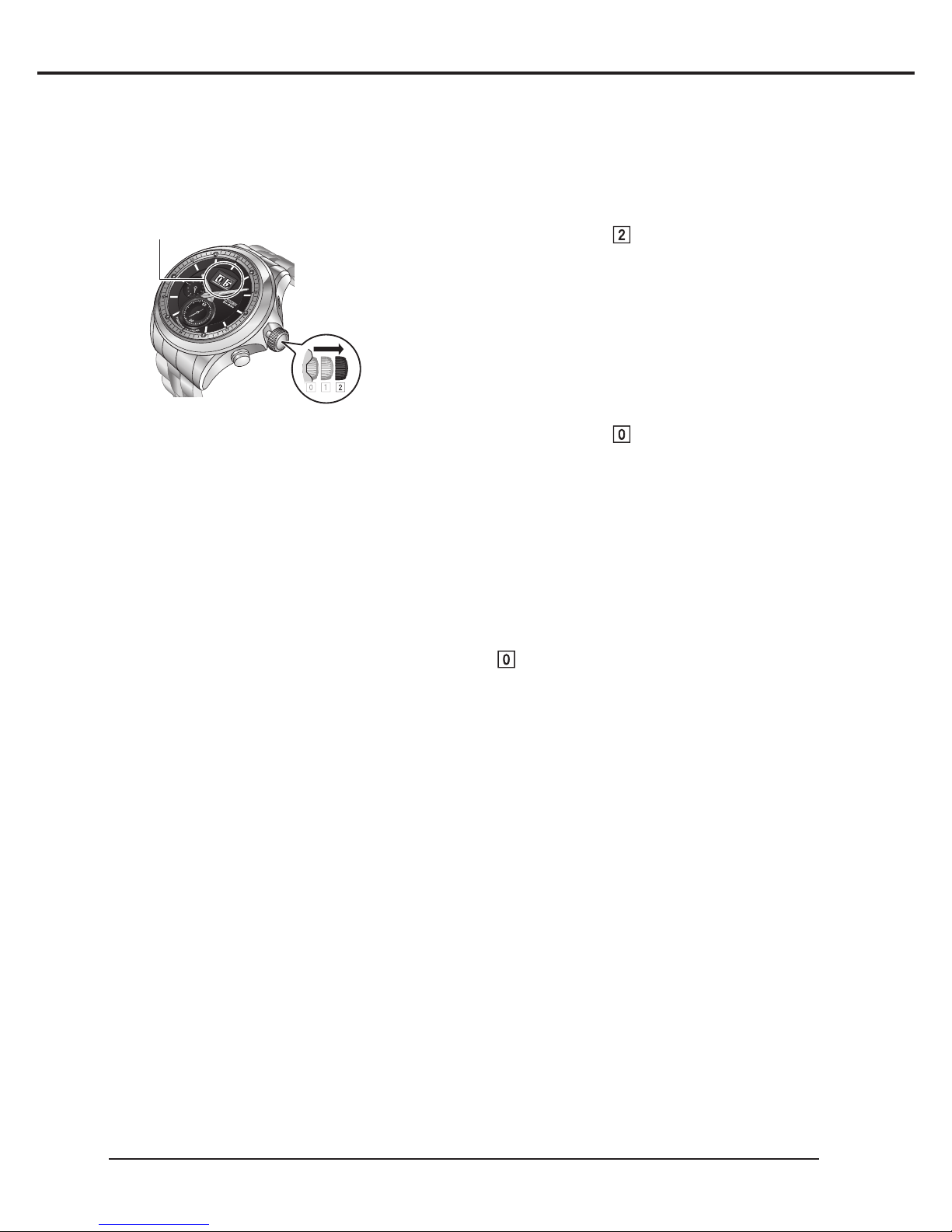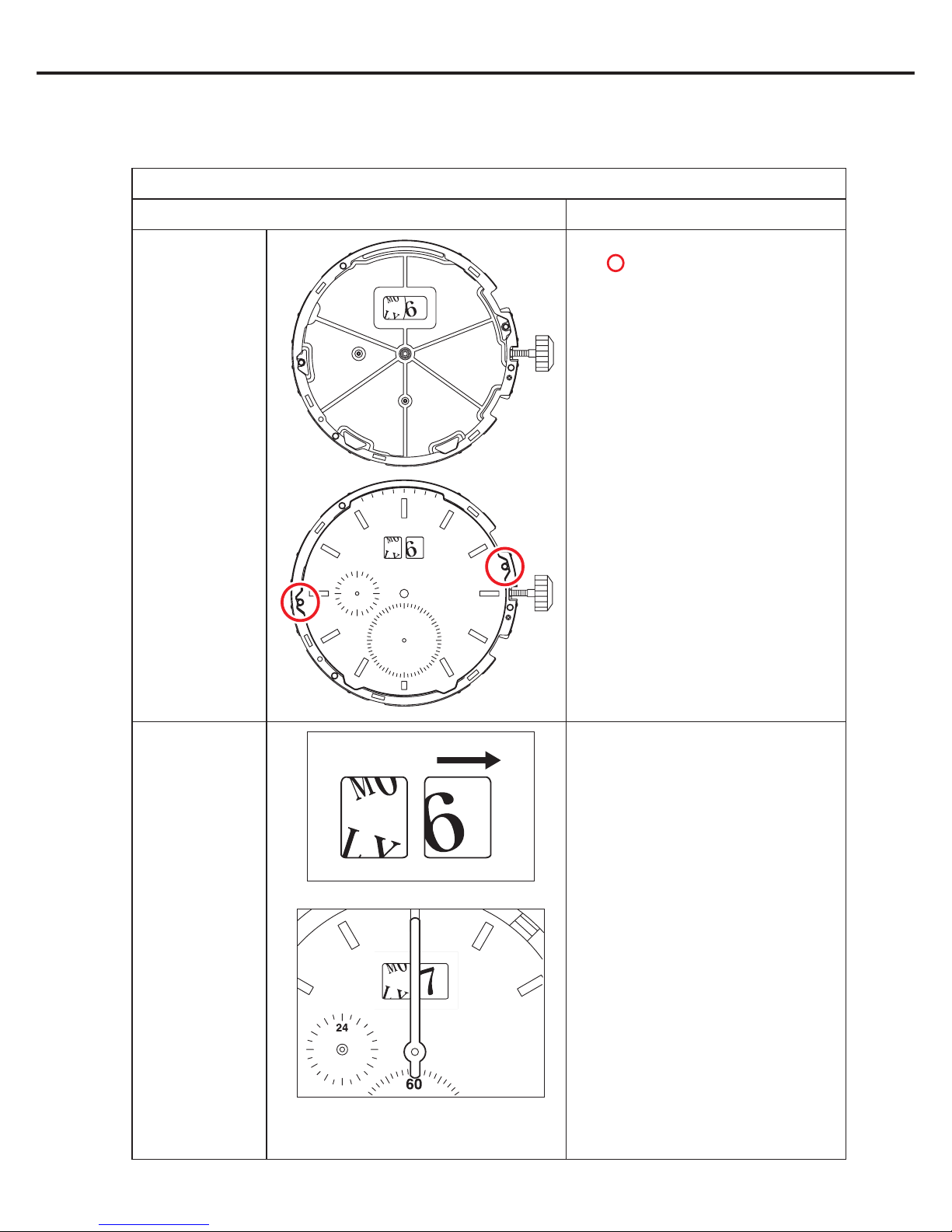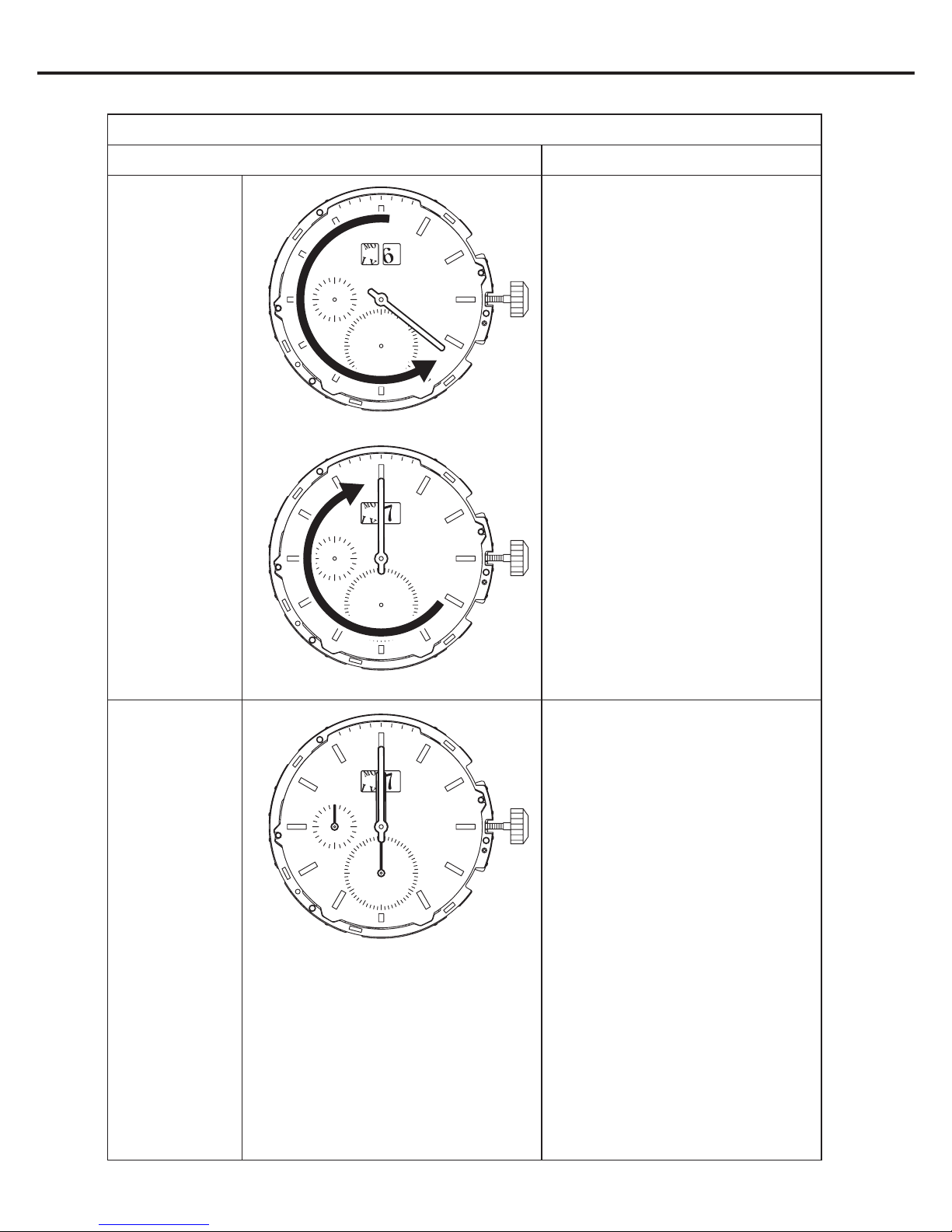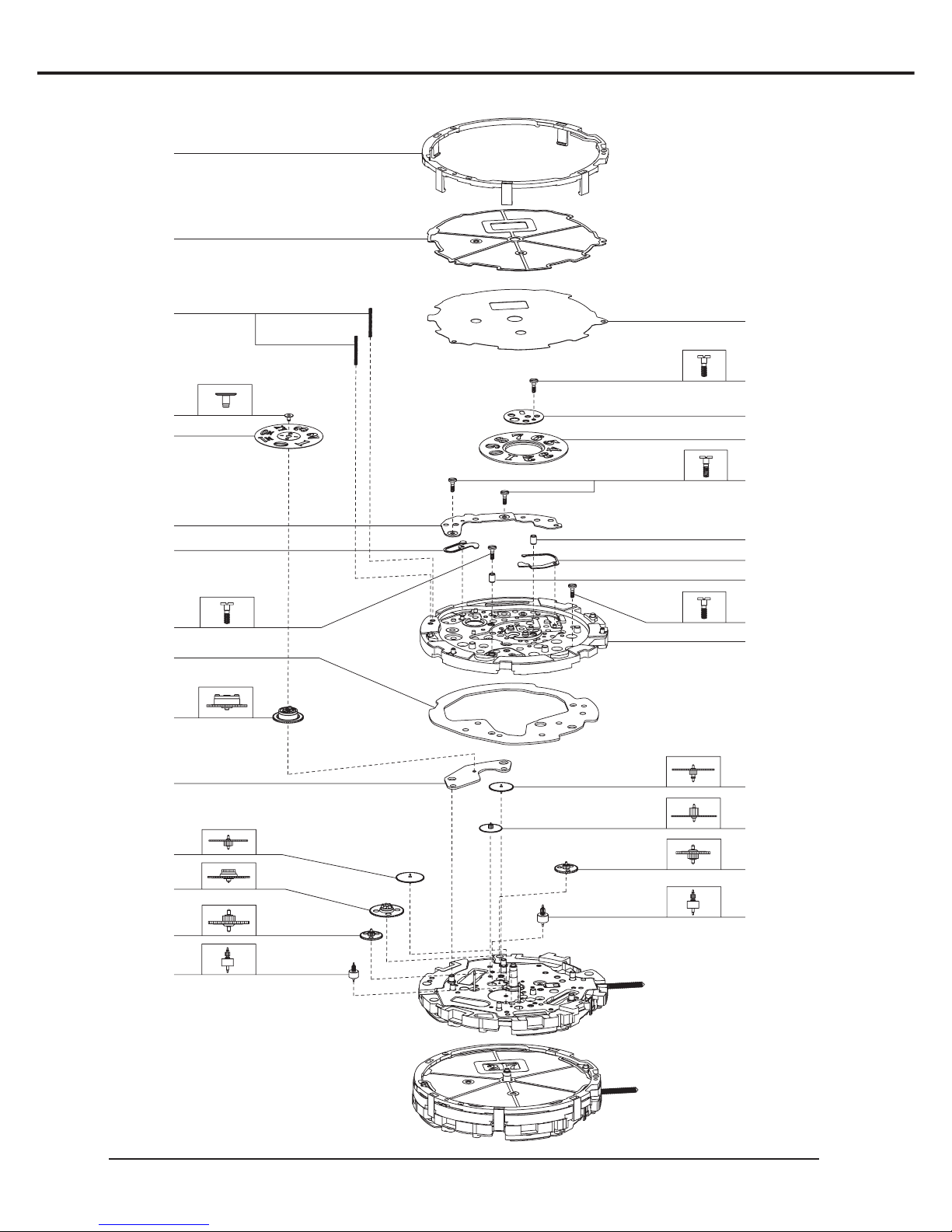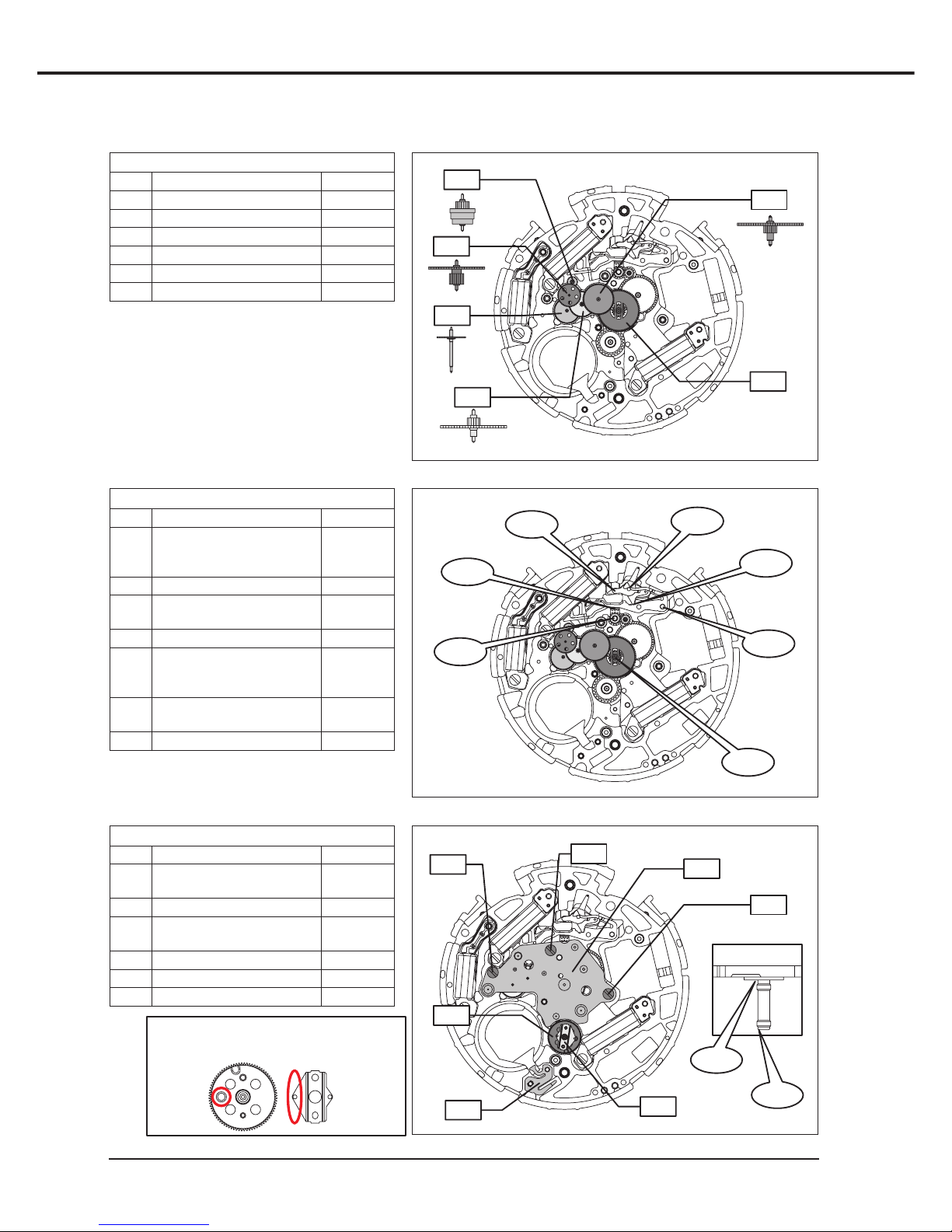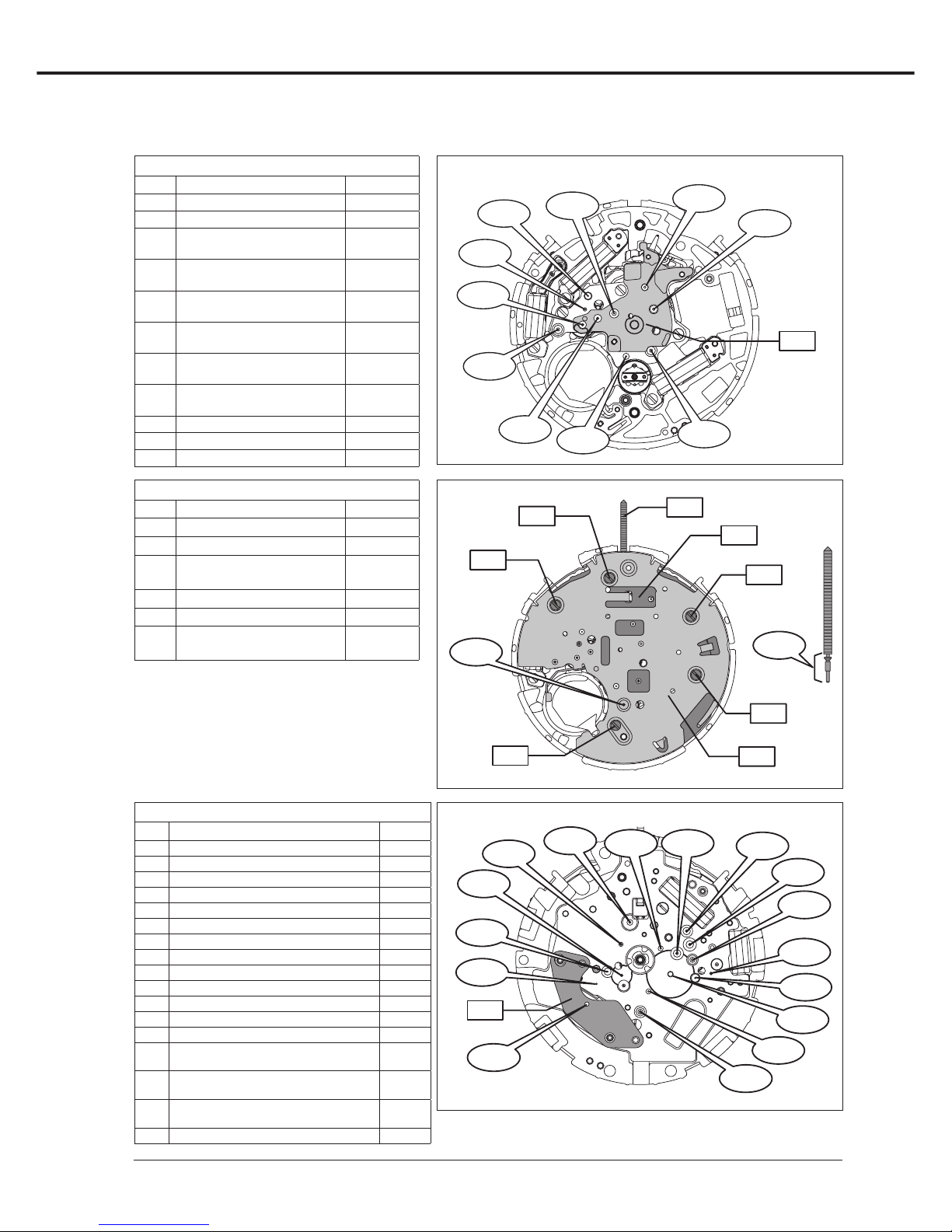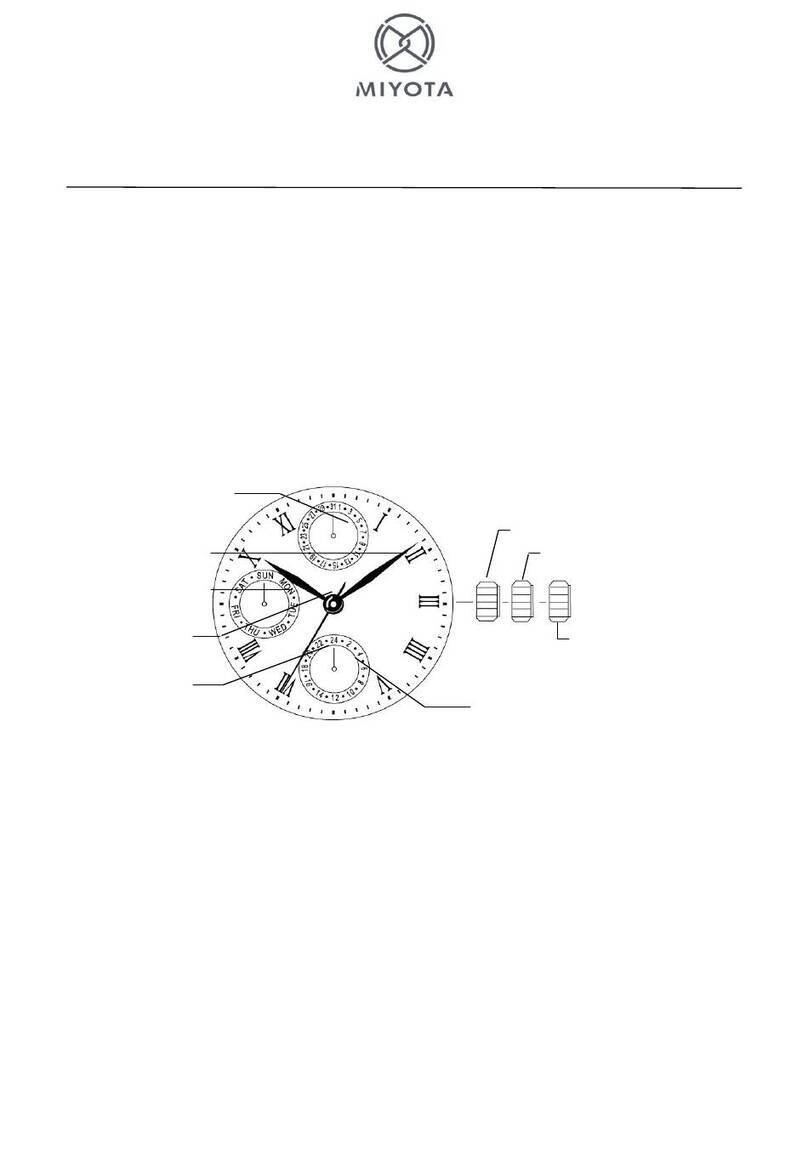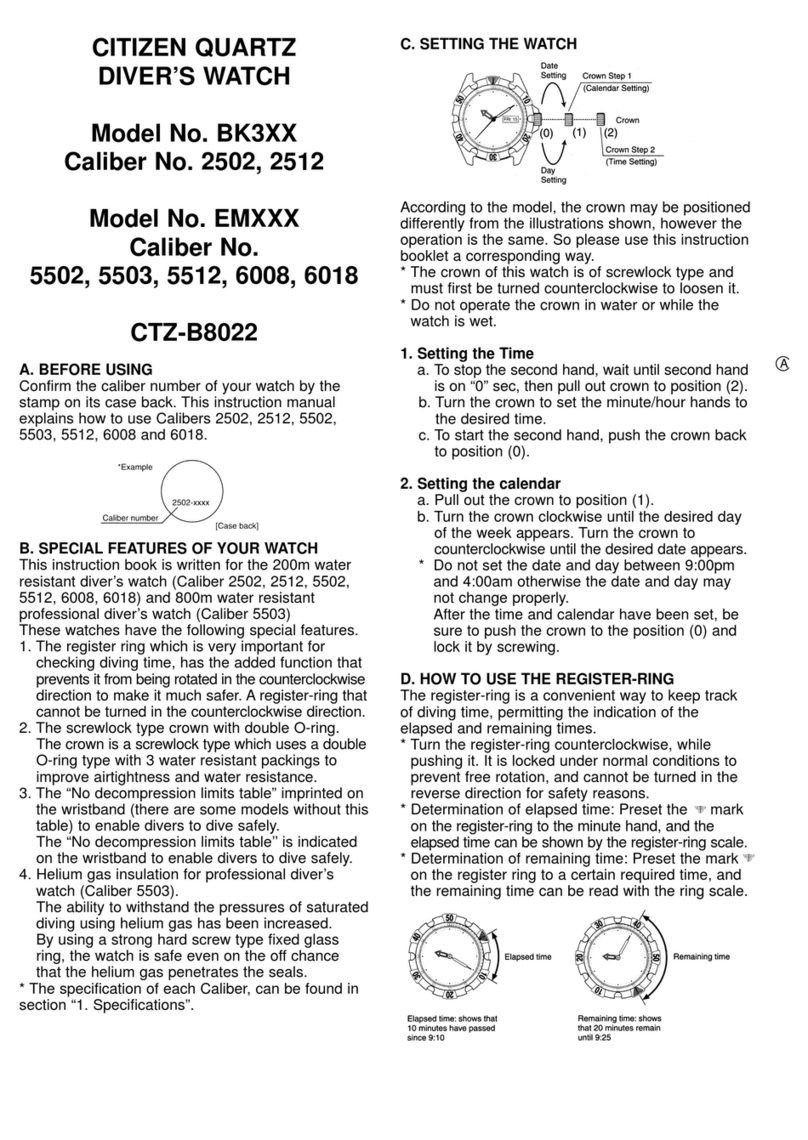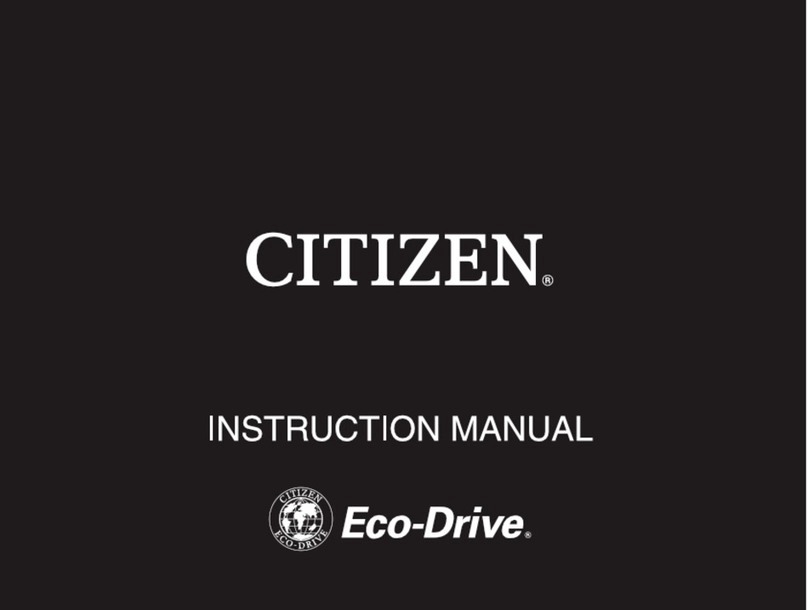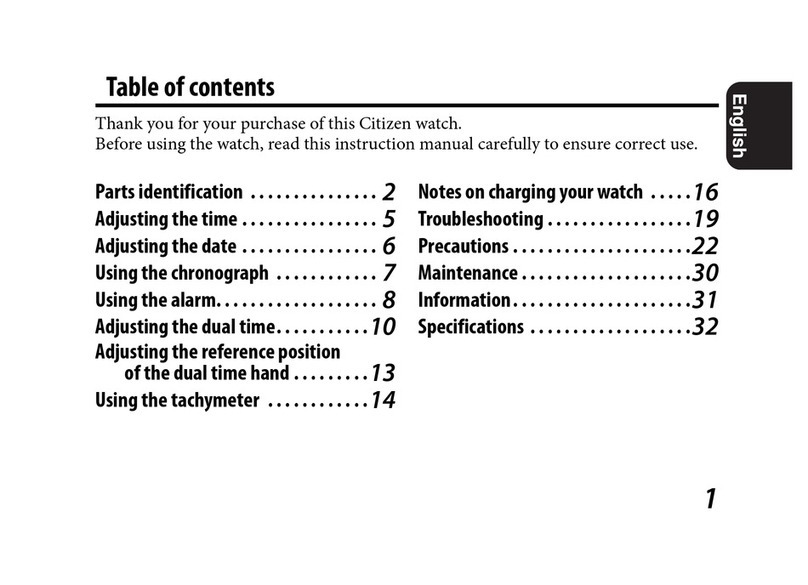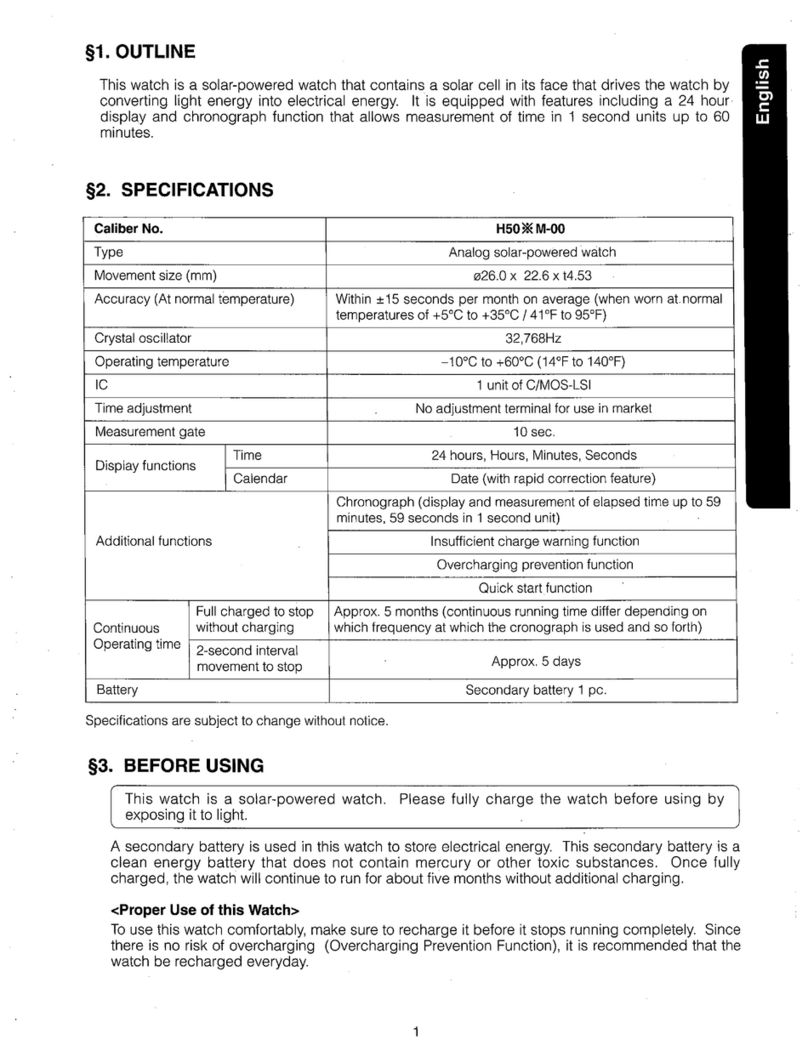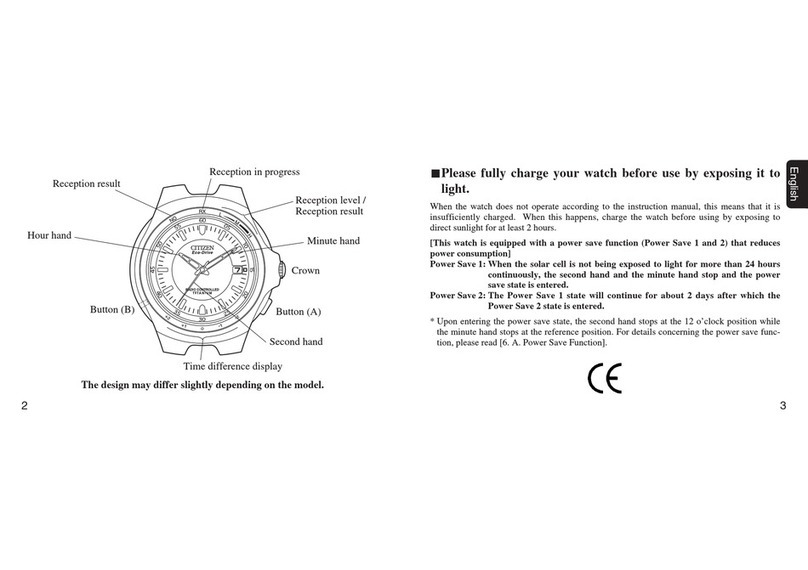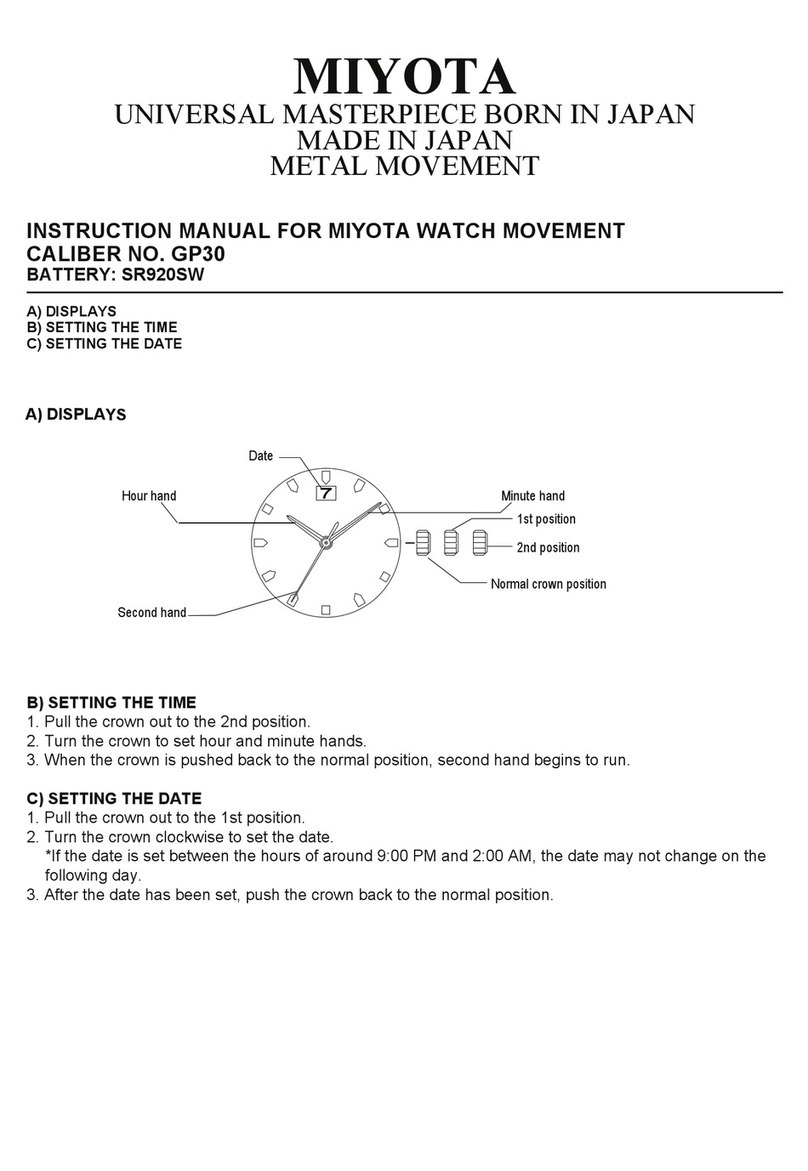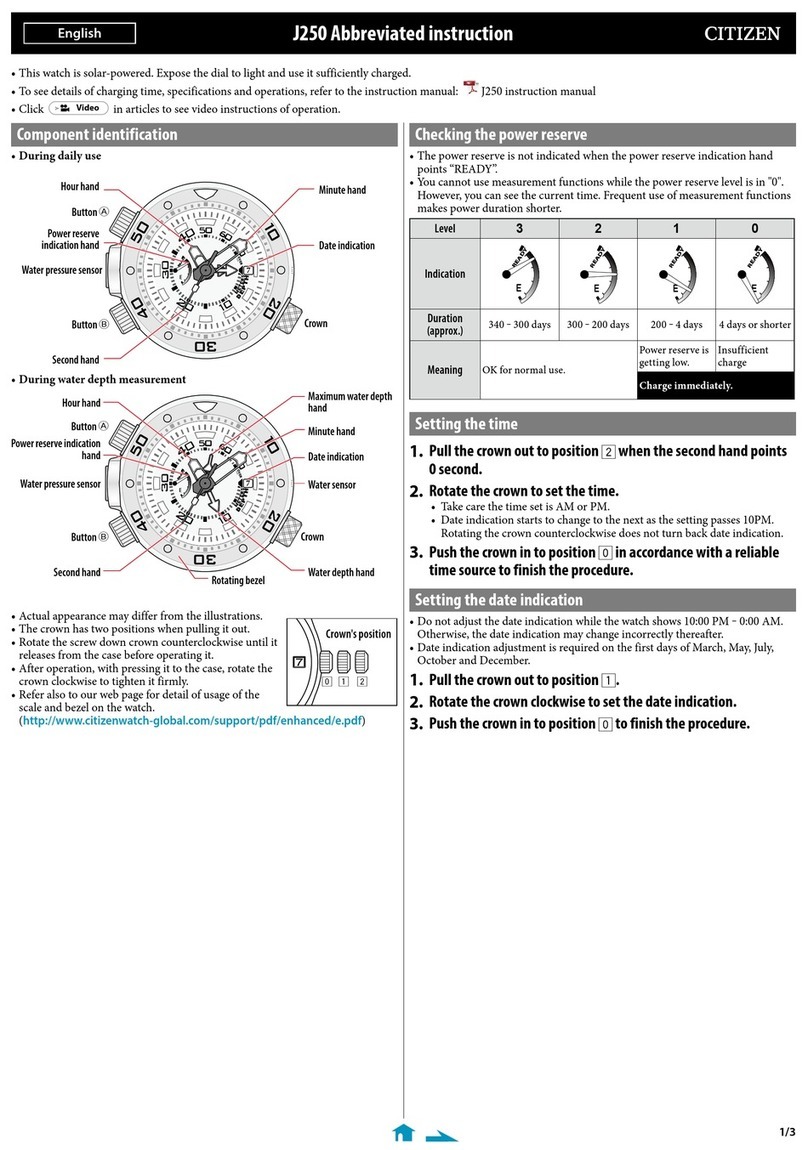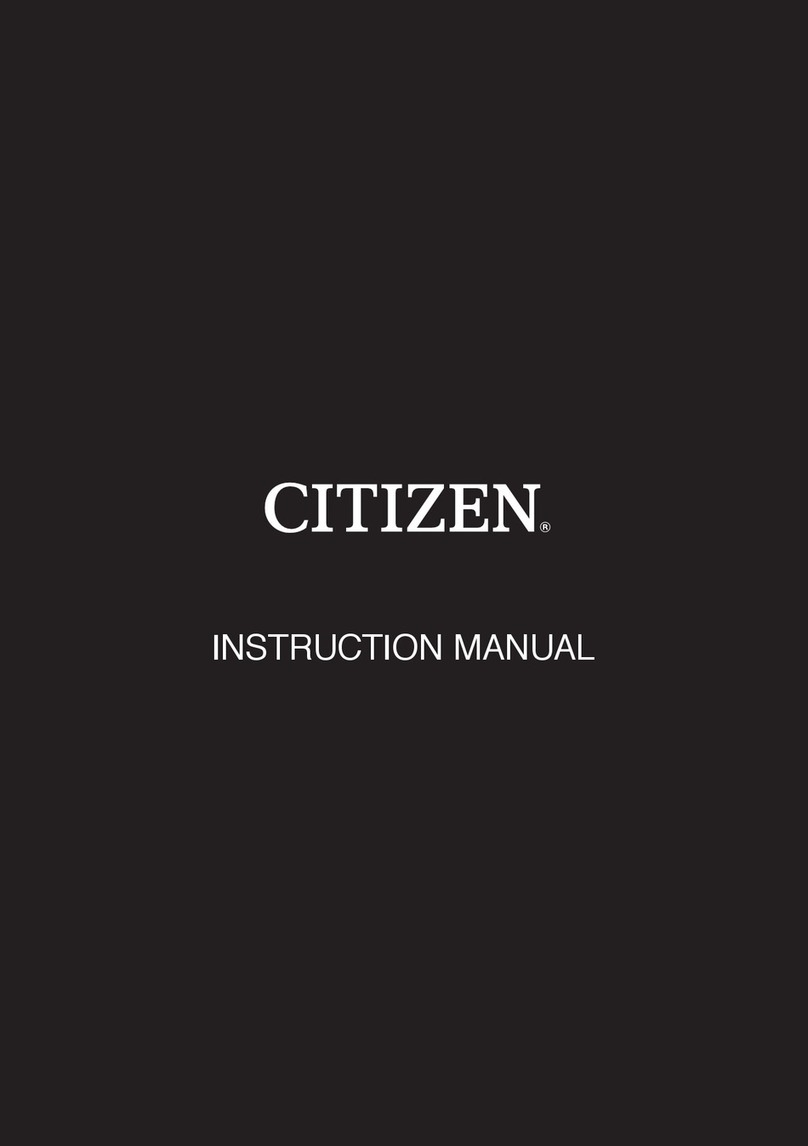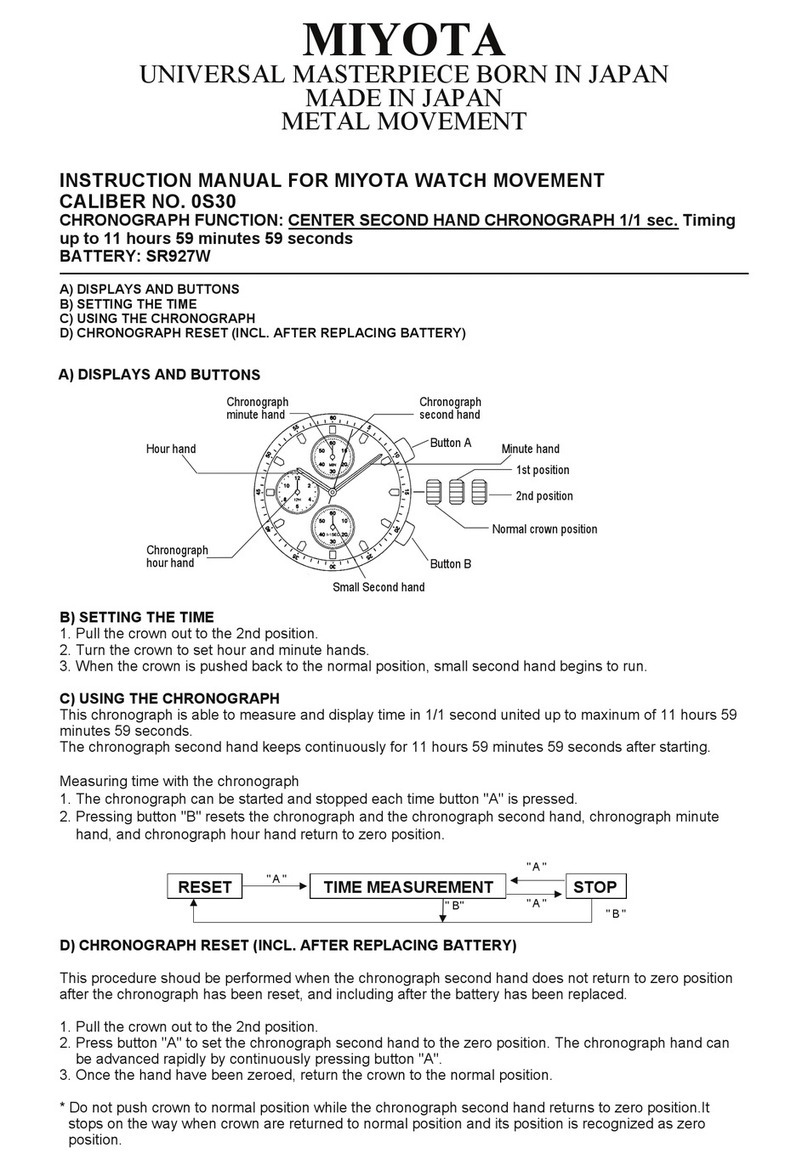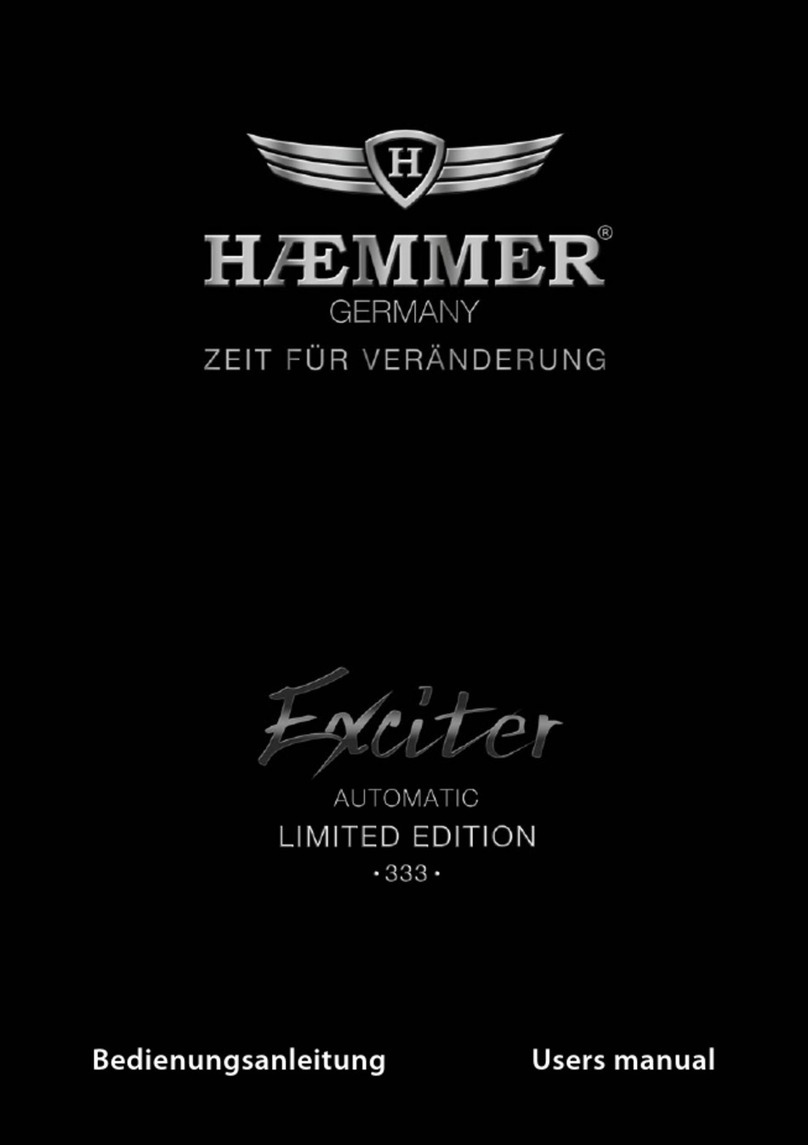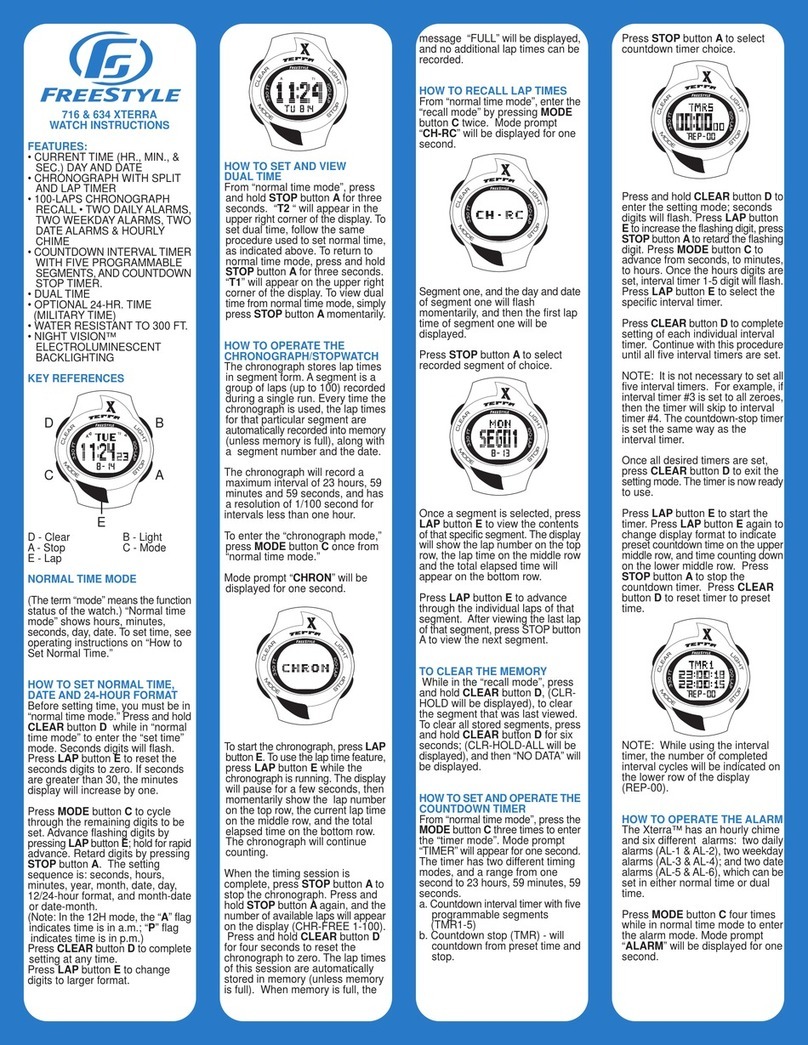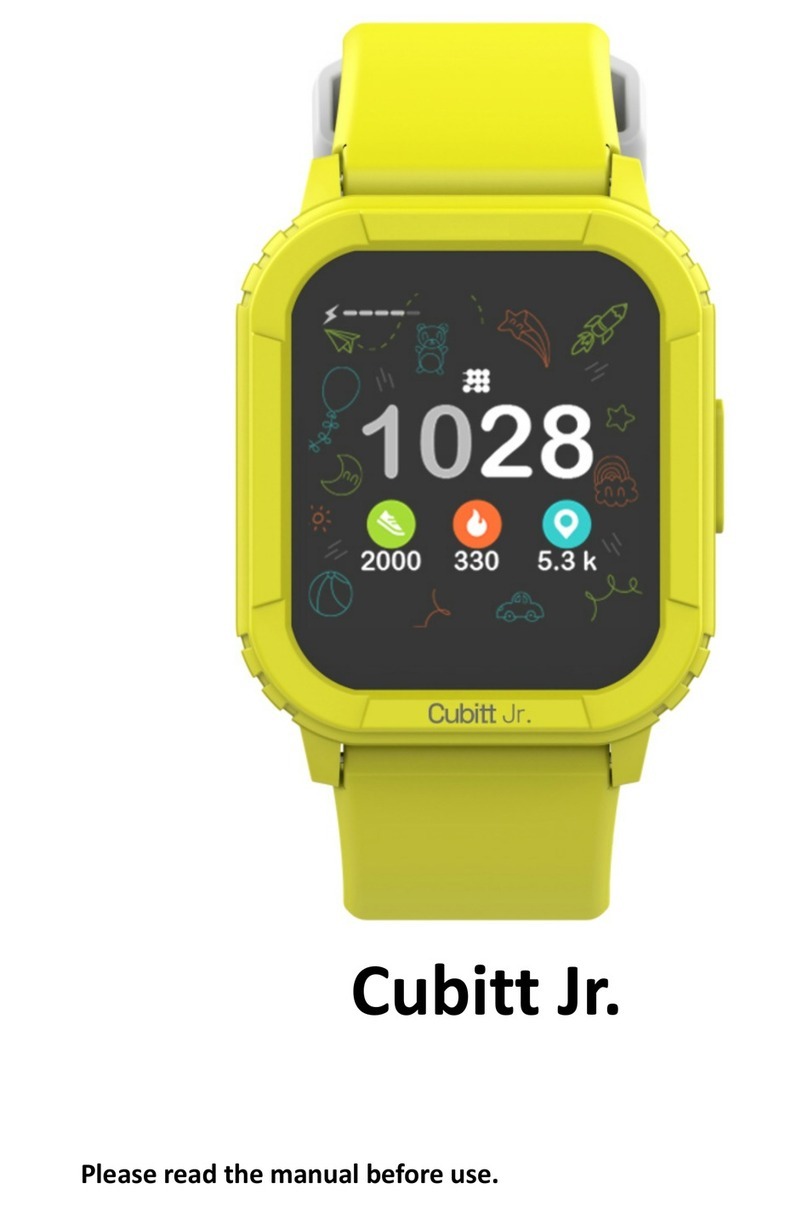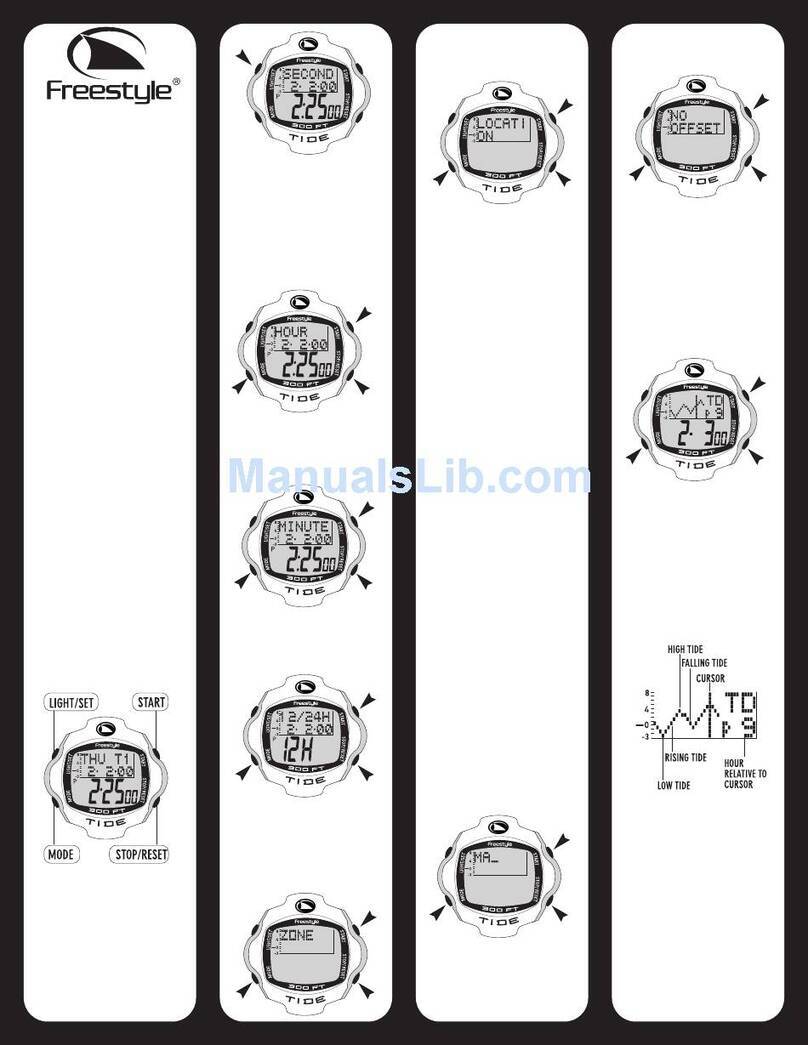8
§
11.
CHECKING AND CORRECTING THE REFERENCE POSITION
The figures of the date window rotate referring to the “0” position as the initial position. If the “0”
position, the reference position, has moved off because of shock or other reasons, the figures
are not displayed upright. Correct the reference position following the procedure below when
the figures are not displayed upright.
1. Check the current reference position
1-1. Set the crown to position .
1-2. Press and hold button Buntil the figures start
moving to show the current reference position.
Check the current reference position after the figures
have stopped moving.
Position of figures The status of the reference position
“0”s of both digits are
shown upright.
The reference position is correct.
Go to step 1-3.
Other than above Ex. The reference position is wrong.
Go to step 2-1 to correct it (page 8).
• Follow step 2-1 within two minutes.
1-3. Press button Bto finish the procedure.
The current date will appear in the date window.
• The current date will also appear in the date
window if no operation is done for about two
minutes after step 1-2.
2. Correct the reference position
The figures in the date window move slightly up and down or right and left, or change to tell
you that you can do the next operation.
Date window
Date window
Button B
Button B
Button A
2-1. Pull out the crown to position .
You can correct the tens digit of the reference
position.
2-2. Press button Arepeatedly to display the “0” upright.
Each time you press the button, the “0” moves step
by step.
• When you press and hold button A, the “0” moves
seamlessly.
3. Finish the correction
Push in the crown to position .
The settings are stored and the current date will appear in the date window.
2-3. Press button Bto advance to the ones digit setting.
Each time you press the button, you can select the
tens digit and ones digit alternately.
2-4. Repeat step 2-2 to correct the ones digit of the
reference position.