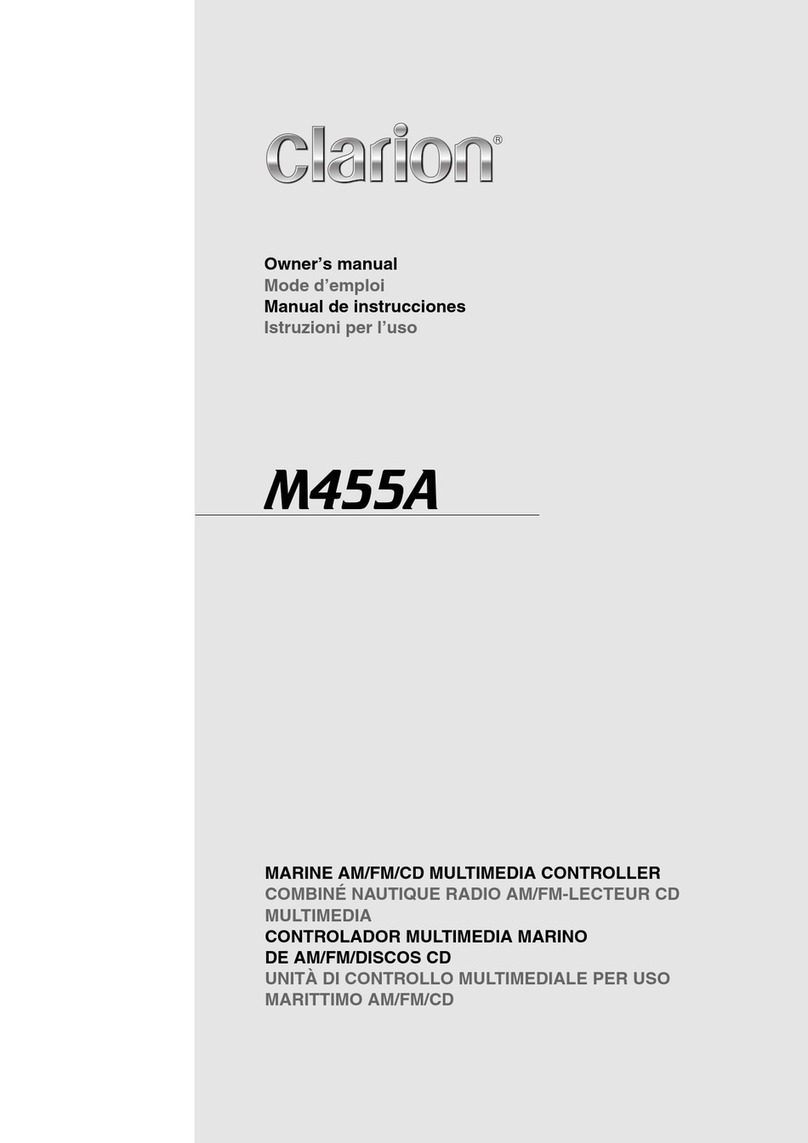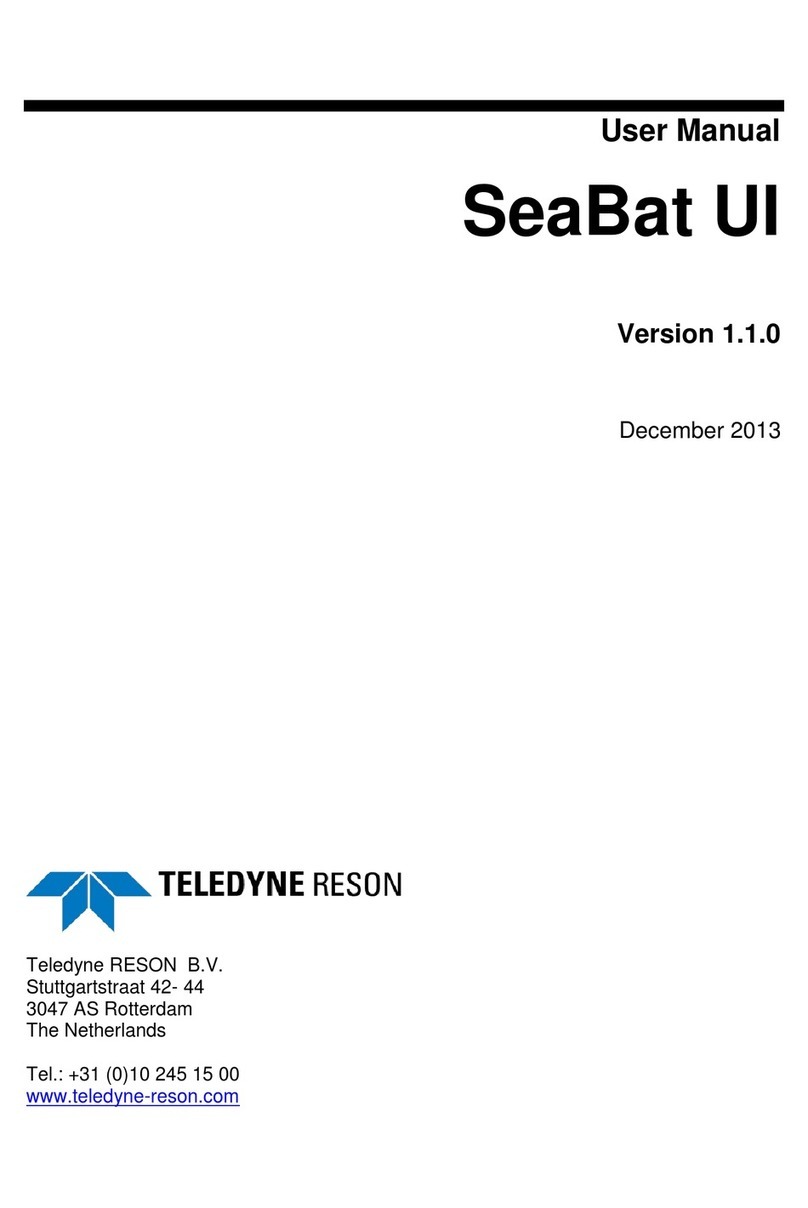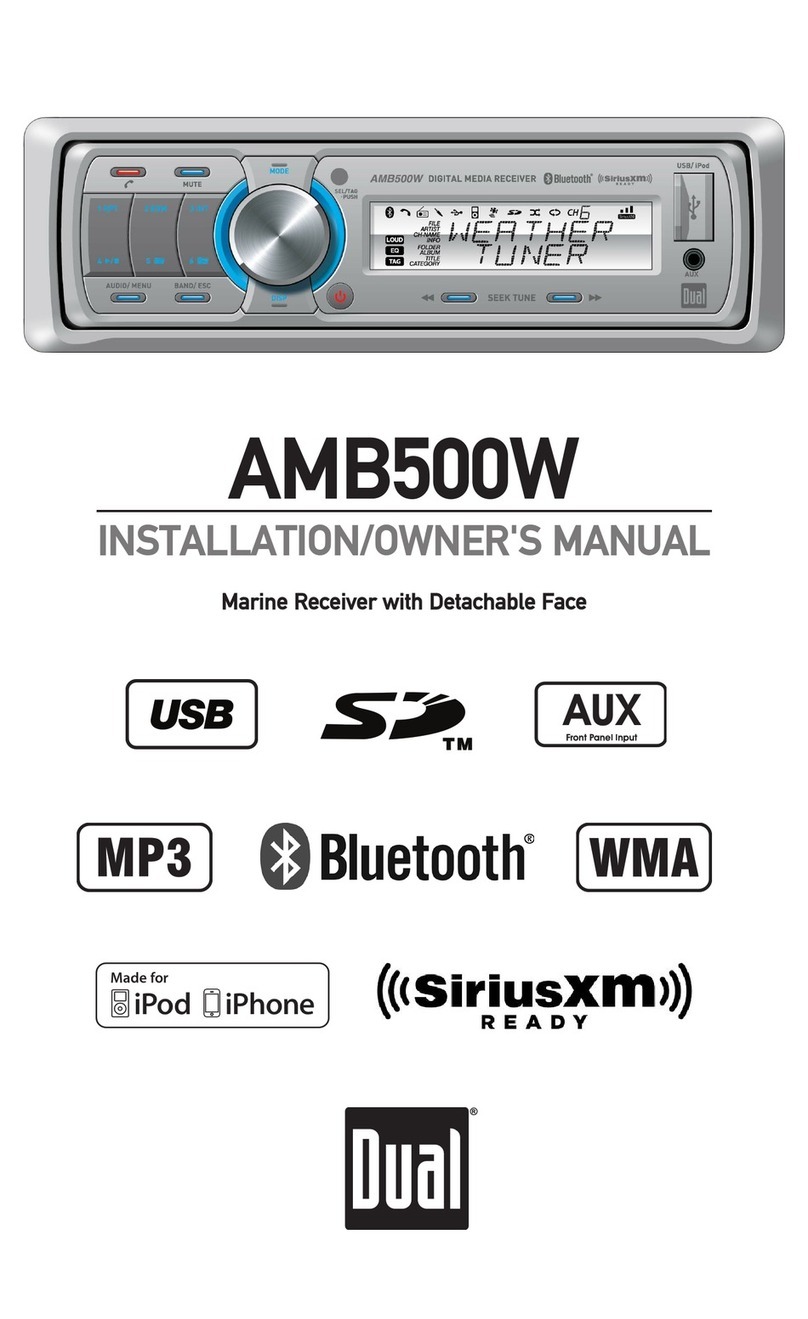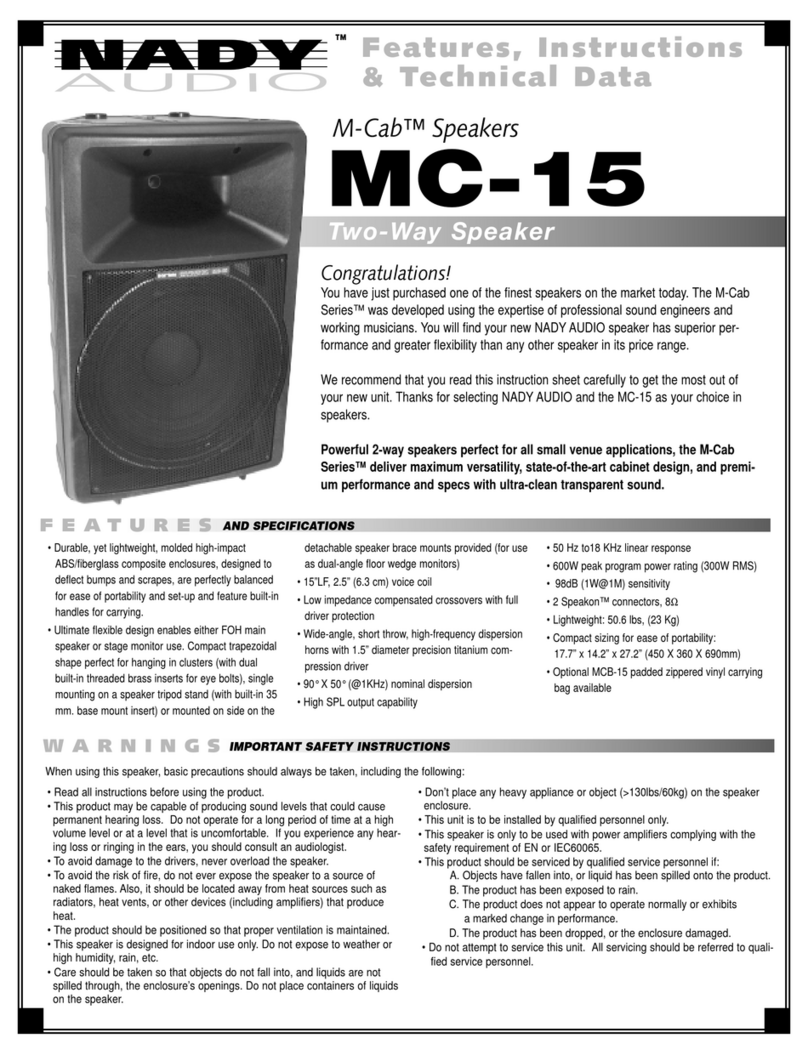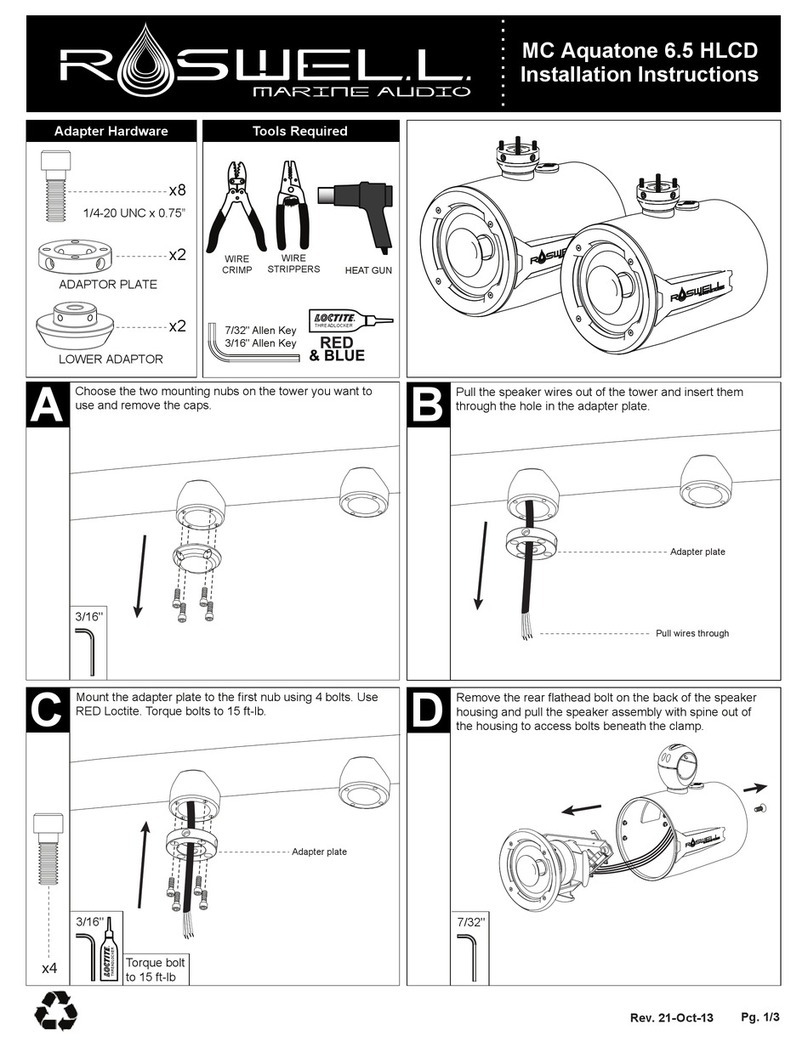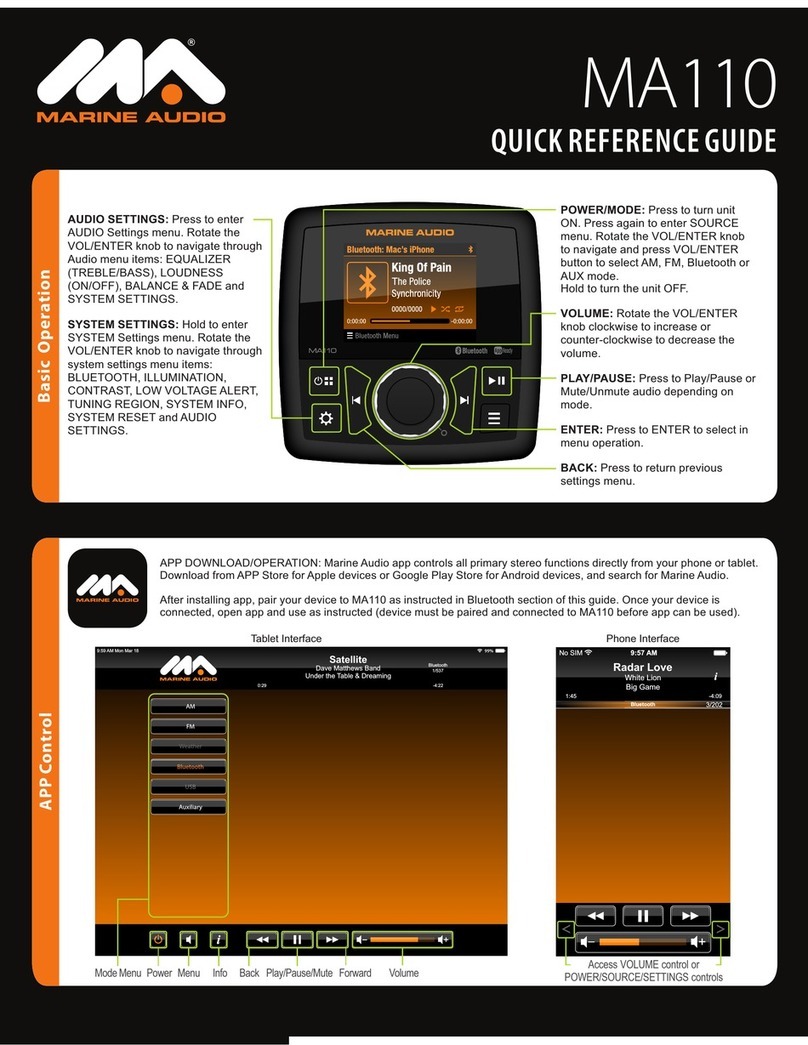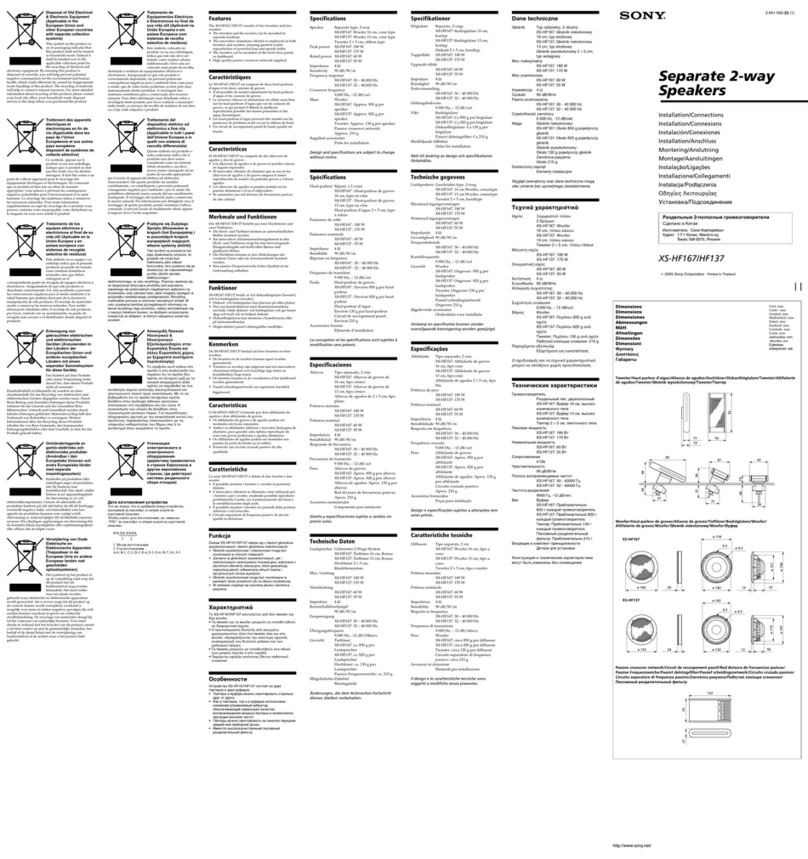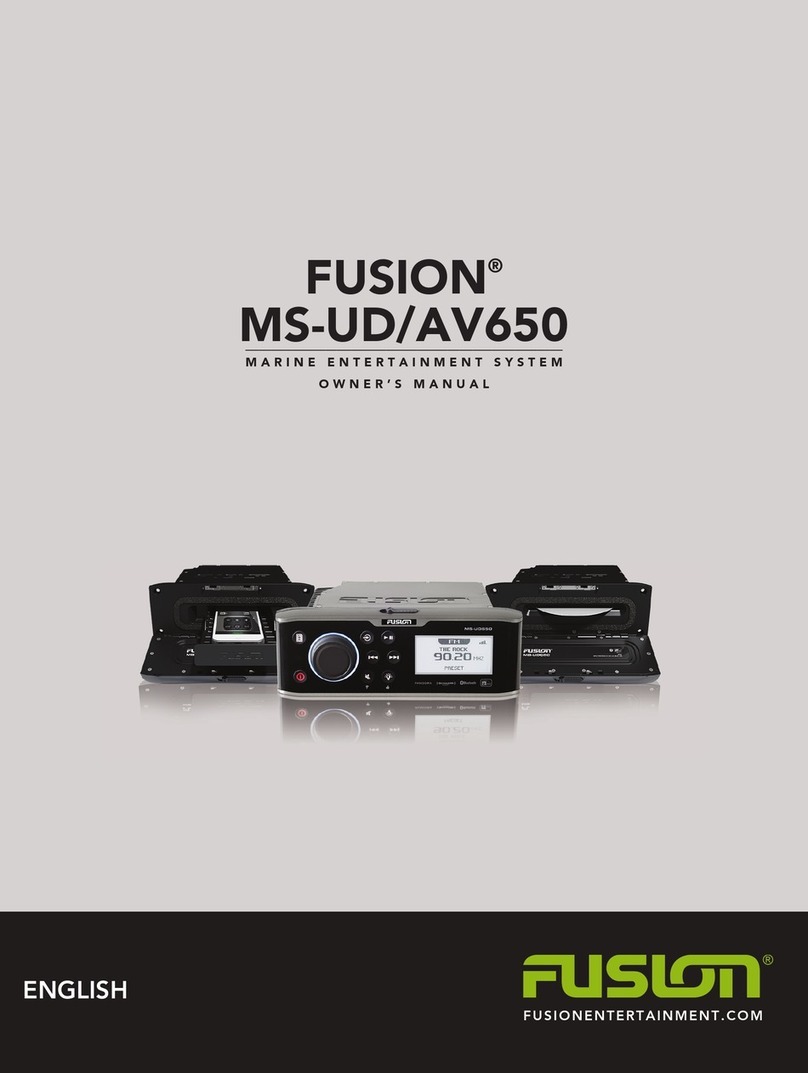Clarion CMS5 User manual

QUICK START GUIDE (ENGLISH)
MARINE BLACK BOX SOURCE UNIT WITH J1939
CMS5

1 CMS5 CMS5 2
CLARION PRODUCT REGISTRATION INFORMATION
For USA and Canada only
www.clarion.com
Dear Customer:
Congratulations on your purchase of a Clarion Marine Electronic Product. We are Confident
that you will enjoy your Clarion experience.
There are many benefits to registering your product. We invite you to visit our website at
www.clarion.com to register your Clarion product.
We have made product registration simple with our easy to use website.
The registration form is short and easy to complete. Once you are registered,
We can keep you informed of important product information.
Register at www.clarion.com - It is easy to keep your Clarion product up to date.
Under Industry Canada regulations, this radio transmitter may only operate
using an antenna of a type and maximum (or lesser) gain approved for the
transmitter by Industry Canada. To reduce potential Radio interference
to other users, the antenna type and its gain should be chosen that the
equivalent Isotropically radiated power (E.I.R.P.) is not more than that
necessary for successful communication.
Contents
This manual was created to guide you through the basic functions of this system
Features .................................................................................................................................................................2
Precautions.............................................................................................................................................................2
Cautions On Handling ............................................................................................................................................2
Display Controller Buttons ......................................................................................................................................3
Turning System ON and OFF .................................................................................................................................4
Understanding the GUI (Graphical User Interface) ................................................................................................5
Sources
Radio (FM/AM/Weather Band) ................................................................................................................7
iPod .........................................................................................................................................................8
USB Audio ...............................................................................................................................................9
SXM ......................................................................................................................................................10
Pandora .................................................................................................................................................11
Phone ....................................................................................................................................................11
Settings .................................................................................................................................................12
CMS5 Information Screen 12
Clock ......................................................................................................................................12
Date .......................................................................................................................................13
Bluetooth ................................................................................................................................13
Bluetooth Audio......................................................................................................................15
2-Zone ....................................................................................................................................16
Audio Settings (Button).........................................................................................................................................17
Display Settings (Button) ......................................................................................................................................18
Favorites (Button) .................................................................................................................................................18
NOTE:
- For details on functions and operation of this product, refer to the “Owner’s Manual”.
-The screens shown in the examples may differ from actual screens. Actual screens may be changed without notice
for performance and function improvements.
FEATURES
- SiriusXM-Ready™ (SiriusXM Connect Tuner and Subscription sold separately) -
Bluetooth (HFP, A2DP, aptX, AVRCP1.4, PBAP, SSP, SPP)
- Pandora
- USB iPod® / iPhone® Audio and Video Compatible (CCA750 Required for iPod Video)
- 2-Zone (Independent Zone Source Control)
- SVC (Source Volume Control), Independent Volume Control for each source
- Two Audio/Video RCA Inputs
- Video Output
- Dedicated Rear Camera RCA Input
- Global FM Tuner with RDS
- Favorites
- Weather Band Radio
- Water Resistant Chassis and Display Controller
- 2.1A USB Port
- OEM Steering Wheel Interface Ready
- Clarion Wired Remote Ready (MW1/MW2/MW4)
- 50W x 4 Built-In MOSFET Amplifier
PRECAUTIONS
* For your safety, while boating, keep the volume to a level at which external sounds can be heard.
WARNING
1. This unit has precision parts inside. Even in the event that trouble arises, never open the case,
disassemble the unit, or lubricate any parts.
2. This equipment has been tested and found to comply with the limits for a Class B digital device,
pursuant to Part 15 of the FCC Rules.
These limits are designed to provide reasonable protection against harmful interference in a
residential installation. This equipment generates, used, and can radiate radio frequency energy
and, if not installed and used in accordance with the instructions, may cause harmful interference to
radio communications. However, there is no guarantee that interference will not occur in a particular
installation. If this equipment does cause harmful interference to radio or television reception, which
can be determined by turning the equipment off and on, the user is encouraged to consult the
dealer or an experienced radio/TV technician for help.
CAUTIONS ON HANDLING
- Protect product from water. Do not submerge or expose the product directly to water, as this can cause
electrical shorts, fire or other damages.
- Protect from high temperature. Exposure to direct sunlight for an extended period of time can produce very
high temperature in your vessel. Cool down the interior before use.
INFORMATION FOR USERS:
CHANGES OR MODIFICATIONS TO
THIS PRODUCT NOT APPROVED BY
THE MANUFACTURER WILL VOID THE
WARRANTY AND MAY VIOLATE FCC
REGULATIONS.
Note: If devices such as MW4 or MW1 are disconnected when a function is running, please make sure
the entire unit(s) is restarted after connecting the remote devices for proper function of the system.

3 CMS5 CMS5 4
DISPLAY CONTROLLER BUTTONS
Previous Song
Seek Back Play/Pause Back
Previous Screen
Next Song
Seek Forward
Source
Main Menu
Volume
Option Scroll
Enter Selection
Mute/Unmute
Volume Knob
Functions:
Rotate Volume Knob = Adjust Volume Level (Play Screens).
Press in & Release Volume Knob = Mute/Unmute (Play Screens).
Rotate Volume Knob = Scroll Through Options (Menus).
Press in & Release Volume Knob = Select/Enter (Menu Options).
Options Arrow
This double sided arrow will only appear when additional options are available.
CAUTION
When the unit is turned ON, and the volume has been increased to the maximum level:
May cause damage to your hearing.
Please be aware and cautious of the volume level at all times.
OFF
1.
Press and Hold the Power Button for 3-seconds[ ]
2. The Blue LED trim around the Volume Knob will turn OFF
- System in Powering Down Screen (5 Seconds)
- Clarion Splash Screen (10 Seconds)
TURNING SYSTEM ON AND OFF
Power
ON / OFF
Display Options
Audio Settings
Menu Options
Favorites
Note:
- Start the engine before using this unit.
- Be careful about using this unit without the engine running. If used for long periods of time without the engine
running to charge the batteries, you may not be able to start the engine and this can Reduce the life and
ON
1. Start the engine. (Accessory Battery Switch ON)
2. The CMS5 will automatically Power ON
3. The Blue LED trim around the Volume Knob will light up and the CMS5 Display Controller
- Clarion Splash Screen (10 Seconds)
- Viewing Video Disclaimer (5 Seconds)
4. Press and Release the Power Button to turn ON or OFF the unit
* If the CMS5 does not Power ON when the vessel is started, Press and Release the Power Button [ ]
performance of the batteries. A Warning will appear when voltage is 10V or below.
- The audio will stop until voltage increases to 10.4v or above, then the audio will resume. This will
help from draining too much current from the battery until the voltage increases.

5 CMS5 CMS5 6
This section helps define and explain the operation and functions of the
Graphical User Interface.
Main Menu Screen
This carousel of Sources provides a simple and easy way to view Sources and can be accessed anytime by
pressing the Source Button [SRC]
Status Bar
The Status bar will be displayed on either the Top or Bottom of the screen. The Status Bar will disappear
when viewing a video to allow for optimal view area.
The Status Bar provides several icon indicators that will appear when a source or feature requires it.
- Time (Please refer to the Clock Settings to Set the Time)
- Voltage Indication (This displays the voltage based on the Yellow +12v constant wire)
- Bluetooth Logo (When a compatible Bluetooth Device is Paired and Connected)
- Signal Strength Meter (SiriusXM, Phone)
- LO/DX Indicator (Local and Distance for Radio Tuner)
- Favorite Indicator (Star and number will appear if you tune to a station or channel that is a preset and
which Channel number is saved)
-Mute indicator (when Volume is muted)
Low Battery Voltage Warning
This screen will appear when the Battery Voltage
drops to or below 10v.
The audio will stop until voltage increases to 10.4v or
above, then the audio will resume. This will help
from draining too much current from the battery until
the voltage increases.
UNDERSTANDING THE GRAPHICAL USER INTERFACE (GUI)
No Device Detected Screen
This screen will appear if you are trying to use a
source that requires a plug in device or accessory.
Note: No Device Detected screen is not displayed in
the case of Pandora Source & SiriusXM.
- iPod = iPod or iPhone
- Bluetooth = iPod, iPhone or Smartphone
- Camera = Back up Camera
- USB = USB Flash Drive
Status Bar
Main Menu Screen /
Source Icon Carousel
UNDERSTANDING THE GRAPHICAL USER INTERFACE (GUI)
Volume
This type of Volume indication provides a simple and easy way to adjust the volume level. Each detent
“Click” of the Volume Knob represents one bar for volume indication.
- 1 through 15 (Green)
- 16 through 30 (Yellow)
- 31 through 45 (Orange)
- 46 through 60 (Red)
When in a source play screen and the volume knob is rotated, this will adjust the volume level. After the
volume has been adjusted, the volume indicator will stay displayed for 2 seconds, then it will disappear.
- When you are in a source play screen and would like to Mute the volume, simply press in& release
the volume knob.
- A volume mute indicator will appear on the status bar letting to know that the volume is on Mute and
will stay displayed until it is unmuted.
- When the volume is muted and if the user simply press in and releases the volume knob,
the unit will be unmuted.
** Be Cautious and Aware of the Volume Level when you Mute and Un-Mute the Volume **
Mute

7 CMS5 CMS5 8
FM Band
Digital channel indication
Radio Operation
[ SEEK] Seek Back Button
-
Press and release button to tune down in frequency step by step
- Press and Hold for Three Seconds to scan back to the previous strongest station frequency
[SEEK ] Seek Forward Button
-
Press and release button to tune up in the frequency step by step
- Press and Hold for Three Seconds to scan to the next strongest station frequency
[MENU] Menu Button
- Press to select FM, AM, Weather Band, Local (LO) or Distance (DX) and region select.
- Use the volume knob to scroll through options
- Press in & release the volume knob to select option in the middle of the carousel
- AM (Amplitude Modulation)
- FM (Frequency Modulation)
- Weather Band (NOAA - National Oceanic and Atmospheric Administration)
- Local (LO)
- Distance (DX)
- Region Settings
-Press the Region Select option to select the Region that needs to be changed.
- Now a pop up window will appear providing 4 options
- Other Countries
- USA
- Europe
- Australia
*Default=USA
- Use the volume knob to toggle between region options
- Press in & release the volume knob to select your choice
- Press the BACK button to return to the previous Screen
[ ] Back Button
- Press to go back to previous Menu or Settings Screen
- Press to backwards in multiple Menu Screens
- Press to return to current source play screen from Menu or Settings Screen
RADIO (FM / AM / WEATHER BAND)
Radio Play Screens
Each Radio Play Screen offers a unique look and visual experience.
Radio Channels are changed by pressing the Seek Buttons.
iPod
Button Operation for iPod
[ SEEK] Seek Back Button
- Press and release button to go back to previous song. (If Seek Back button is pressed before 2-seconds are
elapsed in current track, the previous track will be played. If Seek Back Button is pressed after 2-seconds are
elapsed in a current track, the same track will be restarted).
- Press and Hold for Three Seconds to scan through the songs, release and song will continue playing
[SEEK ] Seek Forward Button
- Press and release button to advance to next song.
- Press and Hold for Three Seconds to scan through song, then release and song will continue playing.
[ ] Play / Pause Button
- Press to PAUSE current song
- When track is PAUSED, press again to continue
playing current song (iPod, Bluetooth Audio, USB, and
Pandora
-Press to go back to previous Menu or Settings Screen -
Press to backwards in multiple Menu Screens
- Press to return to current source play screen from Menu
Screen or Settings Screen
-Press to return to active source from Source screen view.
AM Band
Analog channel tuning
Weather Band
The dial moves according to channel tuning through the Seven NOAA channels.
Scrolling Radio Text (FM Station Name and or Song Title/Artist name) and PTY (Song
Genre) is displayed for the FM Radio Stations that transmit this information.
-If currently playing track is the First track in the category and repeat feature is disabled; then Seek Back button press results in
pop-up message "List Empty. Select other track" since there are no more tracks in the current category for playing.
- If currently playing track is last track in the category and repeat feature is disabled; then Seek Forward button press results in
pop-up message "List Empty. Select other track" since there are no more tracks in the current category for playing.
[MENU] Menu Button
[MENU] Menu Button
Press to access additional options.
- Playlists (Search by “ABC” or “123”)
- Songs (Search by “ABC” or “123”)
- Artists (Search by “ABC” or “123”)
- Genre (Search by “ABC” or “123”)
- Composers (Search by “ABC” or “123”) - Podcasts
(Search by “ABC” or “123”) - Repeat (Song, Playlist,
All, Off)
- Shuffle (ON or OFF)
In Video ( Switches from iPod Audio to iPod Video) and for
Search In Video like:
(Search by "ABC" or "123")
- Artists ( Search by "ABC" or "123")
- Tracks ( Search by "ABC" or "123")
[ ] Back Button
Other manuals for CMS5
4
Table of contents
Other Clarion Marine Audio manuals

Clarion
Clarion M606 Repair manual

Clarion
Clarion CM1624TB Repair manual

Clarion
Clarion M335 User manual

Clarion
Clarion CMD4 User manual

Clarion
Clarion CMD4 Instruction Manual

Clarion
Clarion APX490M User manual

Clarion
Clarion CL92700 Repair manual
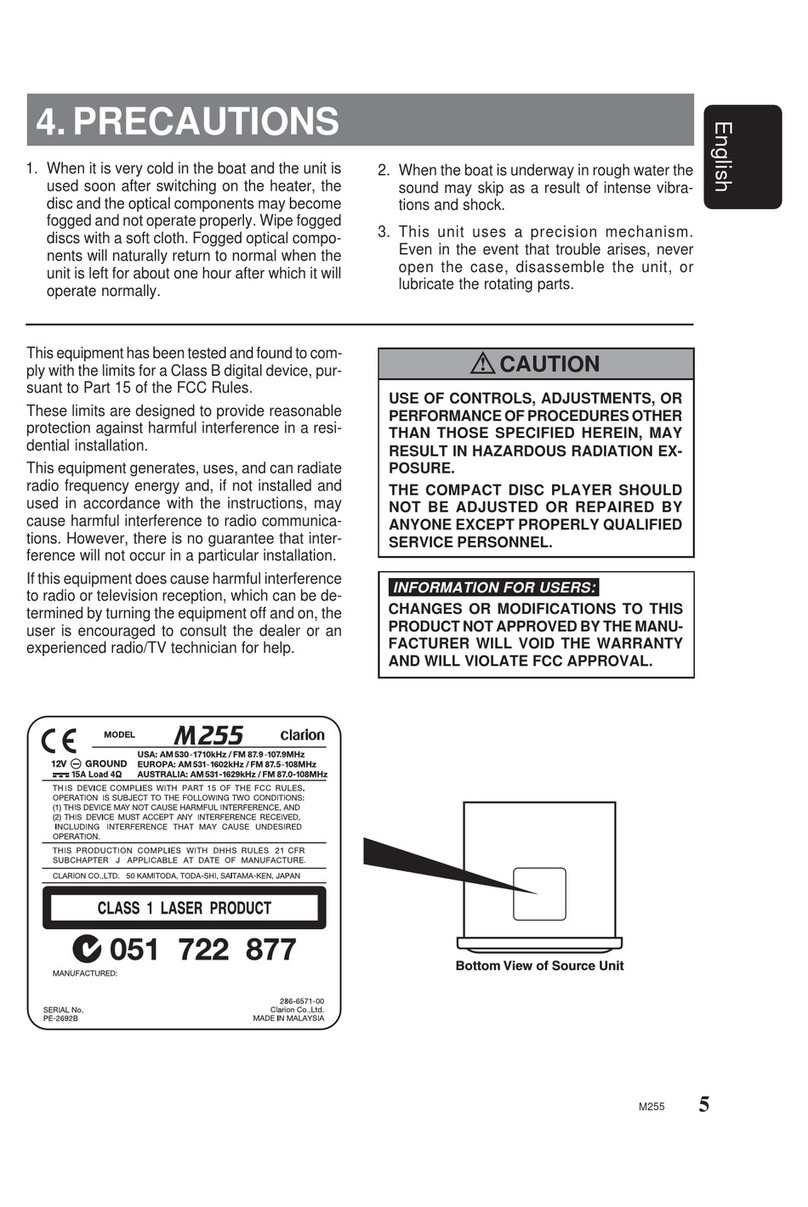
Clarion
Clarion M255 User manual

Clarion
Clarion CMD8 Repair manual

Clarion
Clarion CMS2 User manual