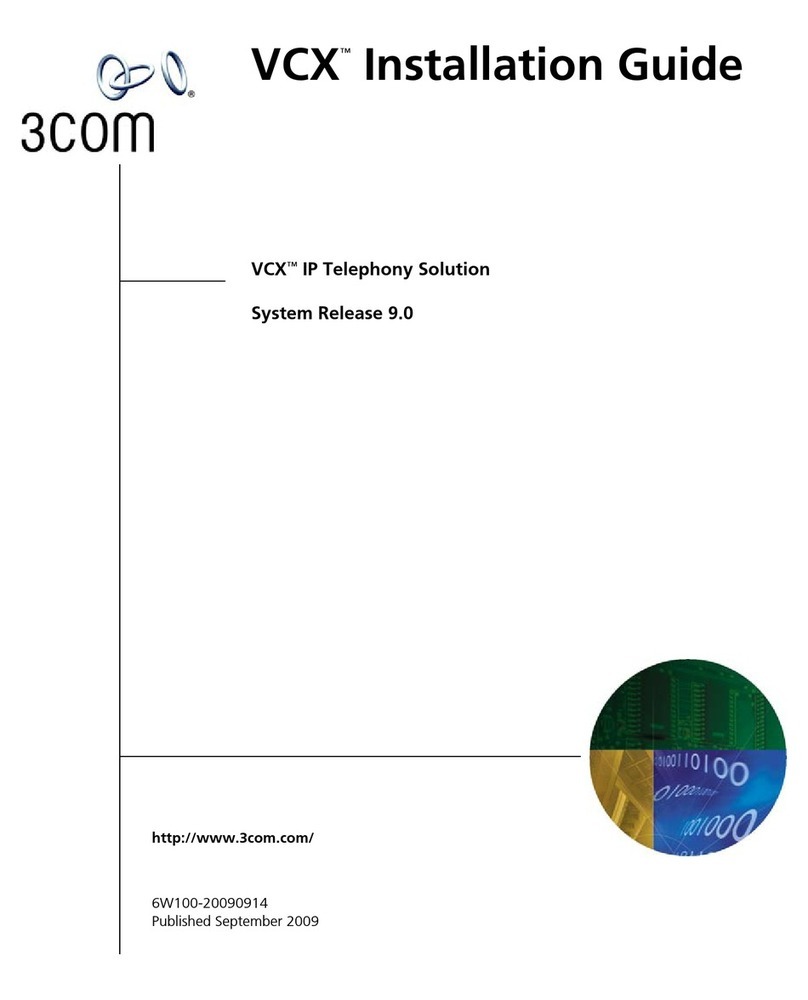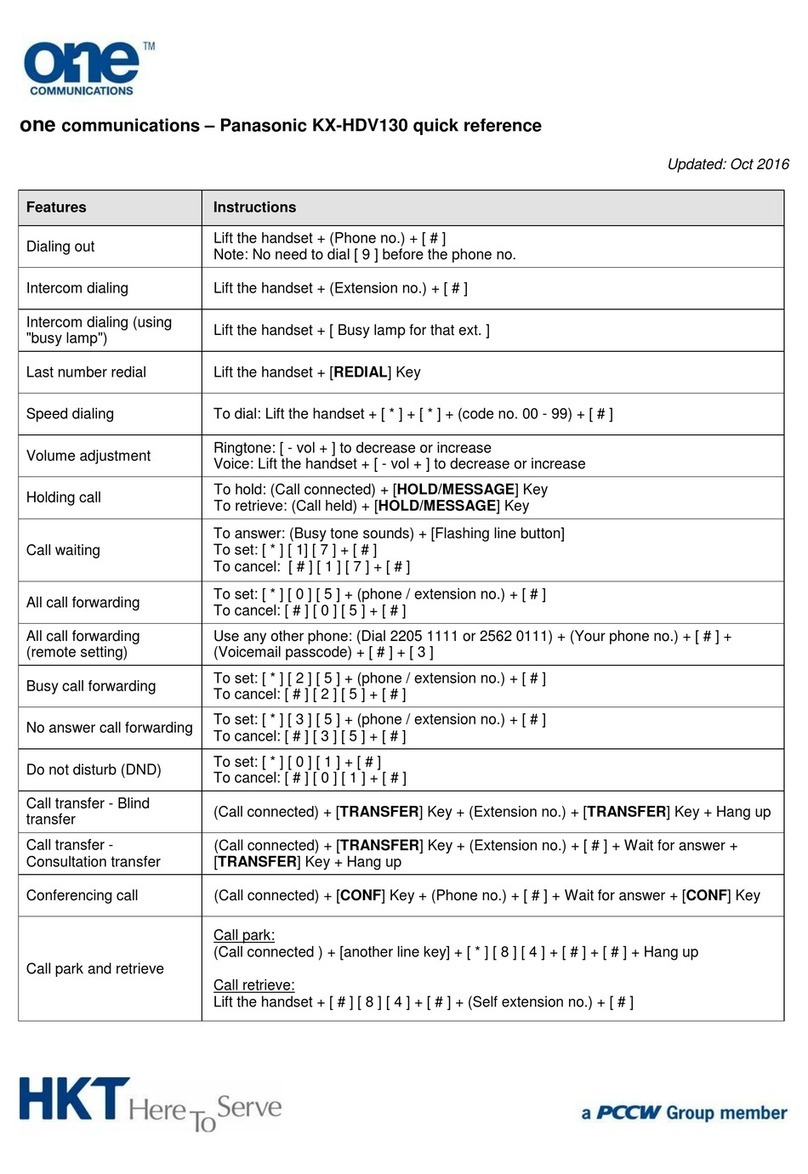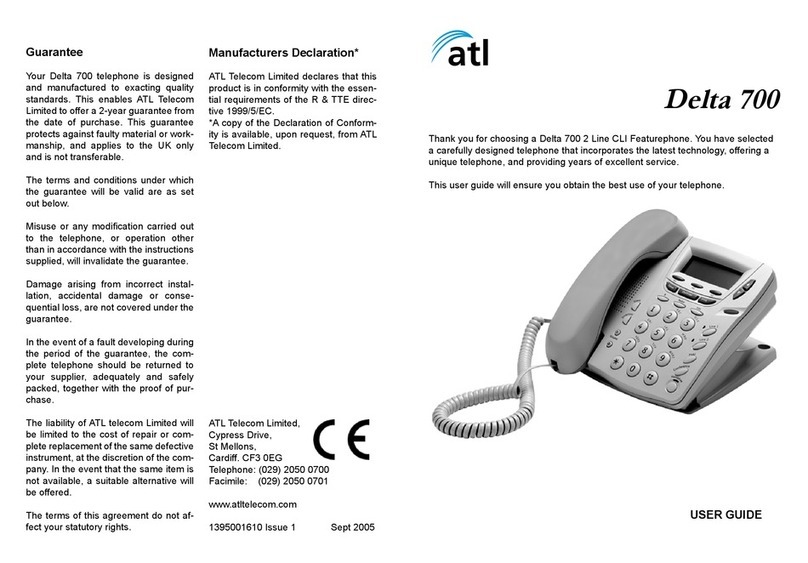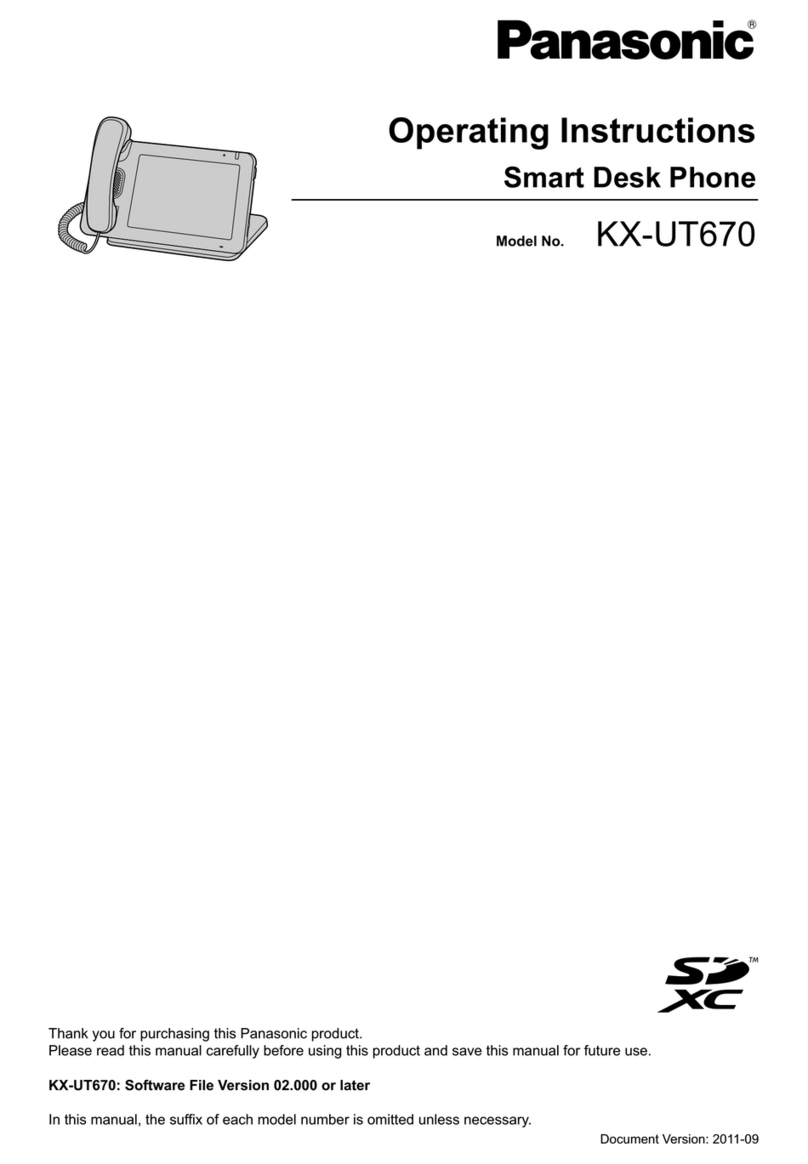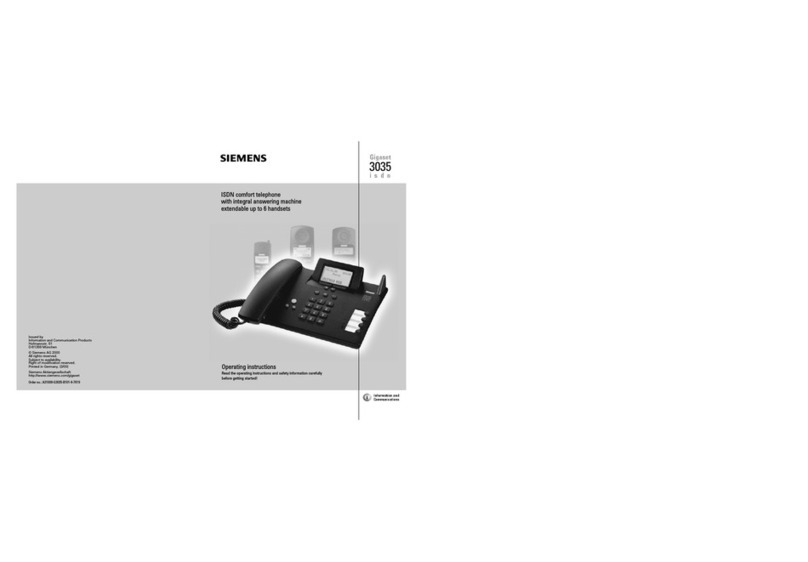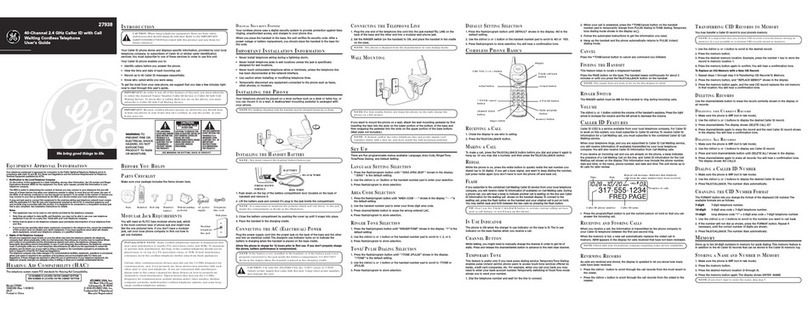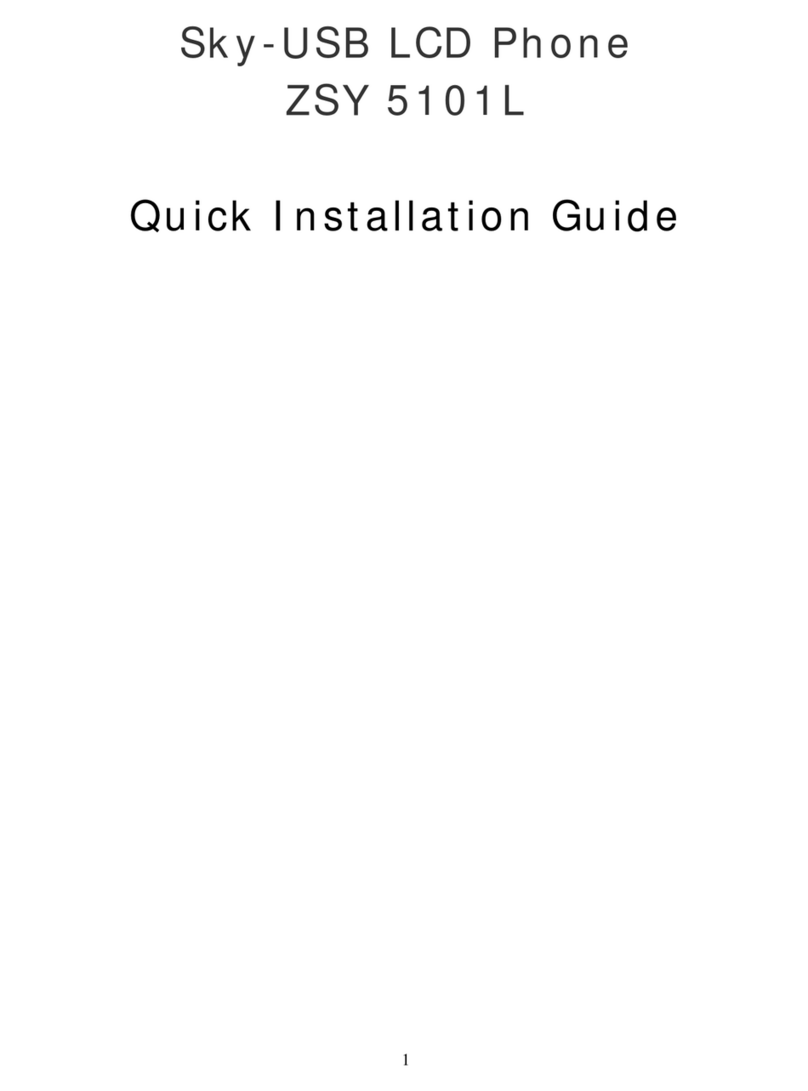Clarity C510 User manual

4289 Bonny Oaks Drive
Chattanooga, TN 37406
E-Mail: claritycs@plantronics.com
Web: www.clarityproducts.com
Voice: 1-866-5-CLARITY (1-866-525-2748)
PM010705•C510•Rev E

E
N
G
L
I
S
H
C510 Owners Manual
E
S
P
A
Ñ
O
L
F
R
A
N
Ç
A
I
S
Clarity®510
Corded Telephone with Caller ID
Featuring Clarity®PowerTM Technology

Table Of Contents
Safety Instructions.....................................................................................................................3
Getting Started...........................................................................................................................6
Clarity 510 Features.......................................................................................................................6
Connecting Your Telephone ..........................................................................................................8
Choosing a Location ......................................................................................................................8
Desktop Installation .......................................................................................................................9
Wall Mounting Instructions........................................................................................................10
Setup Menu ....................................................................................................................................11
OperatingYour Telephone ...................................................................................................13
Features...........................................................................................................................................13
Caller ID and PhoneBook Operations....................................................................................17
Operations of Caller ID..............................................................................................................18
Voice Mail and Message Waiting Operations .........................................................................21
Call Waiting ....................................................................................................................................22
PhoneBook Operations...............................................................................................................22
Making and Receiving Calls ........................................................................................................24
Trouble Shooting......................................................................................................................26
FCC Requirements and Regulations..............................................................................28
Warranty and Service ...........................................................................................................31

When using your telephone equipment,
basic safety precautions should always
be followed to reduce the risk of fire,
electric shock and injury to persons
including the following:
11. Read and understand all
instructions.
12. Follow all warnings and instruc-tions
marked on the telephone.
13. Do not use this telephone near a
bathtub, wash basin, kitchen sink
or laundry tub, in a wet basement,
near a swimming pool or any
where else there is water.
14. Avoid using a telephone (other
than a cordless type) during
a storm.There may be a
remote risk of electrical shock
from lightning.
15. Do not use the telephone to
report a gas leak in the vicinity of
the leak.
16. Unplug this telephone from the
wall outlets before cleaning. Do
not use liquid cleaners or aerosol
cleaners on the telephone. Use
a damp cloth for cleaning.
17. Place this telephone on a stable
surface. Serious damage and/or
injury may result if the telephone
falls.
18. Do not cover the slots and
openings on this telephone.This
telephone should never be placed
near or over a radiator or heat
register.This telephone should
not be placed in a built-in
installation unless proper
ventilation is provided.
19. Operate this telephone using the
electrical voltage as stated on the
base unit or the owner’s manual.
If you are not sure of the voltage
in your home, consult your dealer
or local power company.
10. Do not place anything on the
power cord. Install the telephone
where no one will step or trip on
the cord.
11. Do not overload wall outlets or
extension cords as this can
increase the risk of fire or
electrical shock.
12. Never push any objects through
the slots in the telephone.They
can touch dangerous voltage
points or short out parts that
could result in a risk of fire or
electrical shock. Never spill
Important Safety Instructions E
N
G
L
I
S
H
3

liquid of any kind on the
telephone.
13. To reduce the risk of electrical
shock, do not take this phone
apart. Opening or removing
covers may expose you to
dangerous voltages or other risks.
Incorrect reassembly can cause
electric shock when the appliance
is subsequently used.
14. Unplug this product from the wall
outlet and refer servicing to the
manufacturer under the following
conditions:
A. When the power supply cord or
plug is frayed or damaged.
B. If liquid has been spilled into
the product.
C. If the telephone has been
exposed to rain or water.
D. If the telephone does not oper
ate normally by following the
operating instructions. Adjust
only those controls that are cov-
ered by the operating instruc-
tions. Improper
adjustment may require
extensive work by a qualified
technician to restore the
telephone to normal operation.
E. If the telephone has been
dropped or the case has been
damaged.
F. If the telephone exhibits a
distinct change in performance.
15. Never install telephone wiring
during a lightning storm.
16. Never install telephone jacks in
wet locations unless the jack is
specifically designed for
wet locations.
17. Never touch uninsulated tele-
phone wires or terminals unless
the telephone line has been
disconnected at the network
interface.
18. Use caution when installing or
modifying telephone lines.
SAVE THESE INSTRUCTIONS
Important Safety Instructions
4

5
E
N
G
L
I
S
H
Important Safety Instructions
The following items are included as part
of the CS-03 Requirements.The stan-
dard connecting arrangement code for
the equipment is CA11A.This product
meets the applicable Industry Canada
technical specifications.
NOTICE:The Canadian Department of
Communications label identifies certified
equipment.This certification means that
the equipment meets certain telecom-
munications network protective opera-
tional and safety requirements.The
Department does not guarantee that
the equipment will operate to the user’s
satisfaction. Before installing this equip-
ment, users should ensure that it is per-
missible to be connected to the facilities
of the local telecommunications compa-
ny.The equipment must also be installed
using an acceptable method of connec-
tion. In some cases, the company’s inside
wiring associated with a single line indi-
vidual service may be extended by
means of a certified connector assembly
(telephone extension cord).The cus-
tomer should be aware that compliance
with the above conditions may not pre-
vent degradation of service in some sit-
uations. Repairs to certified equipment
should be made by an authorized
Canadian maintenance facility designated
by the supplier.Any repairs or alter-
ations made by the user to this equip-
ment, or equipment malfunctions, may
give the telecommunications company
cause to request the user disconnect
the equipment. Users should ensure for
their own protection that the electrical
ground connections of the power utility,
telephone lines and internal metallic
water pipe system, if present, are con-
nected together.This precaution may be
particularly important in rural areas.
Caution: Users should not attempt to
make such connections themselves, but
should contact the appropriate electric
inspection authority, or electrician, as
appropriate.The Ringer Equivalent
Number is an indication of the maxi-
mum number of terminals allowed to be
connected to a telephone interface. The
termination on an interface may consist
of any combination of devices subject
only to the requirement that the sum of
the Ringer Equivalent Number of all the
devices not exceed five.
SAVE THESE INSTRUCTIONS

6
CLARITY 510 FEATURES
AND CONTROLS
1. Hook Switch
2. Handset Knob
3. LCD Screen
4. ENTER/Message Waiting
Indicator
5. MODE/New Call Indicator
6. UP/DOWN Scroll
7. PROGRAM (PROG)
8. DELETE (DEL)
9. Emergency Speed Dial
10. BOOST
11. Clarity Power™ Control Dial
12. Numeric Dial Pad
13. FLASH
14. REDIAL
15. HOLD/Hold Indicator
16. HEADSET/Headset Indicator
17. RINGER VOLUME UP/DOWN
18. RINGER STYLE
19. RINGER OFF/ON
20. NITELITE OFF/LO/HI
21. CLARITY POWER ON/OFF
22. BOOST ON/OFF
23. TONE/PULSE Setting
24. Neckloop Jack
25. Headset Jack
26. Handset Cord Jack
Bottom of Unit
Getting Started
BOOST
ON/OFF
TONE/PULSECLARITY POWER
ON/OFF
21 22 23
17 18 19 20
53 78
10
11
13
14
15
16
12
26
®
46
9
25
24
12

7
E
N
G
L
I
S
H
Getting Started
1. Telephone Line Cord Jack
2. Power In Jack
3. Mounting Bracket
4. Quick Reference Guide
12 VDC
500 mA
LINE
1
2
3
4

CONNECTINGYOUR
TELEPHONE
1. Carefully remove your telephone
from its box. If there is any visible
damage, do not attempt to oper-
ate this equipment. Return it to
the place of purchase.
2. Check to be sure that you have all
items that come with your Clarity
510 telephone.You should have
a HANDSET, BASE UNIT,AC
ADAPTER, MOUNTING BRACKET,
HANDSET LINE CORD (COILED),
TELEPHONE LINE CORD (FLAT)
and a OWNERS MANUAL.
If at any time you have questions
about your Clarity 510 OWNER’S
MANUAL please contact
1-866-525-2748.
CHOOSING A LOCATION
• The Clarity 510 requires a modu-
lar phone jack and a standard 120
Volt outlet for operation.
• The unit should be located in an
area where it is easy to see the
visual display and lighted ringer.
• Choose a location that is out of
the way of normal activities.
• The unit can be used as a desk
top phone or wall mount phone.
CAUTION: Always connect the
AC adapter to the phone before
you connect it to the AC power.
When you finish, disconnect the
AC power before you disconnect it
from the telephone.
Getting Started
8

DESK MOUNT
INSTRUCTIONS
Follow these instructions to place the
phone on a desk or table top using the
supplied bracket.
1. Plug one end of the long flat tele-
phone line cord into the jack
marked TEL LINE located on the
back of the telephone. Route the
cord through the narrow groove
and plug the other end into the
telephone wall jack.
2. Insert the plug of the AC adapter
into the jack marked 12 VDC locat-
ed on the back of the base unit.
Route the cord through the narrow
groove and plug the other end into
an electrical outlet.
3. Place the mounting bracket on the
telephone with the wide end of the
mounting bracket towards the top
of the telephone. Insert the
mounting bracket’s lower tabs into
the base’s lower tab slots.
Depress the tabs located at the
top of the mounting bracket and
insert them into the upper tab
slots. Release the tabs to lock
the mounting bracket into place.
4. Plug one end of the modular
coiled handset cord into the hand
set. Plug the other end into the
jack marked HANDSET located on
the lower left side of the telephone.
Place the handset in the cradle.
5. Set the TONE/PULSE switch
located on the back of the base to
correct dialing mode. Please
check with your local telephone
company if uncertain of the type
of service.
6. Adjust the LCD display to desired
viewing angle.
Warning: Use only the power adapter
provided with this telephone. Use of any
other adapter may damage the product
and result in injury.
Getting Started E
N
G
L
I
S
H
9

WALL MOUNTING
INSTRUCTIONS
The phone unit may be mounted on a
standard wall plate.
The mounting bracket will mount on
the telephone with the wide end of the
bracket towards the bottom of the
phone.
1. Plug one end of the flat telephone
line cord into the jack marked TEL
LINE located on the back of the
telephone.
2. Insert the plug of the AC adapter
into the jack marked 12 VDC
located on the back of the base unit.
3. Place the mounting bracket on the
telephone with the wide end of the
mounting bracket towards the bot-
tom of the phone.With the back of
the unit facing up insert the sup-
plied mounting bracket’s upper
tabs into the base’s upper tab
slots. Depress the tabs located at
the bottom of the mounting brack-
et and insert the tabs into the
lower tab slots. Release the tabs
to lock the mounting bracket into
place.
4. Pull up on handset knob and turn so
that the knob extends out.This will
hold the handset in the place when
the phone is wall mounted.
5. Plug the flat telephone line cord
into the wall plate jack, then align
the mounting bracket’s keyhole
slots with the wall plate studs and
slide the base of the phone down-
ward to secure it on the wall.
6. Plug the AC adapter into an
electrical outlet.
7. Set the TONE/PULSE switch located
on the back of the base to correct
dialing mode. Please check with
your local telephone company if
uncertain of the type of service.
8. Plug one end of the coiled handset
cord into the bottom of the handset.
Plug the other end of the handset
into the modular jack marked
HANDSET located on the left side of
the phone. Place receiver in the
cradle.
Getting Started
10

11
E
N
G
L
I
S
H
Setup Menu Operations
Pressing the ENTER or MODE button
will exit the Setup Menu at any point
during this process. Press the UP or
DOWN arrows to move between
option screens. It is necessary to press
the UP or DOWN arrow to move to
the next screen and save the informa-
tion stored.
SELECT LANGUAGE (toggle)
This telephone offers English and
Spanish languages for your convenience.
Press the 1 key to select English or the
2 key to select Spanish. Press the
DOWN ARROW to save information
and advance to the next menu
selection.
MESSAGE WAITING (toggle)
Will indicate a message is waiting if acti-
vated. Select ON or OFF. Press the
DOWN ARROW to save information
and advance to next menu selection.
VISUAL RINGER (toggle)
Allows you to turn the Visual Ringer
(flashing keypad) ON or OFF. Press the
DOWN ARROW to save information
and advance to next menu.
Getting Started
SETUP MENU
The Clarity 510 automatically enters the
Setup mode when powered up or if the
MODE key is pressed for more than
three (3) seconds.To exit the Setup
Menu press MODE.
Setup Menu Factory Presets
Language: Spanish-English
Default-English
Message Waiting ON/OFF:
Default-ON
Visual Ringer OFF/ON:
Default-ON
Voice Mail Number:
Default-Empty
Easy Mode ON/OFF:
Default-OFF
Long Distance Access Code:
Default-1
Area Code 1 and 2:
Default-Empty
LCD Contrast 1-5:
Default-Level 3

VOICE MAIL NUMBER
Allows you to store an access number
for quick message retrieval. Enter the
digits of the access number. Press the
DOWN ARROW to save information
and move to the next menu selection.
EASY MODE (toggle)
EASY mode allows the phone opera-
tions to be simplified. By enabling easy
mode, the PhoneBook and Caller ID
memory functions are disabled. Select
ON or OFF. Press the DOWN ARROW
to save information and advance to next
menu selection.
ENTER LDS CODE (Long Distance
Access Code)
Allows you to enter a long distance
access code, such as one (1), that can be
added to numbers stored in the Caller
ID Memory so that the number can be
dialed from the memory. In the Setup
Menu, a dash will flash to enter a digit.
Enter the one (1) digit access code.
Press the DOWN ARROW to save
information and advance to the next
menu selection.
ENTER AREA CODE 1 and 2
Allows you to enter up to two (2) area
codes that can be used to amend num-
bers stored in the Caller ID Memory
allowing the number to be dialed from
the memory. In the Setup Menu the left
most dash will flash. Enter 3 digit code.
Press DOWN ARROW to save informa-
tion and advance to next menu selec-
tion.
LCD CONTRAST
Press the 1,2,3,4 or 5 key to select level
of contrast. Selected level will flash.
Press DOWN ARROW to save informa-
tion and advance to the next menu
selection.
Getting Started
12

FEATURES
Clarity Power Technology
With the Clarity Power feature the high
frequency sounds are amplified more
than the low frequency sounds so that
words are not just louder, but clearer
and easier to understand.
Clarity Power ON/OFF Switch
With the Clarity Power feature ON, the
high frequency sounds are amplified
more than the low frequency sounds
(Clarity Power).The Clarity Power is
introduced automatically with volume
increase. Clarity Power OFF provides
no frequency shaping, but simply delivers
the loudest output possible.
Clarity Power BOOST Button
The Clarity 510 has a BOOST button
that controls the loudness of the receiv-
er. Once the BOOST button is pressed,
an extra level of amplification is added
over the entire range of the Volume
Control.The default state of this button
is determined by the Boost switch (back
of base of unit, see below). During a call,
the CLARITY POWER button can tog-
gle the Clarity Power function on or off
according to the user’s needs.The
BOOST button will reset automatically
every time the phone is hung up for at
least 5 seconds (if Boost switch is in
OFF position – see BOOST ON/OFF
switch description below).This is done
to protect users of the phone who may
not need the powerful amplification of
the Clarity 510.
The BOOST button will light RED to
indicate the boost function is active.
Warning: Volume may be at a high
level.To protect hearing, lower the
Clarity Power Control before using
the phone.
Clarity Power Control Dial
The CLARITY POWER Dial controls
the level of volume the handset and
headset receive, both in Boost or non-
Boost modes.The volume dial provides
up to 15 dB of volume before the
CLARITY POWER button is activated.
Once the CLARITY POWER button is
pressed, the Clarity 510 will provide up
to 30dB of gain.
BOOST ON/OFF Switch
The BOOST switch will determine the
default state of the BOOST button. If
the switch is in ON position, the
BOOST button will illuminate, and the
OperatingYour Telephone E
N
G
L
I
S
H
13
®™

Boost function will be by default ON –
every time a call starts, the Boost func-
tion is active.The Boost function will
default to ON every time the phone
hangs up, regardless of the previous
state of the button.When the switch is
in OFF position, the Boost function is by
default OFF every time a call starts, the
button will not illuminate, and the Boost
function will reset to OFF every time
the phone hangs up. During a call, the
BOOST function can be toggled
ON or OFF using the BOOST button,
regardless of the state of the BOOST
switch.
Ringer Controls
The Clarity t features an extra loud
ringer that can be tailored to the users
needs.
Ringer Volume
Can be set to one of eight (8)
positions by pressing the RINGER
VOLUME UP or DOWN switch
located on the right side of the
telephone.The ringer settings can
be checked without making the
ringer sound by pressing and
holding the BOOST button for three
(3) seconds.The current ringer
settings will be displayed on the LCD.
Ringer Style
Six (6) different styles of ring
cadence or speed are available.
Several of the styles are low
frequency making the sound easier
to hear.To select the ringer settings
press the RINGER STYLE button.
The style of ring will sound
automatically for approximately
two (2) seconds.
Ringer Off/On
The switch turns the ringer ON or
OFF. If the ringer is turned “OFF”
and the Visual Ringer is enabled,
the dial pad will flash and the LCD
will flash “RINGER OFF”.
WARNING: RINGER VOLUME IS
VERY LOUD AND CAN DAMAGE
YOUR HEARING. NEVER PUT YOUR
EAR CLOSE TO THE RINGER.
OperatingYour Telephone
14
RINGER STYLERINGER VOLUME RINGER
OFF/ON

15
All the backlight keypad functions are
valid in either position of the nitelite
switch.
Hold
This feature allows you to put a call on
hold in order to transfer the call to
another extension, or have a private
conversation that you do not want the
person on the other end of the call to
hear. Once the Hold feature is activated,
the HOLD INDICATOR will illuminate.
When Clarity 510 is on hold, the hand-
set can be placed in the cradle, and
another extension on the phone line
can be used to pick up the call.
To use the Hold feature, press the
HOLD button once.The RED HOLD
INDICATOR will turn on and the mes-
sage PHONE ON HOLD will flash
across the screen. Phone calls can be
removed from HOLD one of the follow-
ing ways: press the HOLD button again,
lift receiver out of cradle, pick up anoth-
er extension in your home, or if you did
not return the handset to the cradle -
press and release the hook switch once.
The HOLD INDICATOR will turn off.
OperatingYour Telephone E
N
G
L
I
S
H
Visual Ringer
With the DC power source attached,
the backlit keypad will flash to alert of
an incoming call.This feature can be
enabled/disabled in the Setup Menu (see
page 12).
Large Multi Function LCD
An adjustable LCD shows the number
you are dialing, displays numbers stored
into the PhoneBook and, with Caller ID
service displays information about the
caller before you answer.
Backlit Keypad
The keypad is backlit.The keypad’s back-
light will be ON when the handset is
lifted from the cradle, to make dialing
easier in low light conditions, and to
make the phone visible when answering
a call. If the Visual Ringer is set to ON
(in Setup Menu), the keypad will flash
when the phone rings (see page 12).
Nitelite
The Nitelite softly illuminates the key-
pad when the phone is in stand by
mode (not in use), so that the user can
easily find the telephone in the dark.
The Nitelite can be turned off with a
switch on the right side of the tele-
phone that provides OFF/ LO/ HI oper-
ation.

Flash
Flash is a feature that enables you to
answer a call if you have call waiting.
Please contact your local telephone
company for information on subscribing
to this feature. Pressing the FLASH but-
ton while you are having a phone con-
versation will pick up the second con-
versation and place the first call on hold.
Press the FLASH button again to contin-
ue your conversation with the first
caller.
Last Number Redial
Redial allows you to automatically redial
the last telephone number you called
(up to 32 digits).To use this feature, lis-
ten for dial tone and press the REDIAL
button once. Your call will be dialed.
The last number dialed will be stored in
the Clarity 510 for you until you dial
another phone number or disconnect
the telephone from the wall jack.
Headset Jack
The unit includes a 2.5 mm headset jack
for connection of a headset. In the
headset mode, the volume of the head-
set is controlled adjusting the Clarity
Power Dial.
Headset Operation
Press the HEADSET button to enable
the headset mode. Dial as normal.
The HEADSET button will illuminate
to indicate the phone is in the
headset mode.You may switch
between headset and handset
usage by toggling the HEADSET
button.
Ordering a Headset
In the event you wish to purchase a
headset for your Clarity 510,
please contact Plantronics at 1-800-
544-4660 for location near you.
We recommend using the
Plantronics M110 headset.
Neckloop Jack
A 3.5 mm jack is available for connect-
ing a neckloop.The volume to the neck-
loop is controlled by the telephone.
When the neckloop is plugged in, the
handset is disabled.
Hearing Aid Compatibility
The handset has a special coil inside of
it to couple the sound to hearing aids
equipped with T-Switches/T-Coils.
Failsafe Power Operation
In the event of a power failure, you can
still make and receive calls, but the LCD
display, CID/PhoneBook operations,
Nightlite, and Extra Loud Ringer will not
function.The phone will ring, but not as
loud.
OperatingYour Telephone
16

CALLER ID (CID) AND
PHONEBOOK
OPERATIONS:
There are six buttons that control the
CID and PhoneBook operations.
Enter/Dial: (ENTER BUTTON)
Works in CID and PhoneBook
mode. Pressing this button in
CID or the PhoneBook mode will
dial the number displayed.This
button also serves as the
Message Waiting Indicator. If a
message waiting access number
has been programmed into the
phone via the Setup Menu (see
page 12), pressing this button
when it is flashing will automati-
cally dial to retrieve messages.
Mode: (MODE BUTTON)
Allows the phone to be switched
from CID call review to the
PhoneBook or vice-versa. If in
stand-by mode, press once to go
into CID mode, or press twice to
go to PhoneBook mode. If in CID
mode, pressing MODE will switch
to PhoneBook mode. If in Phone
Book mode, pressing MODE will
switch to stand-by screen. From
stand-by mode, holding down the
MODE button for 3 seconds will
cause the phone to enter the
Setup Menu.This button also serves
as a New Call indicator.
Scroll Up/Down: ( )
Allows for a scrolling review either
up or down through the CID lists or
the PhoneBook.The list will wrap
around when at the beginning or
the end of the list.
Program: (PROG BUTTON)
Allows numbers on the CID screen
to be saved to the PhoneBook.
It will also allow any number to
be saved manually into the
PhoneBook.
Delete/Erase: (DEL BUTTON)
Pressing DEL in either the CID
or PhoneBook modes will remove
the entry displayed.While pro-
gramming a new number into the
telephone, the DEL button
will function like a backspacing
erase key. Pressing and holding
the DEL button while in CID or
PhoneBook mode will delete all
the entries in the list.You will be
prompted to confirm this action
before the list is deleted.
OperatingYour Telephone E
N
G
L
I
S
H
17

18
Option Function:
This is a software function that lets
the user to add a pre-programmed
area code and/or long distance
code onto a seven (7) or ten (10)
digit CID number if necessary to
dial. If a local area code (codes)
and long distance code are pro-
grammed into memory, then when
the user presses ENTER/DIAL
while reviewing a CID number,
the phone will show the codes
available to add, thus allowing the
call to be dialed from memory.
If EASY mode has been activated
during the setup process, EASY
MODE will be displayed if you
attempt to enter PhoneBook or
Caller ID Memory.
OperatingYour Telephone
OPERATIONS OF CALLER ID
This telephone automatically displays an
incoming caller’s name and telephone
along with the date and time of the call.
It will record up to 70 calls of up to 11
digits and store the data into memory.
The LED in the MODE button will
illuminate RED to indicate a new call
has been received.
IMPORTANT: You must subscribe to
Caller ID Service from your local tele-
phone company to utilize this feature.
The time and date will be displayed
when the phone is on hook and not
ringing. When the phone is first plugged
in, the time and date will not be dis-
played.The clock is set by the network
when a CID call is received.The clock
cannot be reset manually. In event that
the phone is unplugged or a power fail-
ure, you must wait for an incoming CID
call to reset the clock.

Viewing Caller Information During
Incoming Calls
When an incoming call is received, the
screen will display: A) the name,
B) number, D) date and T) time.
OR
PRIVATE will appear if the name and/or
number of the caller are blocked.
OR
UNKOWN will appear if the name
and/or number of the incoming call are
not available.
OR
NO DATA SENT if data is not sent.
OR
MESSAGE ERROR will appear if the
wrong data was received from the
phone line.
Once the phone is answered, the display
will resort to a call timer.
The NEW call icon will light indicating
there is at least one (1) new call to
review. In addition, the MODE button
will flash indicating a new call.
The REPEAT call icon will light if the
Clarity 510 receives more than one call
from the same number.
The FORWARD icon will light when the
Clarity 510 receives a call forwarded
from another number.
Viewing the Caller List
Press MODE once and use the
( )UP or DOWN arrows to scroll
through entries. Records will be listed in
the order they were received.To exit
the CID mode, press MODE twice; the
phone will return to stand-by mode.
END OF LIST will appear when the end
of the call list is reached.
Placing a Call from the List
Press MODE once and use the arrow
UP or DOWN to locate the desired
record. Dialing can be done in two ways:
1. Press ENTER twice, then lift handset
as indicated on the screen.
2. Lift handset while the entry is
displayed, then press ENTER twice.
OperatingYour Telephone E
N
G
L
I
S
H
19
Caller ID Screen Icons
Other manuals for C510
1
Table of contents
Other Clarity Telephone manuals

Clarity
Clarity XLC8 User manual

Clarity
Clarity Professional C4220 User manual

Clarity
Clarity Professional C4230 User manual

Clarity
Clarity 4020 User manual

Clarity
Clarity Alto PLUS User manual

Clarity
Clarity XL40D User manual

Clarity
Clarity XL40D User manual

Clarity
Clarity Alto PLUS User manual
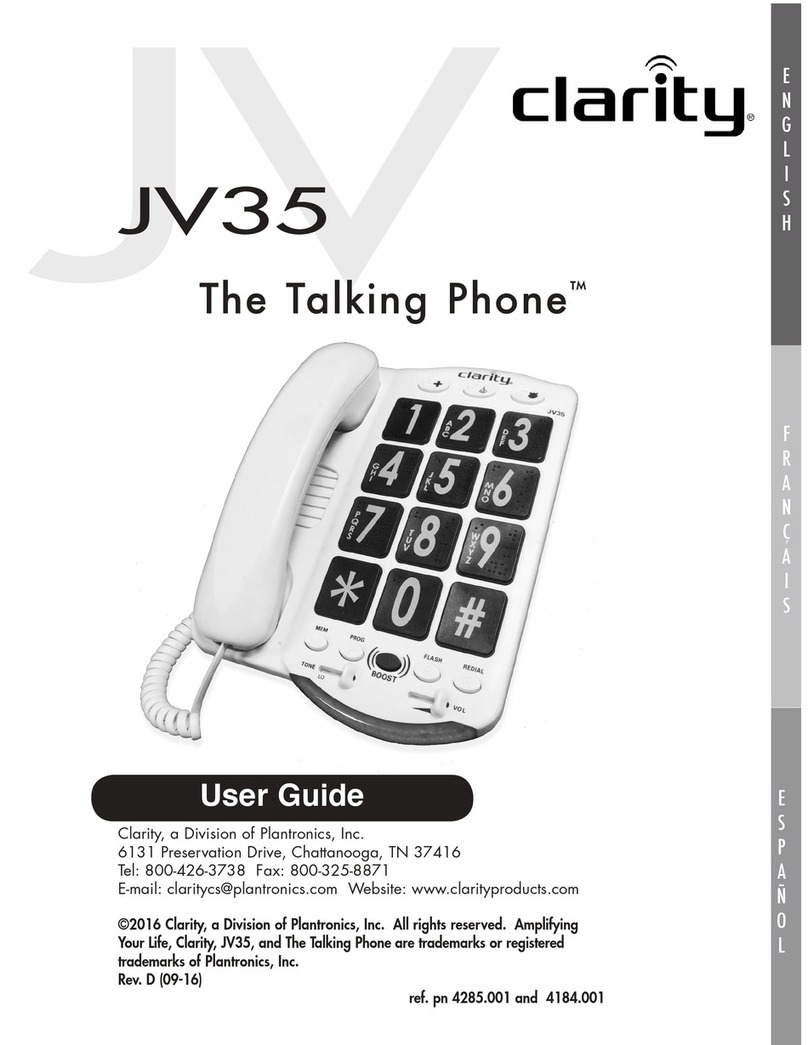
Clarity
Clarity JV35 User manual

Clarity
Clarity XL50 User manual

Clarity
Clarity P300 User manual
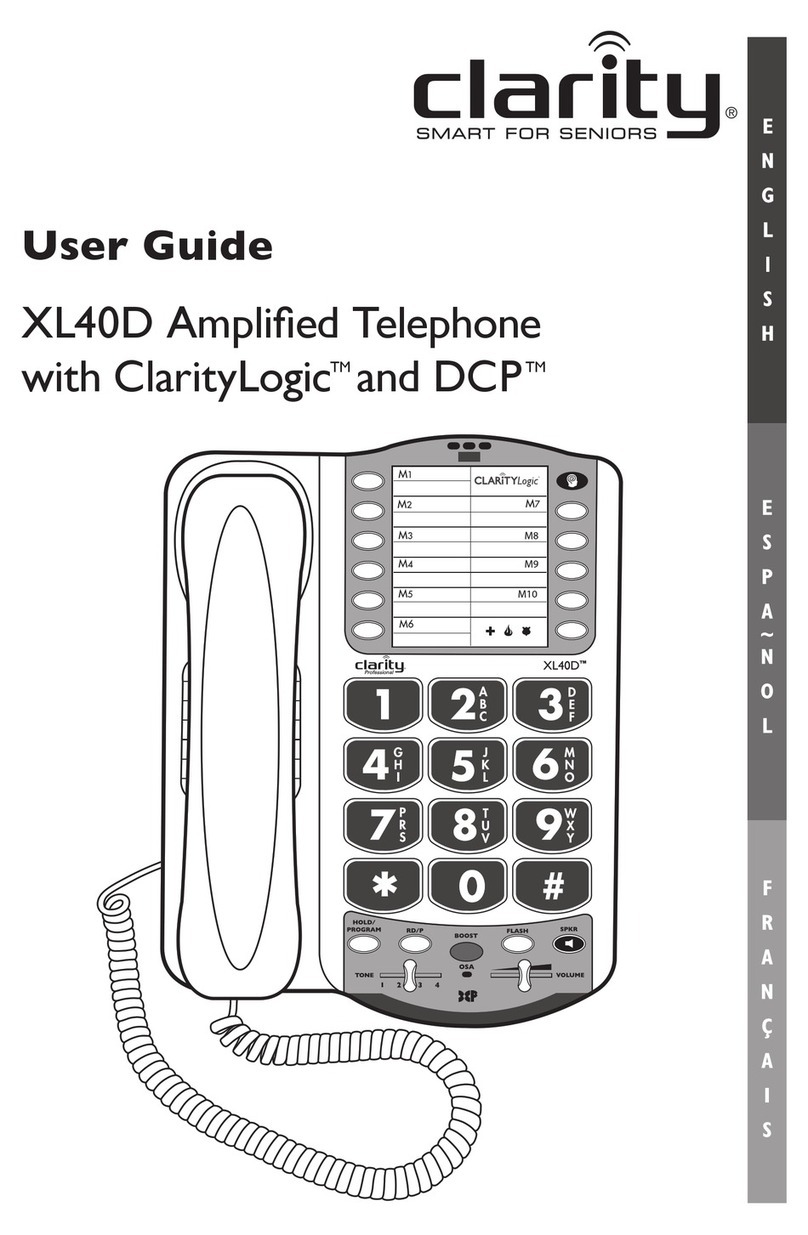
Clarity
Clarity XL40D User manual

Clarity
Clarity XL50 User manual

Clarity
Clarity Walker W-1000 User manual

Clarity
Clarity JV35 User manual

Clarity
Clarity p400 User manual

Clarity
Clarity RC200 User manual

Clarity
Clarity Sempre User manual

Clarity
Clarity C420 User manual

Clarity
Clarity Ensemble User manual