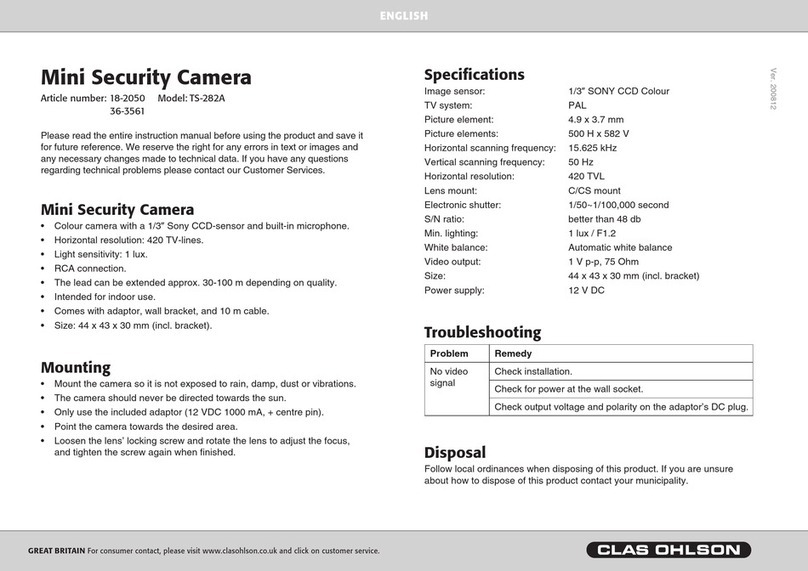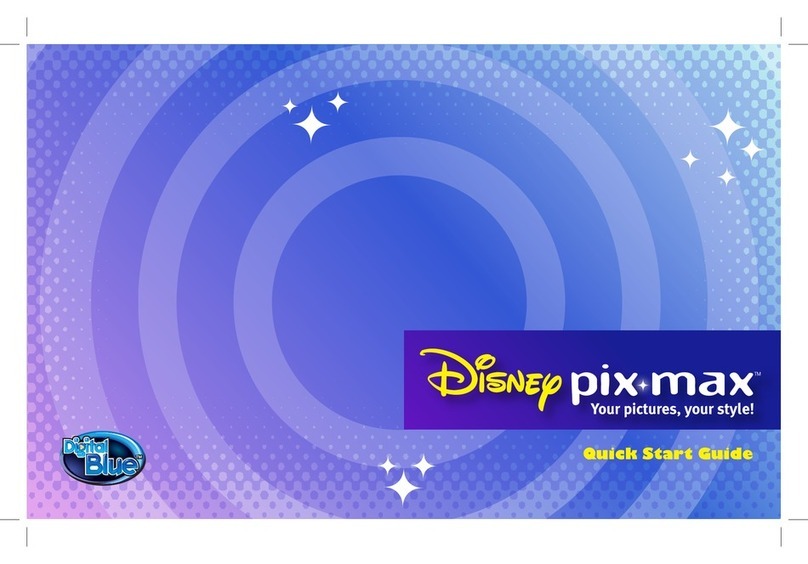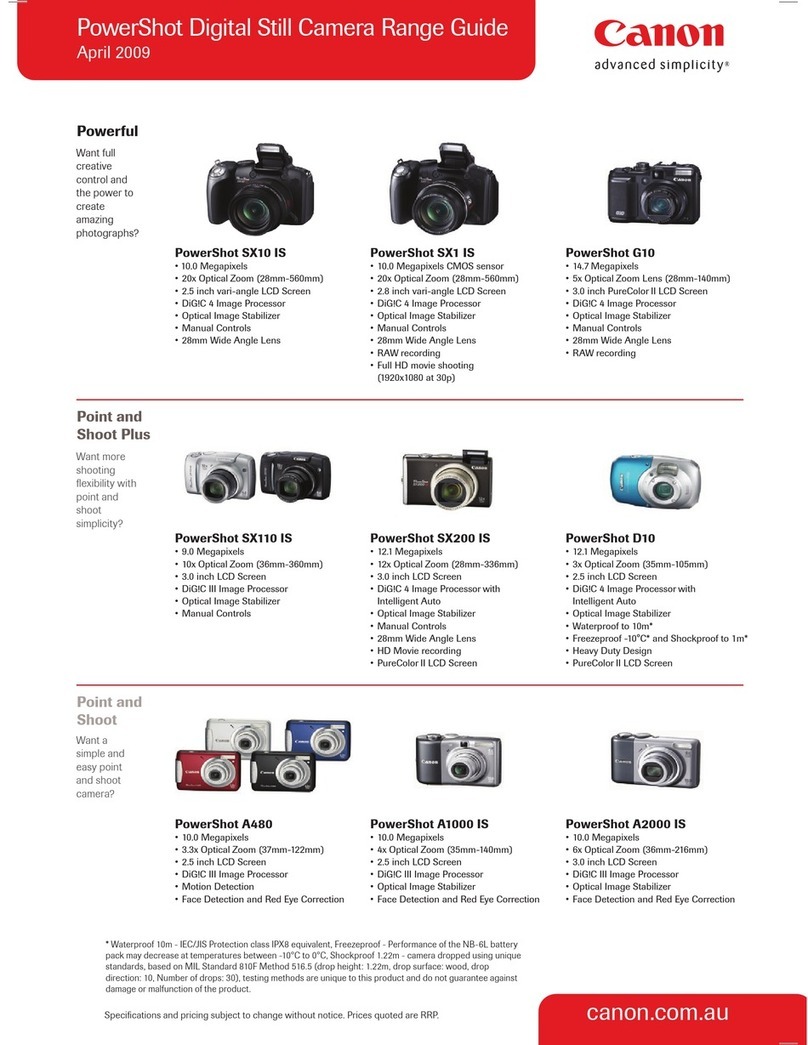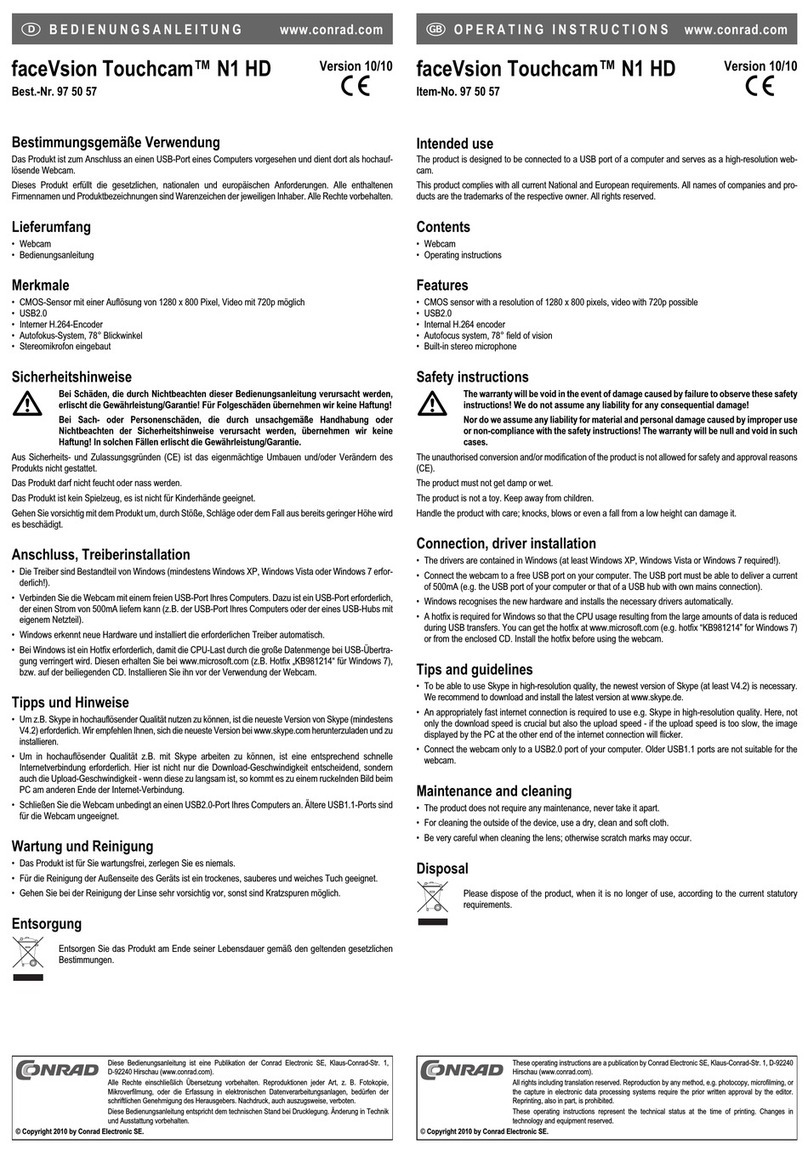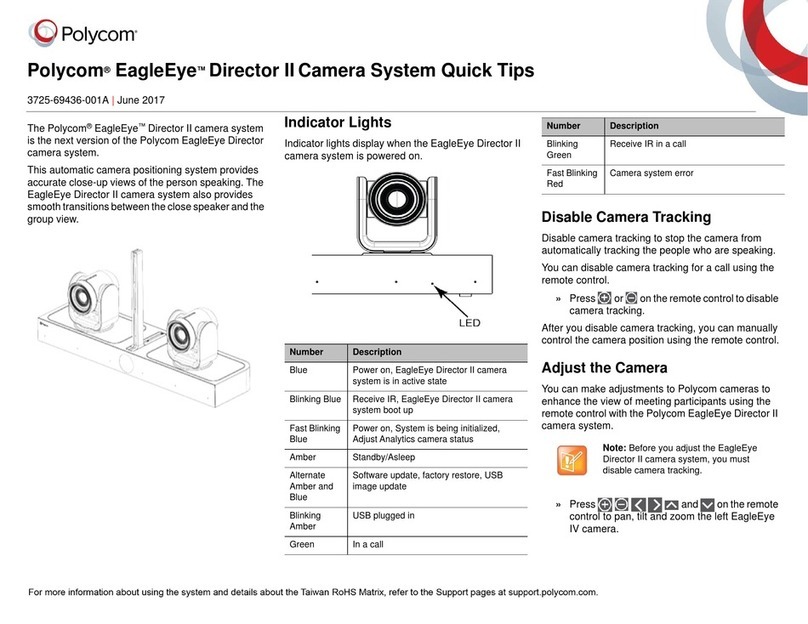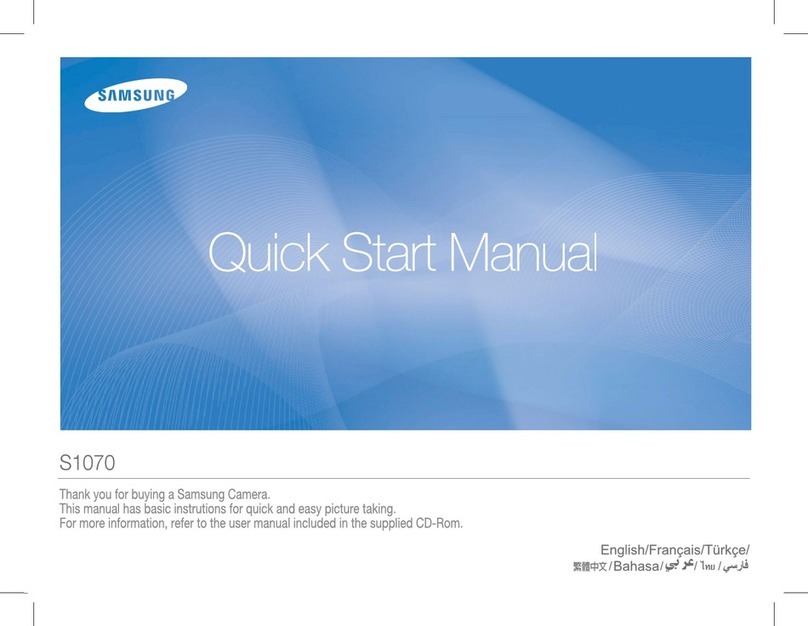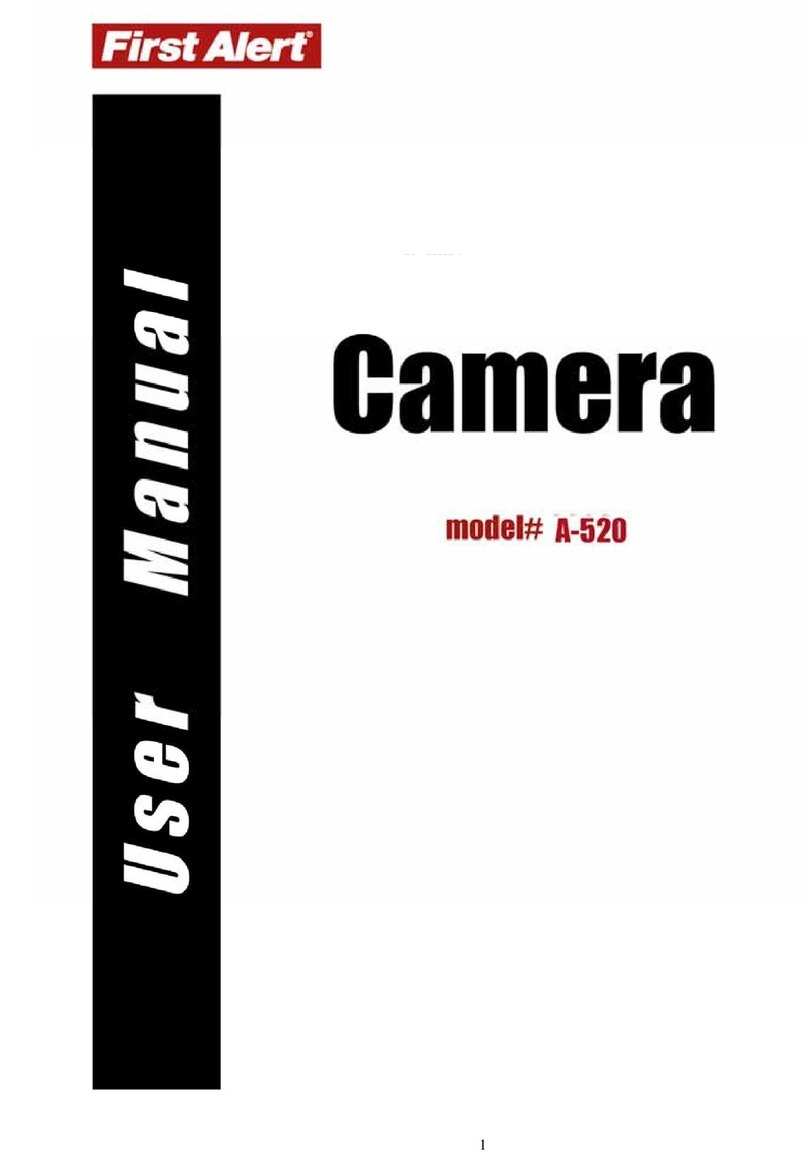Clas Ohlson MG882K-12mHD User manual

EnglishSvenskaNorskSuomiDeutsch
Hunting Game Camera
with MMS/E-Mail
Vilt-/åtelkamera m. MMS/e-post
Overvåknings og viltkamera med MMS/e-post
Riistakamera, jossa MMS-viestit ja sähköpostit
Wildkamera/Fotofalle mit MMS/E-Mail
Art.no Model
36-5762 MG882K-12mHD Ver. 20160125

2

3
English
Hunting Game Camera with MMS/E-Mail
Art.no 36-5762 Model MG882K-12mHD
Please read theentire instruction manual before using theproduct and then save
it for future reference. We reserve theright for any errors in text or images and any
necessary changes made to technical data. If you have any questions concerning
technical problems please contact our Customer Services.
Product description
• 12 MP night-vision camera for monitoring hunting spots, gardens, etc. Sends
photos wirelessly by MMS or e-mail via GSM/GPRS at set times or when motion-
triggered by wildlife or other movement.
• Still images and video can also be saved to SD card (max 32 GB, sold separately)
for later transfer to acomputer. Still images are saved in JPG format; video is
saved in AVI format. File system: FAT32.
• Images are stamped with time, date and moon phase. Videos are saved with audio
captured by theintegrated microphone.
• Motion detector with sensitivity of up to 20 m.
• Powered by 8×AA/LR6 batteries (sold separately) or a6 V external power source
(sold separately).
Things to consider:
• Theuse of surveillance cameras in public areas is regulated by theData Protection
Act 1998 and requires thepermission of your local authority. Theuse of camera
surveillance on private property is also regulated by theData Protection Act.
No permission is required from thelocal authority, but thepeople monitored must
be informed that they are under surveillance. TheInformation Commissioner’s
Office has compiled aCode of Practice governing theuse of CCTV cameras.
• For further information visit www.ico.gov.uk.
Note:
Thecamera lens has anIR filter which, when thecamera is
switched off, can end up in aposition where it is shading
thelens. When thecamera is switched back on again,
thefilter will revert to its correct position.
Getting started
Inserting batteries
1. Lift thelid (1).
2. Grasp thehandle of thebattery holder (18) and pull theholder out of thecamera.
3. Insert 8 (or 4)×AA/LR6 batteries into thebattery compartment as shown in thefigure.
Note thepolarity markings on thebottom of thebattery holder to ensure correct insertion.

4
English
Note:
• Thebattery holder should be
inserted as shown in thefigure
(it is possible to insert it upside
down, but then thecamera will
not work).
• Thebatteries should be replaced as soon as they start to become bad,
thecamera can be damaged by old batteries which leak. Do not mix old and
new batteries or different types of batteries (such as non-rechargeable and
rechargeable).
• Thebatteries can last for up to 6 months depending on theworking temperature
and thenumber of exposures.
• In anemergency thecamera can run on 4×AA/LR6 batteries placed in either
theright or theleft side of thebattery compartment. If only four batteries have
been used, they should be replaced with new batteries at theearliest opportunity.
• Thecamera can run on anexternal mains adaptor (sold separately) which provides
6 V DC and which has acentre-positive connector plug. Themains adaptor plugs
into the6 V input socket (19).
Important!
• In order for thecamera to be able to take photos and store them, it needs to be
fitted with anSD memory card. In order for thecamera to be able to send video or
photo (MMS) messages or e-mails, it needs to be fitted with anactive GSM SIM
card. TheSIM card must be activated for mobile data/MMS and thePIN code
must be deactivated.
• Thecamera only supports GSM (2G) and does not work with operators who
only deal with 3G. In theUK therefore, thecamera will not work with networks
operated by Three. Most other operators providing 3G coverage also support 2G (GSM)
coverage.

5
English
Settings
We recommend that you set up thecamera using theprogram BMC Config.
1. Download theprogram from themanufacturer’s homepage www.Bolyguard.com or
www.clasohlson.co.uk and install it on your computer.
2. Run theprogram,
thestartpage will appear,
select camera model
MG882K-12MHD in the
“Select product” field and
then press [OK].
3. Anew window will appear.
Select country and
operator in the WAP/
Internet Setting box.
If your operator is not on
thelist, select Others...
and fill in thesettings (see
point 5 below). If unsure,
contact your operator for
current details.
4. Press the [Check WAP/Parameters (L)] button. The “WAP/Internet Parameters”
window will appear. Thecamera can send photos either via MMS to atelephone
or e-mail inbox, or as ane-mail via GPRS. Thedifference is that MMS only requires
MMS settings whilst GPRS requires ane-mail account in order for thephotos to be
sent. Theadvantage of GPRS is that it has ahigher priority on themobile network,
so themessages are less likely to be delayed than MMS messages. Moreover,
GPRS can be cheaper from certain operators as they charge for theamount of
transferred data instead of thenumber of MMS messages.

6
English
5. In thebox on theleft, WAP Setting, your MMS settings are displayed and they are
specified automatically if you have selected one of theoperators on thelist.
This is where you should fill in your own information if you have selected Others...
as anoperator. These MMS settings are required in order for thecamera to be able
to send MMS messages to mobile phones or e-mail accounts.
6. Thebox on theright, Internet Setting, is for your GPRS settings. TheGPRS
settings are required in order for thecamera to be able to send e-mails to e-mail
accounts.
We recommend that you create anew e-mail account exclusively for thecamera.
Enter thename of theSMPT server for your Internet service provider (SEND EMAIL
SERVER), port, e-mail address from which thecamera is to send from (SEND EMAIL
ADDRESS) and thepassword of thee-mail account (SEND EMAIL PASSWORD).
Contact you operator if you are unsure of thee-mail settings.
This is anexample of thesettings for using Gmail:
Do not forget to press the [Advanced] button
(thebox below will appear) and tick thebox for
SSL if your operator requires this.
Press [OK (Y)] to save.

7
English
7. Press [OK (Y)] to save WAP/Internet Parameters.
8. Press Change Setting for other camera settings. Thewindow below will appear.
Settings for attributes such as Language and PIR Interval can be made at
thetop of thewindow. Further information about these settings can be found in
thePerforming settings using theremote control section below.
Other boxes in thewindow are:
• Work hour: Used if you only want thecamera to be activated during certain hours
of theday.
• Send to: Select whether thephoto is to be sent via MMS or e-mail. If you select
Phone [MMS], thephoto will be sent to thetelephone number which is entered
in accordance with point 10 below. If you select Email [MMS] or Email [GPRS],
thephoto will be sent to thee-mail address which is entered in accordance with
point 10 below.
• Send mode: Select whether, or how often, thephotos are to be sent. There are 4
choices available:
- Manual: Aphoto is only sent upon request via SMS or app.
- Daily Report: Choose atime when thecamera sends areport about
thenumber of photos or videos that have been taken during 24 hours.
- Instant: Thecamera sends thephoto as soon as it has been taken.
Themaximum number of photos that can be sent during a24 hour period
can be limited.
- Off: No photos are sent.
9. When you have made all thesettings, press [OK] to save.
10. Enter thetelephone numbers or e-mail addresses to which you want thecamera
to send thephotos in the Customer Information Setting box in thewindow
which appears under point 3 above. If you are using theBGTools app, thenumber
of thetelephone which is to be used to control thecamera with should be entered
in the Admin... Number field.
11. If you have not already connected thecamera to your computer with theprovided
USB cable, do it now.
12. Select thecamera in thefield for where your settings are to be saved.

8
English
13. Press [SAVE (Y) ] to save thesettings.
14. Disconnect thecamera from your computer.
15. In order for thecamera to be able to adopt thenew settings the function switch
must be set to “TEST” and thecamera allowed to start up and process
thesettings, this will take approximately 30 seconds. Thefunction switch should
then be set to ON and thecamera will work in accordance with thenew settings.
16. We recommend that you test thecamera close to home to ensure that everything
works as it should before placing it out in thefield.
Things to consider:
• E-mail operators might have different security settings and levels. In some cases
you might have to change your security settings in order that another device
(thecamera) can log on to your account.
• Note: It can be difficult to see thesecurity levels of thevarious operators. If you
can’t get you e-mail to work despite following thesteps in theexample below,
we recommend that you only use theMMS function of thecamera to ensure that
thephotos are delivered.

9
English
This is what it looks like when you use Gmail. Here, Gmail has prevented thecamera
from logging on to theaccount:
Example:
To access theset-
tings, first log on to
your Gmail account
and then click on
Account–Personal
settings–Security–
Account permis-
sions–Access
for less secure
apps–Settings.
Then select Enable,
to permit less
secure apps.

10
English
1
2
3
45
6
789
10
11
12
13
14
15
16
17
18
19
20
21
22
Buttons and functions
1. Lid with remote control holder
2. TV out. Video output
(power lead sold separately)
3. Function switch with 3 settings:
- OFF (Camera switched off).
- TEST (three functions: settings,
take photo/video manually, show
photos and video start window
which can help when positioning
thecamera)
- ON (thecamera activated with
factory settings or according to
your own settings)
4. SD card slot
5. LED indicator
6. Laser pointer
7. Camera lens
8. Motion detector
9. Aerial
10. LCD display door
11. Microphone
12. Twilight switch
13. IR diodes for night vision
14. SIM card slot
15. USB port. Thecamera can be connected
to acomputer using theincluded USB
lead and can manage thecontents of
your memory card in thesame way as
your operating system.
16. Drawbolt catch
17. Battery holder
18. Battery holder handle
19. 6 V DC input, + centre
(mains adaptor sold separately)
20. Tilt control
21. Tripod adapter
22. Tripod thread attachment for theft-
deterrent security strap/wire

11
English
23 24 25
31
26
29
30
28
27
Remote control
23. [Menu]
24. [▲Cancel] Advance to desired submenu,
move up, undo
25. [OK] Open display mode, confirm selection
26. [◄1 ] Advance to desired setting in submenu.
Press therequired number of times to enter
thefollowing characters: 1. / : @ _
27. [▼2 abc] Advance to desired submenu,
move down
28. [►3 def] Advance to desired setting in submenu
29. [4–0] Numerical and letter buttons. Press 0several
times to enter + and -
30. [ ] Activate laser pointer when positioning camera
31. [#]
Note:
• Theremote control is stored on theinside of thelid (1).
• Certain symbols on theremote control may not be applicable to this camera
model.
• Themaximum range of theremote control is approximately 9 m. Direct sunlight on
thecamera or remote control might shorten therange.
• When thecamera is switched on (in either ON or TEST mode) it needs 10–30 seconds
to initialise and connect to thetelephone network.
• Thestrip of plastic protruding from thebattery holder must be removed. Thestrip
of plastic prevents thebatteries from discharging during storage and transport.
If theremote control does not work, thebattery may be flat.
Procedure for changing:
1. Pull out theremote control battery holder by sliding thesnap lock towards
thebattery holder at thesame time as you pull thebattery holder out.
2. Insert anew battery (1×CR 2025), thepositive terminal of thebattery (+) should
be facing you. See thesticker on theremote control.
3. Insert thebattery holder, making sure that thesnap lock locks properly.

12
English
Display symbols
Note: Thedisplay only lights up when thefunction selector is in TEST mode. It does
not light up in ON mode. Thedisplay will turn blank approximately 3 minutes after
thelast time abutton is pressed in TEST mode.
Indicates that aSIM card is
loaded. If the symbol is
displayed, this means that
theMMS function does not
work (problem with tele-
phone network, no or poor
coverage etc.).
Displays camera or video
camera symbol depending
on setting
Selected image size Signal strength
Battery status
Displayed when anAV cable
is connected to TV out
Service provider
Year and date
Time
Remaining capacity on
thememory card
Number of photos taken
Inserting amemory card
Note: Make sure that thecamera is off when thememory card is inserted.
Also make sure that thecamera is off when you remove thecard.
1. Thecamera is intended for SD/
SDHC memory cards 8–32 GB.
2. Make sure that thewrite protection
feature of thememory card is not
activated.
3. Open thelid (1) and carefully insert
anSD/SDHC memory card in
thecard slot (4) as shown in thefigure.
Thememory card must be pushed
in until a “click” sound is heard.
Formatting thememory card
Format thememory card before use. Formatting means that anything saved on
thecard will be deleted so as to make room for new files.
1. Lift thelid that covers thedisplay.
2. Set thefunction switch (3) to theTEST mode.
3. Thestart screen is shown on thedisplay.
4. Press [MENU] on theremote control,
themenu for setting thelanguage,
“Setup Language”, is displayed.

13
English
5. Advance to the “Format SD” menu with [▼2 abc].
6. Press [OK]. “Format SD Yes No” is shown on
thedisplay.
7. Mark Yes with [◄1 ].
8. Press [OK] to confirm (or [MENU] to discontinue).
SIM card
If you intend to use MMS/SMS or thee-mail functions, carefully insert anappropriate
SIM card in thecompartment (14).
Refer to themarkings above thecompartment so that thecard is inserted correctly.
Operating instructions
Things to consider before turning thecamera on:
Placement
• Thecamera can be mounted with theincluded strap or by using astand or
other bracket that fits thetripod adaptor (21) or (22) on theback of thecamera.
Make sure that thecamera sits securely so that it is not affected by wind or other
external factors.
• Remember to position thecamera where it will receive thebest possible protection
from theelements.
• Asuitable distance to thesubject is approximately 5 m; secure thecamera
approximately 1.5 to 2 m above theground.
• Set thefunction selector to TEST mode and press [ ] to turn on thelaser pointer
and use it as avisual aid to aim thecamera.
For best results
• Thecamera is affected by temperature. Thecapacity and range of thePIR sensor is
affected by theambient temperature relative to theanimal’s body heat. Thegreater
thedifference, theeasier it is for thecamera to detect movement over alonger distance.
• Thecamera takes colour images in daylight and black and white ones in darkness.
• Bear in mind where thesun rises/sets, and position thecamera with thesun
behind it. This will prevent direct light spoiling your photos. If possible, position
thecamera in anortherly direction to prevent direct light spoiling your photos and
false indications from thePIR sensor.
• Remove any twigs in front of thecamera; twigs with leaves on them can cause
false indications.

14
English
Taking aphoto/video sequence manually to test thecamera
Note:
• This function is anadditional aid when positioning thecamera. Take aphoto or
avideo sequence manually so that you can see thecatchment area before
thecamera is positioned permanently.
• Video cannot be shown in thecamera display, only thestart window of thevideo
is shown.
1. Set thefunction switch to theTEST mode.
2. Press [▼2 abc] or [▲Cancel] to select photo taking or video recording. Acamera
or video camera symbol is shown in thetop left hand corner of thedisplay.
3. Press [►3 def] to take aphoto or avideo sequence.
4. Press [OK] to display theimage or start window of thevideo in thecamera display.
5. If you have taken several photos or video sequences, toggle between these with
[▼2 abc] or [▲Cancel].
Delete aphoto or video sequence
1. Show thephoto or video sequence you want to
delete in thedisplay.
2. Press [Menu].
3. Press [▼2 abc] or [▲Cancel] until “Delete” is
shown in thedisplay.
4. Press [◄1 ] or [►3 def] to select
Del One (delete thephoto you are displaying)
or Del All (delete all on thecard).
5. Press [OK] to confirm your selection.
6. Press [◄1 ] or [►3 def] to select
Yes (delete) or No (cancel).

15
English
Thefactory settings of thecamera are as follows:
“Language” English
“Camera Mode” Still image
“Set Clock” Time and date Not set
“Photo Size” 12 megapixels
“Photo Burst” 1 photo
“Video Size” Video resolution 1280×720
“Video Length” Length of video 10 sec
“Time Lapse” Off
“PIR Trigger” Themotion sensor sensitivity Normal
“PIR Interval” Themotion sensor activation 5 sec
“Work Hour” Time when thecamera will work Off
“MMS Set” Setting theMMS function Not set
“GPRS Set” Setting GPRS Not set
“Send Mode” When messages are to be sent Manual
“Send to” Where messages are to be sent MMS to phone
“SMS Control” Off
“Position ID” Name the camera Off
“Version” Shows current software version —
“Format SD” Formatting thememory card —
“Default Set” Restores factory settings —
Performing settings using theremote control
Note: Thecamera settings can be performed using theremote control but it is much
easier to perform settings on your computer in theway described in theSettings
section above. We recommend that you only use theremote control for simple setting
adjustments when you do not have access to acomputer.
1. Set thefunction switch to the TEST mode.
2. Press [MENU], thefirst submenu, “Setup Language”, is shown.
3. Advance to thedesired menu with [▼2 abc] or [▲Cancel].
4. Thecurrent setting for theselected menu is highlighted on thedisplay.
5. If you want to change thesetting for theselected menu, press [◄1 ] or [►3 def]
to make thechange. Each press will change thesetting one step.
6. Press [OK] to confirm.
7. Press [MENU] to exit themenu.

16
English
These settings menus are available:
“Language” Choose: Svenska (Swedish), English (English), Suomi (Finnish)
or Deutsch (German).
“Camera Mode” Select function: photo or video.
“Set Clock” Setting thetime and date: MM–DD–YY and time.
“Photo Size” Image size: 12, 8or 5 MP.
“Photo Burst” Aphoto or image series: 1 photo, 2 photos or 3 photos.
“Video Size” Video resolution: 1280×720 or 640×480.
“Video Length” Select time 5–60 sec.
“Time Lapse” Take aphoto or video at apredetermined interval regardless of
whether themotion detector is activated or not. Select atime
interval between 5 mins and 8 hours or Off (function disabled).
“PIR Trigger” Set themotion sensor sensitivity: Off–Low–Normal–High.
“PIR Interval” Select when themotion detector will be activated after themost
recent activation in intervals from 0 sec to 60 mins. 0means
that themotion detector is active all thetime.
“Work Hour” Set thetime of theday when thecamera will be active or select
to turn off thefunction, Off.
“MMS Set” MMS settings.
“GPRS Set” GPRS settings.
“Send Mode” Select when theimage will be sent: Off, Manual, Daily Report
or Instant.
“Send to” Phone MMS, Email [GPRS] or Email [MMS].
“SMS Control” Select whether or not you want to be able to control
thecamera via SMS. On or Off.
“Position ID” You can name the camera so that you know which camera has
taken which picture in case you have more than one camera set up.
“Version” Shows which version of software and MCU is installed.
“Format SD” Formatting theSD card in thecamera’s card slot.
“Default Set” Resets thecamera to factory settings.
Note: Resetting takes place immediately when you press [OK].
All personal settings will be erased when resetting.
Note: All thesettings below presume that you have already:
1. Set thefunction switch to the TEST mode.
2. Pressed [MENU].
3. Advanced to desired menu with [▲Cancel] or [▼2 abc].
Language (setting thelanguage)
1. Press [◄1 ] or [►3 def] to change
languages, Svenska, English, Suomi or
Deutsch.
2. Press [OK] to confirm (or [MENU]
to discontinue).

17
English
Camera Mode
1. Press [◄1 ] or [►3 def] to select
thefunction, Photo (still images) or
Video (video recording).
2. Confirm by pressing [OK] (or [MENU]
to discontinue).
Set Clock (sets time and date)
Set calendar, MM-DD-YY and time.
1. Press [OK] to open settings mode for time.
2. Month setting is marked, press [▲Cancel] or
[▼2 abc] to set current month.
3. Press [◄1 ] or [►3 def] to advance to
date setting, set thecurrent date. Set theyear
in thesame way.
4. Follow thesame procedures for setting thetime.
5. Press [OK] to confirm thesetting (or [MENU]
to discontinue).
Photo Size (photo resolution)
Select photo resolution, 12, 8or 5 MP.
1. Press [◄1 ] or [►3 def] to change.
2. Press [OK] to confirm (or [MENU] to discontinue).
Photo Burst (series of photos)
Takes several photos when activated.
1. Press [◄1 ] or [►3 def] to choose to
take 1 photo, 2 photos or 3 photos each time
thecamera is activated.
2. Press [OK] to confirm (or [MENU] to discontinue).
Video Size (video resolution)
Select video resolution, 1280×720 or 640×480.
1. Press [◄1 ] or [►3 def] to change.
2. Press [OK] to confirm (or [MENU]
to discontinue).

18
English
Video Length
Select desired time for video recording. Select
atime from 5to 60 sec.
1. Press [◄1 ] or [►3 def] to select thedesired
time (5 to 60 sec) for video recording.
2. Press [OK] to confirm (or [MENU] to discontinue).
Time Lapse (interval-controlled exposure
independently of themotion detector)
This function allows you to take photos at given
intervals, e.g. to take aseries of images every 5
minutes.
1. Press [◄1 ] or [►3 def] and select
adesired interval between automatic expo-
sures. Select atime interval between 5 mins
and 8 hours or Off (function disabled).
2. Press [OK] to confirm (or [MENU] to discontinue).
PIR Trigger (motion sensor sensitivity)
Thegreater thesensitivity selected, theeasier thecamera is activated by themotion
detector, e.g. when thewind moves branches. Thehigher thesetting, themore
photos will be taken. Thesensitivity normally decreases as thetemperature rises.
If thecamera is to be used at high temperatures, High should be selected.
1. Select sensitivity for activation of thecamera.
Choose from: Off (motion detector deactivated),
Low (low sensitivity), Normal (normal sensitivity),
High (high sensitivity) with [◄1 ] or [►3 def].
2. Press [OK] to confirm (or [MENU] to discontinue).
PIR Interval (interval until re-activation after adetection)
Upon activation thecamera takes aset number of still images (or avideo sequence),
but if themotion detector detects movement all thetime, thecamera will continue
to make exposures of thesame subject in uninterrupted fashion. There is therefore
theoption of setting atime delay until thenext activation of thecamera.
1. Select how long there should be between
thelast activation of thecamera and next
re-activation. Settings range from 0 sec to
60 min using [◄1 ] or [►3 def].
2. Press [OK] to confirm (or [MENU] to discontinue).

19
English
Work Hour (timer)
Note: If you choose to set Work Hour to Off mode,
thecamera is always activated. Set thetime of day
thecamera is to be active, from 00:00 to 23:59.
1. Select On with [◄1 ] or [►3 def].
2. Press [OK].
3. Enter thestart time and stop time.
- Start: 00H – 00M, set desired start time.
Use the [▲Cancel] [▼2 abc] buttons to
set thevalue. Use [◄1 ] or [►3 def]
to toggle between hours and minutes.
Use [◄1 ] or [►3 def] to toggle
between start and stop.
- Stop: 00H – 00M set desired stop time.
4. Press [OK] to confirm and save thesetting
(or [MENU] to discontinue).
MMS Set (MMS settings)
Use theremote control to change settings or use
software downloaded from www.Bolyguard.com or
www.clasohlson.co.uk.
1. Press [OK] to access thesettings.
2. Use thekeys on theremote control to set
thedesired values.
3. Press [▲Cancel] to delete, press [#]
to change row.
4. Press [OK] to save thesettings.
GPRS Set (GPRS settings)
Use theremote control to change settings or use
software downloaded from www.Bolyguard.com or
www.clasohlson.co.uk.
1. Press [OK] to access thesettings.
2. Use thekeys on theremote control to set
thedesired values.
3. Press [▲Cancel] to delete, press [#]
to change row.
4. Press [OK] to save thesettings.

20
English
Send Mode (when messages are to be sent)
Note: Video cannot be sent.
Choose from: Off, Manual, Daily report, Instant.
Off
No MMS messages are sent.
1. Press [◄1 ] or [►3 def] until “Off” is displayed.
2. Press [OK] to save.
Manual
Sending anMMS manually.
1. Show thephoto you want to send on thedisplay.
2. Press [Menu].
3. Press [▲Cancel] or [▼2 abc] and select Send.
4. Press [OK] to send. Thephoto is sent in accordance with thesettings you make in
the “Send to” menu below.
Daily Report
At apredetermined time thecamera reports how many photos/videos have been
taken during aday.
If thecamera is in still image (Photo) mode, anMMS is sent with thelatest photos
taken and thetotal number of photos taken.
If thecamera is in video mode, anSMS is sent reporting how many videos have been taken.
1. Press [◄1 ] or [►3 def] until “Daily report” is displayed.
2. Press [OK] and set thetime with [▲Cancel] or [▼2 abc]. Use [◄1 ] or
[►3 def] to switch between hours and minutes.
3. Press [OK] to save.
Instant
Thecamera sends anMMS as soon as thephoto has been taken. Set how many
photos you want thecamera to send in a24-hour period.
E.g.
You want thecamera to send 10 photos. After 8 hours thecamera has taken 10 photos
and sent them.
After thelast photo has been taken it takes 24 hours for thenext photo to be sent via MMS.
1. Press [◄1 ] or [►3 def] until “Instant” is displayed.
2. Press [OK] and set thenumber of photos (from unlimited to 99 photos) using
[▲Cancel] or [▼2 abc].
3. Press [OK] to save.
This manual suits for next models
1
Table of contents
Languages:
Other Clas Ohlson Digital Camera manuals