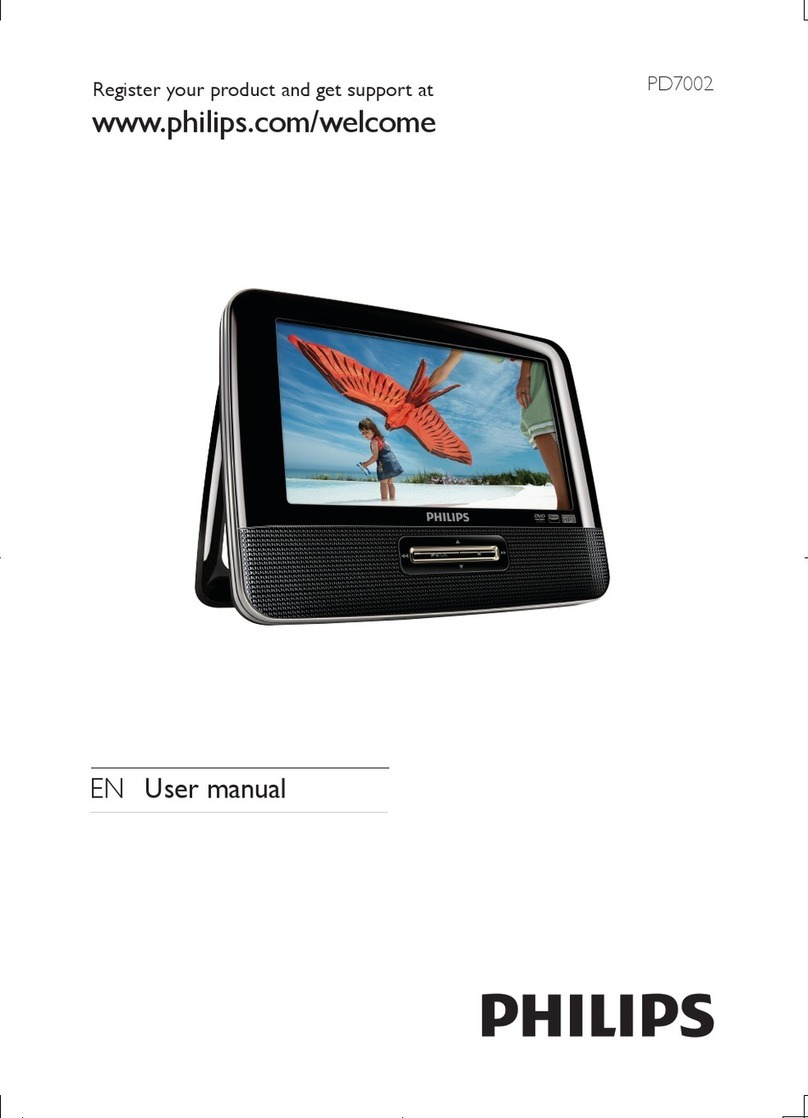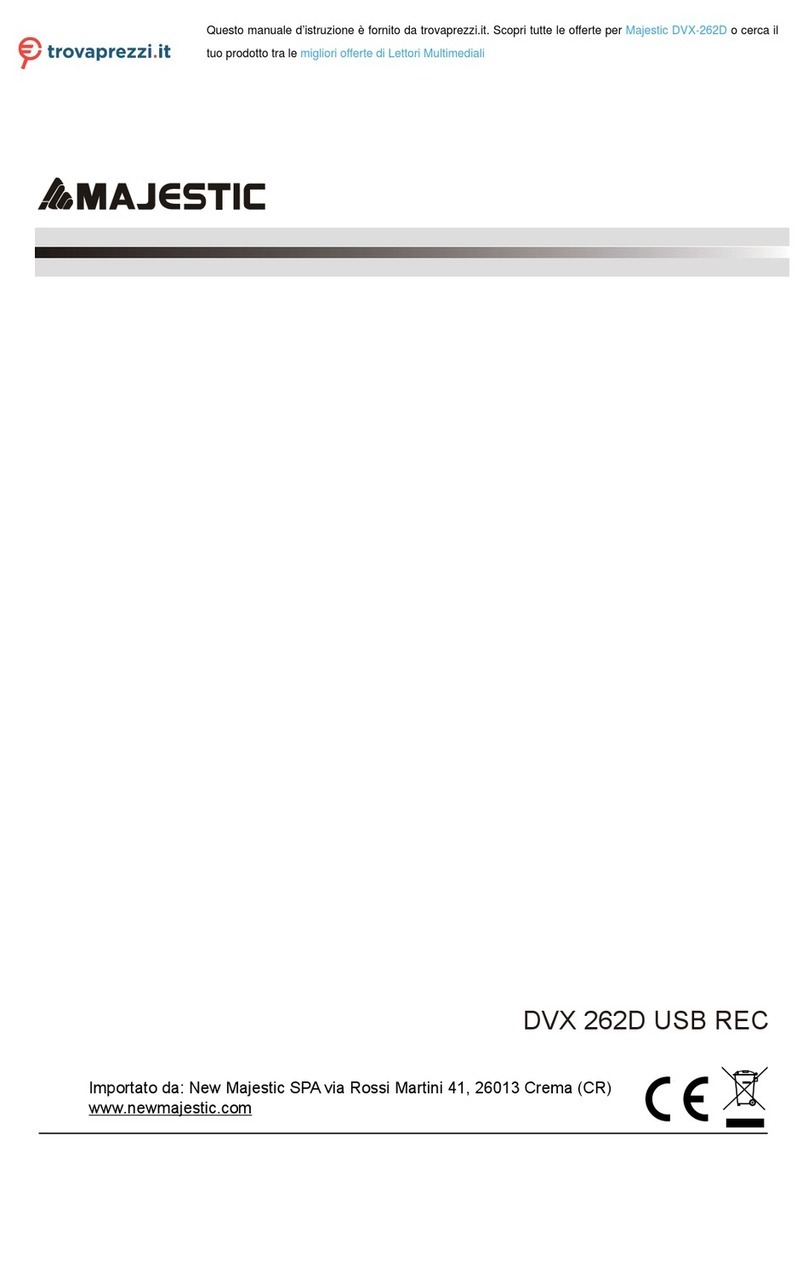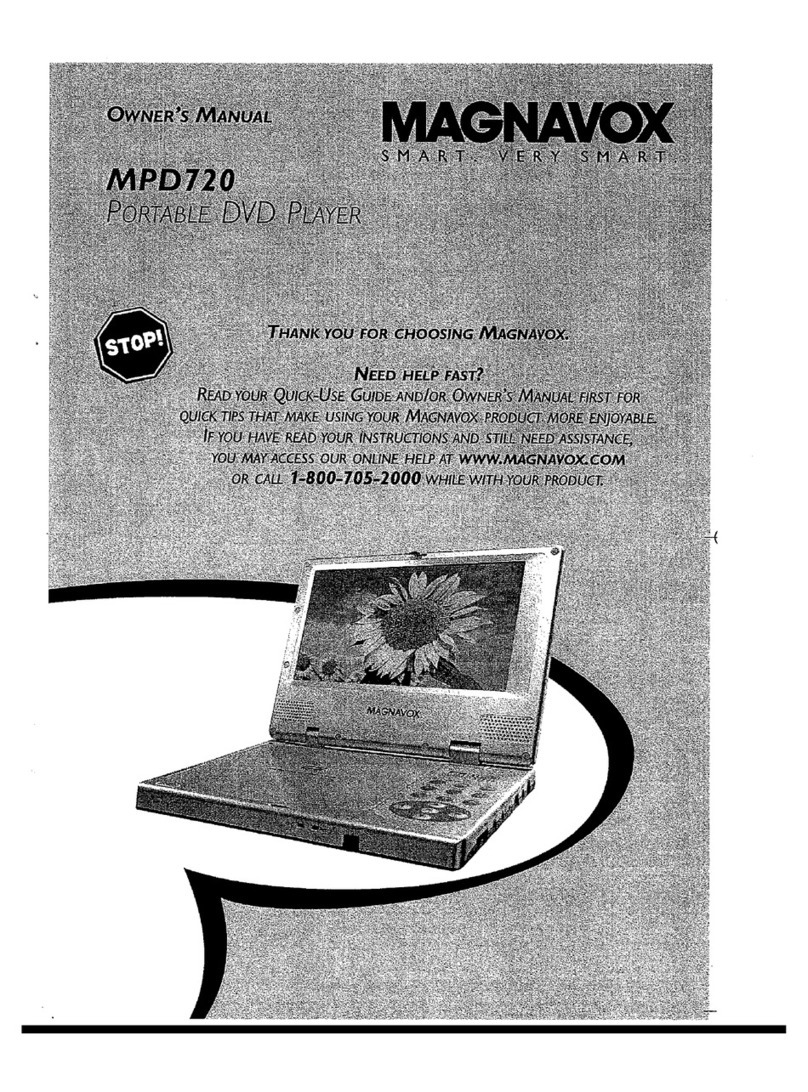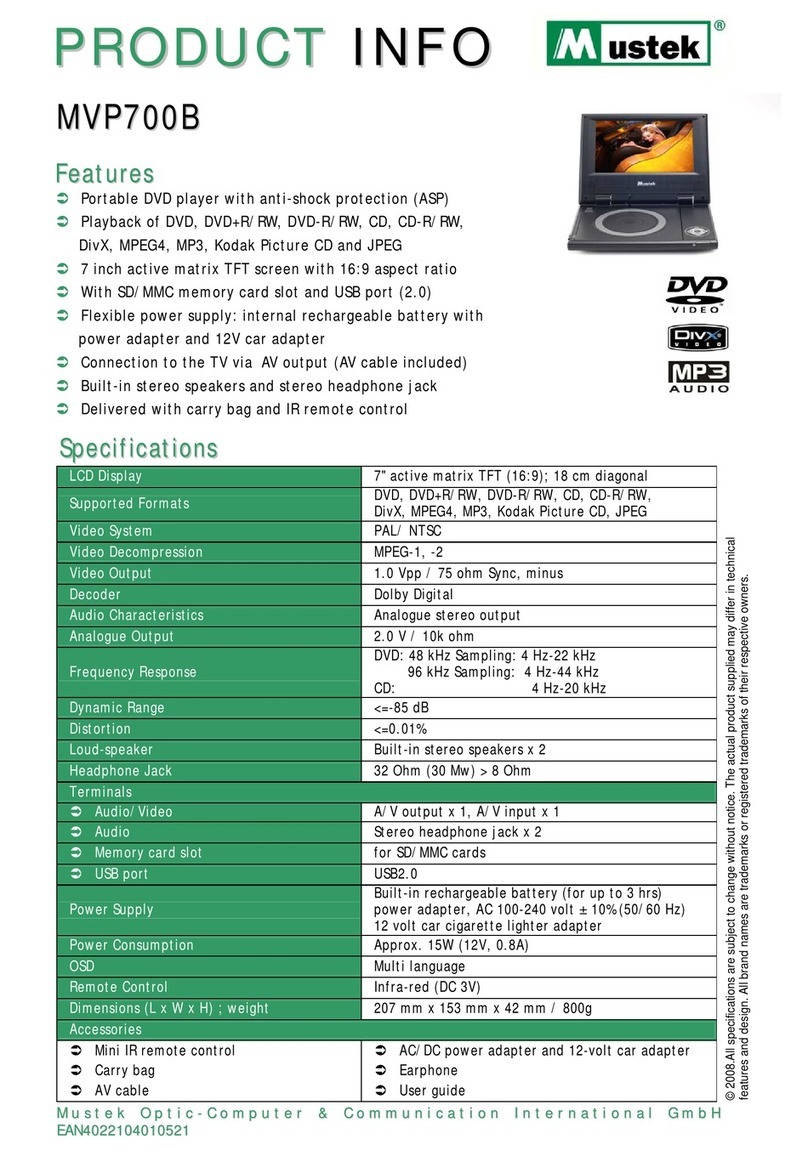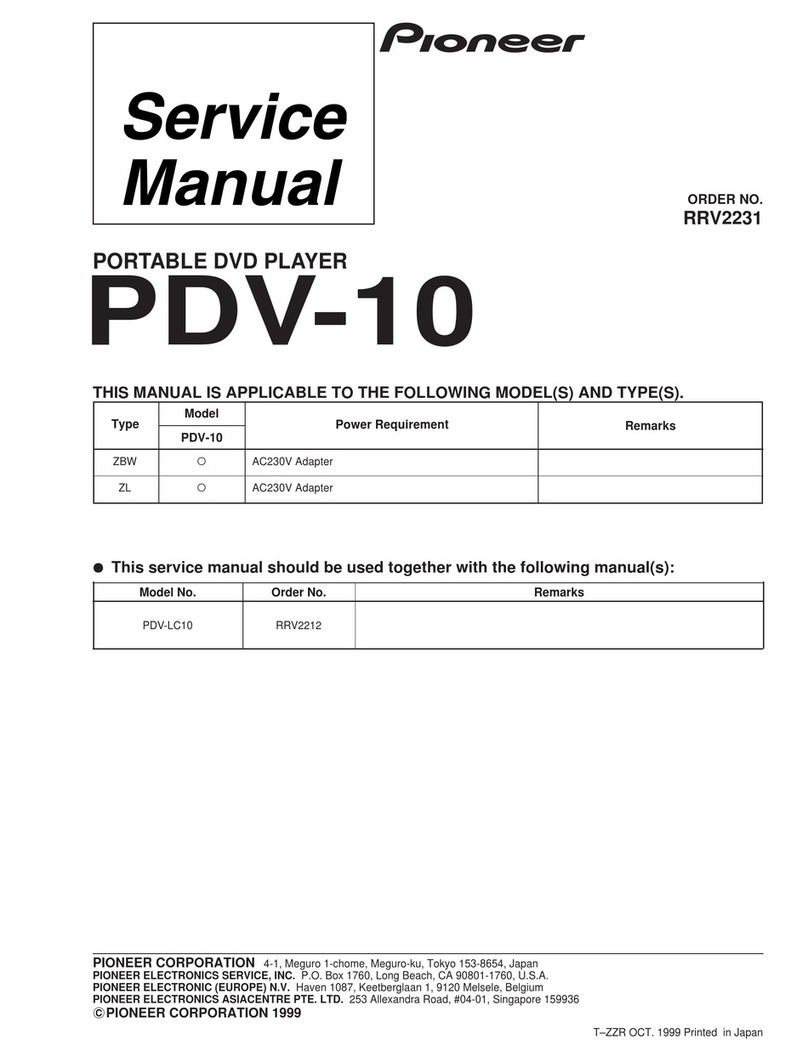Clas Ohlson DPX3270V SSD70S User manual

EnglishSvenskaNorskSuomi
Portable DVD Player
Portabel dvd-spelare
Portabel dvd-spiller
Kannettava dvd-soitin
Art.no. Model
18-8118 DPX3270V SSD70S-UK
38-3474 DPX3270V SSD70S
Ver. 200910


3
English
Portable DVD Player
Art.no. 18-8118 Model DPX3270V SSD70S-UK
38-3474 DPX3270V SSD70S
Please read the entire instruction manual before use and save it for future reference.
We reserve the right for any errors in text or images and for making any necessary
technical changes to this document. If you should have any questions concerning
technical problems please contact our Customer Services.
Contents
Safety............................................................................................... 4
Contents of pack ............................................................................ 4
Buttons and functions..................................................................... 5
Getting started................................................................................. 8
Operation ....................................................................................... 11
Settings.......................................................................................... 14
Care and maintenance.................................................................. 16
Troubleshooting guide .................................................................. 17
Disposal ......................................................................................... 17
Specifications................................................................................ 17

4
English
CLASS 1
LASER PRODUCT
Safety
- The product should only be repaired by qualified service technicians.
- The product should not be taken apart or modified.
- The product is designed for indoor use only.
- Never expose the device to high temperatures, blows, dampness or moisture.
- Do not place the product where there is a risk of it falling into water or other types
of liquid. Do not place any objects which contain liquid on the product, e.g. flower
vases or soft drinks.
- Do not place the device in damp, dusty environments or where there are
heavy vibrations.
- Shut off the standby function and pull out the plug at night, or if you plan to be
away for an extended period.
- Never expose the battery to high temperatures.
- Prolonged exposure to high volume can damage your hearing.
- Place the device on a flat surface during use.
CLASS 1 LASER PRODUCT
Caution: Do not open the casing! Invisible laser beams can cause eye damage. Do
not look directly into the laser beam or look directly at it using an optical instrument.
Contents of pack
- DVD player with TFT screen
- Twin screen
- Remote control
- 2 pairs of earphones
- 1x AC/DC adaptor
- 1x cable for connecting to cigarette lighter socket.
- 2x straps for mounting onto headrest
- 1x carry case
- 1x AV cable
- Power lead for connecting the main unit and the twin screen

5
English
1
2
3
4
5
6
7
8
9
10
11 12
13
14
15
16
17
18
19
20
21
22
22
Buttons and functions
DVD player
1. TFT display
2. PLAY/PAUSE – Starts or pauses playback
3. STOP – Stops playback
4. Previous chapter/rewind
5. Next chapter/fast forward
6. VOL- – Volume control – decreases the volume
7. VOL+ – Volume control – increases the volume
8. SETUP – Settings
9. SUBTITLE – Subtitle control
10. Direction buttons
11. OK – Confirms settings
12. Remote control sensor
13. DISPLAY ON/OFF – Screen power button
14. DC IN 9-12 V – Input for external power supply/charger
15. Charging indicator lamp
16. POWER ON/OFF – Power switch, completely turns off the device
17. Power Indicator light
18. AUDIO – Right TV audio output
19. AUDIO – Left TV audio output
20. VIDEO – TV video output
21. PHONES – 3.5 mm stereo headphone connection
22. Speakers

6
English
23
24
25 26 27
28 29 30
31 32 33 34
24
Twin screen
23. TFT screen
24. Speakers
25. BRIGHTNESS – Adjusts the
brightness of the display
26. COLOR – Adjusts the colour of the display
27. Volume controls – increases/
decreases the volume
28. POWER ON/OFF – Power switch,
completely turns off the device
29. DC IN 9-12 V – Input for external
power supply/charger
30. DC OUT 9-12 V – Output for powering
the main unit
31. VIDEO – TV video input
32. AUDIO – Left TV audio stereo input
33. AUDIO – Right TV audio stereo input
34. PHONES – 3.5 mm stereo
headphone connection

7
English
35
36
37
38
39
40
51
52
53
54
41
42
43
44
45
46
47
48
49
50
Remote control
35. SCREEN ON/OFF – Turns the
display screen on/off
BRI/COL – Brightness/colour
36. TITLE – Press during DVD
playback to go to the DVD’s
title menu.
37. |◄◄ – Skip to previous chapter
◄◄ – Rewind
38. ►►| – Skip to next chapter
►► - Fast forward
39. Direction buttons
40. Numerical buttons
41. PROGRAM
ANGLE – Changes the picture
angle (if supported by the DVD)
42. VOL- – Volume control
– decreases the volume
43. MUTE – Turns off the sound
44. SETUP – View detailed
settings and make changes
45. MENU – Press during DVD
playback to go to the DVD’s
main menu.
46. DISPLAY – Displays disc
information
47. ■STOP – Stops playback
48. OK – Confirm selection
►II – Play/Pause
49. SUBTITLE – Selects subtitle language
50. AUDIO – Selects audio track. Pressing during CD playback allows the selection of
Mono left, Mono right, mix-Mono or stereo settings or press this button to change
the audio language during DVD playback (if supported by the DVD).
51. SEARCH – Press during playback to find/select what is to be played.
52. REPEAT – Press during playback to choose the starting point and finishing point of
a section of the film that you wish to be repeated. Press to repeat a programmed
section, the entire film or the entire DVD.
53. SLOW – Plays the film in slow-motion
ZOOM – Increases picture size
54. VOL+ – Volume control – increases the volume

8
English
To the power
connection on
the DVD player
To the car’s cigarette outlet
Getting started
Power supply
In-car power supply
Connect the car adaptor to the DVD’s power connection (14) and then to a 12 V
(cigarette) outlet.
N.B. Only use the supplied car adaptor.
Connecting to the mains
Connect the included adaptor to the DVD’s power connection (14) and then to an
available power point.
N.B. Always unplug the car/power adaptor when the DVD player is not being used.

9
English
Twin screen
Audio/Video lead
Dvd player
Power lead from the twin
screen to the DVD player
AC/DC adaptor
or car adaptor
Using the built-in battery
The device has a built-in rechargeable lithium polymer battery. Charge the batteries for
a minimum of 4 hours before initial use.
1. Set the switch to the OFF position.
2. Connect the adaptor as pictured above. The red indicator lamp will flash during
charging and will remain on when the battery is fully charged.
3. The battery icon will flash if the battery is weak. If the battery is completely
discharged, the device will automatically shut off.
Connections
Connecting the twin screen
The DVD player can be connected to the twin (slave) screen using the included cables.

10
English
Audio/Video lead
TV
Connecting to a TV
The DVD player can be connected to an external TV using the included cables.
1. First make sure that the DVD player and TV/Home Theatre Amp. are turned off
before connecting.
2. Connect the 3 RCA connectors between the player and your TV according
to the diagram.
• Red connector to “AUDIO R”.
• White connector to “AUDIO L”.
• Yellow connector to “VIDEO IN”.

11
English
Operation
Starting the DVD player
Set the power switch (16) to the ON position to start the device.
Using the remote control
Aim the remote control at the sensor (12) on the front of the DVD player and press the
relevant button for the desired function.
Playing a CD or DVD
1. Open the disc compartment.
2. Place in a CD/DVD with the label facing up and close the disc compartment.
Playback will start automatically.
Adjusting the volume
Press [VOL+] or [VOL-] to raise or lower the volume. Press [MUTE] to turn off the
sound completely.
Returning to the main menu and choosing a title
During playback, press [MENU] to come to the main menu. Then press [OK] to play
the chosen title.
Next/previous track/chapter
Use the |◄◄ or ►►| buttons in order to go to the next or previous track/chapter.
Fast forward/rewind
• Press and hold ◄◄ or ►► to quickly search backwards or forwards within a
chapter. The actual playback speed is shown on the display.
• Keep the button pressed in for a little longer to change the fast forward/rewind
speed. You can choose between 2, 4, 8, 16 or 32 times the playback speed.
• Pressing ►II [Play/Pause] reverts to normal playback.
Stopping playback
During video playback
• Press [STOP] once to stop playback. Press [PLAY] to resume playback from where
you stopped.
• Press [STOP] again to completely stop playback and return to the beginning of the disc.
During audio playback
• Press [STOP] to stop playback.

12
English
Enlarging or reducing picture size
• Press [ZOOM] on the remote the desired amount of times to enlarge the image
(max. 4 x zoom). The display will show the current zoom setting.
• Use the direction buttons to position the enlarged area.
Slow-motion
• Hold in [SLOW] on the remote control to play the film in slow-motion (up to
16 times slower than normal).
Setting the brightness and colour
The display’s brightness and colour can be set at anytime during playback.
• Press [BRI/COL] on the remote control to set the display screen properties. Switch
from light intensity (BRI) to colour (COL) by pressing [BRI/COL]. Adjust the setting
value using the right and left direction buttons.
Displaying playback information
During playback, press the [DISPLAY] button repeatedly in order to view playback
information. The information will be shown in the upper part of the screen.
Searching for a specific chapter
Press [SEARCH] to search for a specific chapter. You will be prompted to enter a title,
chapter and time. Enter the number of the desired chapter using the numerical but-
tons and then press [OK] to begin playback.
Programmed playback
1. Press [PROGRAM] to enter the programming mode.
2. Programme the titles and chapters using the numerical buttons. Navigate through
the programming box using the direction buttons. N.B. If you wish to programme
chapter 2 for example, enter “02”.
3. To start playing the programmed section, go to “Start” in the programming menu
and press [OK].
4. To change your programme, use the direction buttons and highlight the entry you
wish to change. Enter the new title and chapter using the numerical buttons.
N.B. The programme can’t be changed once playback has begun.
5. To delete the programme list during playback, press the [PROGRAM] button.
“Stop” will now be highlighted in the programming menu. Press [OK] to delete all
entries on the programme list. “Exit” will now be highlighted. Press [OK] to exit the
programming menu.

13
English
Audio track (DVD)
Works only with discs with more than one track.
• Press [AUDIO] once or repeatedly to change tracks. The current language
selection will be displayed. The current audio settings will also be displayed.
Picture angle (DVD)
Only works with certain DVD’s.
During playback, press and hold [ANGLE] to display and select from available
picture angles.
Subtitles (DVD)
Only works with certain DVD’s.
During playback, repeatedly press [SUBTITLE] in order to select the subtitle language.
The current language selection will be displayed.
MP3/MPEG4
1. Insert a CD/DVD containing MP3 or MPEG files.
2. After a moment the display will show the folders on the disk.
3. Use the navigation buttons to select the folder or file that you wish to play.
Press [OK] to confirm and start playback. Playback of the first file in the folder
starts automatically.
4. Use |◄◄ or ►►| to go to the next or previous track.
Slideshow
1. Insert a CD or DVD with image files in JPEG format. After a moment the display will
show the folders on the disk.
2. Use the navigation buttons to select the folder or image file to be shown. Press
[OK] to confirm.
3. Use |◄◄ or ►►| to go to the next or previous picture.
• During playback, press the navigation buttons to rotate or flip the images.
• Press [ZOOM] once or repeatedly to change picture size. The display will show
the current zoom setting.

14
English
Settings
You can always activate the settings menu by pressing the SETUP button on
the DVD player.
• Use the direction buttons to move between menus and press [OK] to confirm your
selections and settings.
• The current menu icon will be coloured yellow.
• When you are in a menu, press the left direction button
• Press [SETUP] again to finish and exit the menus.
Key to the menus
Screen settings
Description Description Factory
presets
TV screen Sets the TV mode. Choose from Normal/PS, Normal/LB
and Wide. Set to the same as your TV.
Wide
LCD screen Sets the desired aspect ratio 4:3 for traditional screens;
16:9 for widescreens.
16:9
Picture angle
icon
Choose whether or not to have the picture angle icon
visible on-screen when playing a DVD with this function.
On
OSD
language
Sets the menu language for the DVD player. Choose from
English, Swedish and Finnish.
English
Screensaver Turns screensaver on/off. On
Sound settings
Description Description Factory presets
Audio Sets the type of audio.
LT/RT = Mixes down from stereo to mono.
STEREO = Mixes down from 5.1 stereo to stereo.
Stereo
Video settings
Description Description Factory presets
Video settings Sets the image quality, e.g. colour, brightness
and contrast. Adjust settings using the direction
buttons and confirm using [OK].
Medium

15
English
General settings
Description Description Factory presets
TV system Sets the TV system’s outgoing signal from the DVD
player. Selects between NTSC (USA), PAL (Europe)
or AUTO (automatic).
PAL
Audio track Sets desired language for the DVD (if available). English
Subtitles Sets the subtitle language for the DVD (if available). English
Disc menu Sets desired language for menus on the DVD
(if available).
English
Child lock Sets access restrictions for children and prevents
any inappropriate material from being shown. Sets
appropriate access level (1-8).
8 = adult
Reset Restores the DVD player to factory default settings.
N.B. The child lock password and level are NOT reset.
Password
Description Description Factory presets
Password Sets whether or not a password is required. On
Change
password
Change password.
1. Enter the current password using the
remote control.
2. Enter the new password.
3. Enter the new password again.
You can always use pasword 1389 if you have
forgotten yours.

16
English
Care and maintenance
Cleaning
• Always unplug the adaptor from the wall socket before cleaning.
• Make sure that no liquids penetrate the player.
• Use only a damp cloth when cleaning the exterior.
• Never use solvents or strong detergents.
Disc care
• Hold the disk by the hole and
edge when handling in order to
avoid fingerprints and dirt from
contaminating the disk.
• Do not bend the disc or expose it to
direct sunlight or heat.
• Clean the disks with a soft dry
cleaning cloth starting from the centre
and working outwards. Never use
solvents or strong detergents.
• Store the discs in their cases.

17
English
Troubleshooting
Problem Suggested remedy
The product
does not turn
on or turns off
abruptly.
- Make sure the battery is fully charged.
- Check that the adaptor is connected correctly.
- Start the device by turning it on and off with the switch.
The product
does not react
to the remote’s
commands.
- Make sure the remote’s batteries are correctly inserted.
- Insert new batteries.
- Make sure the remote is aimed at the sensor on the front of the player.
- Make sure that no objects are blocking signals from the remote.
No picture or
sound.
- Make sure that all sound and video leads are correctly connected.
- Make sure that the disk being used is of the type; DVD, DVD-R,
DVD-RW, or CD.
- Make sure that the disk is whole, scratch-free and correctly in
place with the label facing upwards.
- Make sure the player’s laser pickup is not dirty. Contact
Customer Services if this is the case.
- Make sure that any connected TV is correctly set to the correct
channel (VIDEO, AV, etc.).
No sound - Make sure that the cover is open. When the panel is closed,
sound can only be activated via the audio or headphone outlet.
- Check that the sound is not turned off.
Bad picture or
sound quality
- Check the disc. Use a clean and scratch free disc.
Disposal
Follow local ordinances when disposing of this product. If you are unsure of how to
dispose of this product, please contact your municipality.
Specifications
External power source 9 V DC, 2,000 mA (mains and car adaptor included)
Power 13 W
Screen size 7″
Resolution 480 x 234 pixels
DVD player battery 1800 mAh, lithium polymer
Remote control batteries 2 x AAA/LR03 (not included)
Operating time Approx. 2 hours from the rechargeable battery

18
Svenska
Portabel dvd-spelare
Art.nr 18-8118 Modell DPX3270V SSD70S-UK
38-3474 DPX3270V SSD70S
Läs igenom hela bruksanvisningen före användning och spara den sedan för framtida
bruk. Vi reserverar oss för ev. text- och bildfel samt ändringar av tekniska data. Vid tek-
niska problem eller andra frågor, kontakta vår kundtjänst (se adressuppgifter på baksidan).
Innehållsförteckning
Säkerhet......................................................................................... 19
Förpackningsinnehåll .................................................................... 19
Knappar och funktioner ................................................................ 20
Komma igång ................................................................................ 23
Användning.................................................................................... 26
Inställningar ................................................................................... 29
Skötsel och underhåll.................................................................... 31
Felsökningsschema....................................................................... 32
Avfallshantering............................................................................. 32
Specifikationer............................................................................... 32

19
Svenska
CLASS 1
LASER PRODUCT
Säkerhet
- Produkten får endast repareras av kvalificerad servicepersonal.
- Produkten får inte demonteras eller ändras.
- Produkten är avsedd endast för inomhusbruk.
- Utsätt aldrig apparaten för höga temperaturer, stötar, fukt eller väta.
- Placera inte produkten så att den kan falla ner i vatten eller annan vätska. Ställ inte
heller några föremål som innehåller vätska på produkten, t.ex. blomvas eller dryck.
- Placera inte apparaten i en fuktig, dammig miljö eller där det förekommer
starka vibrationer.
- Stäng av eventuell standby-funktion och dra ur nätadaptern från vägguttaget om
natten eller när du reser bort.
- Utsätt aldrig batteriet för höga temperaturer.
- Långvarig exponering av hög ljudvolym från hörlurar kan orsaka skador på din hörsel.
- Placera enheten på en horisontell yta under användning.
KLASS 1 LASERAPPARAT
Varning! Öppna inte höljet! Osynlig laserstrålning som kan orsaka ögonskador. Rikta
inte blicken in mot strålen och titta inte direkt på den genom optiska instrument.
Förpackningsinnehåll
- Dvd-spelare med TFT-skärm
- Tvillingskärm
- Fjärrkontroll
- 2 st. hörlurar
- 1 st. batterieliminator
- 1 st. kabel för anslutning till cigarettändaruttag
- 2 st. remmar för montering på nackstöd
- 1 st. bärväska
- 1 st. AV-kabel
- 1 st. strömkabel mellan skärmarna

20
Svenska
1
2
3
4
5
6
7
8
9
10
11 12
13
14
15
16
17
18
19
20
21
22
22
Knappar och funktioner
Dvd-spelare
1. Tft-skärm
2. PLAY/PAUSE – Startar eller pausar uppspelningen
3. STOP – Stoppar uppspelningen
4. Föregående spår/snabbspolning bakåt
5. Nästa spår/snabbspolning framåt.
6. VOL- – Volymkontroll – sänk volymen
7. VOL+ – Volymkontroll – höj volymen
8. SETUP – Inställningar
9. SUBTITLE – Textning
10. Navigationsknappar
11. OK – Bekräftar inställningar
12. Sensor för fjärrkontroll
13. DISPLAY ON/OFF - Strömbrytare för skärmen
14. DC IN 9-12 V – Ingång för extern spänningskälla/laddare
15. Indikatorlampa för laddning
16. POWER ON/OFF – Strömbrytare, stänger av enheten helt
17. Indikatorlampa för på/av
18. AUDIO – Höger utgång för ljud till tv
19. AUDIO – Vänster utgång för ljud till tv
20. VIDEO – Utgång för bild till tv
21. PHONES – Anslutning för stereohörlurar (3,5 mm anslutning)
22. Högtalare
This manual suits for next models
4
Table of contents
Languages:
Other Clas Ohlson Portable DVD Player manuals

Clas Ohlson
Clas Ohlson PDVD-196-UK User manual

Clas Ohlson
Clas Ohlson DPU3270V+SSD70S-UK User manual
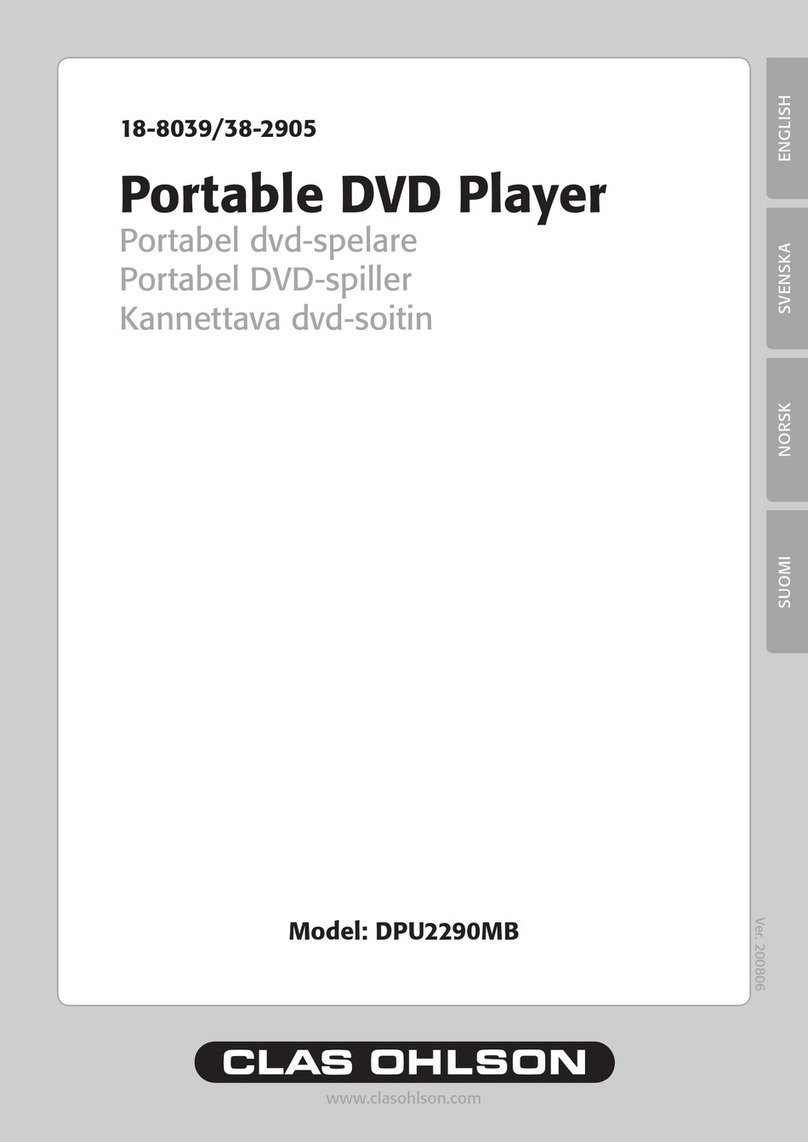
Clas Ohlson
Clas Ohlson DPU2290MB User manual

Clas Ohlson
Clas Ohlson SPDV-1020US-UK User manual

Clas Ohlson
Clas Ohlson PDV-196-UK User manual

Clas Ohlson
Clas Ohlson PDVD-163BHD2P-UK User manual

Clas Ohlson
Clas Ohlson DPX3270V SSD70S-UK User manual