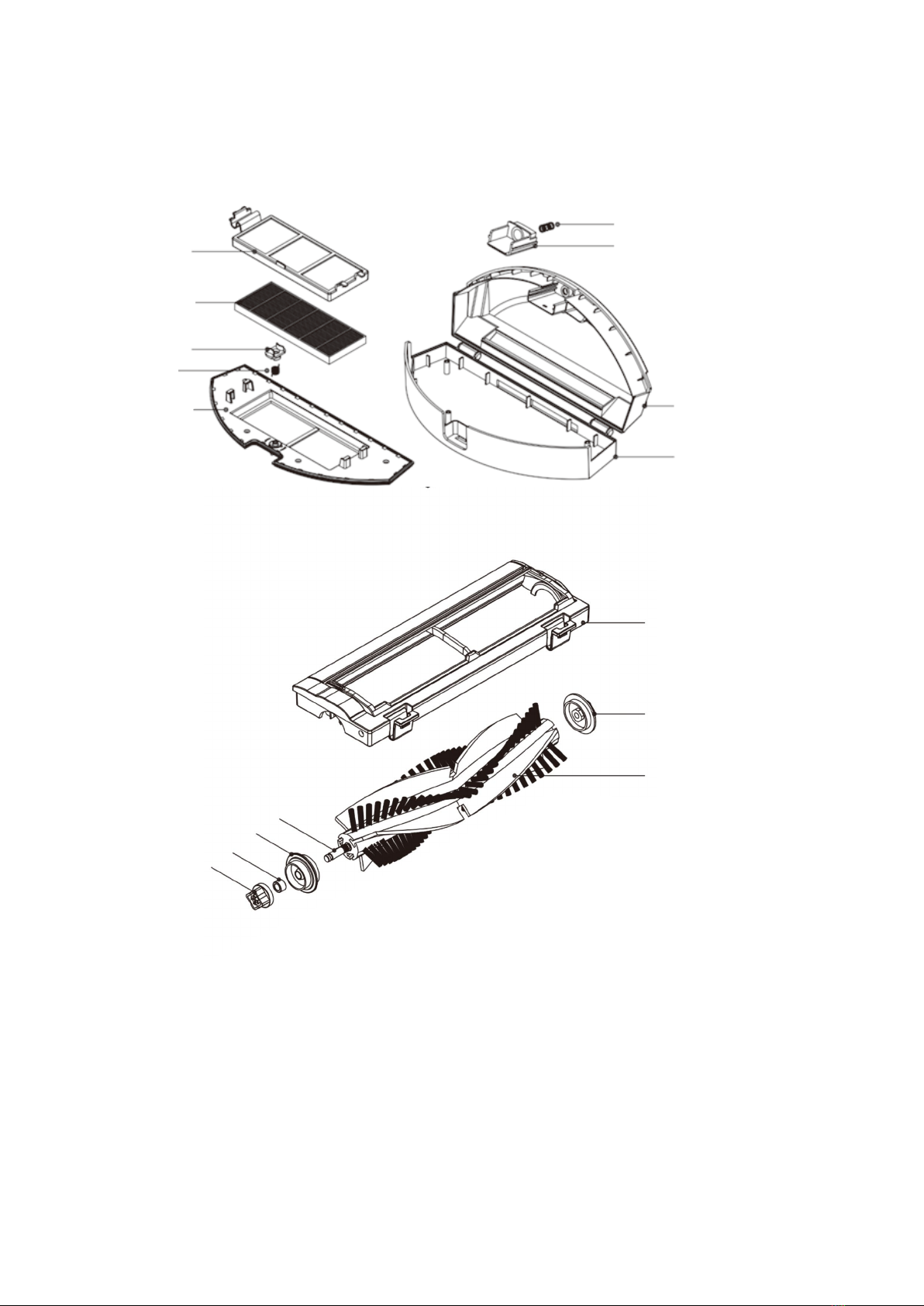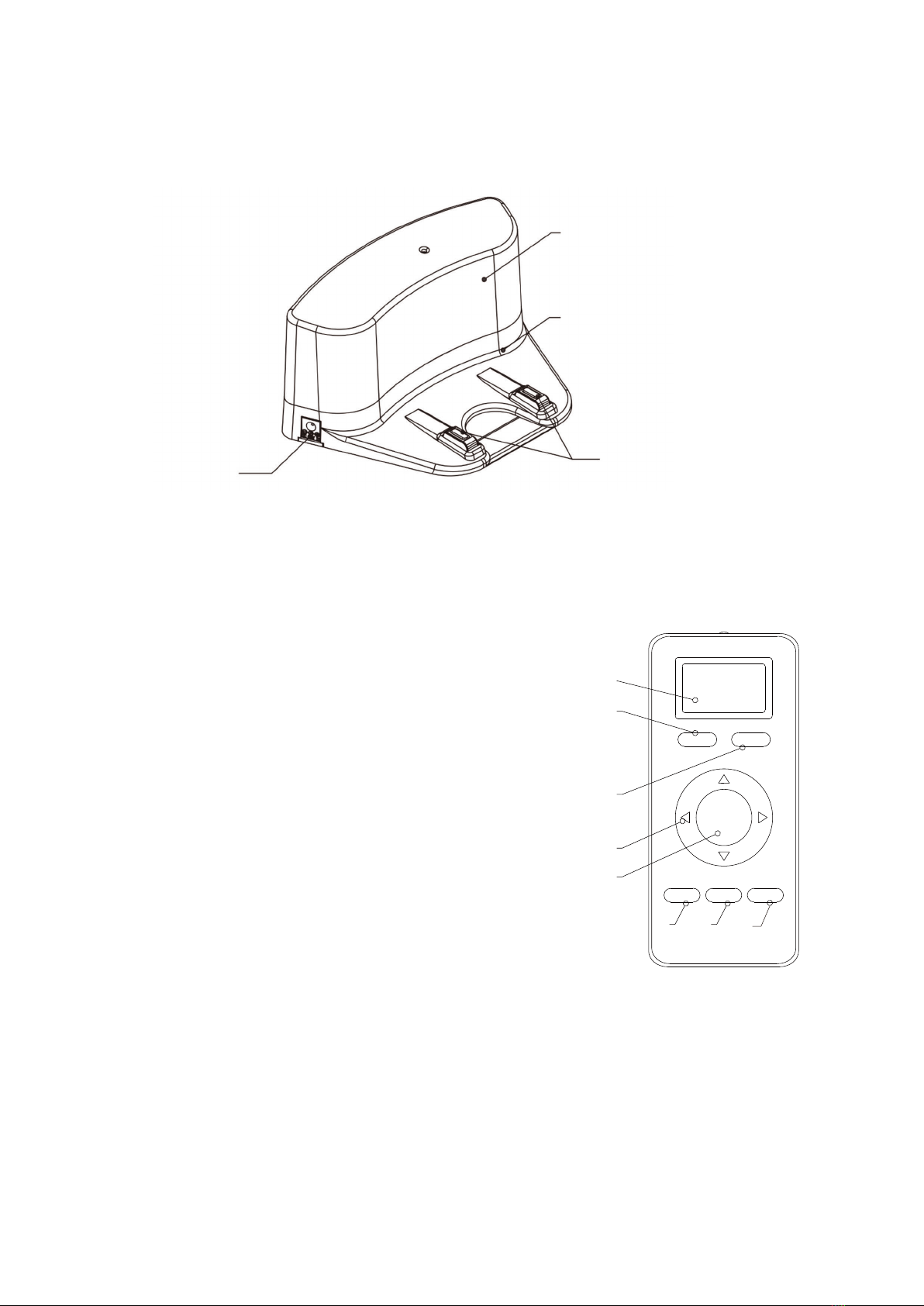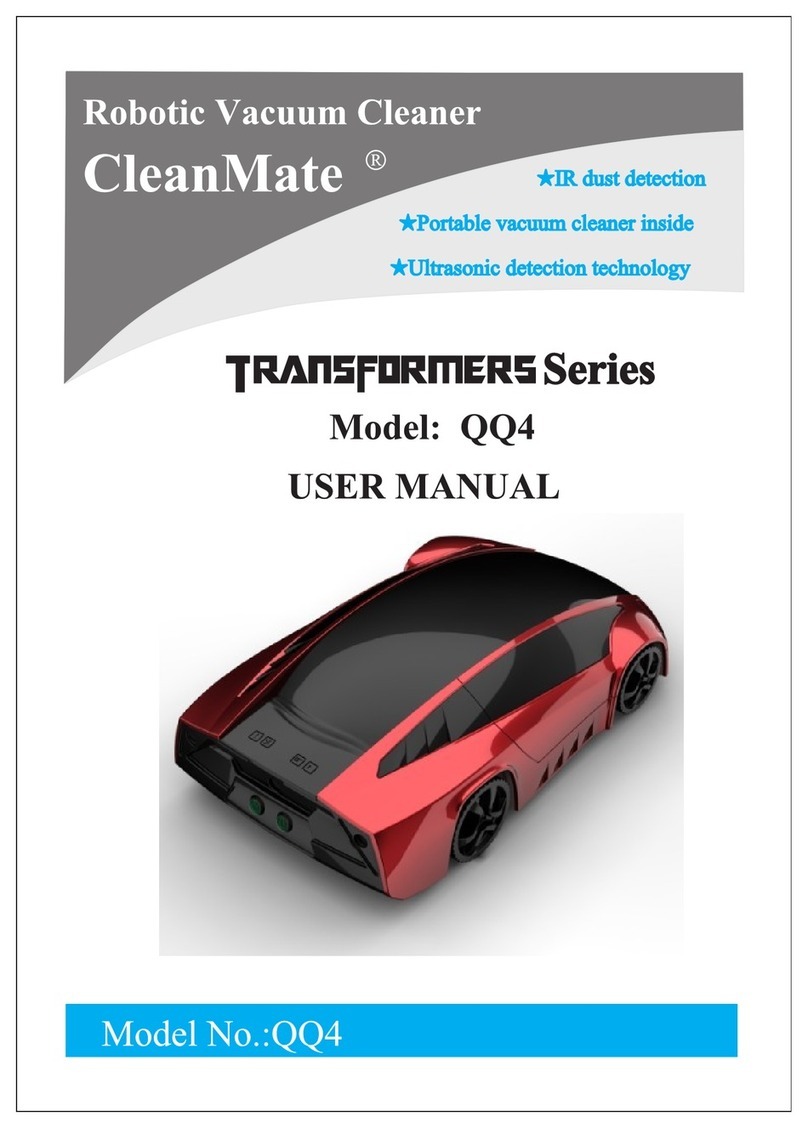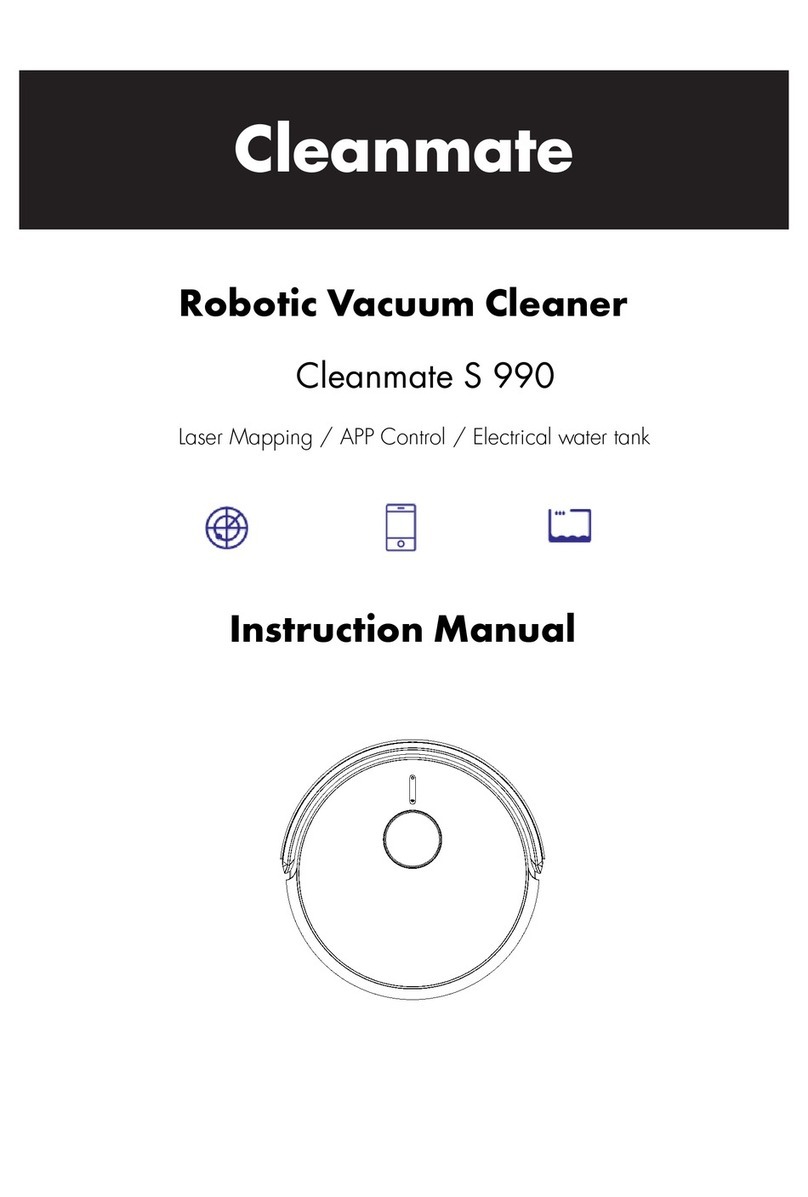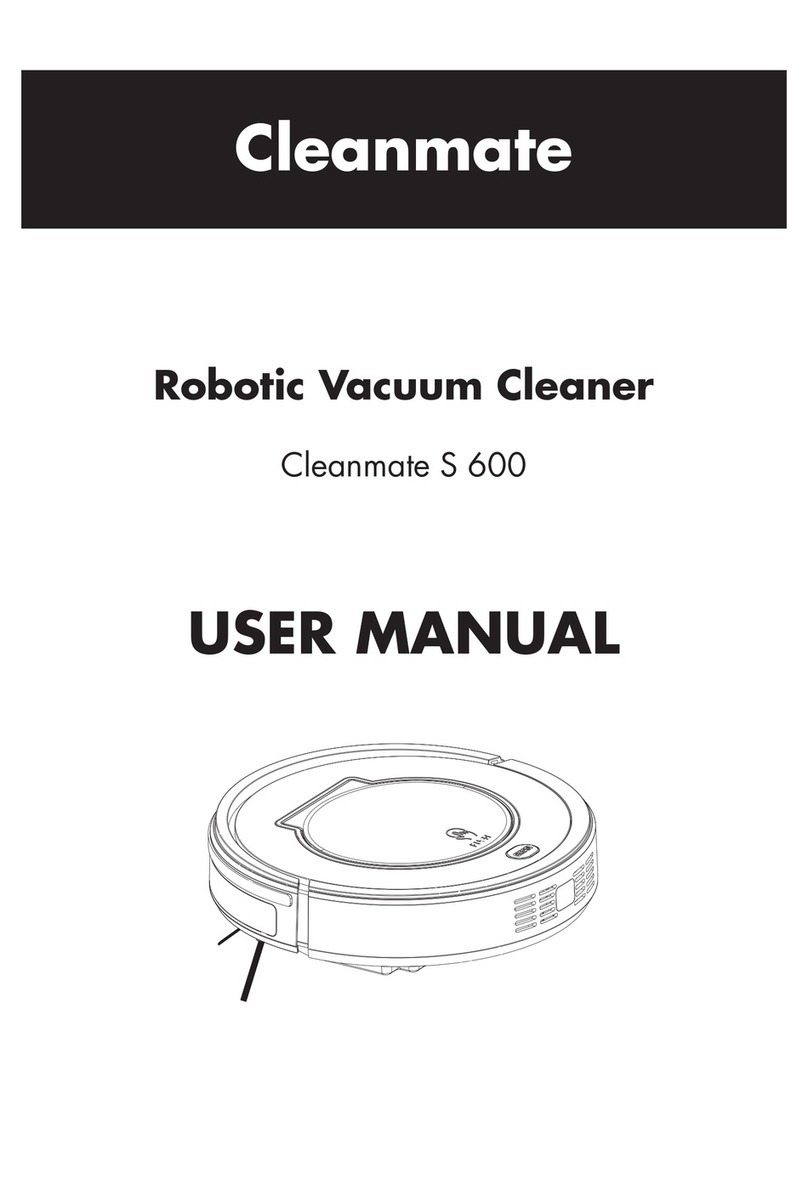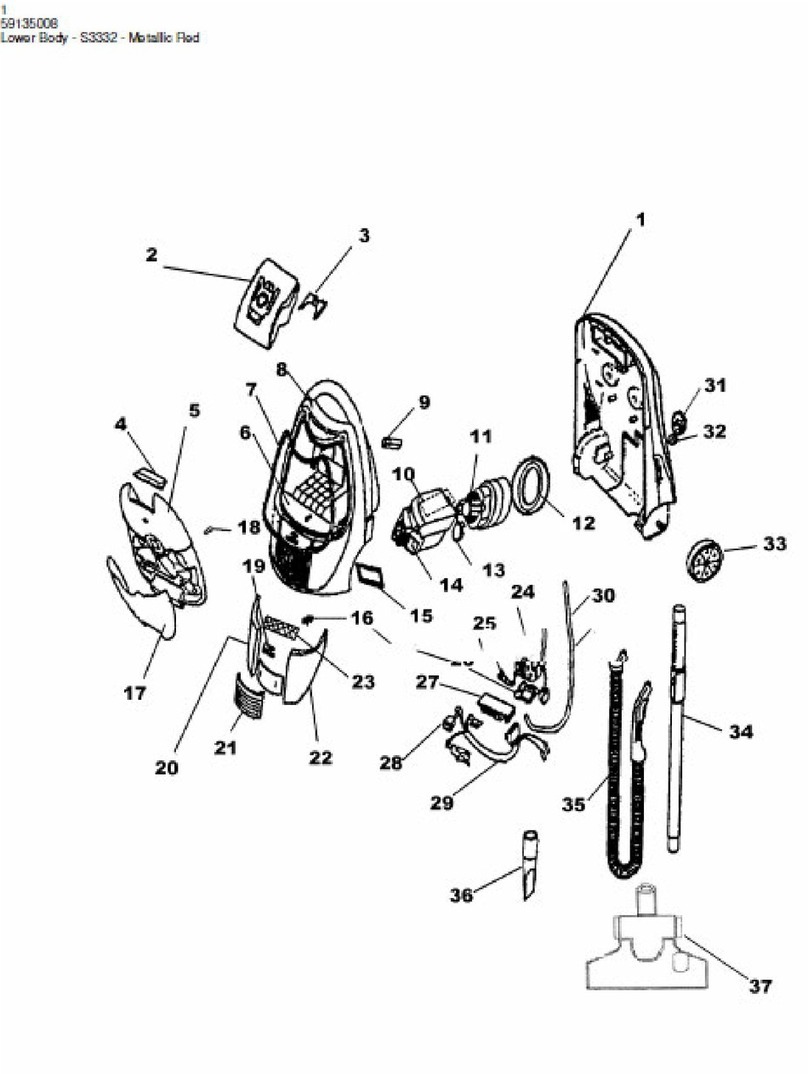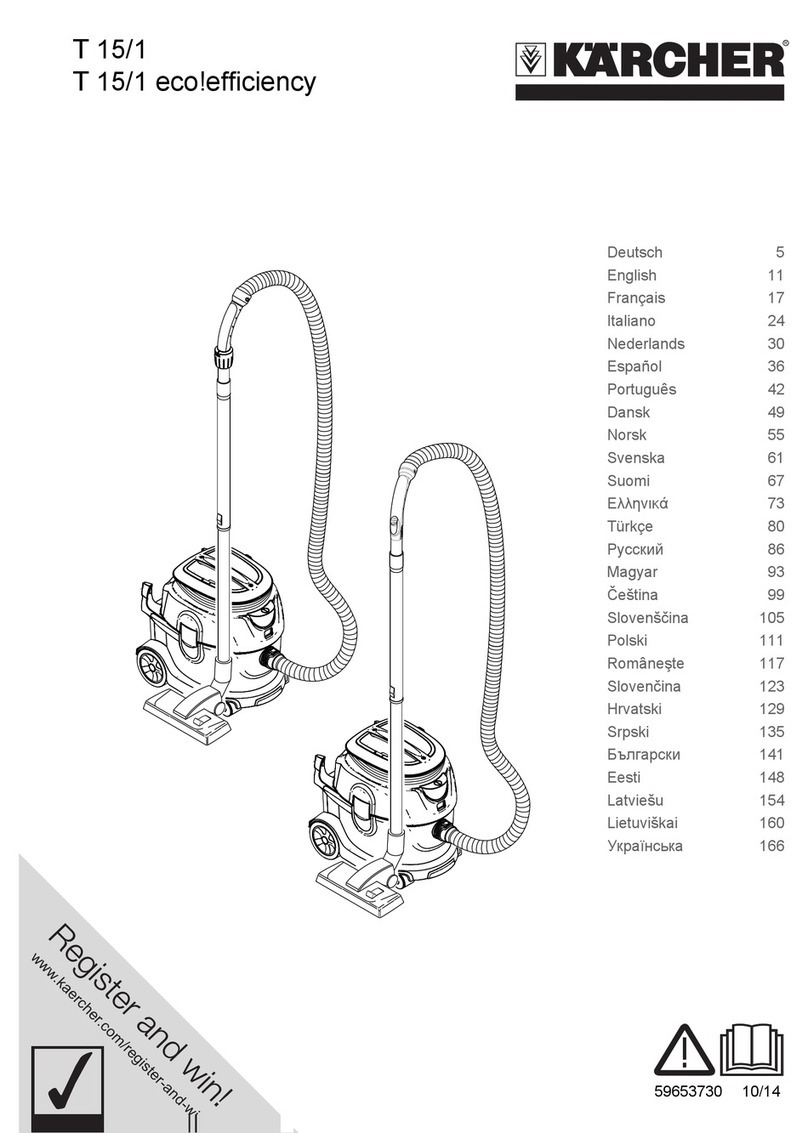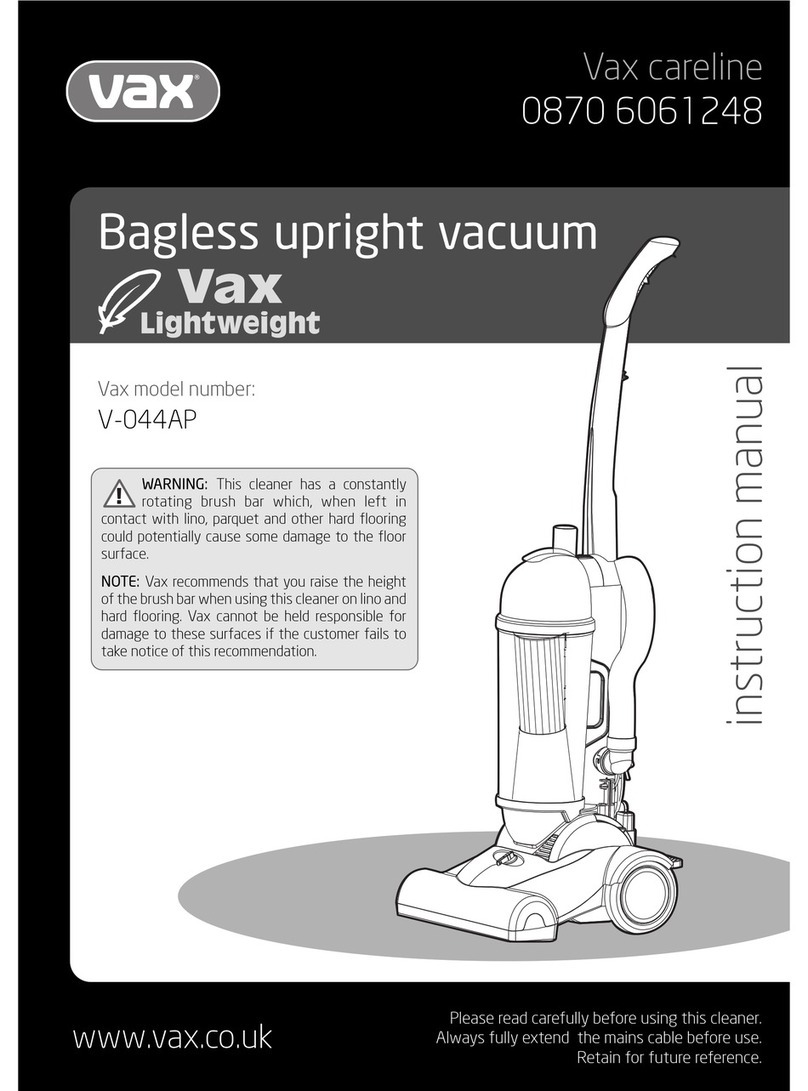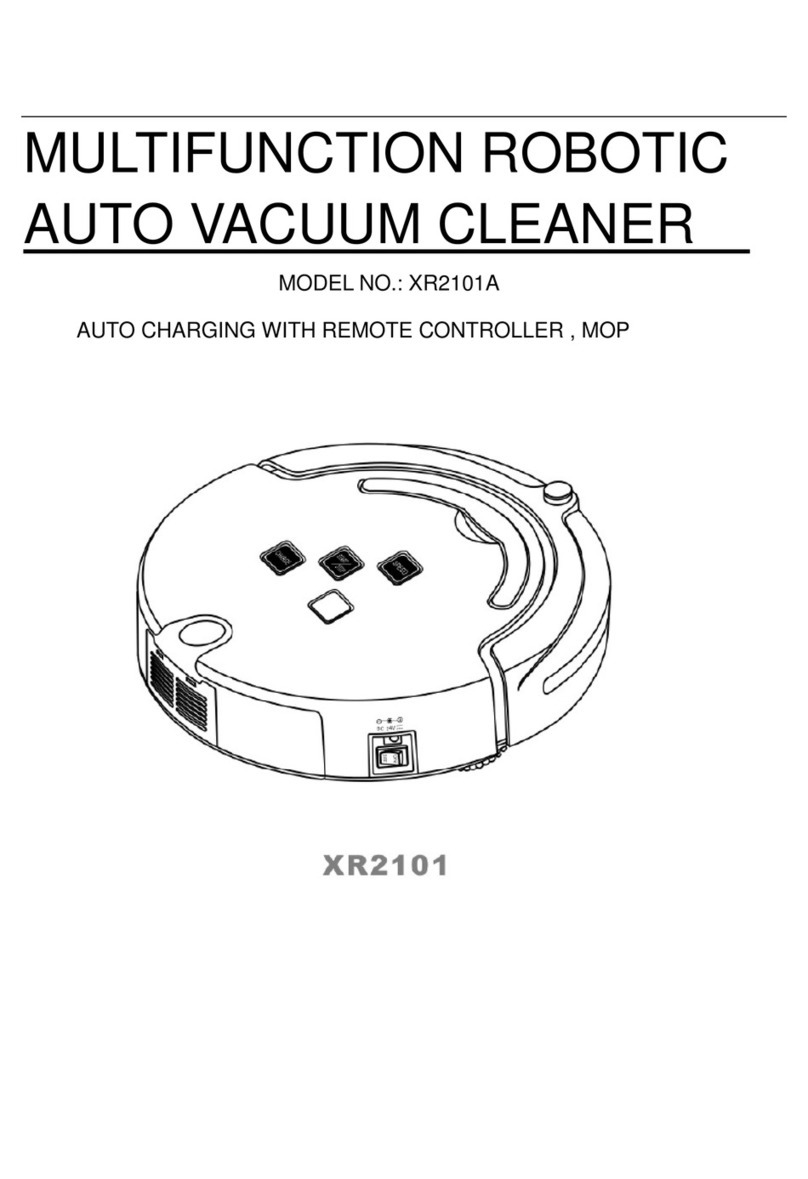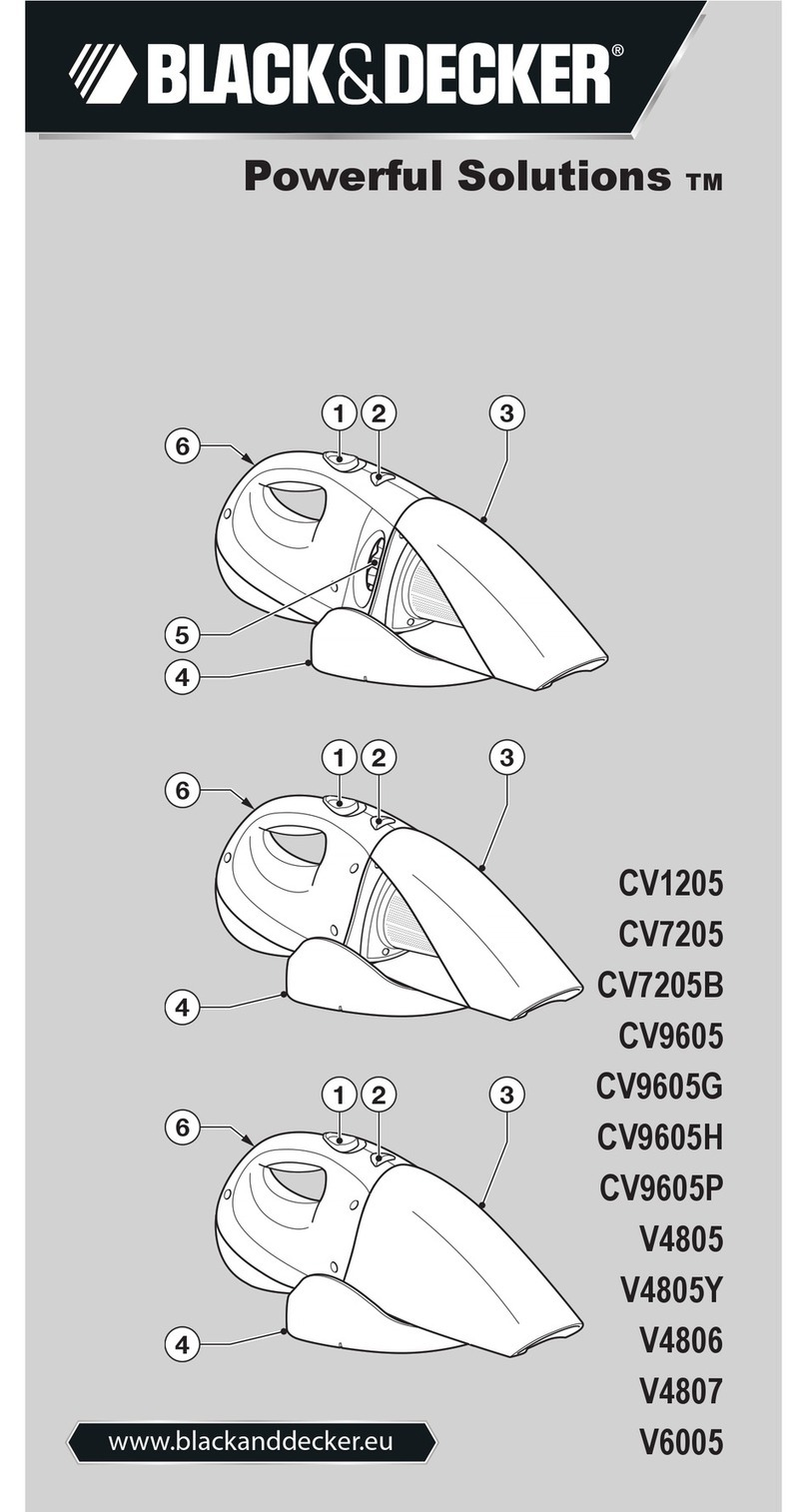16
C. Cancel Schedule Setting
Set the schedule time to be “00:00”
Note:
a. Schedule setting by robot body is based on the robot system time. So you need to set the
robot system time to be correct rst, after that you could set the schedule time.
b. once schedule cleaning time setting was conrmed, robot will clean automatically every
day at the schedule time. When switch off the robot, the schedule would be canceled, if
need the robot work schedule, need to make schedule setting again.
2. Make Schedule Setting by Remote Control
A. Schedule time setting
a. Make sure robot is in standby or charging status, press and hold “PLAN” on remote
control over 5 second, remote control will enter schedule setting;
b. Left two number on remote control LCD panel will flashing, press direction keys on remote
control to change the number till you find the time would like to set.
c. When you find the time you could like to set, make the remote control point to the robot,
and then press “ON/OFF” key on remote control to confirm the setting. When setting
success, the LED display panel on robot body will show the schedule time.
Note:
Schedule setting time by remote control is the delay time after current robot system time. E.g: robot
current system time is 8:00 am, time on remote control number Is: 01:30, this means robot will start
work at 9:30am and set this time 9:30am every day as the schedule time
B. Cancel Schedule Setting
When remote control in schedule setting status, press again “ON/OFF” key on remote control.
(If robot display 00:00 on robot body that means schedule was canceled, if not, press again
“ON/OFF” to cancel the setting.)
Note:
A. in time setting process, press “ON/OFF” key on remote control to conrm the hour and minutes
setting. Press “PLAN” on remote control to enter or quit time setting.
B. “ON/OFF” on remote control is the same function as on robot body.
3. Set up scheduling via the Cleanmate app
Scheduling can also be set in the Cleanmate app. There you can set a weekly schedule and
choose any time on any weekday. The scheduled time will continue until you delete it in the app.