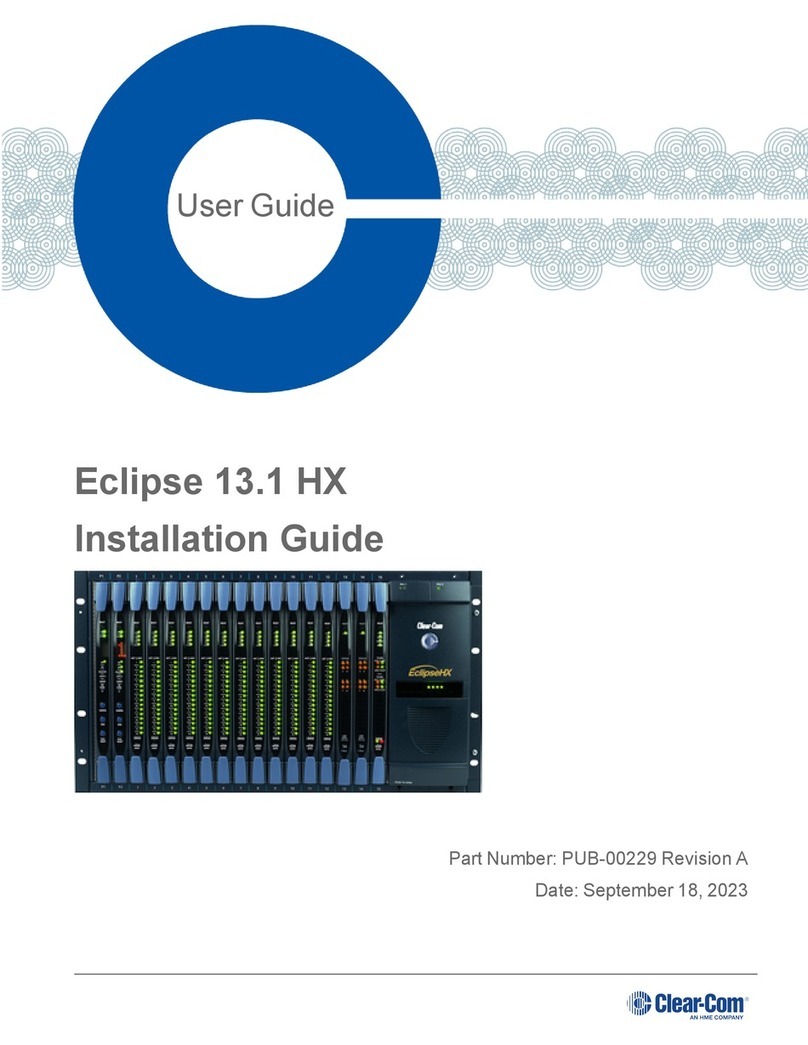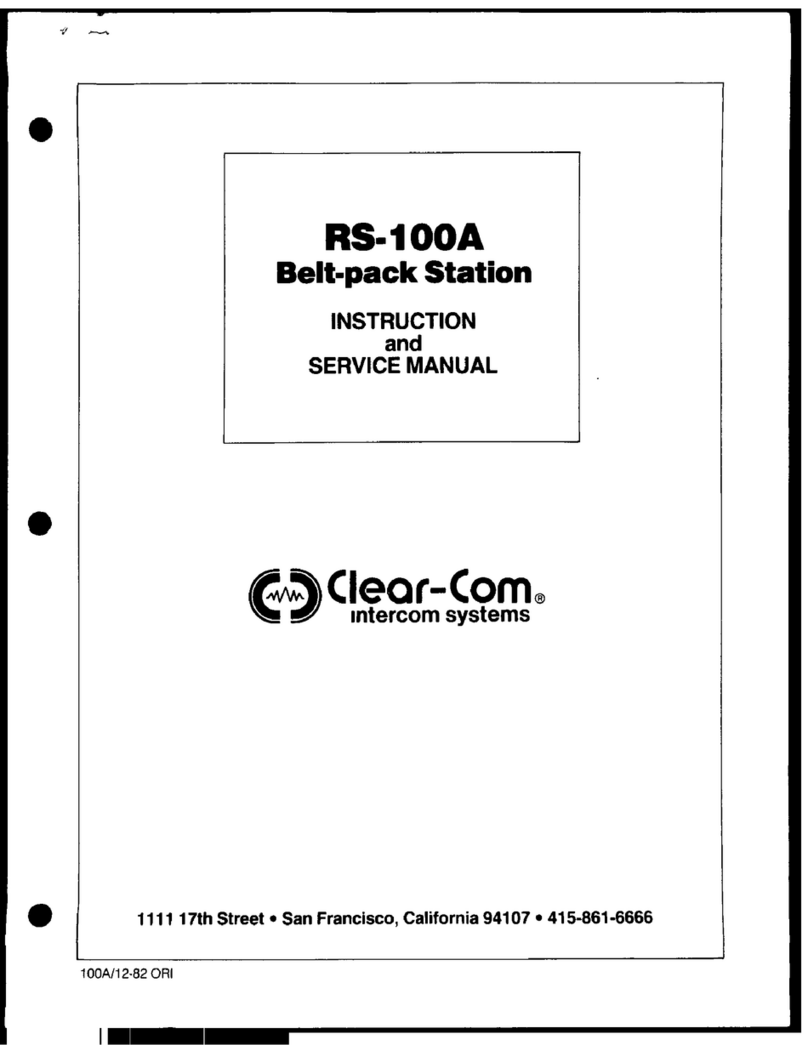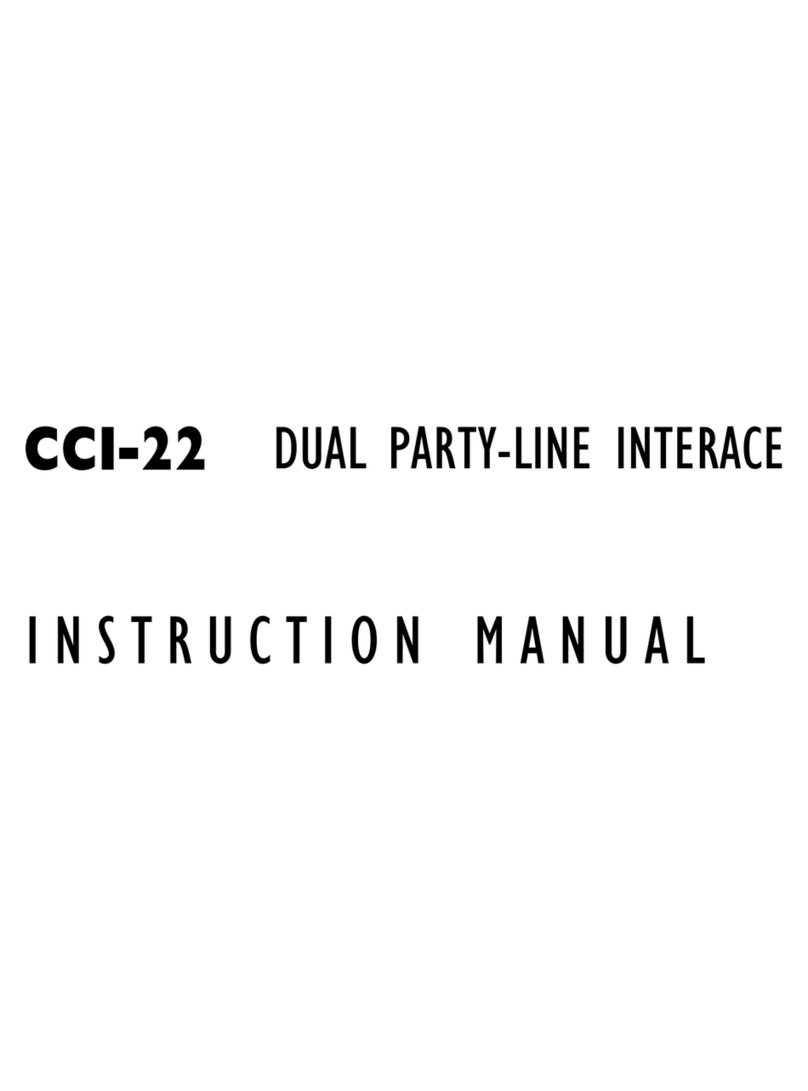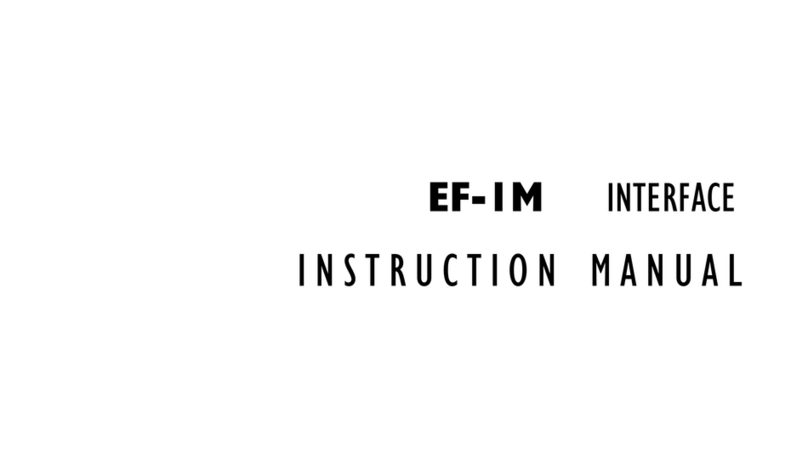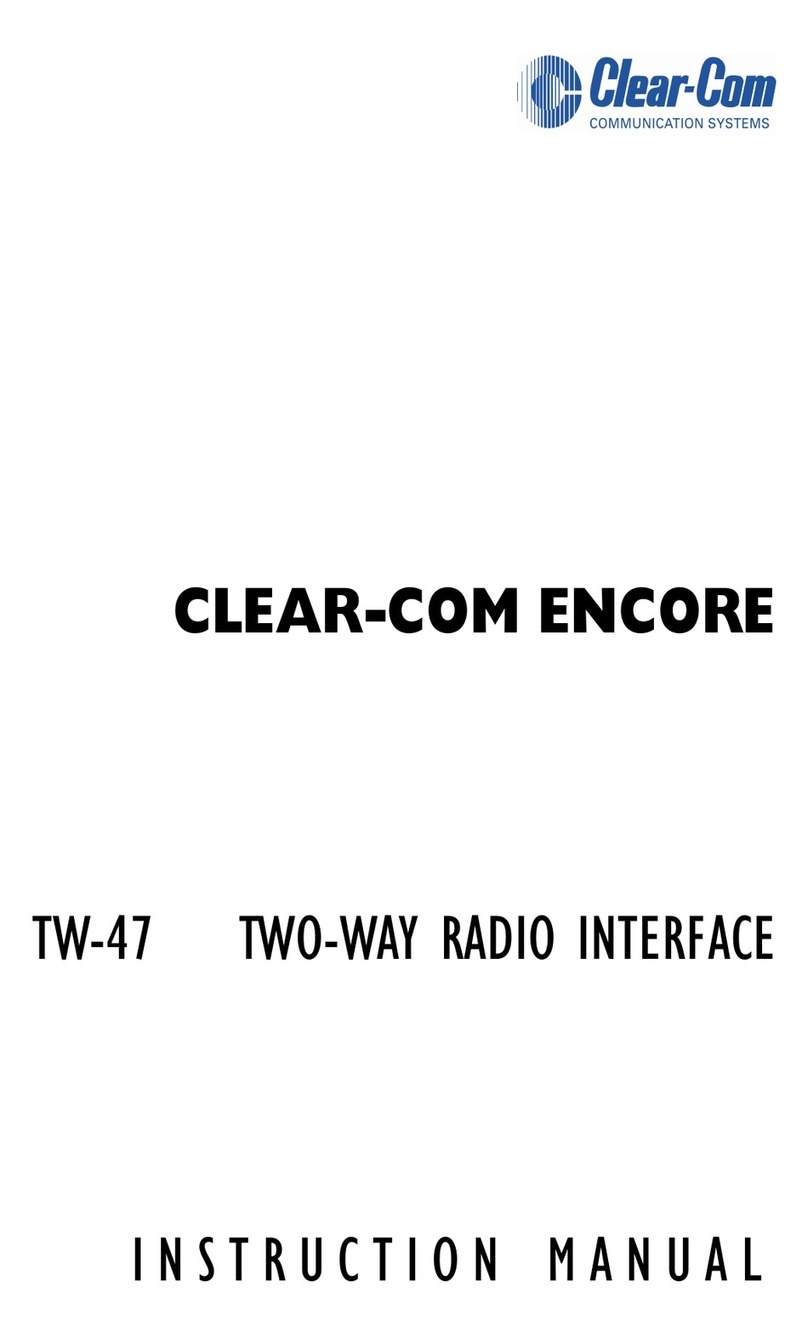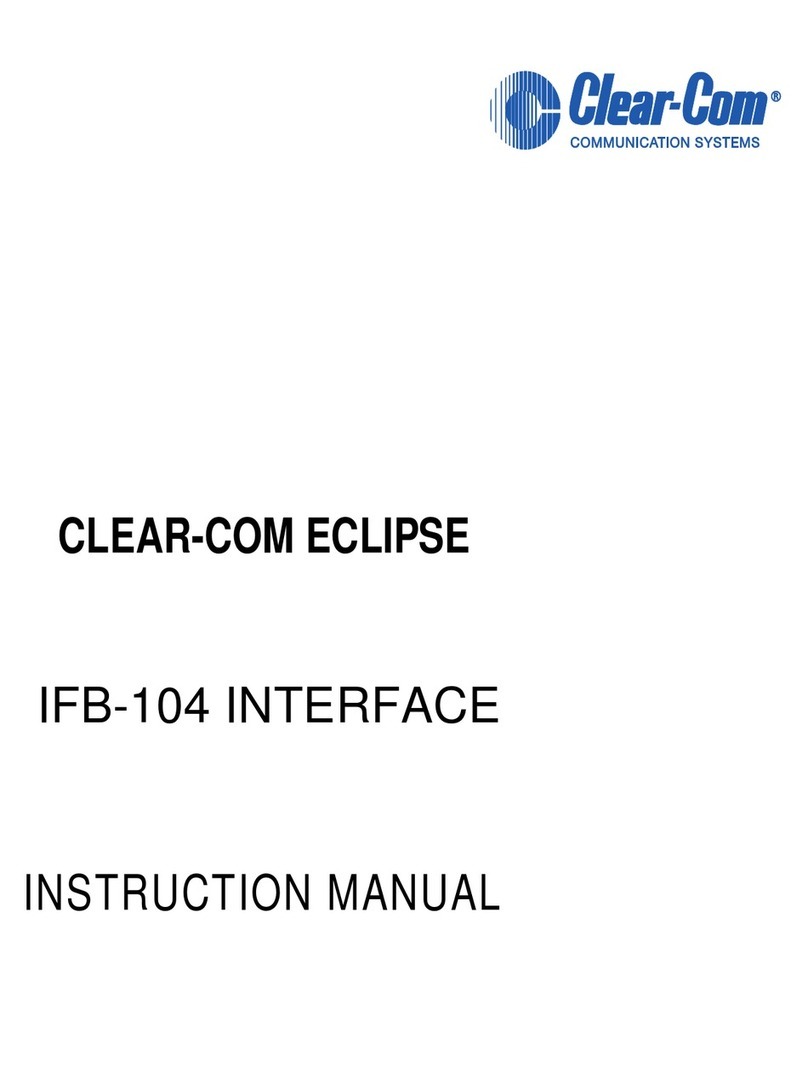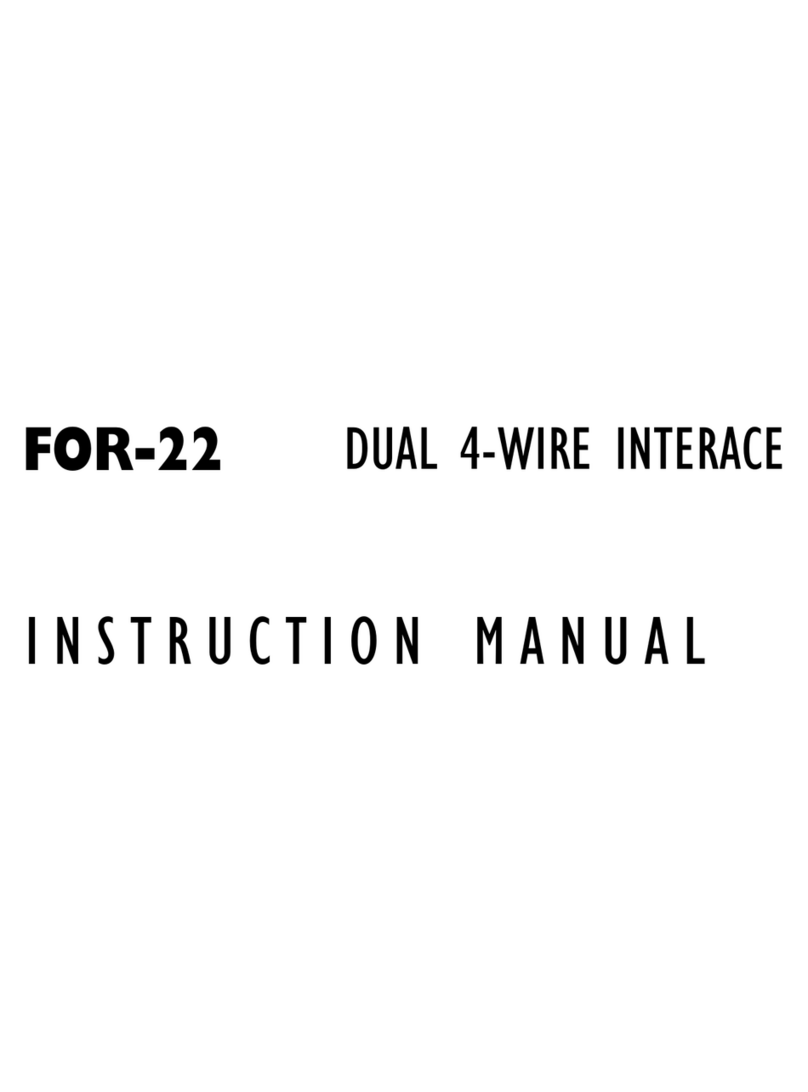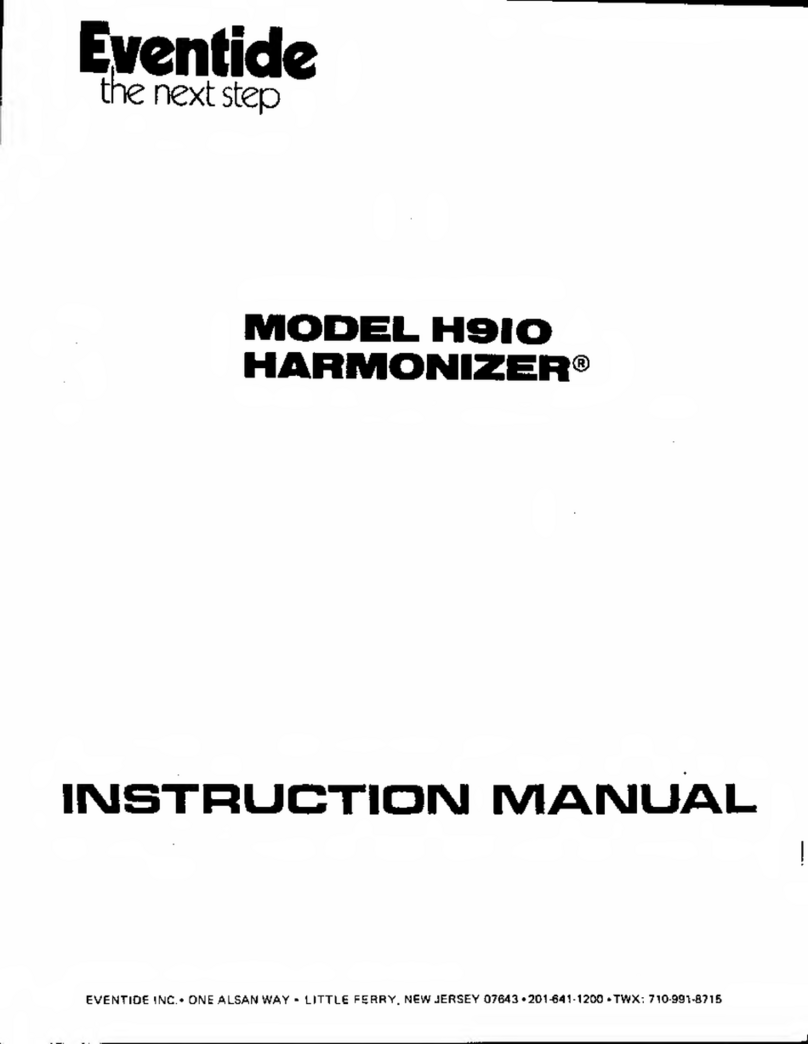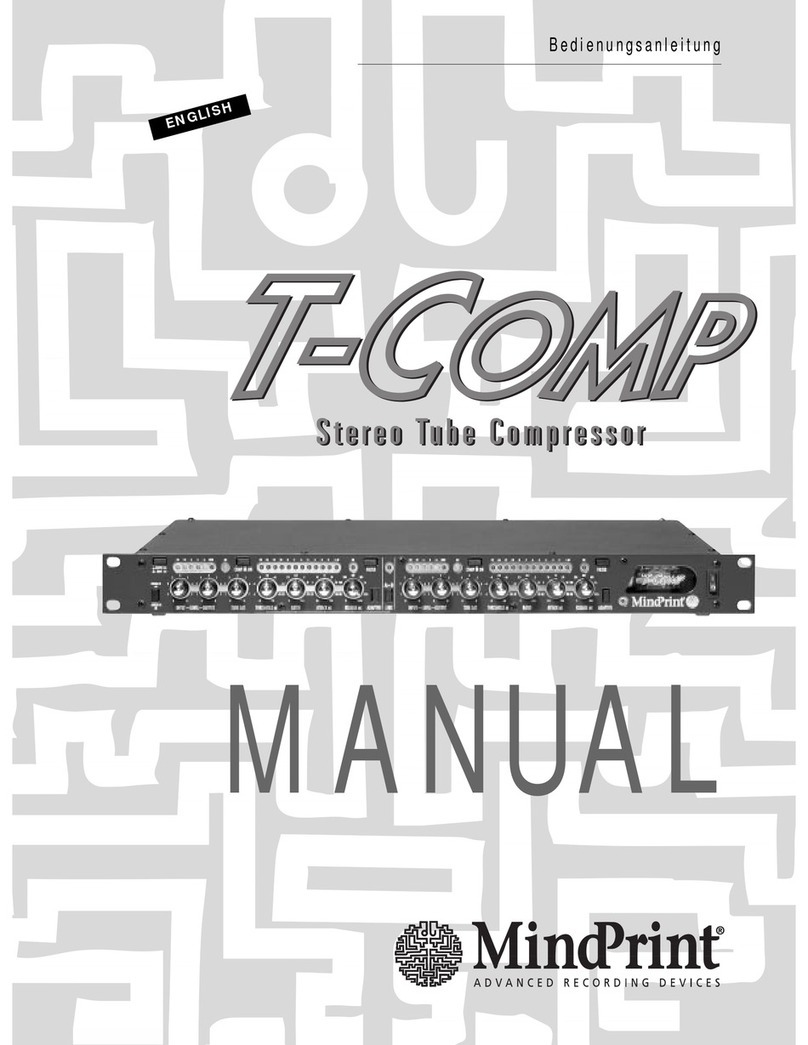1) Designate a single LQ as
the Link-Master and
physically connect it to
the network. Note the IP
address displayed on
the front panel
2) Now physically connect
another LQ to the IP
network and browse to
the IP address displayed
on the front panel using
any major web browser
3) Click Device > Linking.
4) Select Link-Member
option from the Link-
Group Role drop-down
5) Click on Link-Master
IP address and enter
the IP address displayed
on the Front Panel of
the LQ designated in
step 1. Click on the blue
check box or press
<ENTER> to submit.
6) Select a device ID
(highlighted in blue).
7) Repeat steps 2-5 for
each remaining LQ in
the Link-Group.
Note: For Link-Groups that include HelixNet, you must designate the HelixNet Main Station as
the Link-Master, and link LQs to it as described above.
Audio port settings
Navigate to the Overview page and click on the gear icon for the LQ device to configure. Click Ports.
This page displays settings for both physical interfaces present on the LQ such as 2-wire, 4-wire or 4-
wire+GPIO as well as interfaces dynamically assigned to the unit within the Accounts page such as SIP
and IVC.
Creating and configuring audio routes
Within the Assignments page, click on the navigation tab representing the connection type that is most
appropriate. Channels provide a Partyline multipoint-to-multipoint workflow while Directs facilitate a
point-to-point workflow.
To create either a Channel or Direct connection object, click on the green plus icon and name the new
entity as appropriate. To add participants to a labeled connection, click on the blue plus icon next to the
ports listed within the left margin of the page. Both Channel and Direct connections require two
participants to be added before audio routing is enabled. While a Direct is limited to two participants, a
Channel may contain any number of participants.
By default, a port may be associated to only one connection at a time but enablement of multi-channel
assignment can be performed within the Port Configuration page of the LQ in which the port is present.
Network Quality settings for audio transport may be modified independently within each connection
object.
For information about SIP and Agent-IC configuration, see the LQ User Guide on the Clear-Com website.