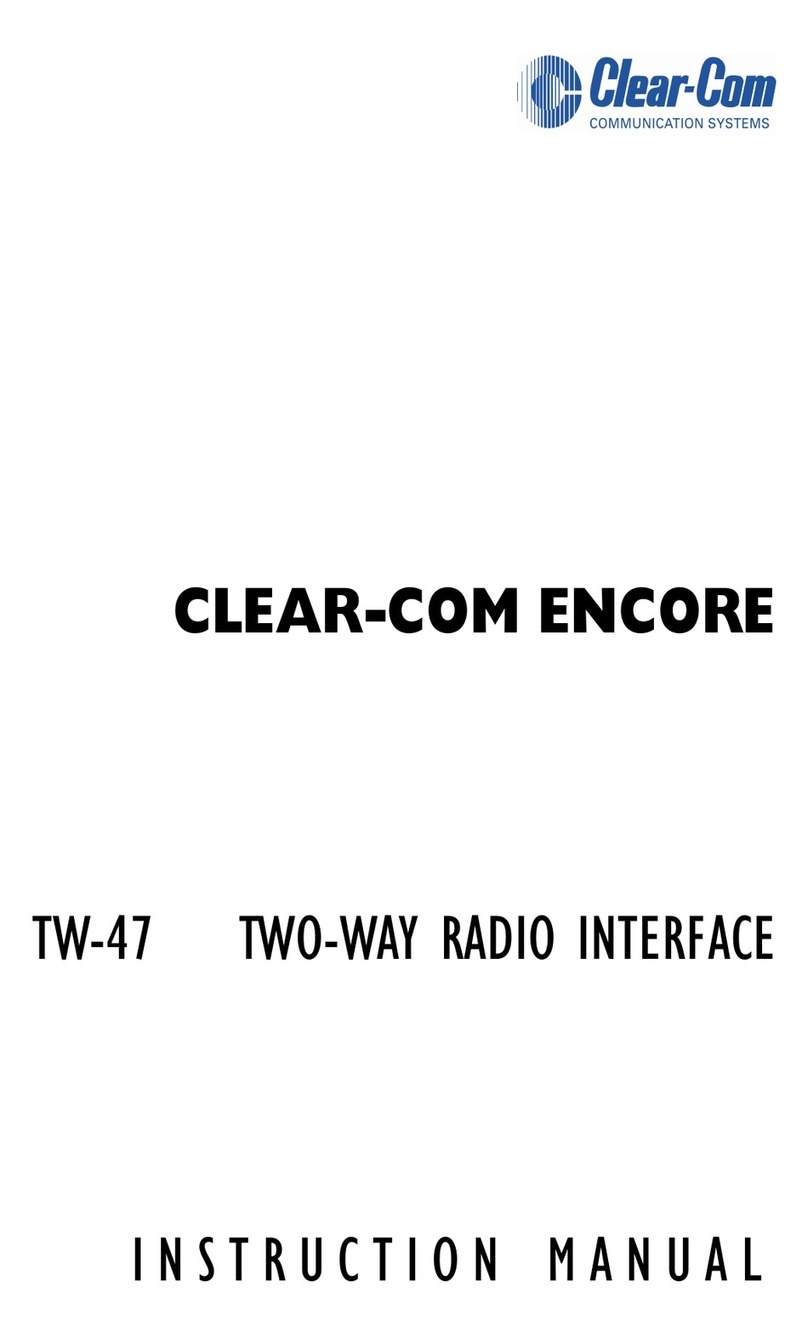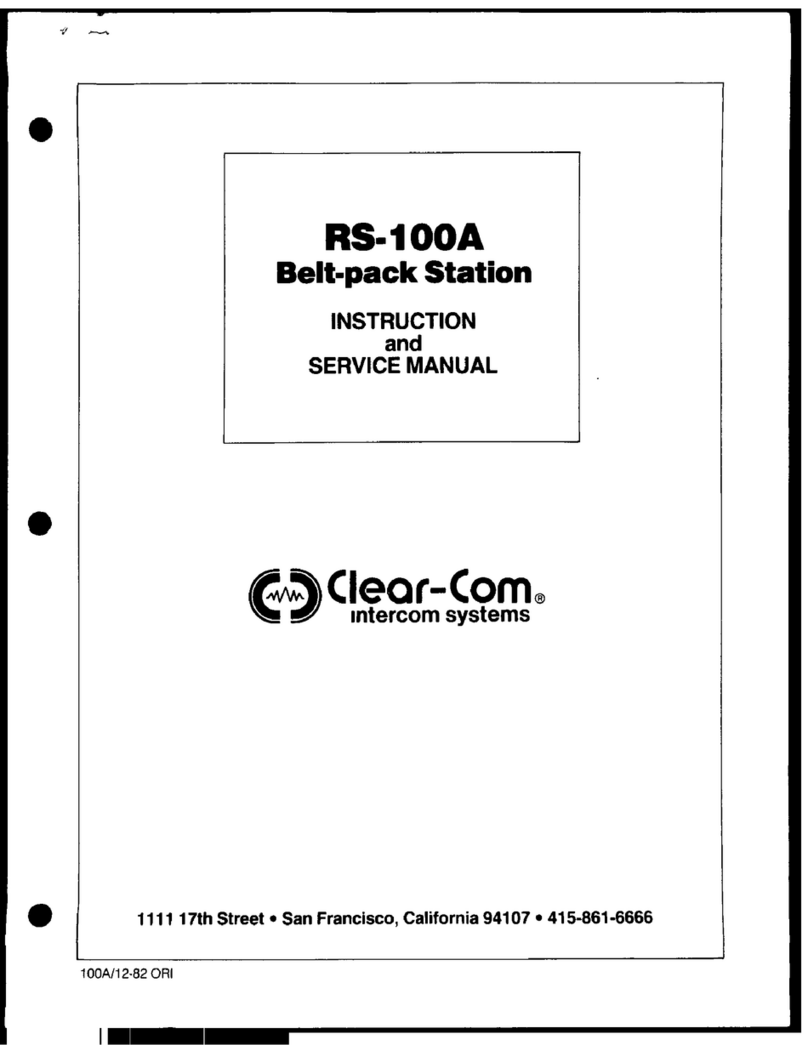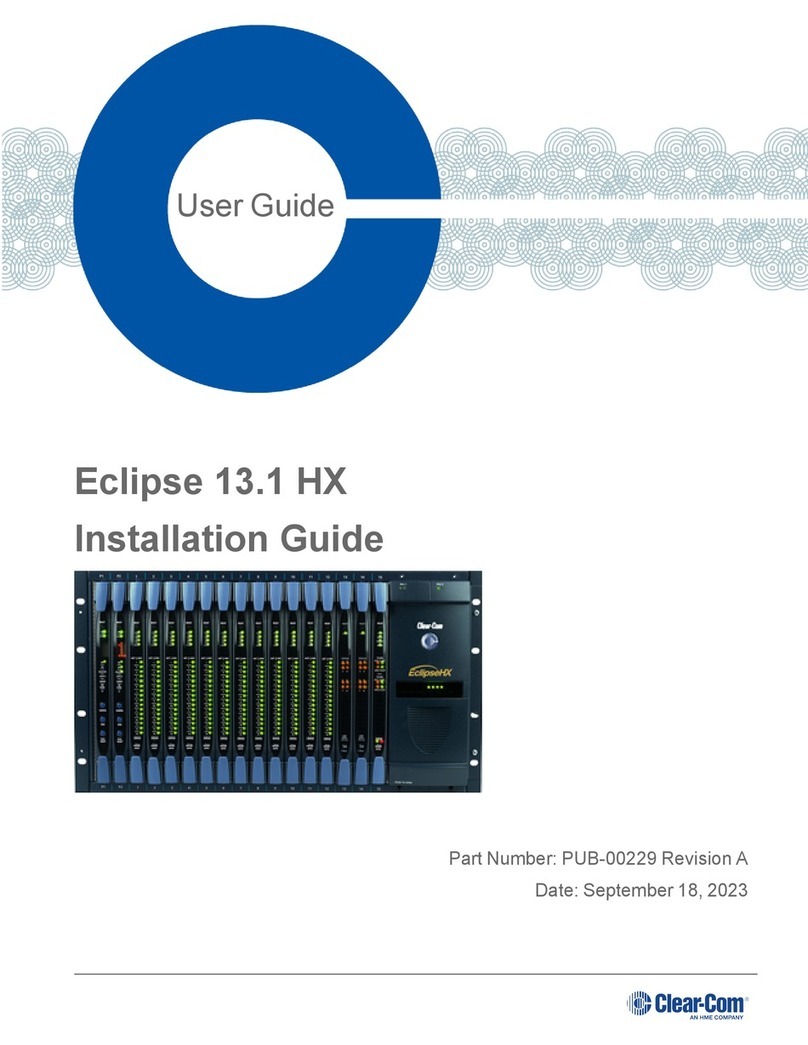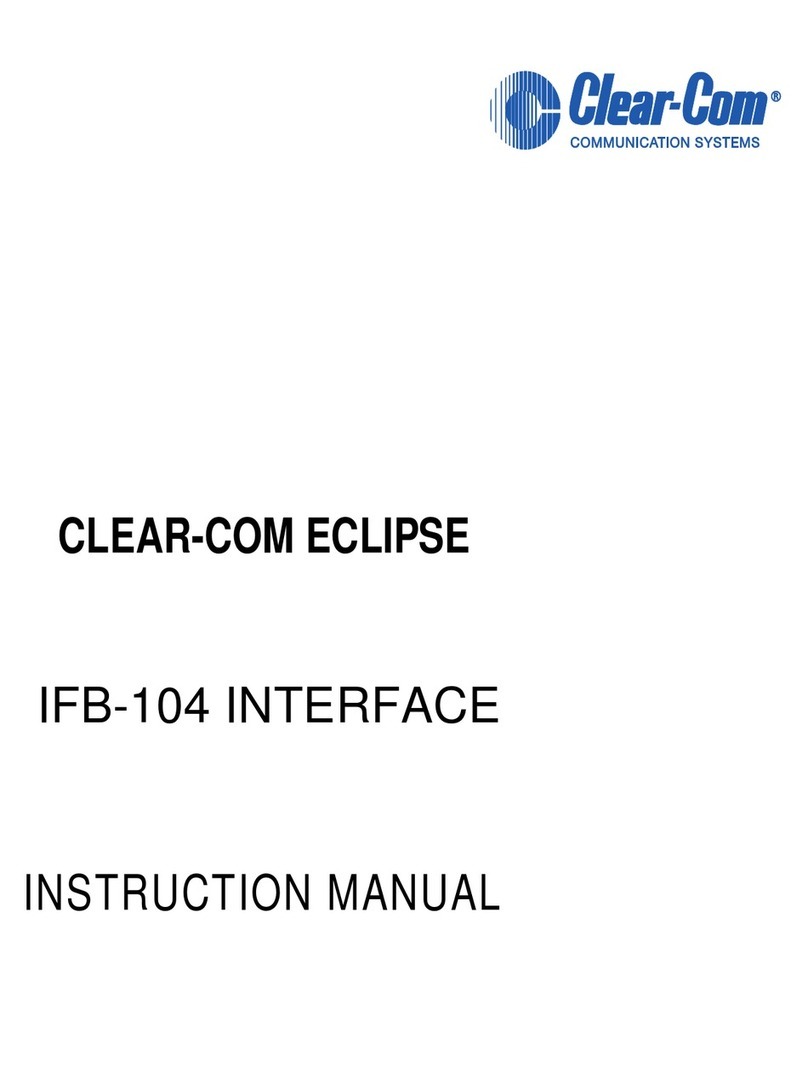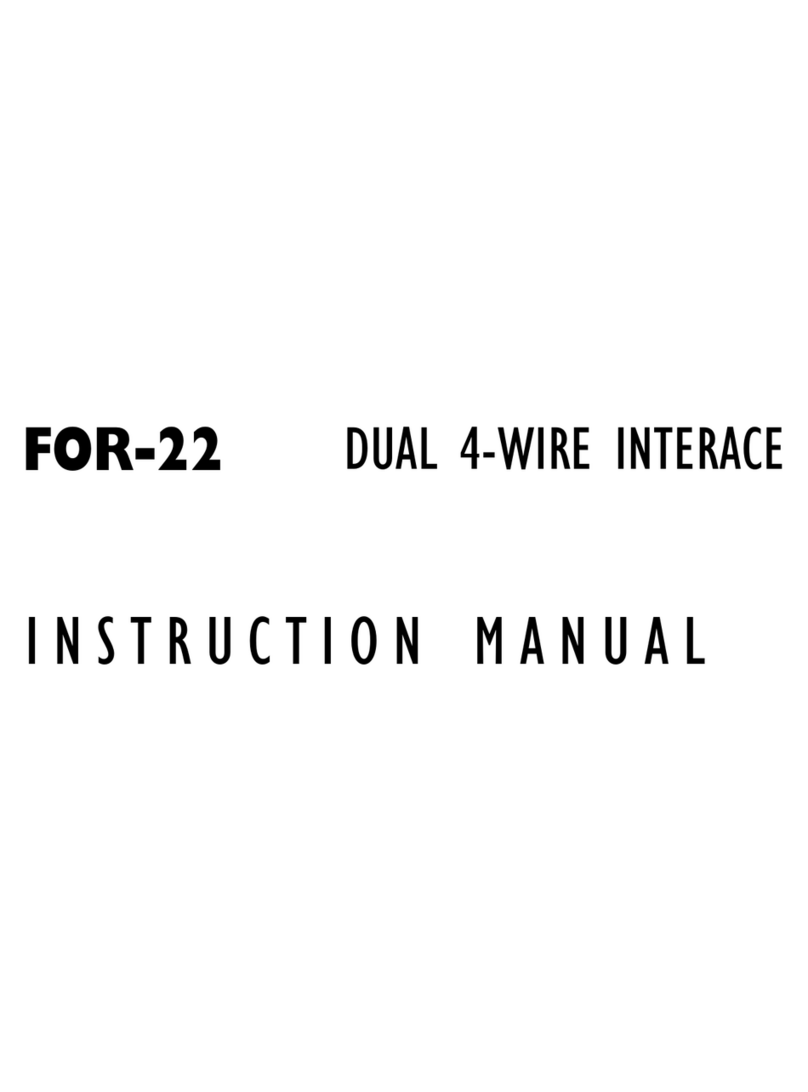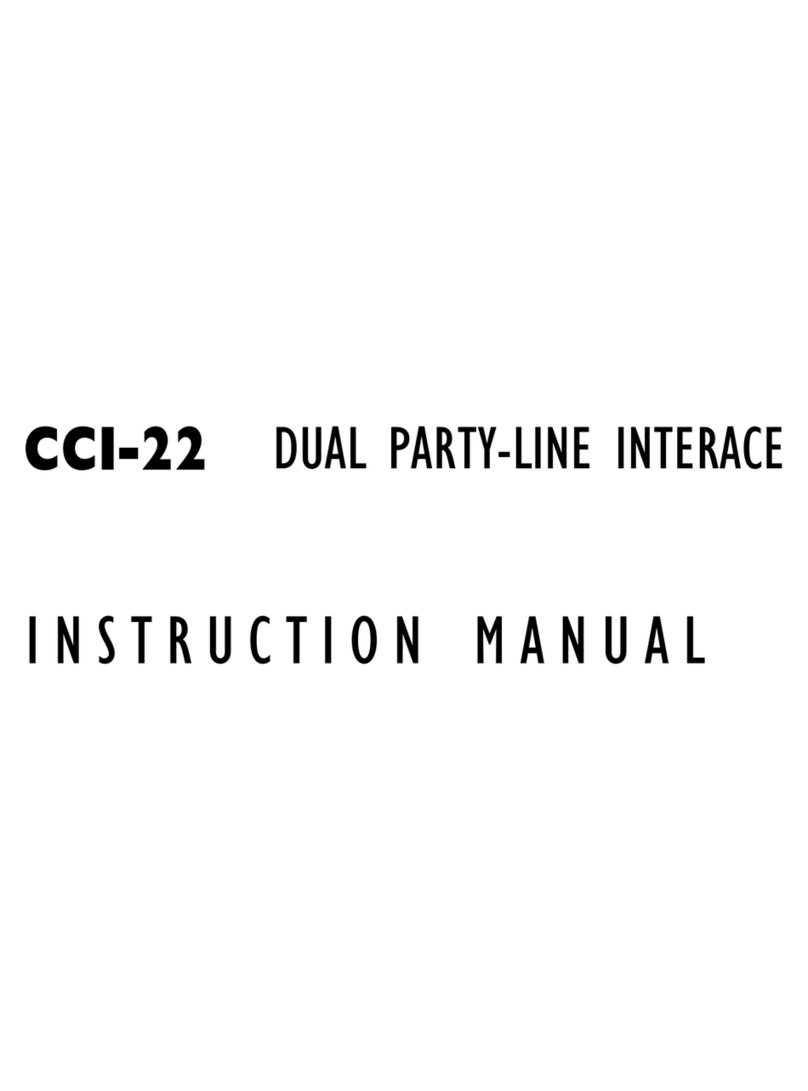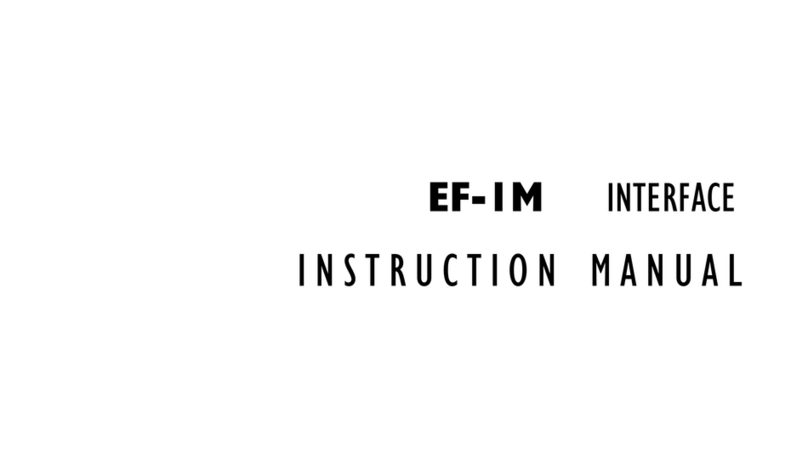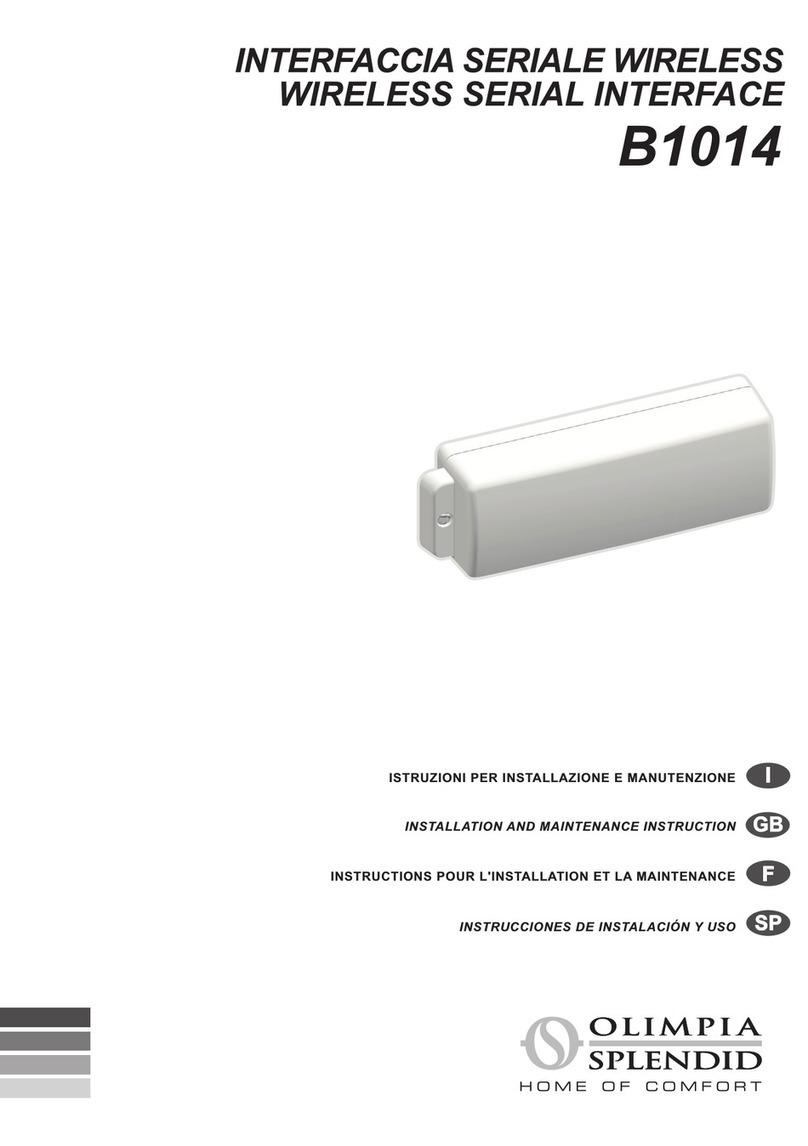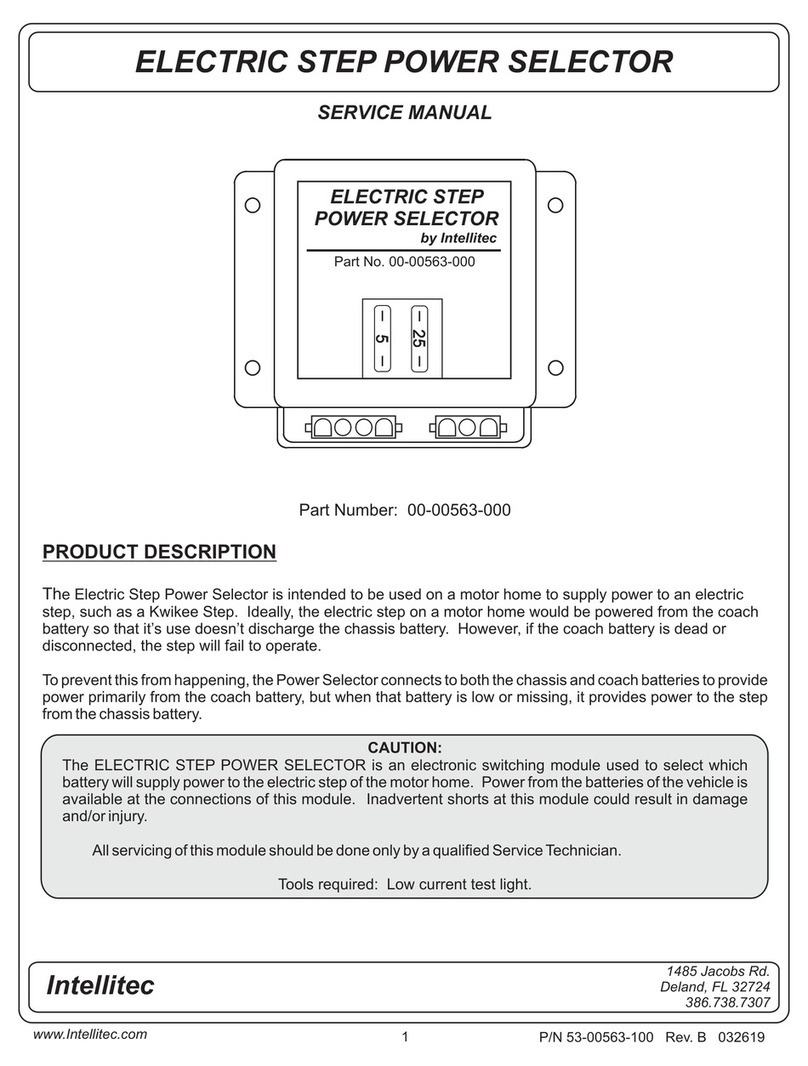Page 1PN: 399G117 Rev D August 17th 2015
The following Quick Start Guide provides basic installation and configuration instructions for your LQ
system. LQ is a new IP interface for Clear-Com audio products. It offers Internet, LAN and WAN
connectivity for multi-linking audio.
•LQ-2W2 provides connection for two 2-wire analog partyline ports (XLR connectors)
•LQ-4W2 provides connection for two 4-wire ports (RJ45 etherCON connectors)
•LQ-R2W4 provides connection for four 2-wire ports (XLR) each with a male and a female
connector
•LQ-R4W8 provides connection for eight 4-wire ports (RJ45, etherCON)
•LQ-R2W4-4W4 provides connection for four 2-wire ports (XLR) and four 4-wire ports (RJ45,
etherCON).
Powering and connecting the LQ units
1) Connect the LQ unit to a network using standard Ethernet cable
and power it on (use either the DC power supply cable provided
or PoE). The 1 rack unit has redundant power supplies.
2) Connect the audio cables.
3) Open a Web browser on a device connected to the same
network as the LQ device.
4) Input the IP address shown on the LQ device’s display into the
address field of the browser.
5) Enter the default login credentials for the Core Configuration
Manager: Username – admin, Password – admin.
Core Configuration Manager (CCM)
The CCM has three main pages:
•Home - Settings for the host device (the device whose IP address
the browser is connected to).
•Overview - Settings for all devices in a Link-Group.
•Assignments – Configuration of audio and data routes between
LQ devices.
Note: If your network does not support
DHCP you must assign a static IP
address to the LQ device:
1) Connect a standard (straight)
Ethernet cable from a computer
to either LAN port on the
device.
2) Ensure the computer is in DHCP
mode.
3) Open a web browser and input
the device’s IP address in the
address field.
4) Navigate to the device’s
network screen within the
home page and allocate a static
IP address.
LQ™ Series Quick Start Guide