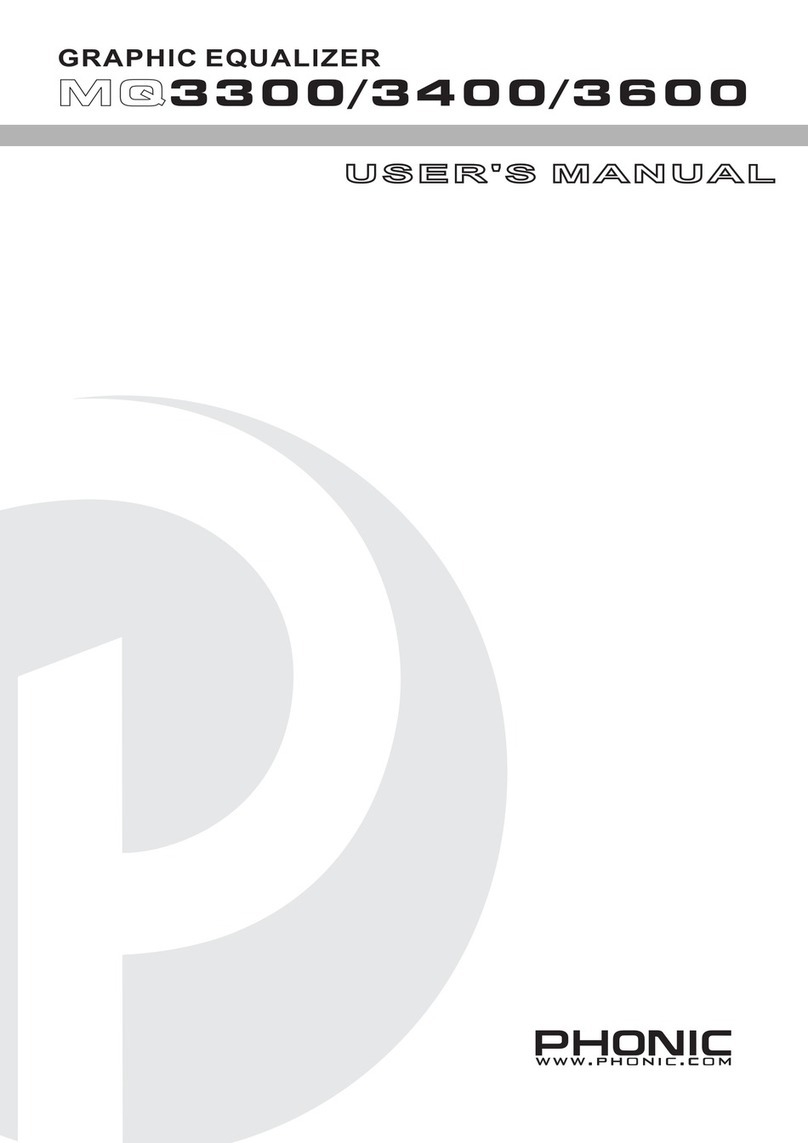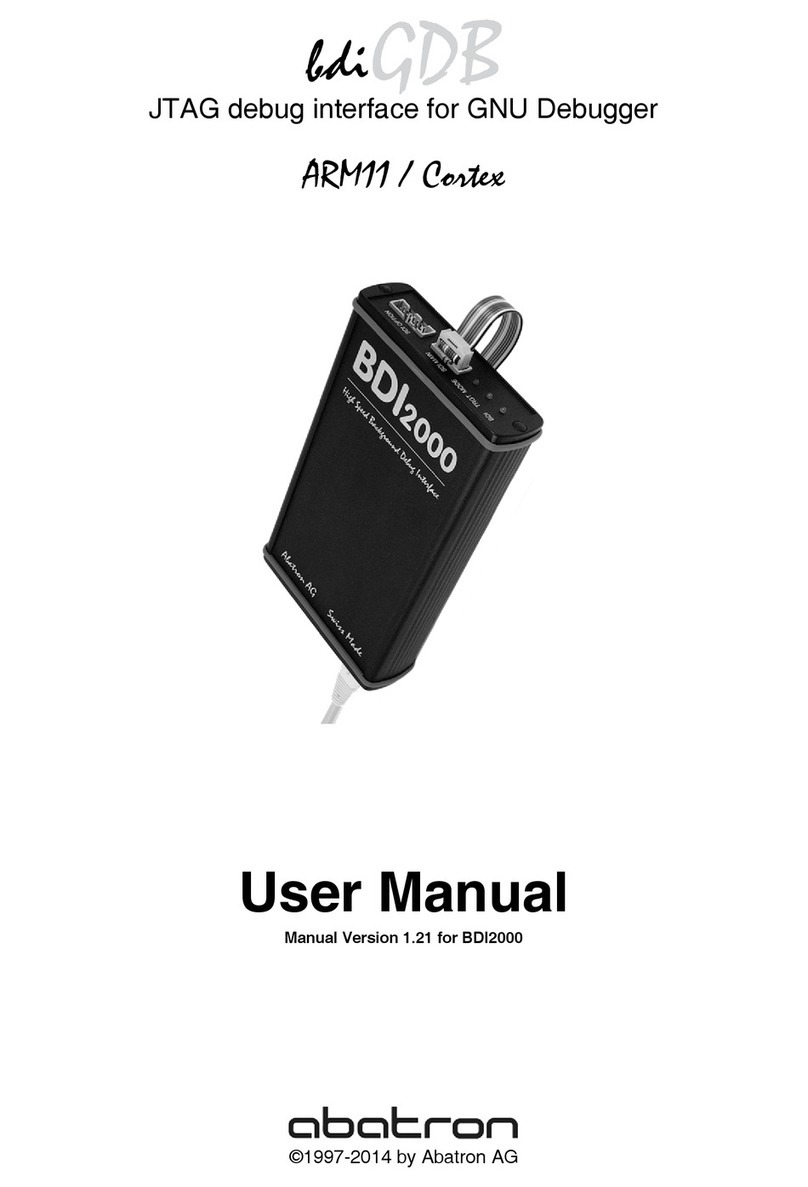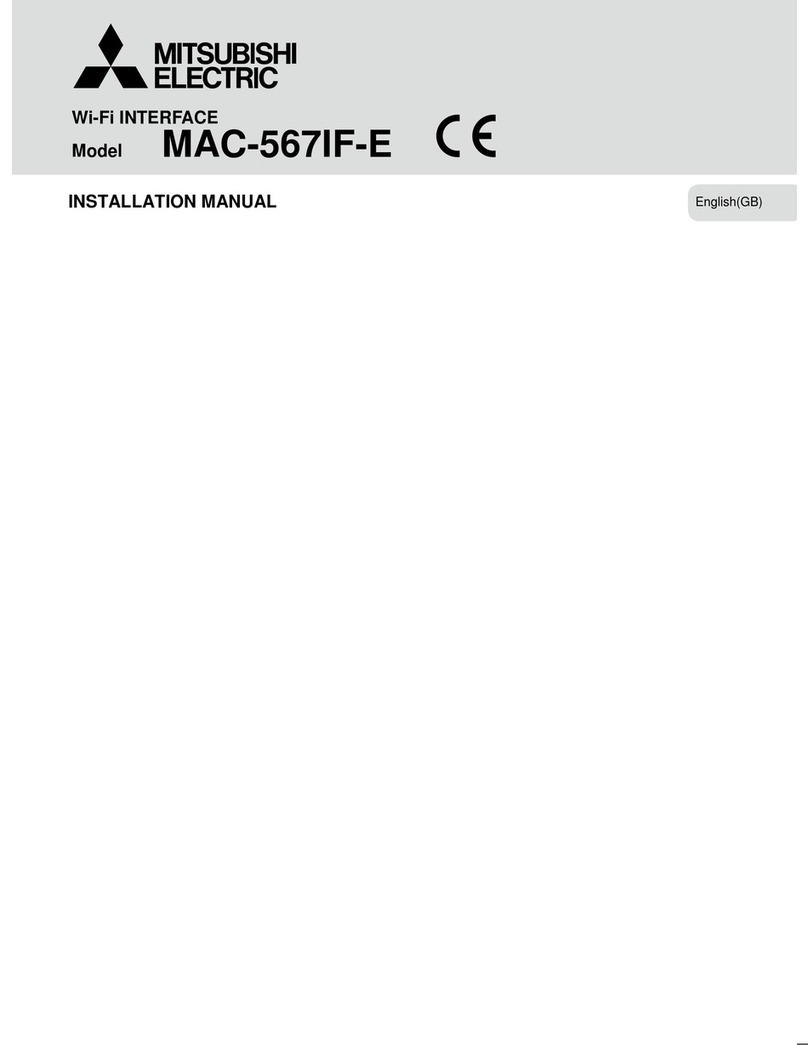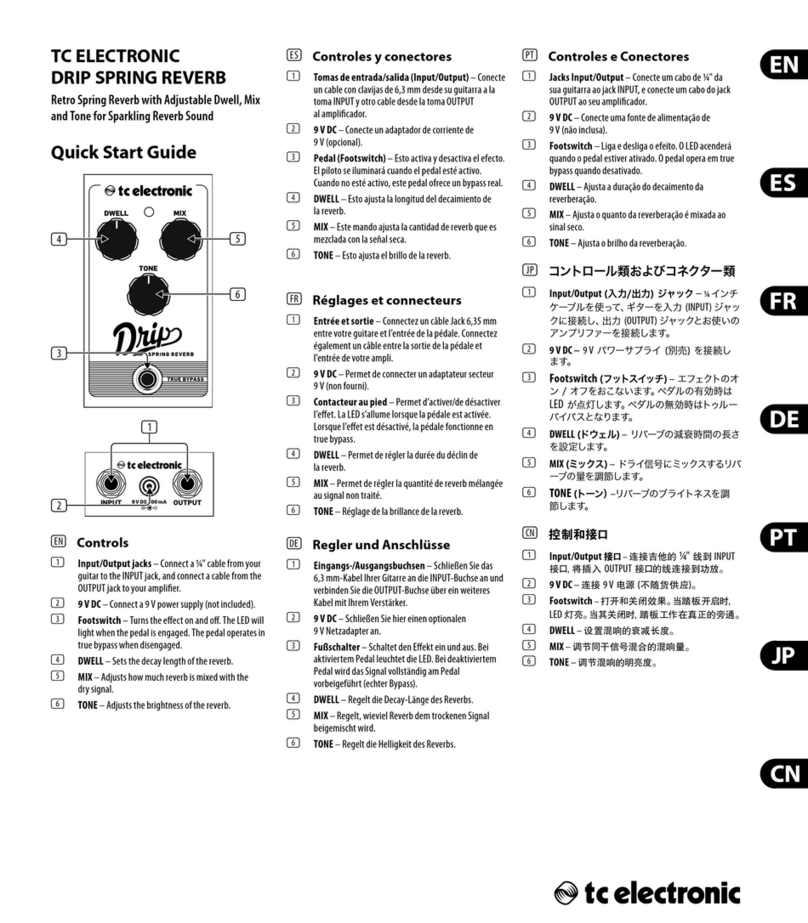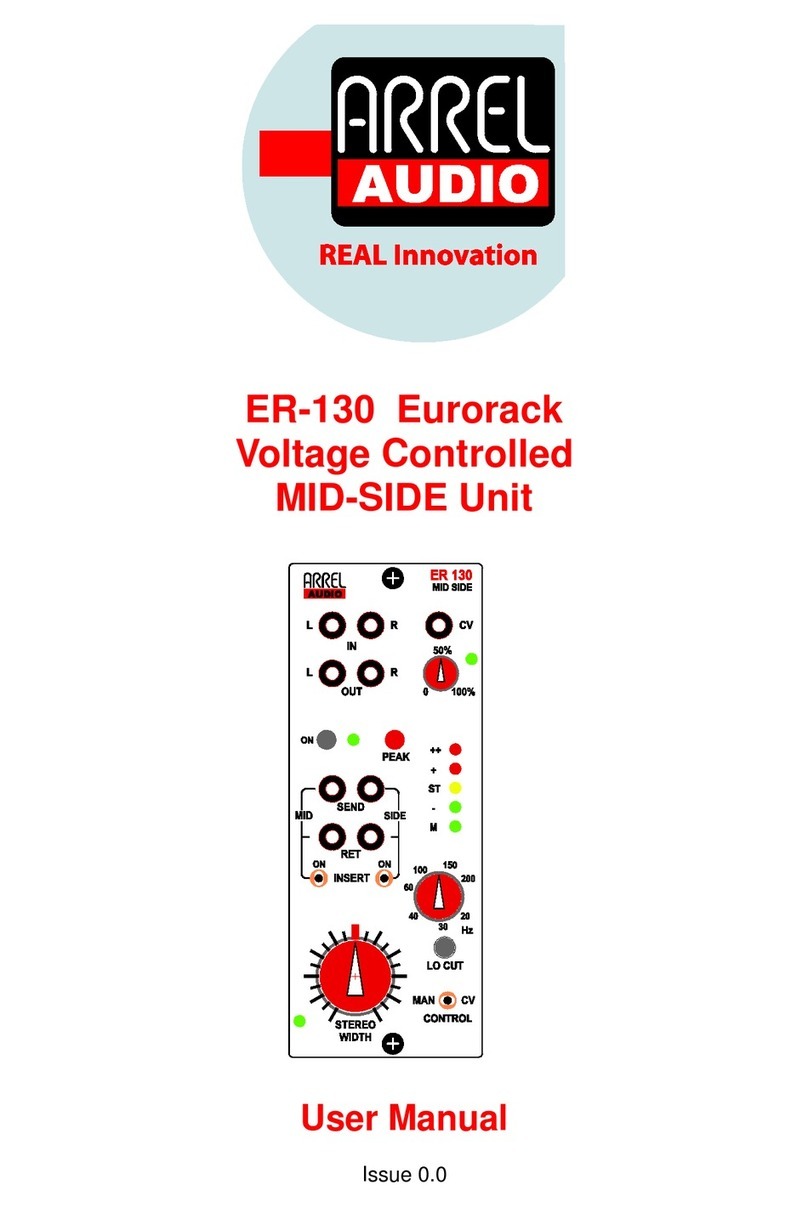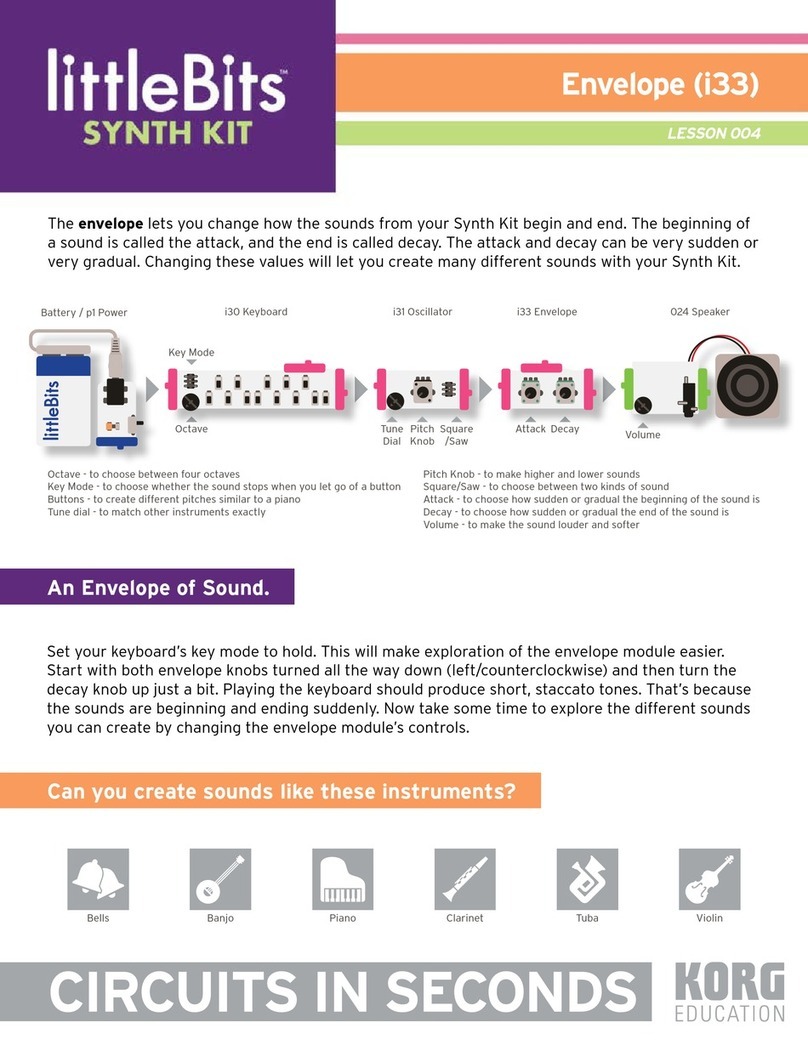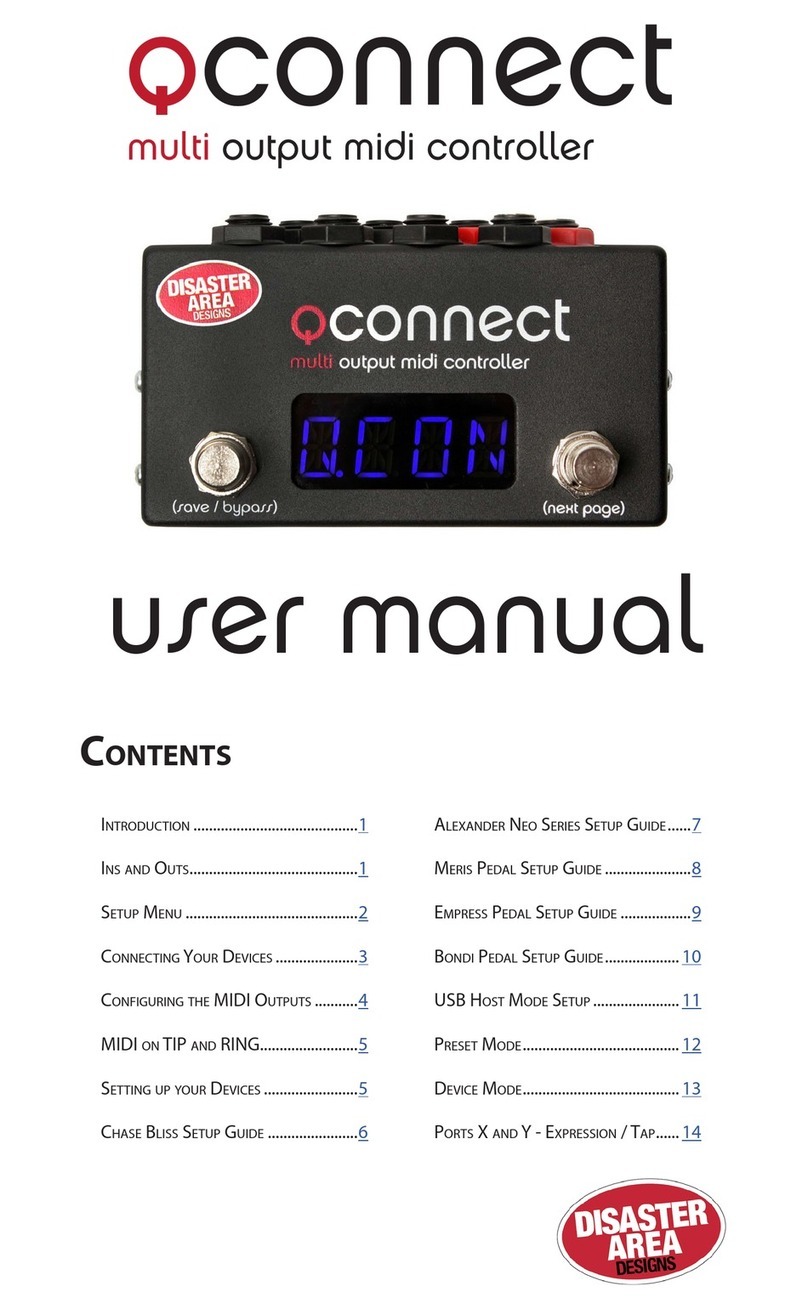Five12 Vector Sequencer User manual

User Guide
Vector Sequencer

The Vector Sequencer is a digital sequencer in the Eurorack modular
format. It provides a flexible sequencing engine with support for 8
independent parts. There are 2 sub-sequencers per part for internal
modulation, an extensive set of chance operations, and presets with a
playlist function. The Vector has both MIDI and CV outputs for interfacing
with a wide variety of electronic musical instruments.
An optional Jack Expander module adds support for 4 more analog
voices (Pitch, Gate, Velocity), 8 more trigger inputs (6 can also be used
for input), MIDI in and out on DIN jacks, and dedicated jacks for DIN Sync
(in and out).
Installation
Take the Vector out of its protective anti-static bag and have a look at
the back. The 16-pin power connector is on the lower- right of the circuit
board and is labelled 'Power'. Connect a 16 pin Eurorack power cable if
you have not already, red stripe DOWN per usual.
If you have the Jack Expander module, you should connect it to your
Vector before adding them to your case. Lay both the Vector and the
Expander face down in front of your case, with the Expander just to the
left or the right of the Vector. Identify the two 20 pin connectors on the
Vector labelled 'J20' and 'J13'. On the Expander, the matching
connectors are 'J130' and 'J200'. Using the two ribbon cables that
come with the Expander, connect J20 to J200 and J13 to J130. Make
sure to keep the orientation of the red strip UP for these connections.
Now add the Vector (or Vector/Expander combo) to your Eurorack
format case. Don’t forget to power down first! The Vector consumes
140mA on +12V, 20mA on -12V. The Expander adds 30mA on both +12
and -12. Anything plugged into the USB A ‘to device’ jack may draw
additional current on +12V. Most controllers (including Launchpads) pull
less than 100 mA, but a cellphone or tablet may pull up to an additional
210 mA.
Firmware Updates & Support
It is a good idea to check regularly for firmware updates. For the latest
Vector firmware and installation instructions, visit http://vector.five12.com.
For questions & support, and to be added to a mailing list for announc-
Limited Warranty
Five12 warrants the Vector Sequencer to be free of defects in assembly or
materials for one year from the date of purchase by the owner. This
warranty does not cover damage due to misuse such as: Incorrect
power supply voltages, extreme heat or moisture, modified firmware
or physical damage. Determination of misuse is at Five12's discretion.
During the warranty period, defective products will be repaired or replaced
as determined by Five12.
instructions. The owner is responsible for shipping fees to Five12. Return
shipping will be paid for by Five12.
1
Getting Started

USB B : ‘To Host’
Hook up to computer or iOS device
for MIDI I/O. Push Encoder 9
on startup to run in Disk Mode.
Run, Clock, Reset
Sync In or Out, Triggers In or Out,
Set operating mode in Global.
USB A : ‘To Device’
Use a MIDI Keyboard for programming
sequences, or use to send MIDI
to a synth. Devices only, no hubs!
Mod CV In
0-5V, set mapping in
Modulation.
Sequence Editing
Main edit pages for sequences.
Repeat-press to cycle through
sub-pages.
The 9th Encoder
Edits values for all steps in most edit
modes. Select steps to edit just
those steps as a group.
Parts
View part activity, switch between
parts, mute & solo parts.
Globals
Tempo & sync settings,
default key & scale, part names and
types, output assignments.
Shift : Sequence Ops
Use Shift + other buttons to trigger operations global
to a sequence. Shift+Pitch to reset all pitch values
to their defaults, Ditto for gate, velocity, etc. Use Shift +
white keys to trigger sequence transformations.
One Octave Keyboard
Use for step-recording & transposing
in Rec mode. Use white keys for skip,
mute, & select in other modes.
Presets & Scenes
Per-part presets, and preset
playlist w/ looping. Use Scene
mode for ad-hoc arrangements.
8 Encoders
Twist to edit values displayed
onscreen. Shift & Twist for
quantized value jumps.
Two HiRez OLEDs
Status readouts across the top,
values for current edit page
along the bottom.
Skip, Mute, Select
In most sequence editing modes, sets the behavior
of the white keys in they keyboard. Selected steps
can be edited as a group using the 9th encoder.
CV and MIDI Outputs
Flexible output assignments,
setup in Globals.
2
Front Panel Tour

For your first sequence, connect the Pitch1 and Gate1 outputs of the
Vector to other modules in your system, such as an oscillator for pitch
and an envelope generator for gate. If you want to connect via MIDI,
use one of the included 3.5mm to DIN MIDI adapters to connect
MIDI-1 on the Vector to a MIDI synthesizer.
Now press Gate on the Vector and turn a few encoders to turn on the
gates for those steps. By default, all of the gates for all parts are off, so
we need to turn at least one on to hear something. Press Run to start
the sequence. Now you are ready to start exploring the other edit
pages.
The most common parameters for sequence editing are accessed via
the Pitch, Gate, Velocity, Len/Rpt and Ratchet buttons. Repeated-
ly pressing those buttons will cycle into secondary pages such as Glide
and Groove. Each page has a distinctive graphic value readout that
makes it easy to keep track of where you are. Use Next & Prev to edit
steps other than the first 8.
Pitch:Sets the pitch value for each step in semitones from C1 to C9.
Glide:For monophonic parts, sets the glide time for pitch from 0% to
100%. Use longer gate times for smooth glides.
Chord:For chord-based parts, sets the output chord, from Unison
through all dyads to an octave, then triads and seventh chords. To set a
part to chord mode, see Parts on page 11.
Gate:Sets the gate time for each step, from muted, to very short, up to a
tied (legato) note. When the gate is off, no MIDI notes are generated.
Groove:Adjusts the time of the step forward or backward just a touch.
Velocity:Sets the velocity CV output level and MIDI note velocity.
CC1, CC2, CC3:Sets the output value for three lanes of MIDI CC outputs.
If a CC number is set for a lane (see Sequence Controls on the next
page), a CC message is generated for every sequence step.
Step Len:Sets the length of a step in multiples of the base step time.
Repeat:Sets the step to repeat up to 8 times.
Ratchet:Sub-divides the step up to 4 times.
3
Pitch Gate Velocity Len/Rpt Ratchet
Sequence Editing

The Sequence Control pages have overall settings for the sequence,
such as sequence length and rate. There are three sub-pages here, press
Control to cycle between them.
START, LEN: Sets the starting step and pattern length within the
maximum sequence length for that part.
DIR: Direction: Forwards, backwards, alternate with or without repeating
the ends, or run randomly.
RESET: Sets the sequence to reset automatically, every n beats, or
externally (EXT). For external reset, use 'Cr/1' sync mode, or set a
trigger input on the Expander module to 'EXT' mode in prefs and pick the
matching Txvalue for reset.
RATE, MODE: Set a sequence rate using common musical divisions
(MDV), percent of a beat (PCT), speed mode (SPD), where higher is
faster, or any fraction from 1/1 to 16/16. If you have an Expander, you
can set the mode to T1-T6 to step manually via an external trigger. Be
sure to set the matching trigger to EXT mode in Globals.
4
Oct & Trans: Add a fixed octave or semitone transposition to all notes.
Sequence Controls: Page 2
Vel Var, Tim Var: Add random variations to velocity and timing (groove).
Key, Scale: Override the global settings for key and scale.
TIP: The master tempo for the Vector, and the default key and scale
settings for all parts are in Globals.
Gen: Sets the algorithm for pattern generation. See Generate & Evolve
on page 8 for details.
Evo: Set the amount of change the evolve operation has: Low, Medium or
High.
Sequence Controls: Page 3
CC 1-3: Sets the CC numbers for the three CC lanes in the Velocity pages.
PQNT: Preset Quantization, sets whether presets change immediately, on
the next beat, or on the next bar.
Control
Sequence Controls

The Globals pages have a wide range of configuration settings for the
Vector. There are three main sections: GENERL, PARTS, and ROUT-
ING. Use Next/Prev to move between them. Use encoder 9to move
among the sub-pages of each section.
TEMPO, SYNC, KEY: Set the global tempo, sync mode, key and
scale. This is also where you turn the Preset Playlist on and off. For
more on sync, see External Sync on page 14.
MIDI SYNC OUT: MIDI Clock on/off for all MIDI outputs.
FILE SETTINGS: Preferences for Autoload and Autosave.
USB STATUS: Connection status for both USB ports. To connect an
iOS device, use the Camera Connection kit and the USB B ‘to host’
connector.
PARTS: See Parts on page 11 for more on these settings.
ROUTING: For each of the outputs on the Vector Sequencer you can
set which part it listens to.
5
CV OUT: These are for sets of Pitch, Gate, & Velocity outputs– two
onboard the Vector, four more on the Expander. Use the encoders to
select which part each output is assigned to. For Chord parts, hold Shift
and twist the encoder to set the voice. For Velocity outs, Shift & twist to
assign it to one of the sub-sequencers of a part.
RUN, CLOCK, RESET: When not used for sync input, these jacks can
generate clock CVs across a wide range of divisions. The Reset jack can
also be set to EXT for external reset. Use STx, GTxand RSxmodes to
output step triggers, gates or sequence resets directly from a part.
J-EXP TRIGS: These are set to output clock divisions by default. The first
6 triggers can also be configured as EXT inputs for externally resetting or
stepping a sequencer. When using RC24, CR/1 or Cr/1 sync modes,
triggers 5 & 6 on the Expander can only be used as outputs.
MIDI, USB: Each MIDI Output (USB A, USB B, MIDI-1, MIDI-2 and
Expander MIDI Ports) has 8 ‘slots’ to output up to all 8 parts. Shift &
twist an encoder to set the MIDI channel for that slot.
Global
Globals, Tempo, Routing

On the Rec page, you can enter or modify sequences using the built-in
one octave keyboard, any USB MIDI Class-compliant host or device, or,
if you have the Jack Expander module attached, a MIDI keyboard
connected via a traditional 5-pin MIDI cable. When a recording mode is
active, the LED next to the Rec button glows red (for step record) or
purple (for other modes).
Pitch values for the sequence are displayed in a compressed
format on the left display, with parameters for adjusting the recording
mode and source on the right. Only currently active notes for the
sequence are displayed. So if your sequence starts on step 1 and runs
for 8 steps, only eight note values will be shown. Skipped or muted
notes are displayed in gray.
The right OLED display shows paremeters for recording mode and
source.
6
The recording modes are:
OFF: No recording activity.
STEP: MIDI notes are used to program the pitch values for each step of
the sequence one by one. Use encoder 9to move the ‘cursor’.
TRANS: Incoming MIDI notes are used to transpose the sequence.
MIDI Note number 60 is used as the center point.
THRU: Incoming MIDI notes are sent directly to the outputs for the
current part, both CV and MIDI. In this mode, you can use the Vector
as a MIDI 2 CV converter while recording is active.
The Src param sets which source of MIDI notes the record modes listen
to.
VKBD: The one octave keyboard on the Vector.
USBA: The USB A ‘to device’ connection.
USBB: The USB B ‘to host’ connection.
JEXP: The DIN MIDI jack on the Expander.
When using the onboard keyboard, the Next and Prev buttons shift the
keyboard up and down by octaves. The current octave is always shown in
the top-middle of the first OLED display.
Rec
Recording

Chance operations allow you to add variability to a pattern, such as
randomly skipping or muting a step, jumping to another step, or changing
the pitch. For each step in a sequence, you can pick an operation and the
probability that it will happen. You can also set the operation to happen
only on even bars, odd bars, or every 3rd or 4th bar.
Chance operations are represented by icons. Their probability of
occurring ranges from 0% to 100% and is represented by a circle around
the operation icon. The bar setting is represented by a letter or number
below and to the right of the operation icon.
There are three pages for chance ops, use the Chance button to cycle
between them.
CHANCE OP: Pick an operation.
CHANCE PROB: Set the probability that op will happen.
CHANCE BAR: Limit the operation to specific bars.
Examples:
7
Skip a Step, Un-Skip a Step
Mute a Step, Un-Mute a Step
Jump: Backwards, Anywhere, Forwards
Velocity: Less, More, Max
Gate: Shorter, Longer, Tie
Ratchet: 2, 3, 4
Pitch Up: Random, Random Shift Up,
Shift Up by Semitone
Jump backwards, 50% of the time,
only every 4 bars.
Mute, 30% of the time.
Pitch Down: Random Shift Down,
Shift Down by Semitone
Jump: To a Specific Step
...
...
...
Chance
Chance Ops

Sequence Operations
A variety of sequence transformations can be triggered by holding down
the Shift key and pushing any of the white keys on the mini keyboard.
The names for these operations are printed vertically just to the right of
each button.
Dbl:Doubles the current pattern.
Inv:Invert all pitches.
Gen:Generates a new sequence.
Evo:Modifies (evolves) the current sequence. Set the amount of
variation on the 2nd Control page.
Sh-L:Shifts the sequence one step to the left.
Sh-R:Shifts the sequence one step to the right.
Mute:Mutes the current part. This is the same as muting a part
on the Part page.
Clear: Restores all parameters of a sequence to their original value,
and marks the current preset as 'empty'.
TIP: Hold Shift and press any the edit mode buttons to 'normalize' that
parameter, which will reset it to its original value.
Generator Algorithms
To set the algorithm used for sequence generation look at the 2nd
Control page.
ACD1: Acid 1: Generates a 16 step sequence at 1/16th notes with a
variety of pitch tones, including minor seconds and tritones. Gates and
Velocity steps are set to %50, and then a few accents (Velocity @ 100%)
are added.
ACD2:Acid 2: similar as ACD1, but adds in a few pitch glides.
BRL1: Berlin School 1: Generates an 8 step sequence at 1/8th notes,
emphasis on octaves and fifths.
357:Generates a 'cell' based pattern that is 3, 5 or 7 steps long,
repeated out to 16 steps.
OBL1:Obliq 1: Generates a cell based pattern that anywhere from 2 to 7
steps long, repeated out to 16 steps. Affects Pitch, Gate, Velocity & Step
Length.
OBL2:Obliq 2: Generates a more ‘sparse’ pattern than OBL1.
RND1:Randomize Pitch & Gate.
RND2:Randomize Pitch, Gate, Velocity.
RND3:Randomize Pitch, Gate, Velocity, Step Length, Ratchet, Sequence
Length and Rate.
TIP: Most of the pattern generators only affect a few parameters, usually
just Pitch, Gate and Velocity, so you can push them in different directions
by pre-adjusting other parameters, such as glide, step-length, or mutes.
For even more variation, use Chance Ops on individual steps.
8
Shift
Sequence Ops, Generate & Evolve

In addition to the main sequence, each part on the Vector Sequencer
has two simpler CV-only sub-sequencers for internal modulation. These
sequencers are limited to a maximum length of 8 steps and a range of
speeds based on standard musical divisions. They can be used to
modify the transposition, rate, length and other parameters of the main
sequence. You can also assign any of the Velocity outputs on the
Vector to one of the modulation sequencers for direct output of the sub
sequencer's CV values.
There are five pages in the Mod section, two for each sub-sequencer
and one for setting up external modulation. The first page for a
sub-sequencer has settings for length, direction, rate and target
parameter, the second has settings for the value of each step.
To setup modulation of a param:
1. Set the length and rate of the sub-sequence.
2. Pick the parameter you want to modulate. The Min & Max values
will automatically update to match the range of the target parameter.
Also, the initial values of the sub-sequence will be set to the current
value of that parameter.
3. Press Next to page over to the steps for the sub-sequence and adjust
as desired.
TIP: To route the values of one of the subsequencers to a CV output,
jump over to the Route page in Globals to assign the sub-sequence to
an output.
9
Modulation
Sub Sequencers

The Vector Sequencer has two CV inputs (Mod1 and Mod2) that can
be used to control a variety of parameters such as gate time, velocity
scaling or the probability for chance operations. The input voltage range
is 0 to 5V. Each of the 8 parts of the Vector has two modulation busses
that can listen to either or both of the external modulation inputs.
To navigate to the external modulation page, press Mod, then use
Next to navigate over to the fifth modulation page.
To setup external modulation for a part:
1. Pick a mod source (EXT1, EXT2, or OFF).
2. Pick a target parameter.
3. Set the amount of modulation, which ranges from -100% to 100%.
For most parameters, 50% is a good starting point. At 100% the
amount of modulation will be enough to range from the smallest value
for the parameter to the largest.
Modulation Targets:
GATE: Gate time.
GRV: Groove amount.
STLN: Step Length.
STRP: Step Repeat.
RCHT: Number of ratchets.
PROB: The probability amount for Chance Ops.
STRT: Start step.
LEN: Sequence length.
DIR: Sequence direction.
RATE: Sequence rate.
For all targets, modulation is calculated at the start of each step. The
current value for the modulated param is read and then adjusted up or
down based on the input voltage and modulation amount.
10
Modulation
CV Modulation

PARTS
The Vector sequencer has 8 parts, each of which has a monophonic or
chord based note sequencer and two sub-sequencers for modulation.
All of the sequencers for all parts start and stop with the Run button (or
external sync), and they all share a common tempo, but are otherwise
independent. They can have independent run rates, lengths, directions,
and so forth. Each part also has its own set of presets and playlist
settings. For an overview of how all this fits together, look at the
diagram on the back cover of this manual.
Use the Part button to view the names and activity for all 8 parts on the
Vector at once. On this page, the white keys of the mini-keyboard can
be used to select which part you are currently editing. The Part page
can also run in mute or solo sub-modes. Use the gray buttons
between steps 4-7 to select which of the three modes to use.
TIP: From any sequence edit page, hold down the Part button and
press one of the white mini-keyboard keys to directly jump to the other
part.
PART SETUP
To edit the name, colors, maximum length or type of a part, look in
globals: Press Global and use Next/Prev to find the 2nd page, titled
'PARTS'.There are two sub-pages here, use the encoder 9to move
between them.
On the first PARTS page in globals, use encoder 1to select the part you
want to modify. Using enoders 3& 4you can set the LED colors for the
foreground (current step) and background (other steps)..
The main sequence for each part has a maximum length of 16, 32 or 64
steps, but longer sequences mean fewer presets. To change the max
length, use encoder 5. For parts 5-8, you can also set a part to run in
chord mode (encoder 6). When you change the max length or type of a
part, you will be prompted to use Shift+Clear to initiate the change, and
then the Next button to confirm. Warning: this process will erase ALL
existing presets for that part!
To rename a part, use encoder 9to move to the 2nd PARTS sub-section
in Global. On this page, use encoder 1to select the part you want to
rename, and encoders 2-6to edit the name.
PARTS & ROUTING
CV and MIDI output routings for parts is very flexible. For details on
setting up part routing, see Routing on page 5.
11
Global Part
Parts

12
PROJECTS
The Vector stores your projects on a micro-SD card located on the back
of the module. By default, projects are auto-saved as they are
changed, and auto-loaded when the Vector is powered on. To adjust
those settings, see Globals. To manually save a project, hold down the
Shift button and press Part. Use encoders 1-7 to edit the project
name, then push Next to save. If you change the name of a project to
the name of another existing project, you will see an overwrite warning.
Each project gets its own folder on the SD card. The Vector keeps the
most recently saved version of a project, along with several backups.
Projects that are saved manually end in the extension .VSM, autosaves
use .VSA.
To load a project, hold Shift and press Global. Use encoder 9to
select the project and Next to load it. To make a new project, use
Shift+Global and pick ‘New Project’. A name for the new project will
be automatically generated, to give it a new name, use Shift+Part to
save it.
DISK MODE
Running the Vector in disk mode allows you to mount the contents of the
SD card onto your computer, which makes it very quick and easy to back
up copies of your projects and calibration files, and for loading new
firmware.
To run the Vector in disk mode, connect it to your computer (Mac, PC,
Linux) with a USB A - B ‘Printer’ cable, and press encoder 9down while
powering up. The Vector will start with large ‘Disk Mode’ titles on both
OLED screens, and after a few seconds the Vector’s SD card will mount
onto your computer. Look in the F12_VS folder for the PROJECT folder,
PREFS and calibration files.
For information on firmware updates, visit vector.five12.com.
Calibration Files
The Vector sequencer comes with one or two data files that store
calibration data for the Pitch CVs. The VSCAL.DAT is for the Vector,
EXCAL.DAT is for the expander. If you purchased your Vector and
Expander together, the two files may be pre-loaded. If you purchased an
Expander separately, you can download the file from
http://vector.five12.com.
About SD Cards
Your Vector sequencer comes with a high quality SD card that has been
tested to work both speedily and reliably. Only SD cards from SanDisk
and Transcend are recommended.
Global Part
Projects

13
PRESETS
.
Each part on the Vector supports up to 20 presets, depending on the
maximum lenth of the sequence. Press the Preset button to see all the
presets for the current part in a grid. Empty presets are shown as "..",
non-empty presets are shown by name. To select a new preset on the
current row, use the white mini-keyboard buttons. To change rows, use
encoder 9.
Use Shift+Preset to duplicate the current preset into an empty preset
'slot'. Use Shift+Clear to empty out a preset. Preset changes are
quantied to bars by default. This setting, called PQNT can be changed
on the 2nd Control page for each part.
PLAYLISTS
To edit the name and playlist settings for a preset, push Preset, then
Prev or Edit. Alternatively, use Next/Prev to move between Preset
Edit, Preset and Scene pages.
The playlist is simple in concept, but very flexible. Each preset can:
• Play forever (by default).
• Play for Xbeats/bars then go to a later preset.
• Play for Xbeats/bars then go to an earlier preset and repeat Ytimes.
Use encoders 4-8 to edit the playlist settings for a preset. The master
on/off switch for all playlists is on the first Globals page.
SCENES
The Scene page displays the current presets for all 8 parts. You can
directy set the preset for a part in the current scene using the 8 main
encoders. Use encoder 9 to move between scenes. To trigger a new
scene, use the Cue button. Scene changes are always quantized to a bar.
TIP: To not make any changes to a part when queueing a new scene, use
“..” for the preset setting for that part in the scene.
Preset/ScenePreset/Scene
Presets, Playlists & Scenes

14
In addition to its internal clock, you can synchronize the Vector to DIN
Sync, MIDI Beat Clock, or an external clock pulse. If the clock source in
your modular can generate a run/stop CV and clock ticks at 24PPQN
(parts per quarter note), you can use the Run & Clock jacks for DIN
Sync. For all sync sources, the Vector will internally up-rez the signal to
480PPQN for accurate rendering of features like Pitch Glide, Groove
and Ratcheting. Sync settings are on the first page of Globals.
DIN Sync:
1. Connect a DIN Sync source to the Vector through the Run & Clock
jacks, the STG Sync connector on the back panel, or the DIN IN Jack
on the Jack Expander module.
2. Select 'RC24' for Sync via the Run & Clock jacks, 'STG' for sync via
the STG Sync connector on the back panel, or 'JxDIN' for DIN Sync via
the DIN input connector on the Jack Expander.
3. Start playback from your DIN Sync souce per usual.
MIDI Beat Clock:
1. Connect a MIDI Beat Clock source to the Vector via the USB A or B
jacks on the front panel, or use the 5-pin MIDI Input connector on the Jack
Expander.
2. On Globals pg 1, select 'USB-A' for sync via the USB ‘to device’ jack,
'USB-B' for sync via the USB ‘to host’ jack, or ‘JxMID’ for sync via the
MIDI Input on the Jack Expander.
3. Start playback from your MIDI Clock souce.
External Clock Pulse:
1. Connect a clock pulse (gate or trigger) running at one pulse per beat to
the Clock jack on the Vector. Optionally connnect a reset pulse to the
Reset jack.
2. Select ‘CR/1’ to use the Reset input as a global reset for all parts, or
use ‘Cr/1’ for optional reset. Use the ‘ ’ versions of those modes to
reset on the next clock tick. To set a part to reset in Cr/1 mode, on the
Control page for that part, pick ‘EXT’ for Reset.
3. Start and stop the Vector using the Run button.
TIP: For primary sync, the Vector will track smooth tempo changes well,
but for random or ‘patterned’ triggering of sequences, use one of the T1 -
T6 trigger modes for manually stepping a sequence.
[see Sequence Control]
`
Global
External Sync

Vector Sequencer Project -All projects stored on micro-SD Card
Part - Eight parts per project
Note Sequence - 16, 32, or 64 steps long
Preset -Up to 20 presets per part depending on sequence length
Sub-Seq 1 Sub-Seq 2 Ext Mod
Preset
Playlist
Scenes
Globals -Tempo, Key, Scale, Sync, Output Routings, etc.
www.five12.com
Other manuals for Vector Sequencer
1
Table of contents
Other Five12 Recording Equipment manuals