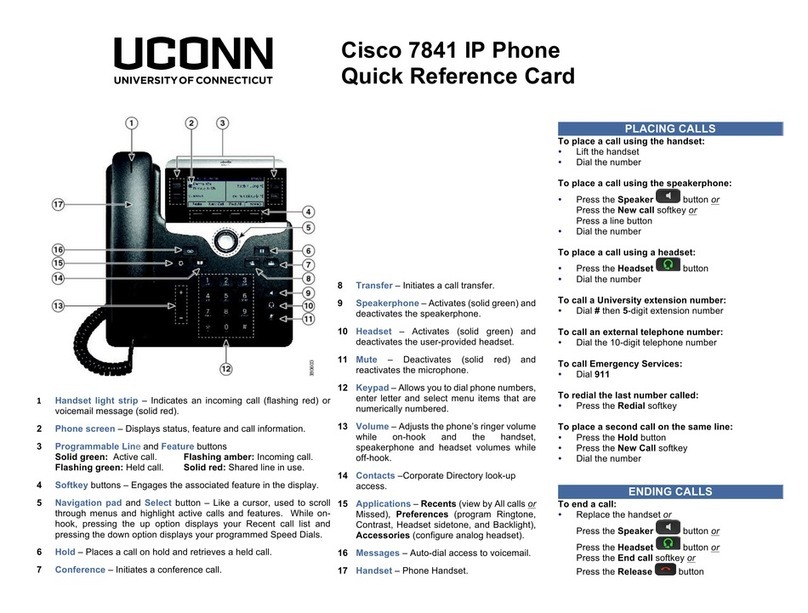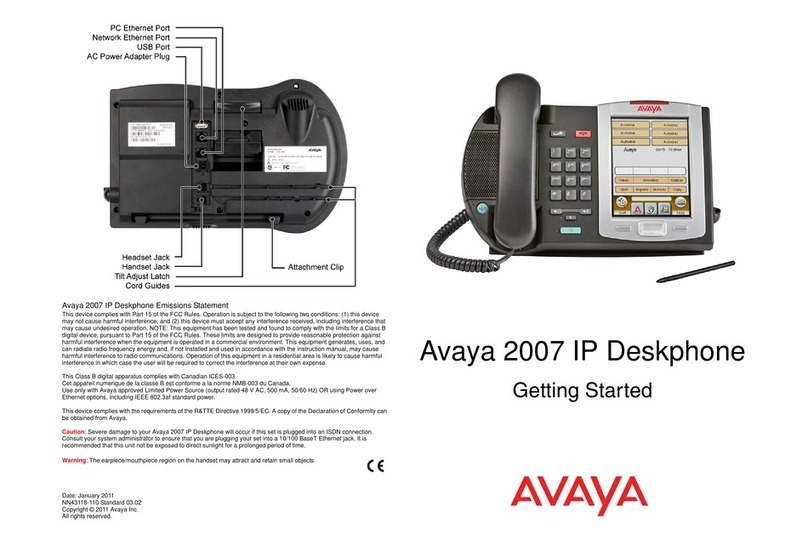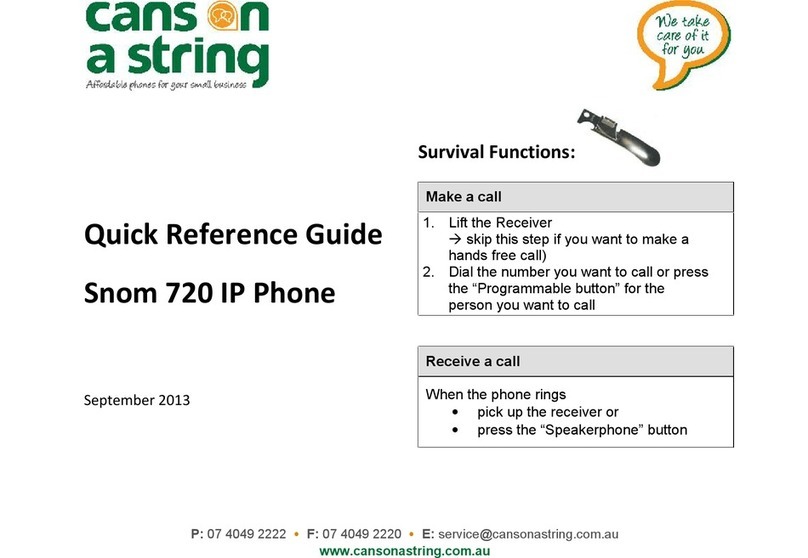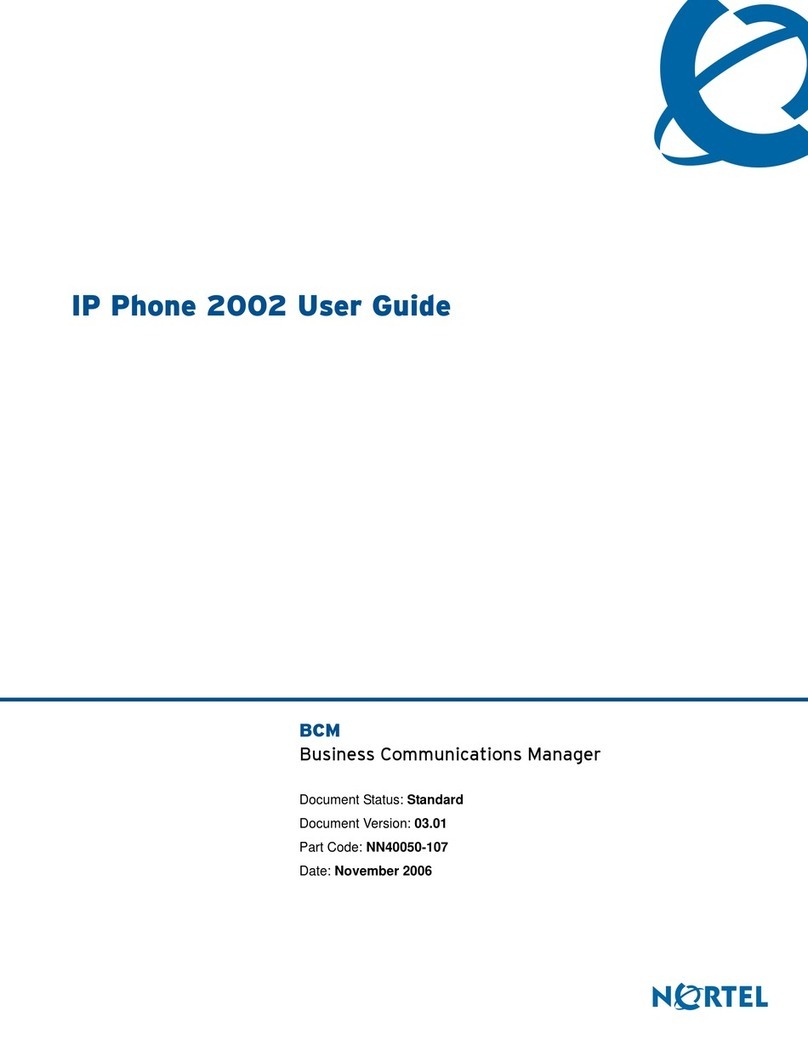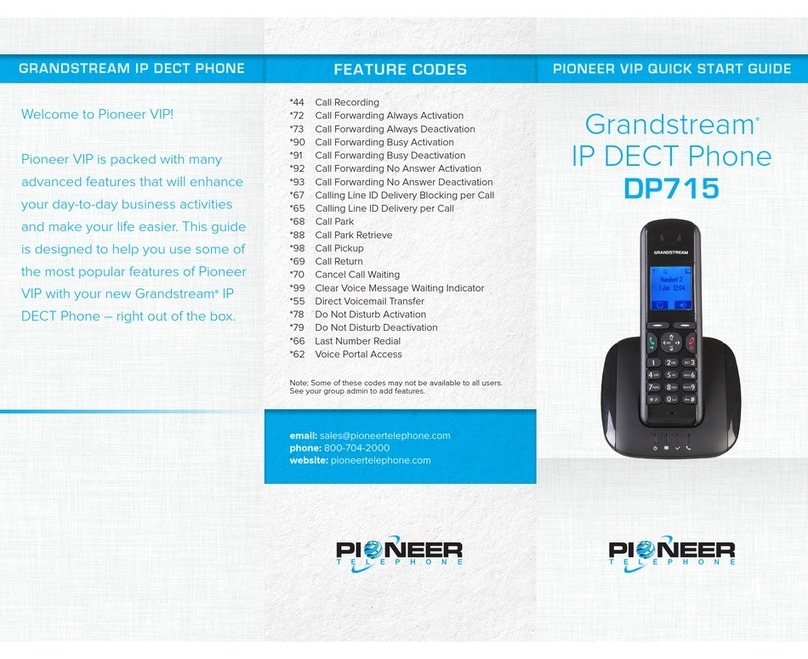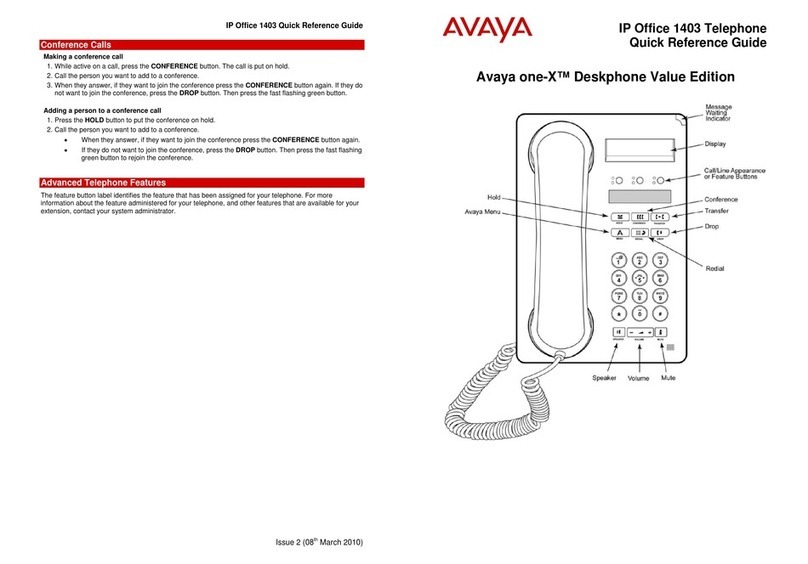ClearlyIP CIP280v2 User manual

Hardware Overview
Status Indicator
Camera
LED
Status Indicator: Steady green when power on, blinking red when the
phone is ringing (can be customized).
Place a call
Three ways to make a call:
Handset: Pick up the handset; enter the number, then press'-or press #.
Speaker: Press
◄
®;
enter the number, then press the send key or
press#.
Headset: Press C>,enter the number, then press'-or press #.
You can also use Contacts or call log to dial the number you want,
press dial key and place the call by the three ways mentioned. More,
you can also alternate the mode during the call.
Answer a call
Handset: Pick up the handset.
Speaker: Press
◄~-
Headset: Press ()_
Call Conference
Assuming that A and Bare in conversation. A wants to bring C (or D & E) in a
conference:
1)A presses JI&.,the call is placed on hold.
2) A enters the number of C and then presses \.or #, C answers the call.
3) A presses JI&.,then A, B and Care now in a conference.
4) If add D&E, A presses II, the current conference is on hold, presses
J.•and dials D, D answers the call. A presses II and J: and dials E, E
answers the call. A presses JI&.,then A, B, C, D, E are in conference.
Note:
1) If C does not answer the call, A can back to continue the
conversation with B;
2) Once A hangs up the call, the conference is ended, while if B or C
drops the call, A&C or A&B conversation continues.
Call Mute
Press .f to mute the microphone during the call.
Press .f again to un-mute the conversation.
Instruction
Configuration
Configuration via Phone
1) Press Setting ---.Advanced (Default password: admin)
2) Select Network: Toconfigure the WAN Port (DHCP/Static), PC Port etc.
3) Select Accounts: Enable the account; fill in the SIP Server, Outbound
Proxy and the SIP Registration information.
Note: You can also reject the call by press -
End a call
To end a call in three different modes:
Handset: Hang up the handset or press - .
Speaker: Press
◄
®,
or press the cancel key.
Headset: Press-
Redial
Press 8 to redial the last call that dialed.
Hold
Press c;J.,or tap II during a call to hold the call.
Press c;J.,or tap
►
to resume the call.
Call Transfer
Blind Transfer
Firstly, press H or tap~ during the conversation, the call is on hold now.
Secondly, enter the number you want to transfer to and press ,~,or'-.
Select transfer mode as blind transfer.At this time, the previous call is
ended, and the blind transfer is completed.
Attend Transfer
Firstly, press H or tap~ during the conversation, the call is on hold now.
Secondly, enter the number you want to transfer to and tap'-.Select transfer
mode as Attend transfer. At this time, the previous call has not ended and is
on hold. After the transfer object picks up the call, press ,~,or tap~ again.
At this time, the call is transferred to the transfer object, and the attend
transfer is completed.
Semi-Attend Transfer
Firstly, press H or tap~ during the conversation, the call is on hold now.
Secondly, enter the number you want to transfer to and tap'-.Select transfer
mode as Attend transfer. At this time, the previous call has not ended and is
on hold. Before the transfer object picks up the call, press H or tap~ again.
At this time, the call is transferred to the transfer object, and the semi-attend
transfer is completed.
Configuration via Web
1) Get the IP address from the phone: Press Setting-Status-Information.
2) Login: Input the IP address in the web browser. The PC and phone should
be in the same IP address segment (Login name: admin; Default password:
admin).
3) Configuration: Fill in the SIP Server info on the Profile page and the
Account registration info on the Account page.
4) Click on SaveSet and Restart the Phone if needed.
Bluetooth
The Model connects to a wide range of Bluetooth Headset, compatible with
Bluetooth specification V4.2 and backwards compatible with 1.1, 1.2, 2.0
and 3.0.
How to enable headset mode?
1) Find Menu then navigate as follows:
Settings->Basic Settings->Headset
2) Enable the Headset priority.
3) Choose the "Ringer Device" from "Use Headset", "Speaker & Headset"
option
4) Press the save button to save the configuration.
5) Press the headset key on phone's during the idle status when you
accomplish the above mentioned configuration. Headset icon will display on
phone status bar
How to activate Bluetooth via phone interface?
1) Find Menu then navigate as follows: Settings-Basic-Connected
devices
2) Select Connection Preference-Bluetooth, press to turn on.
How to scan the Bluetooth headset device on phone interface?
1) Find Menu then navigate as follows:
Settings-Basic-Connected devices ->Pair new device
2) The phone will enter the scan interface, the phone starts searching for
Bluetooth headsets within the working range.
3)All detected Bluetooth headsets will display on the phone.
4) Choose the desired Bluetooth Device from the list and connect to it:
5) When you back to idle interface, you will see the connected successfully
icon.
6) If you want to disconnect with this Bluetooth device, you can press the
Settings button, then press the "Disconnect" button.

CIP280v2
Quick Reference Guide
USA +1 855 802 6465 CAN +1 888 483 5723
© Copyright 2023 Clearly IP Inc. All rights reserved.