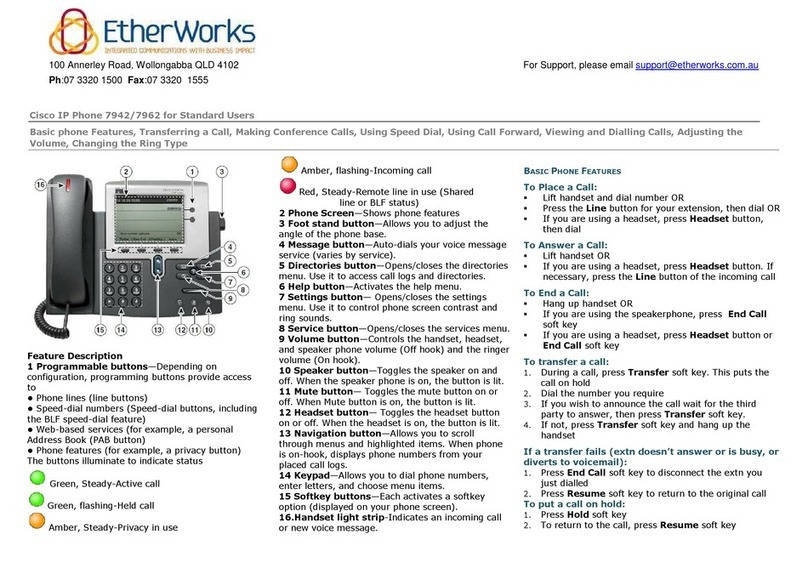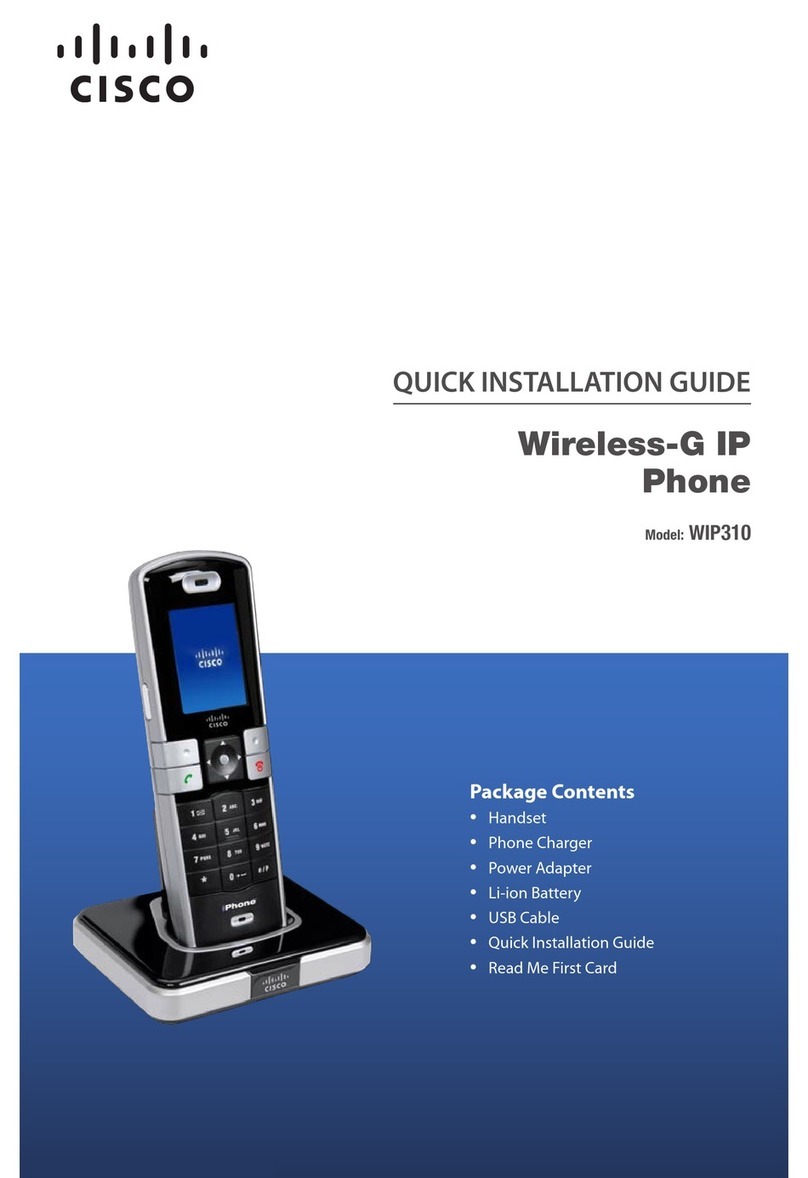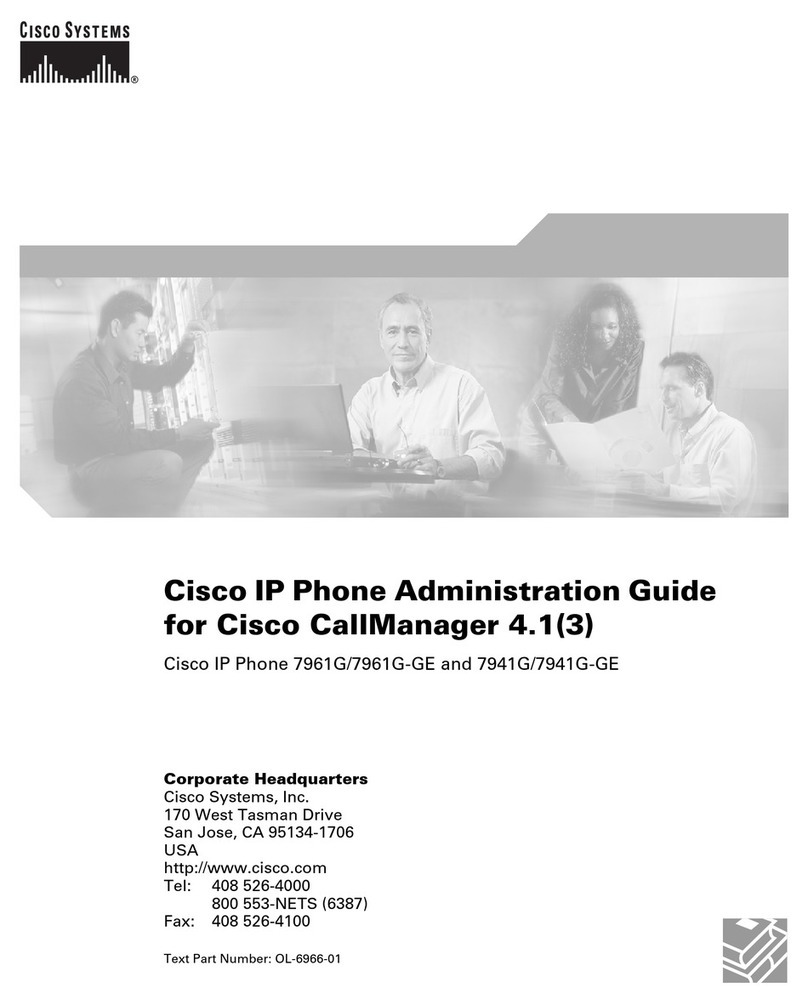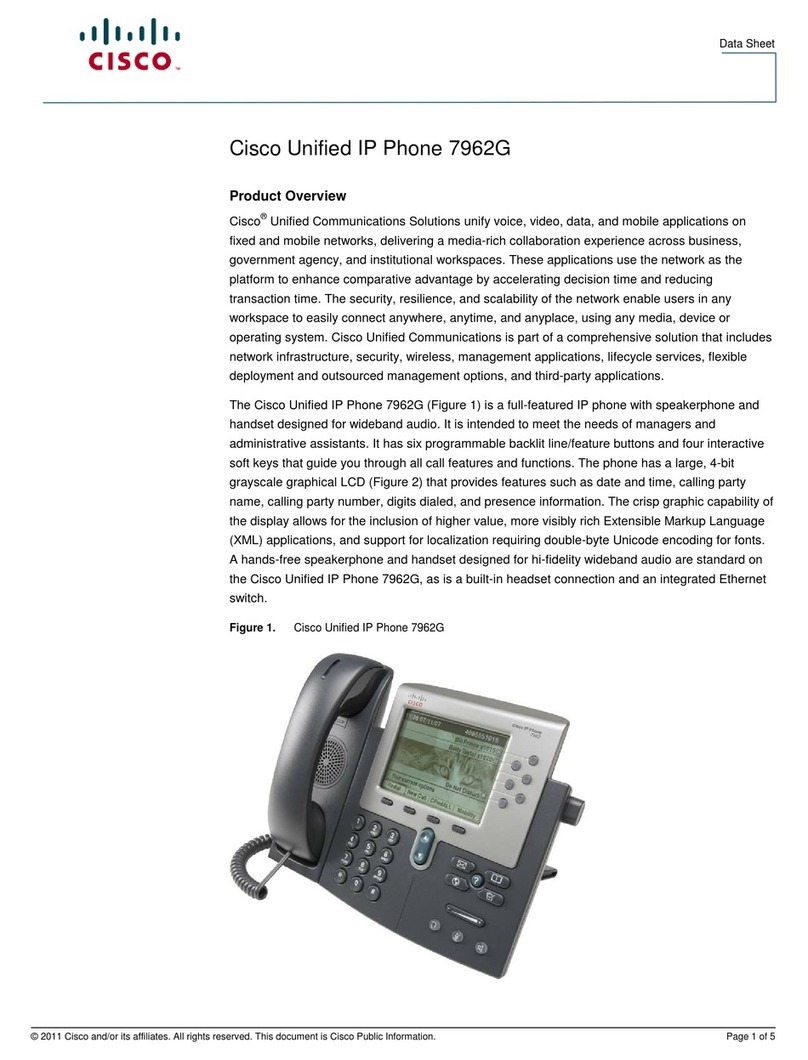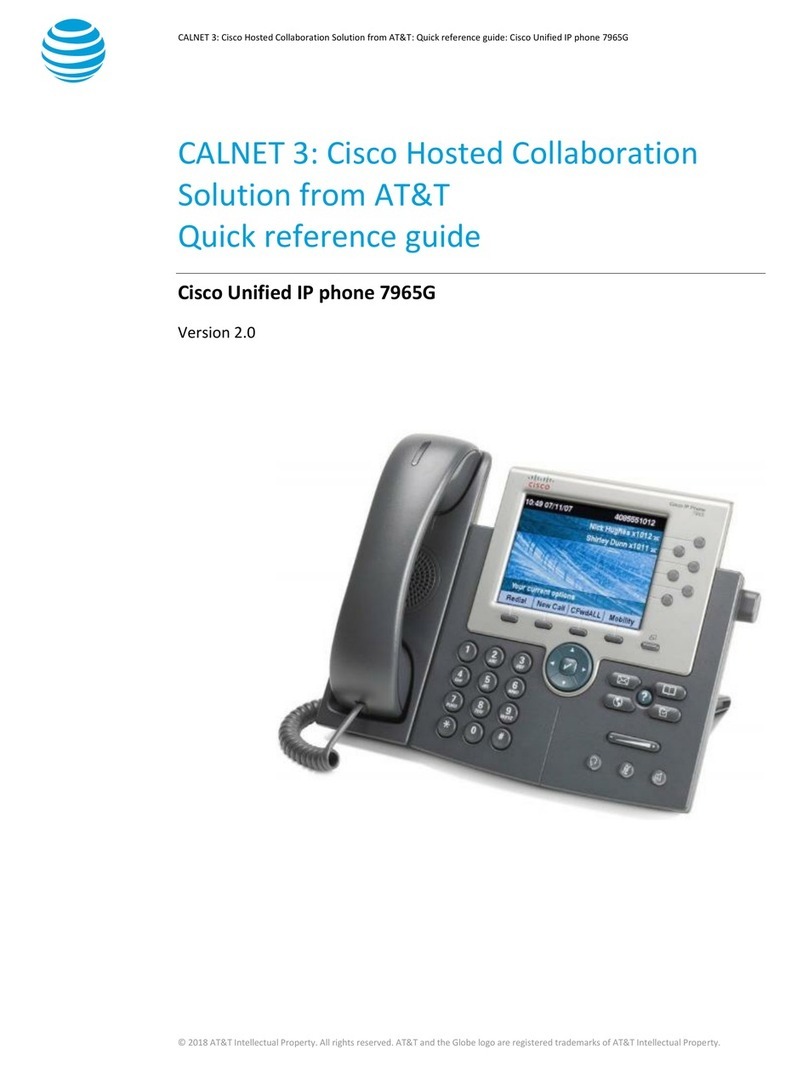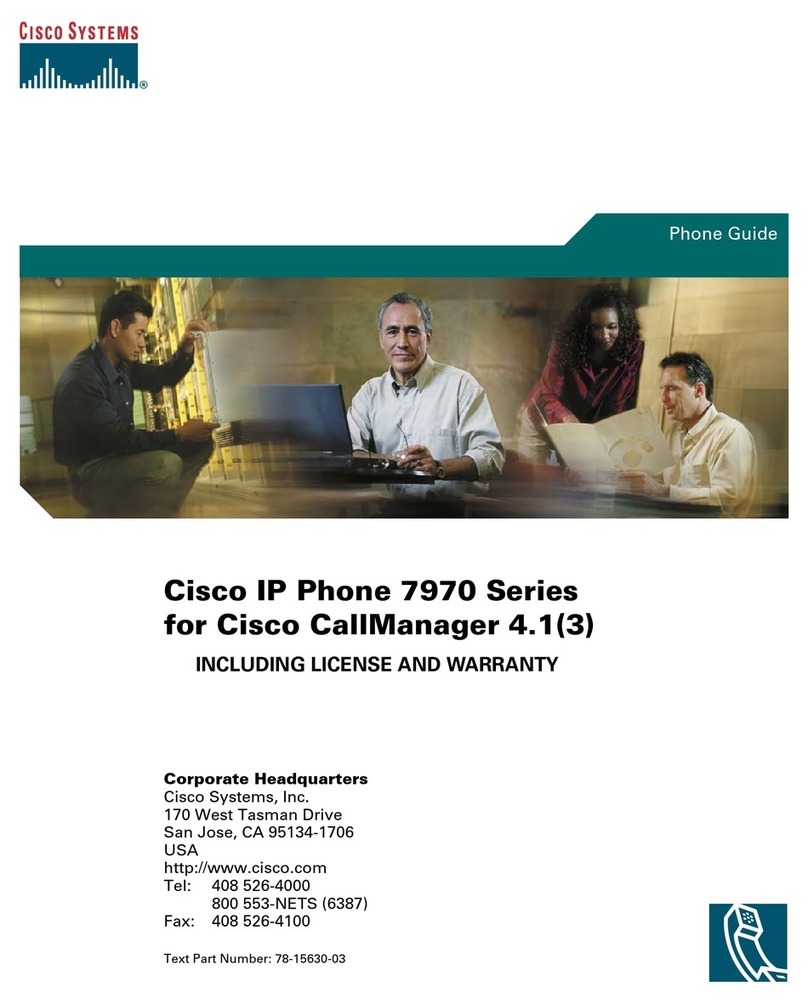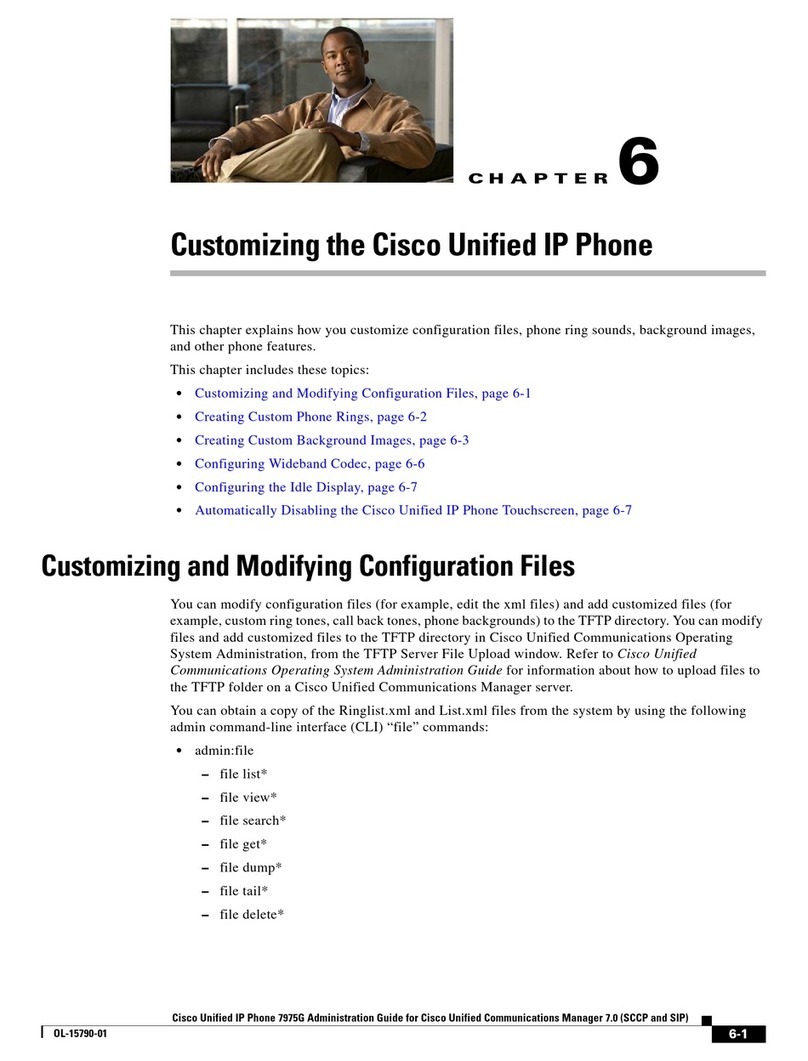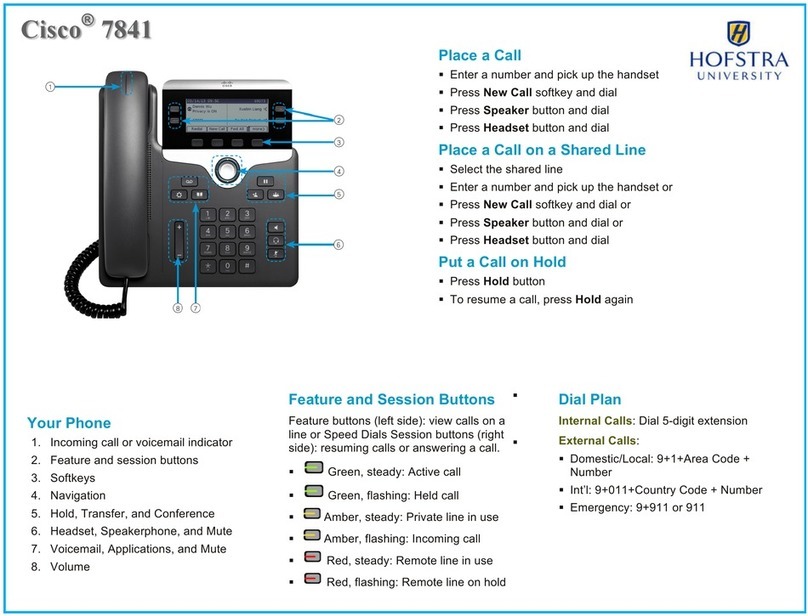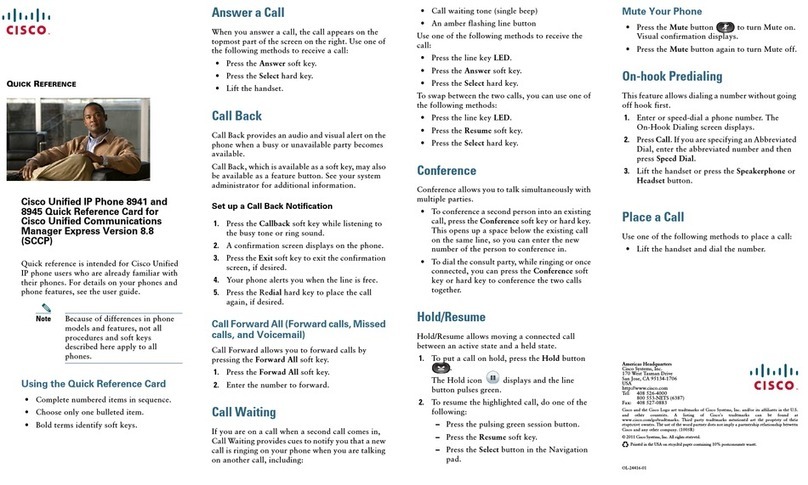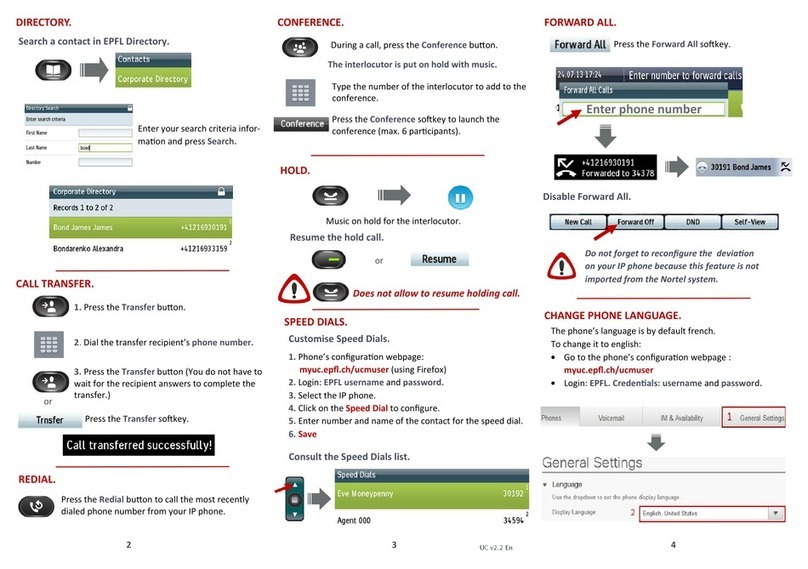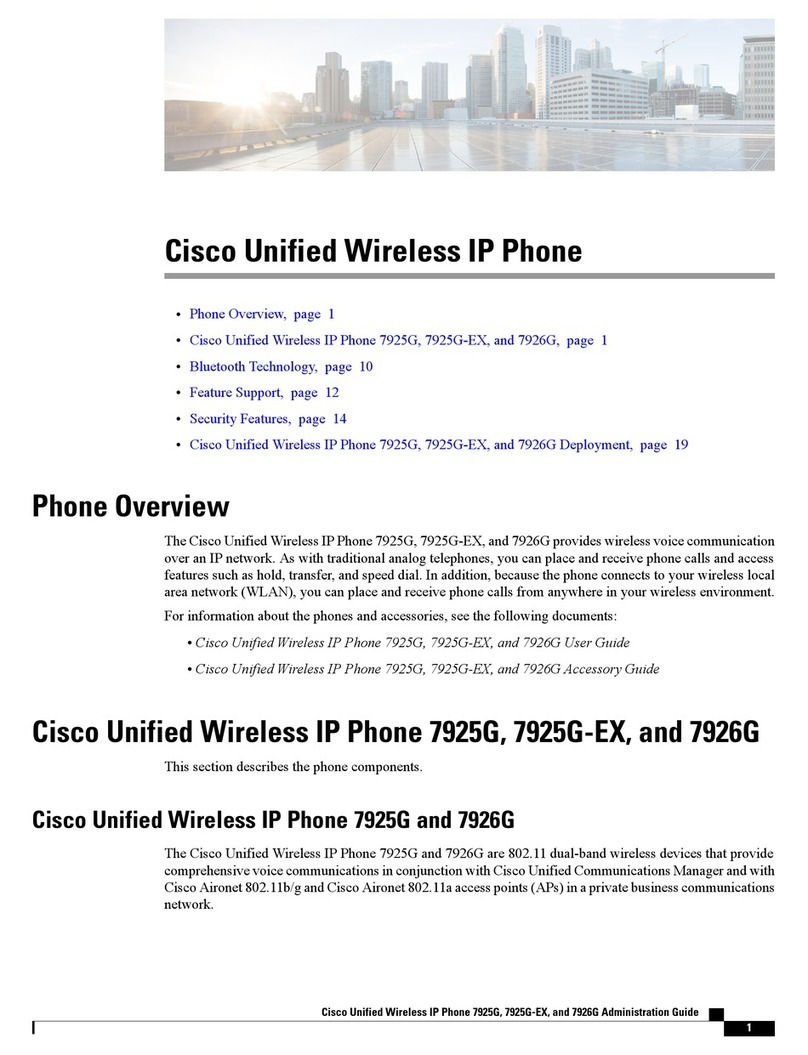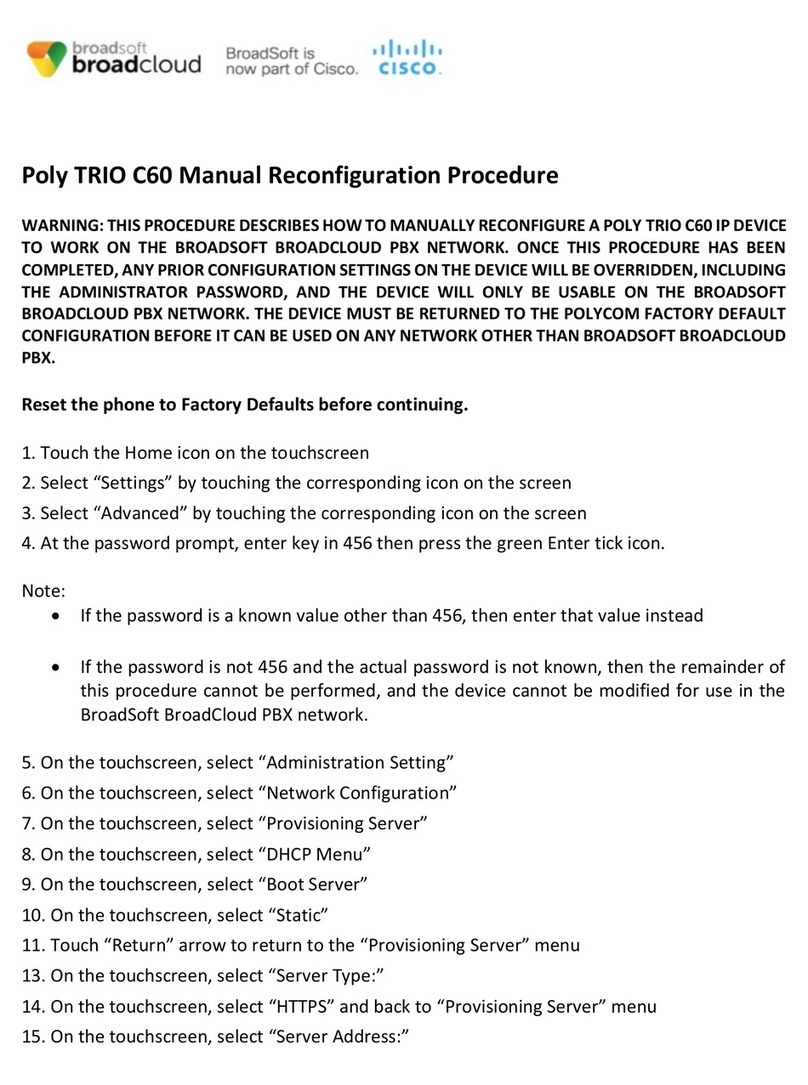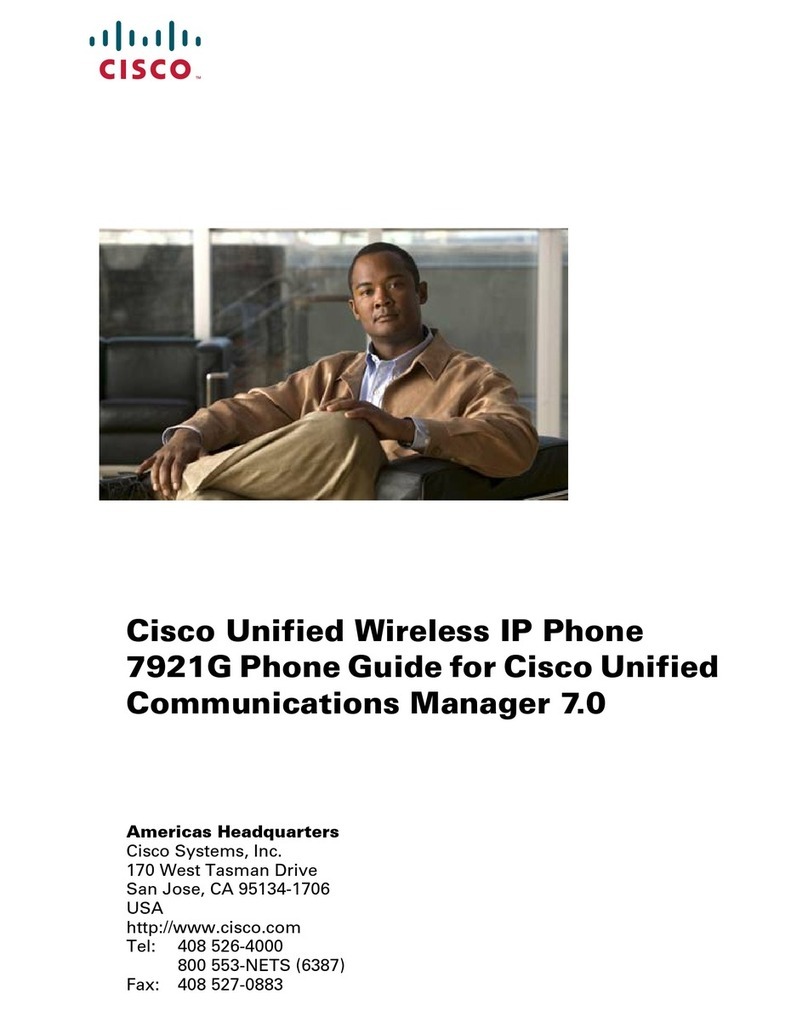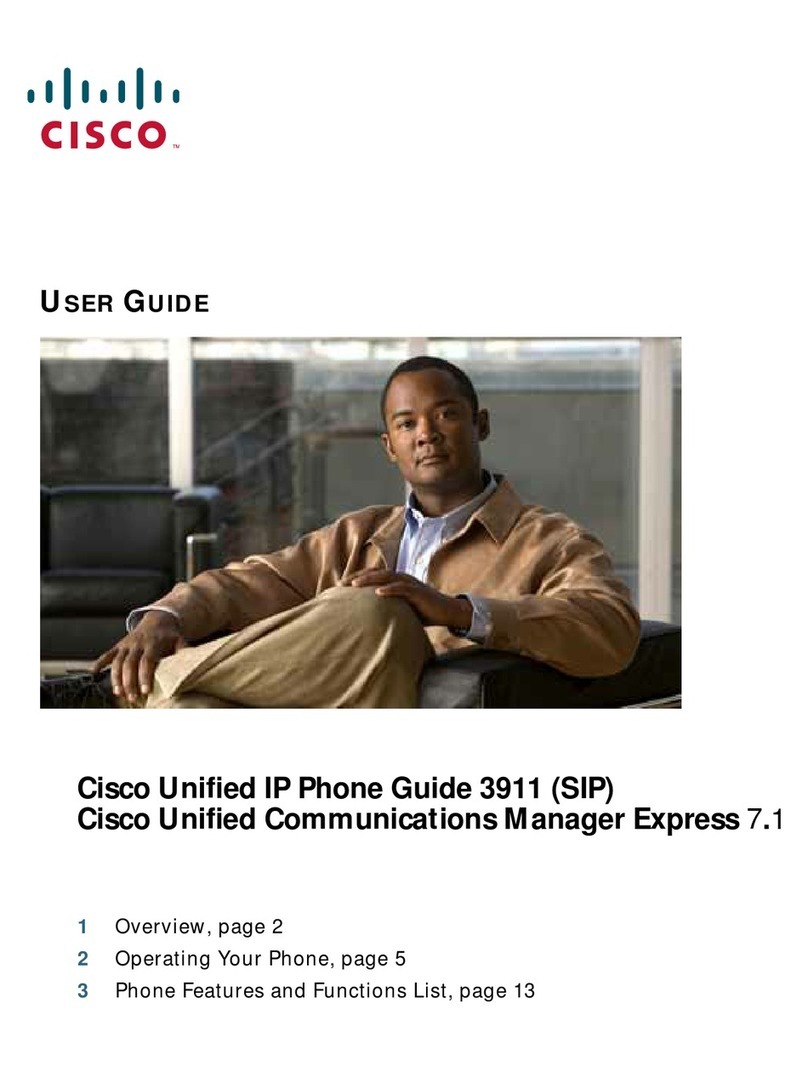!
!
!
!
!
1 Handset light strip – Indicates an incoming call (flashing red) or
voicemail message (solid red).!
2 Phone screen – Displays status, feature and call information.
3 Programmable Line and Feature buttons
Solid green: Active call. Flashing amber: Incoming call.
Flashing green: Held call. Solid red: Shared line in use.
4 Softkey buttons – Engages the associated feature in the display.
5 Navigation pad and Select button – Like a cursor, used to scroll
through menus and highlight active calls and features. While on-
hook, pressing the up option displays your Recent call list and
pressing the down option displays your programmed Speed Dials.
6 Hold – Places a call on hold and retrieves a held call.
7 Conference – Initiates a conference call.
8 Transfer – Initiates a call transfer.
9 Speakerphone – Activates (solid green) and
deactivates the speakerphone.
10 Headset – Activates (solid green) and
deactivates the user-provided headset.
11 Mute – Deactivates (solid red) and
reactivates the microphone.
12 Keypad – Allows you to dial phone numbers,
enter letter and select menu items that are
numerically numbered.
13 Volume – Adjusts the phone’s ringer volume
while on-hook and the handset,
speakerphone and headset volumes while
off-hook.
14 Contacts –Corporate Directory look-up
access.
15 Applications – Recents (view by All calls or
Missed), Preferences (program Ringtone,
Contrast, Headset sidetone, and Backlight),
Accessories (configure analog headset).
16 Messages – Auto-dial access to voicemail.
17 Handset – Phone Handset.
To place a call using the handset:
! Lift the handset
! Dial the number
To place a call using the speakerphone:
! Press the Speaker button or
Press the New call softkey or
Press a line button
! Dial the number
To place a call using a headset:
! Press the Headset button
! Dial the number
To call a University extension number:
! Dial # then 5-digit extension number
To call an external telephone number:
! Dial the 10-digit telephone number
To call Emergency Services:
! Dial 911
To redial the last number called:
! Press the Redial softkey
To place a second call on the same line:
! Press the Hold button
! Press the New Call softkey
! Dial the number