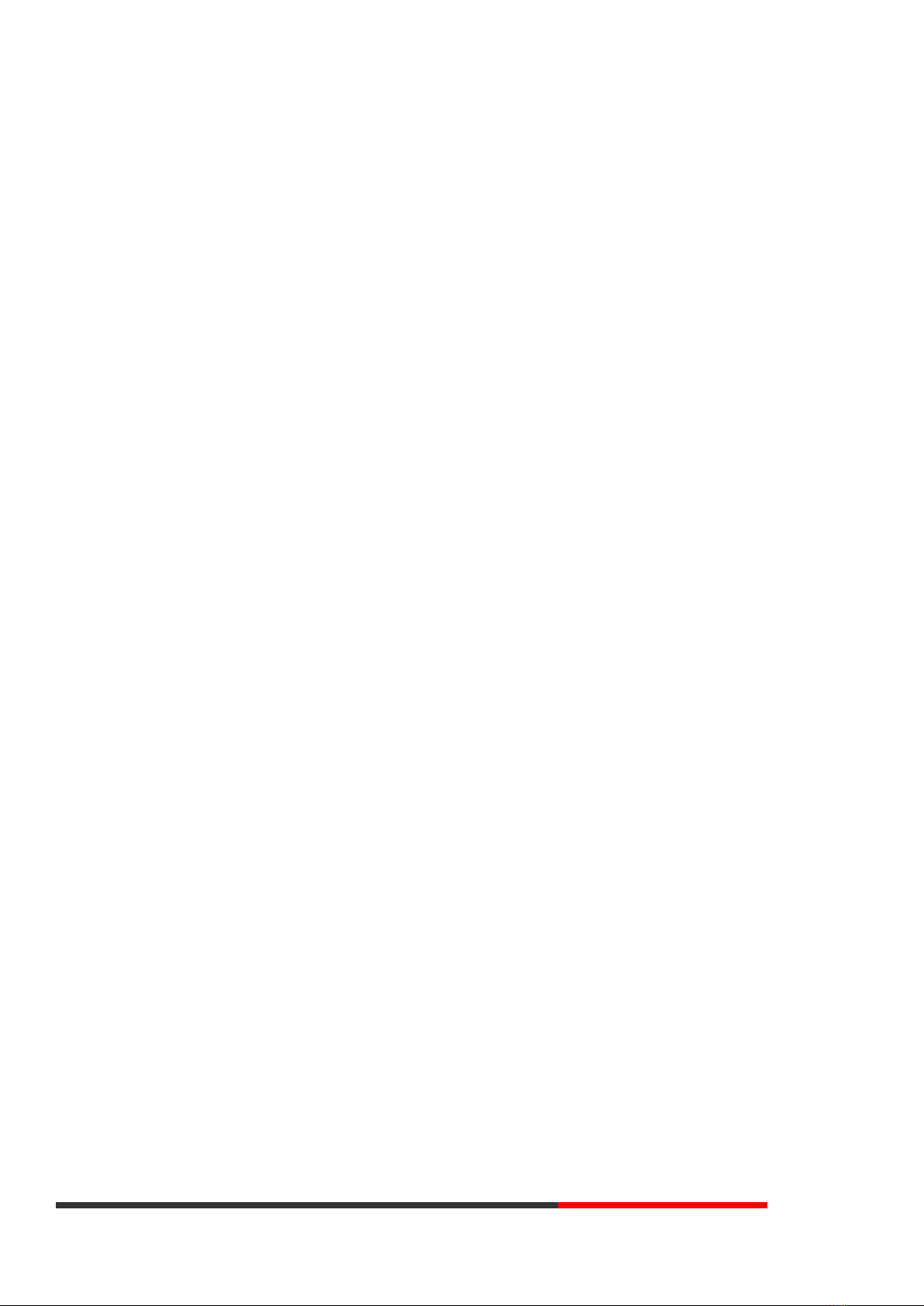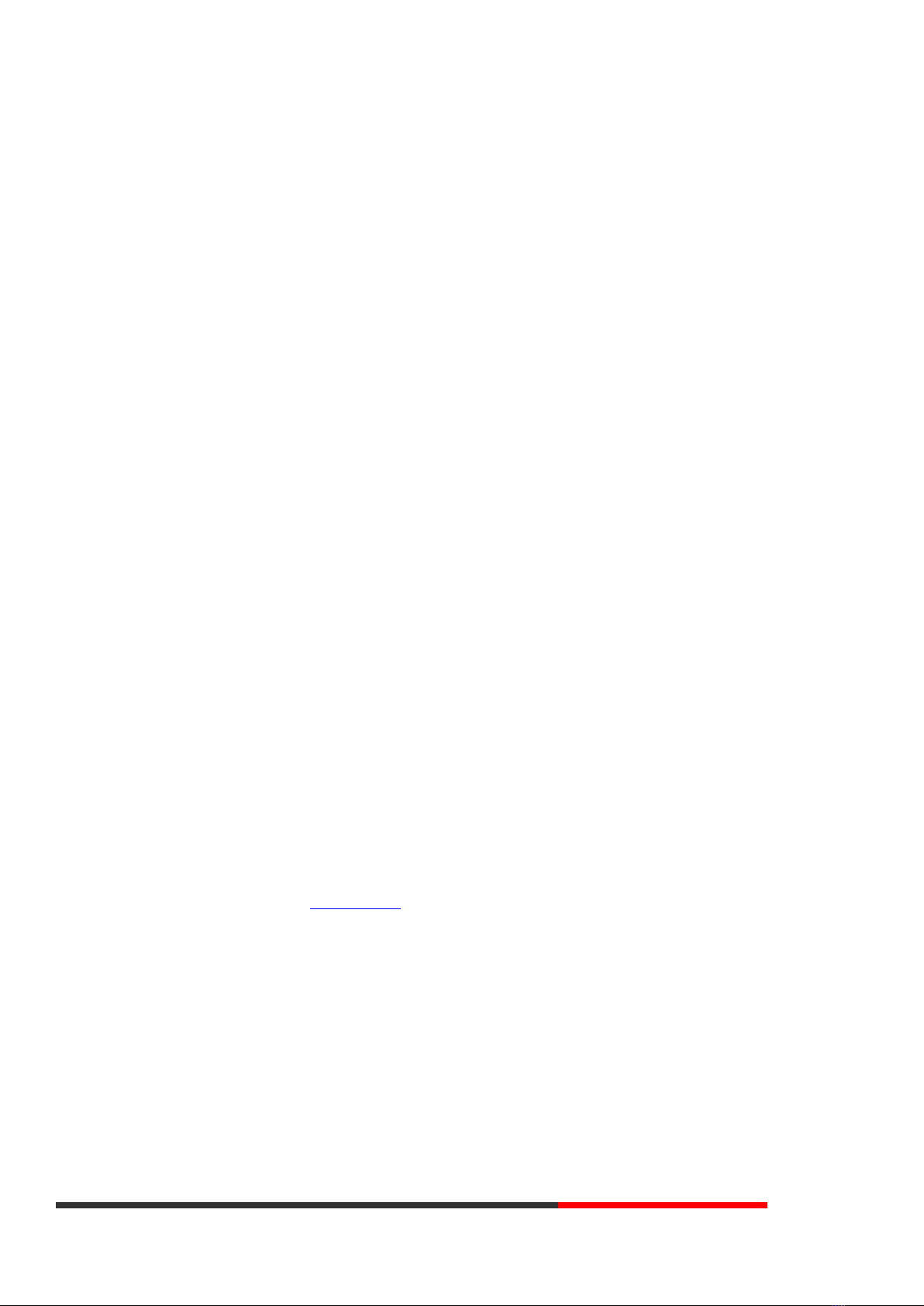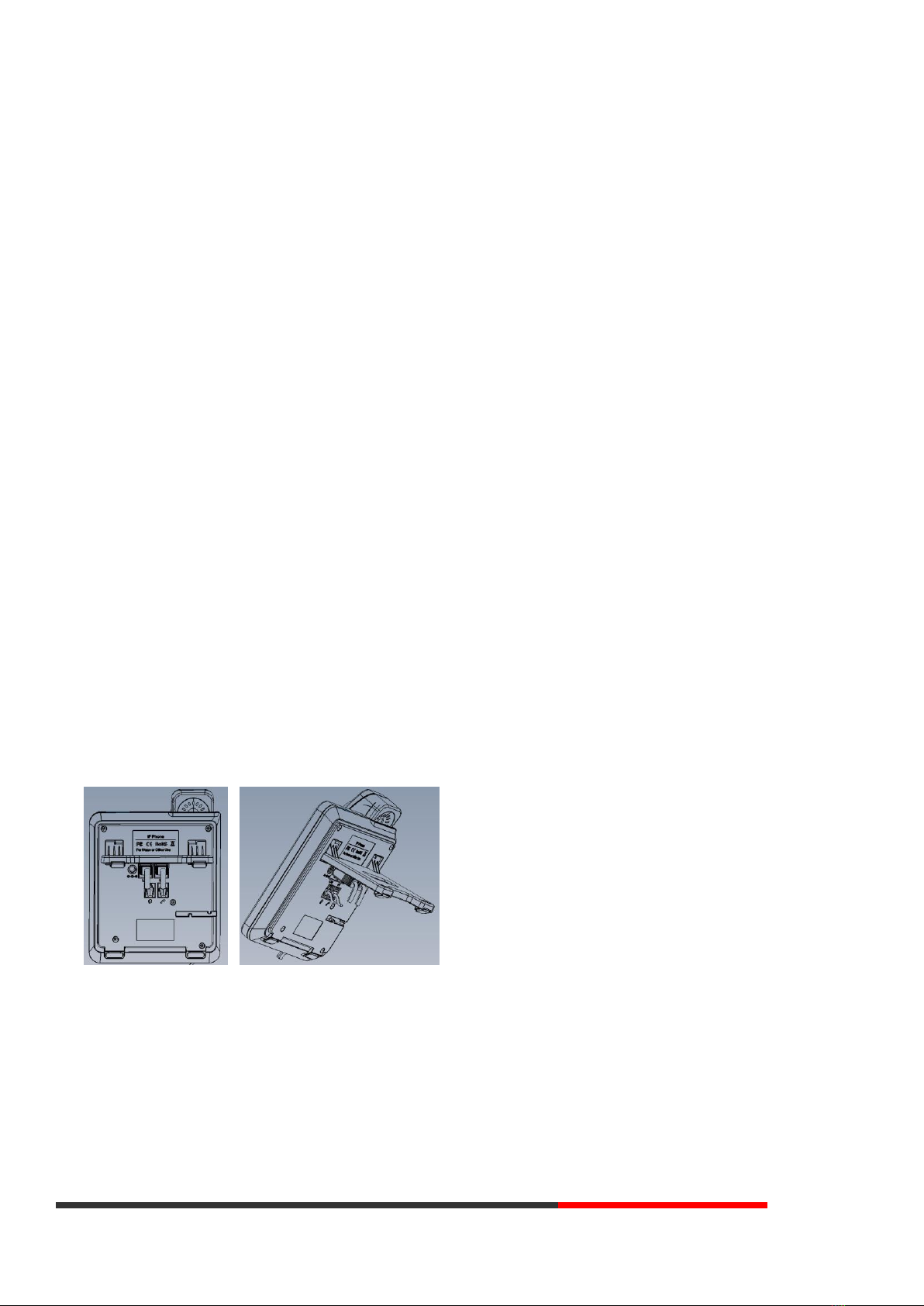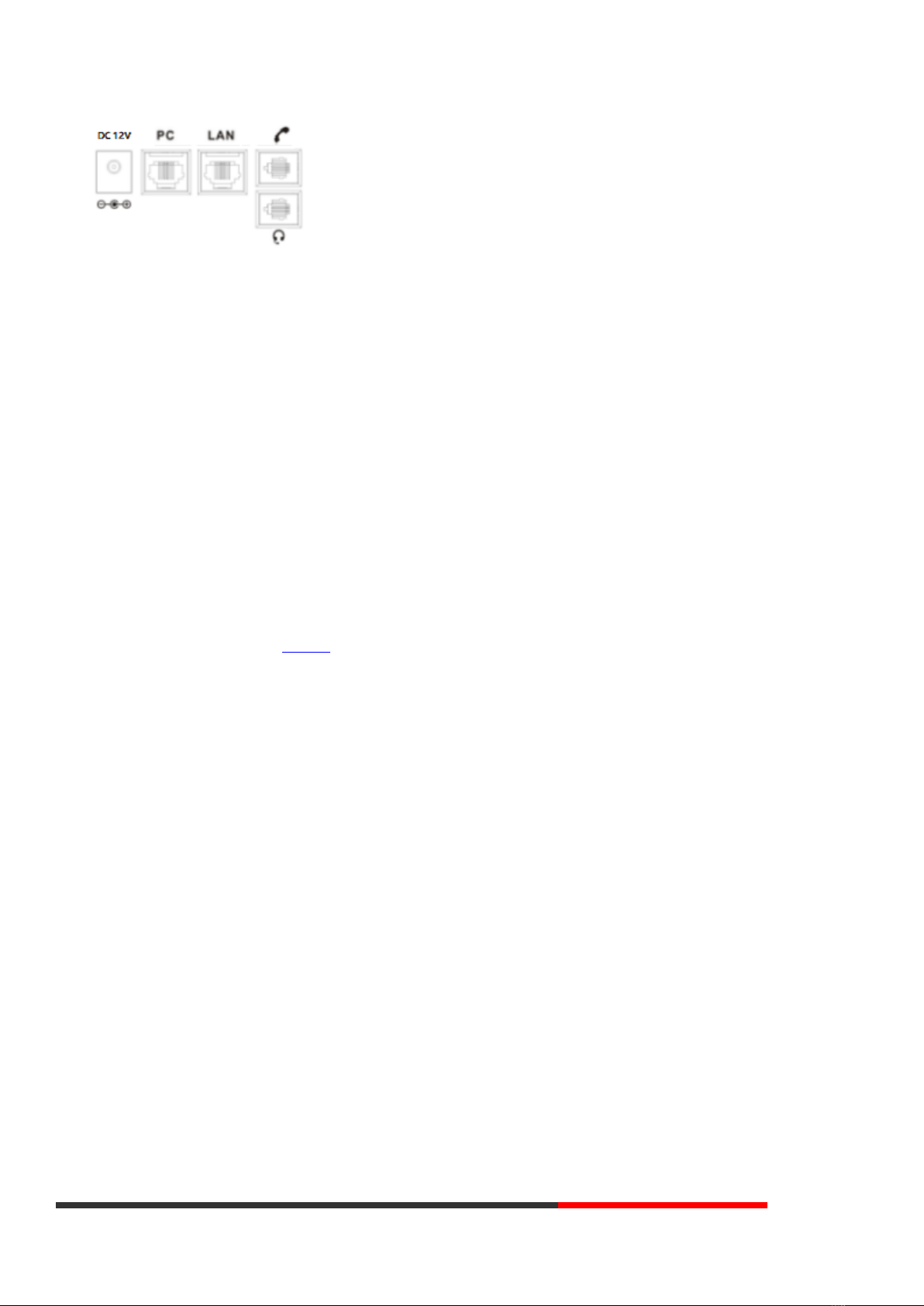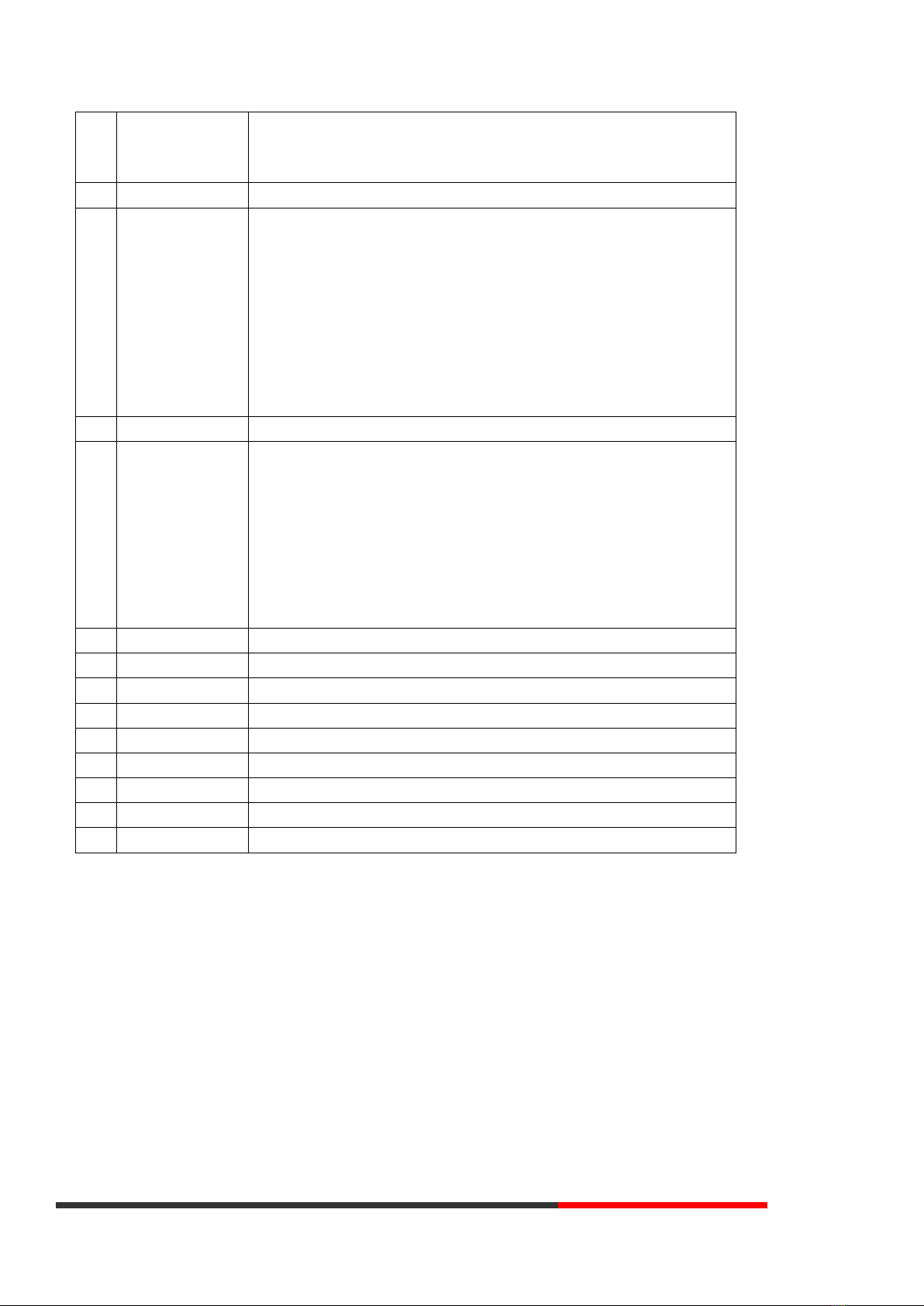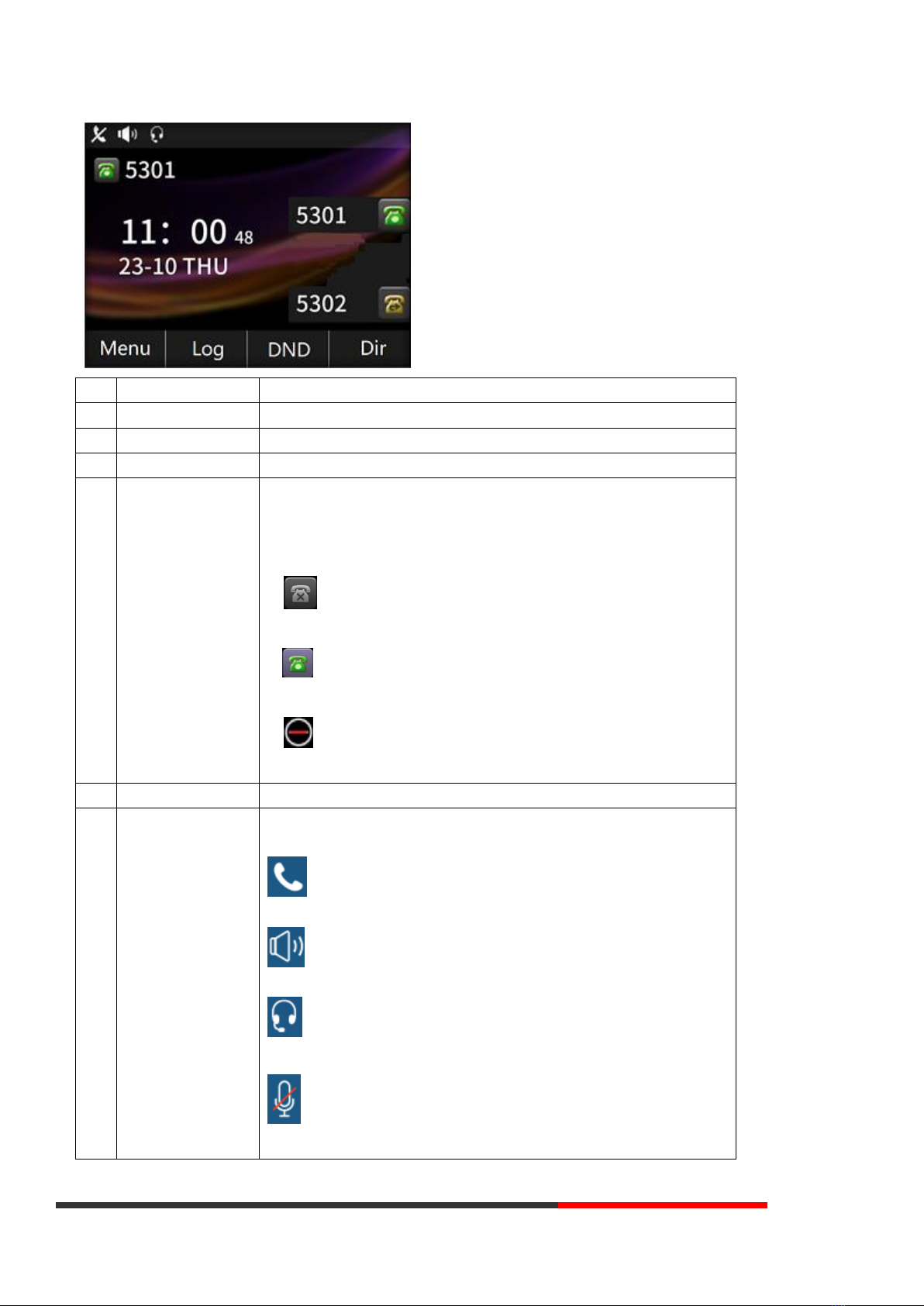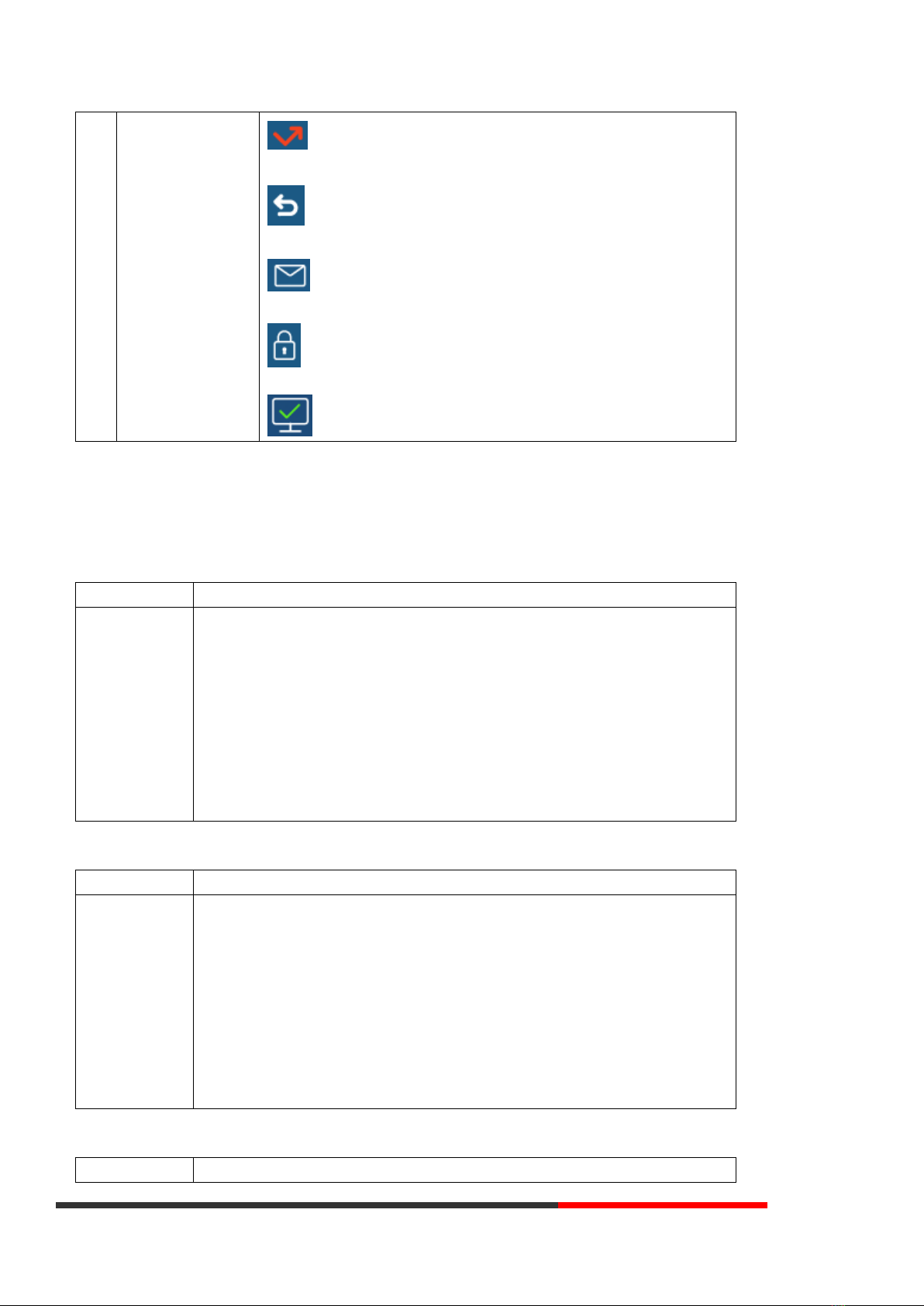Escene ES282-PC User manual
Other Escene IP Phone manuals

Escene
Escene ES410-PEN User manual

Escene
Escene SayHi GS620 User manual

Escene
Escene Sayhi ES220 User manual

Escene
Escene SayHi ES280 User manual

Escene
Escene ES282 User manual

Escene
Escene HS108v2 User manual

Escene
Escene ES620 User manual

Escene
Escene ES330 User manual

Escene
Escene ES270-C User manual

Escene
Escene Sayhi HS108 User manual
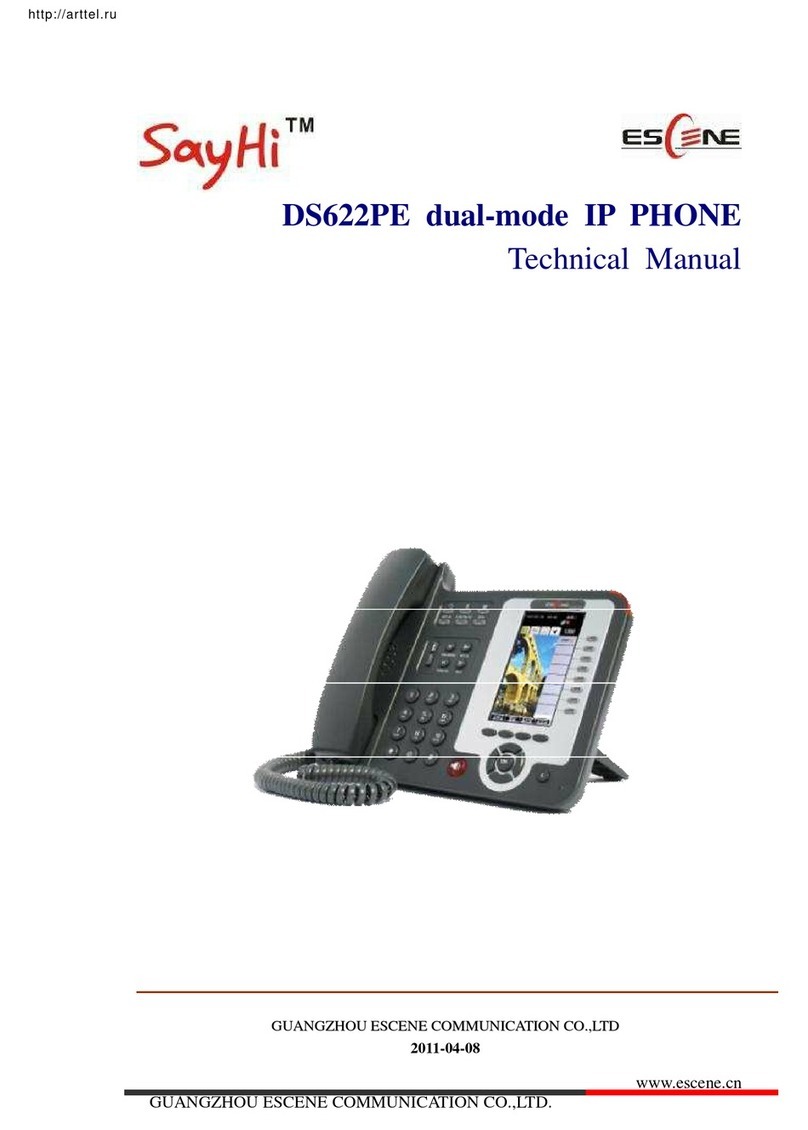
Escene
Escene DS622PE User manual

Escene
Escene ES620 User manual

Escene
Escene Sayhi ES210 User manual

Escene
Escene SayHi PS760-P User manual

Escene
Escene Sayhi US102 User manual

Escene
Escene SayHi WS290 User manual

Escene
Escene ES320 User manual

Escene
Escene 102 Series User manual

Escene
Escene SayHi CC800v2 User manual

Escene
Escene ES206 User manual