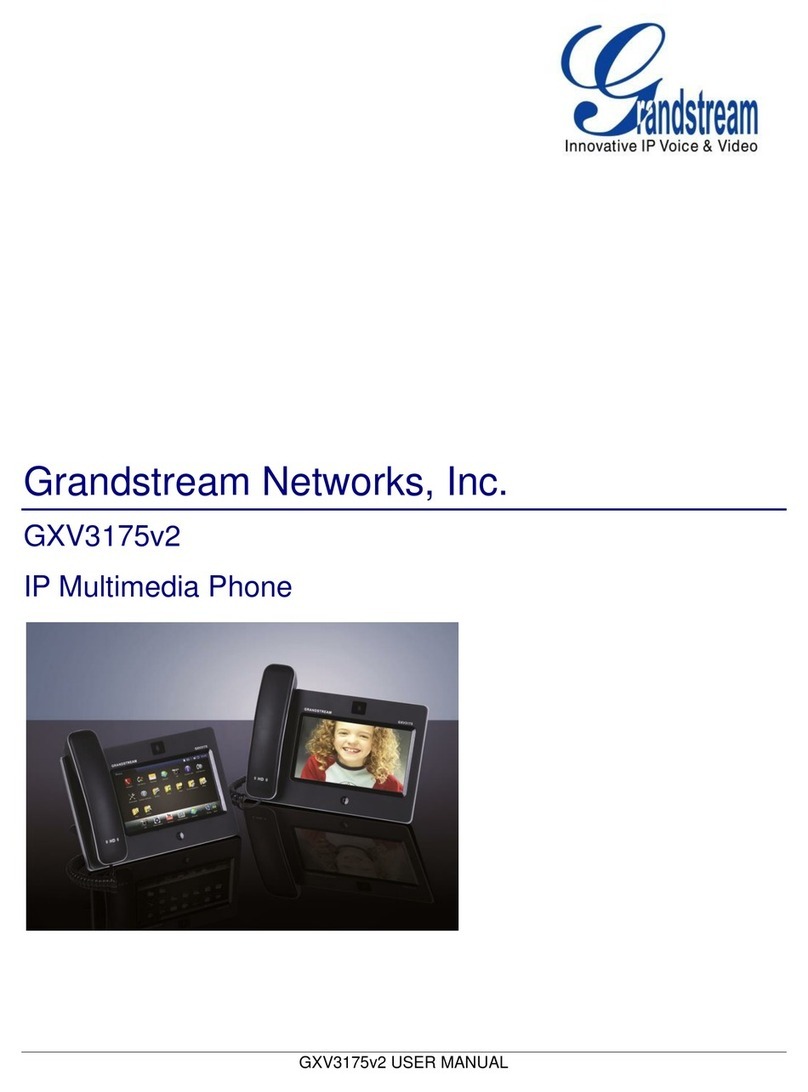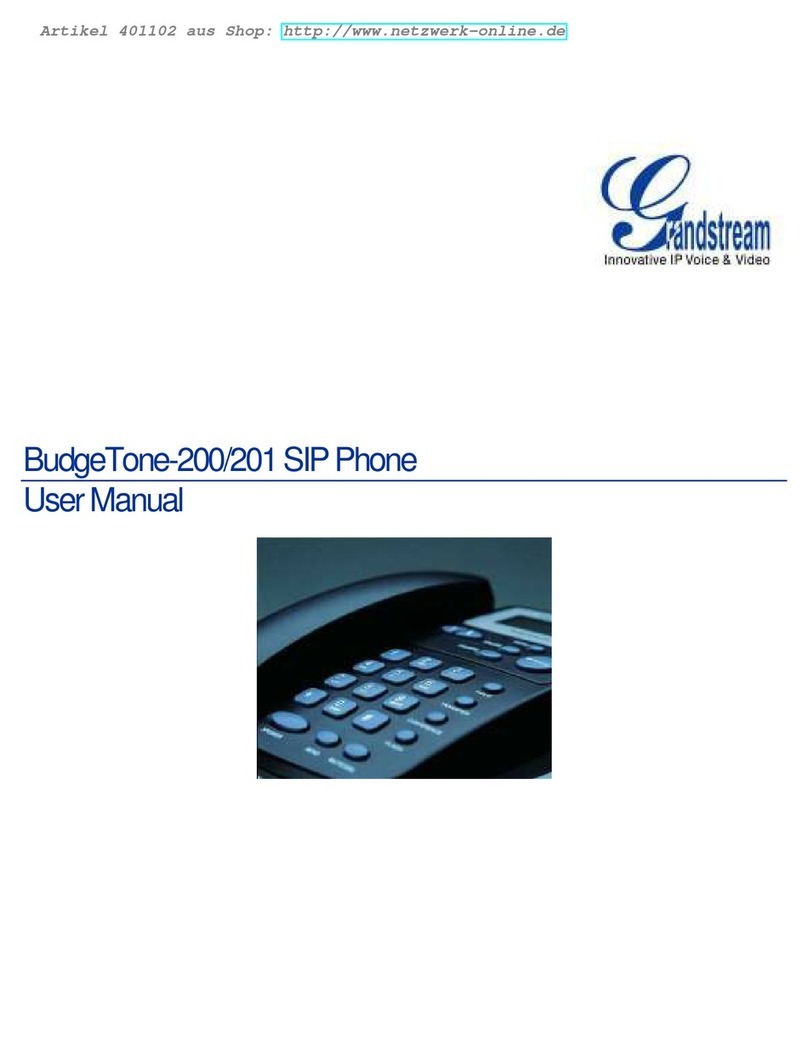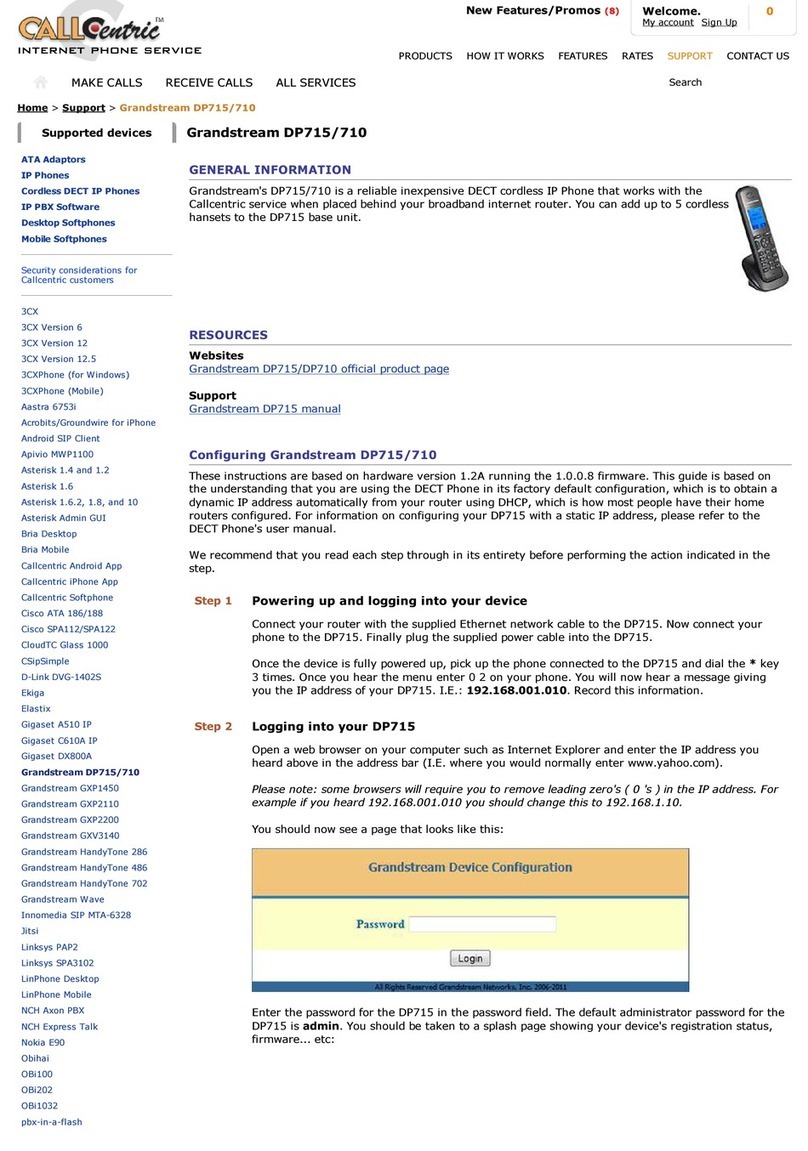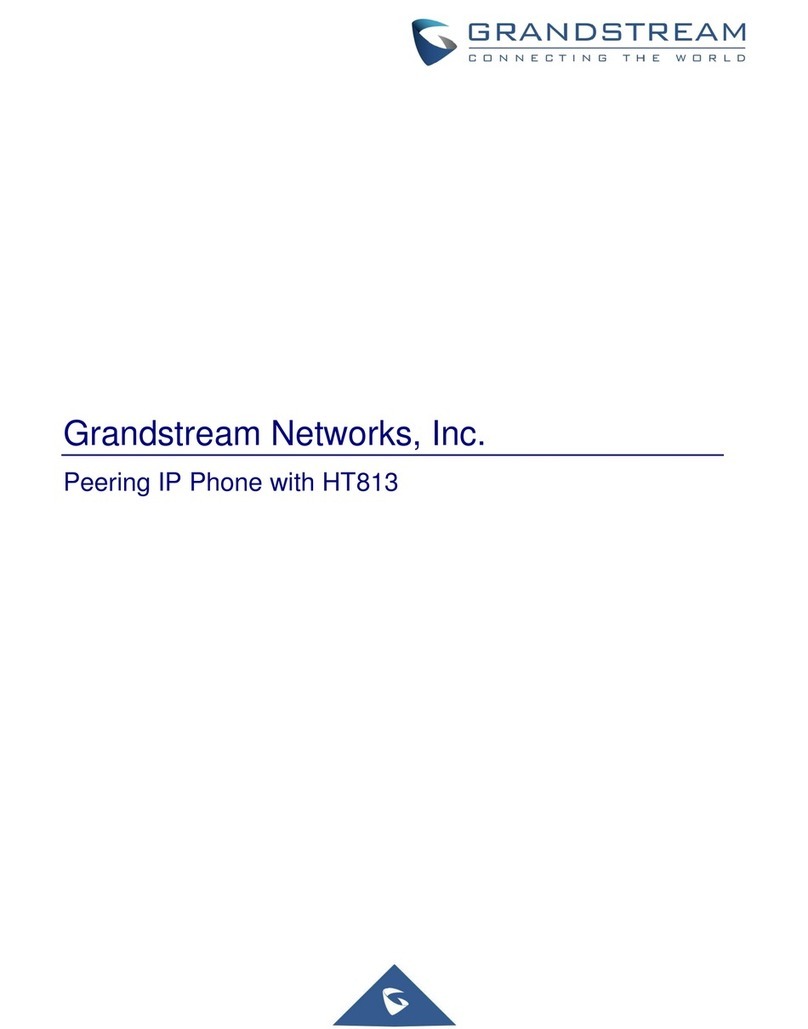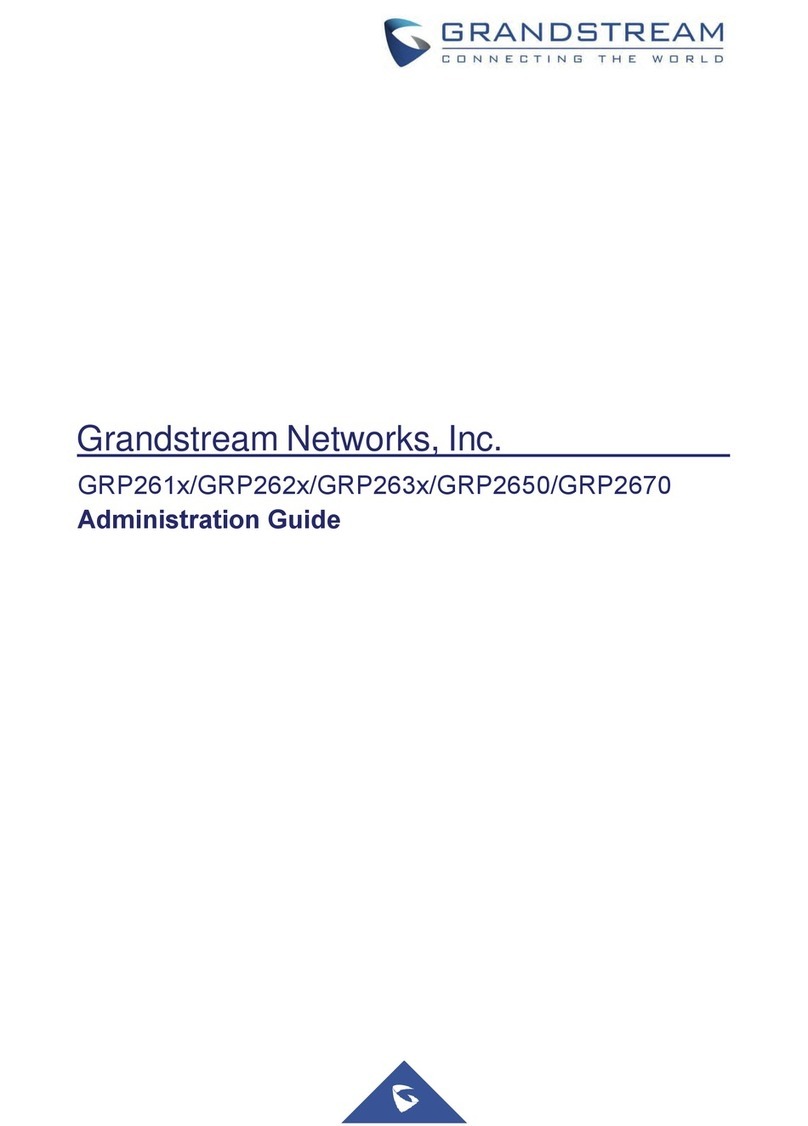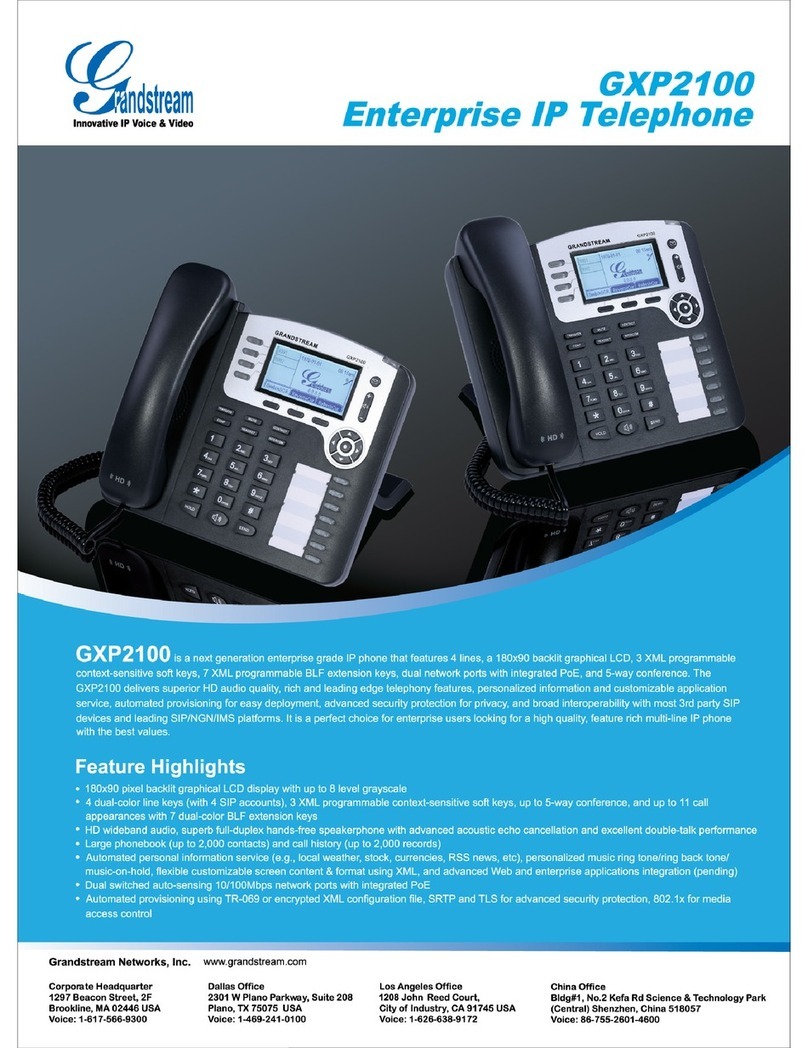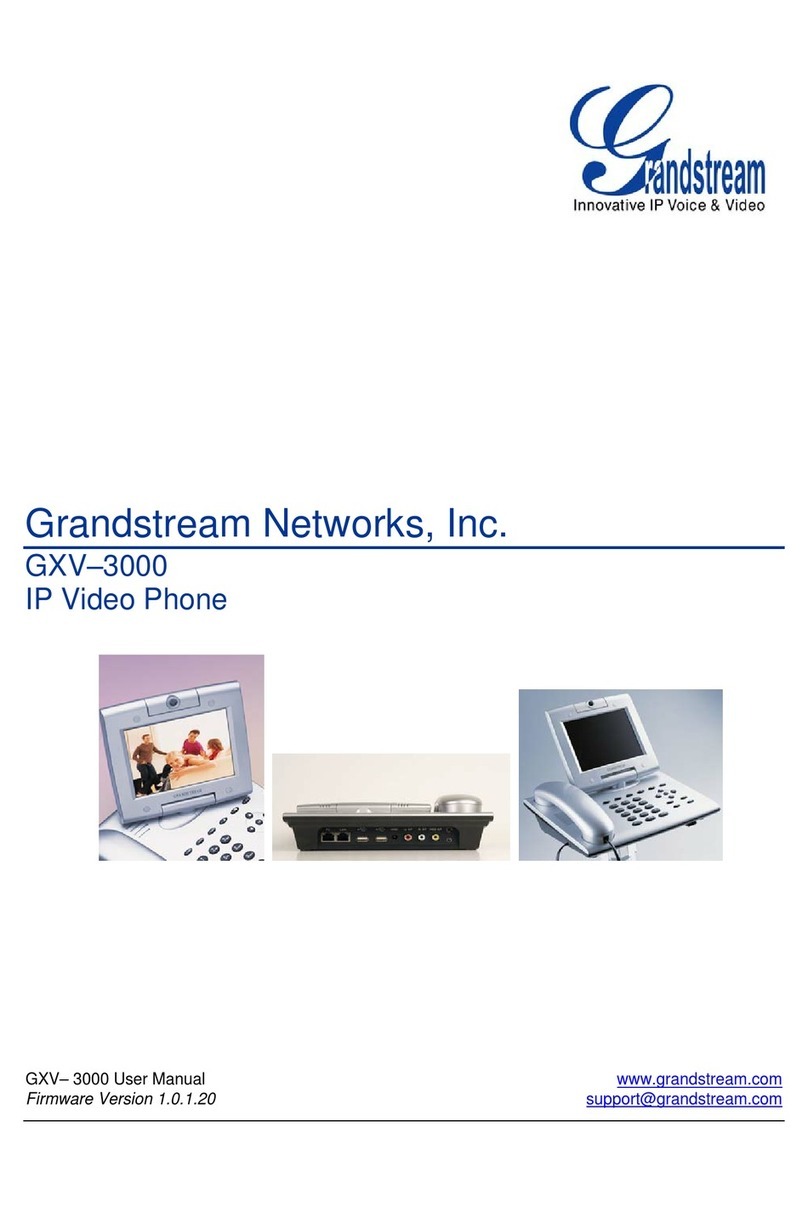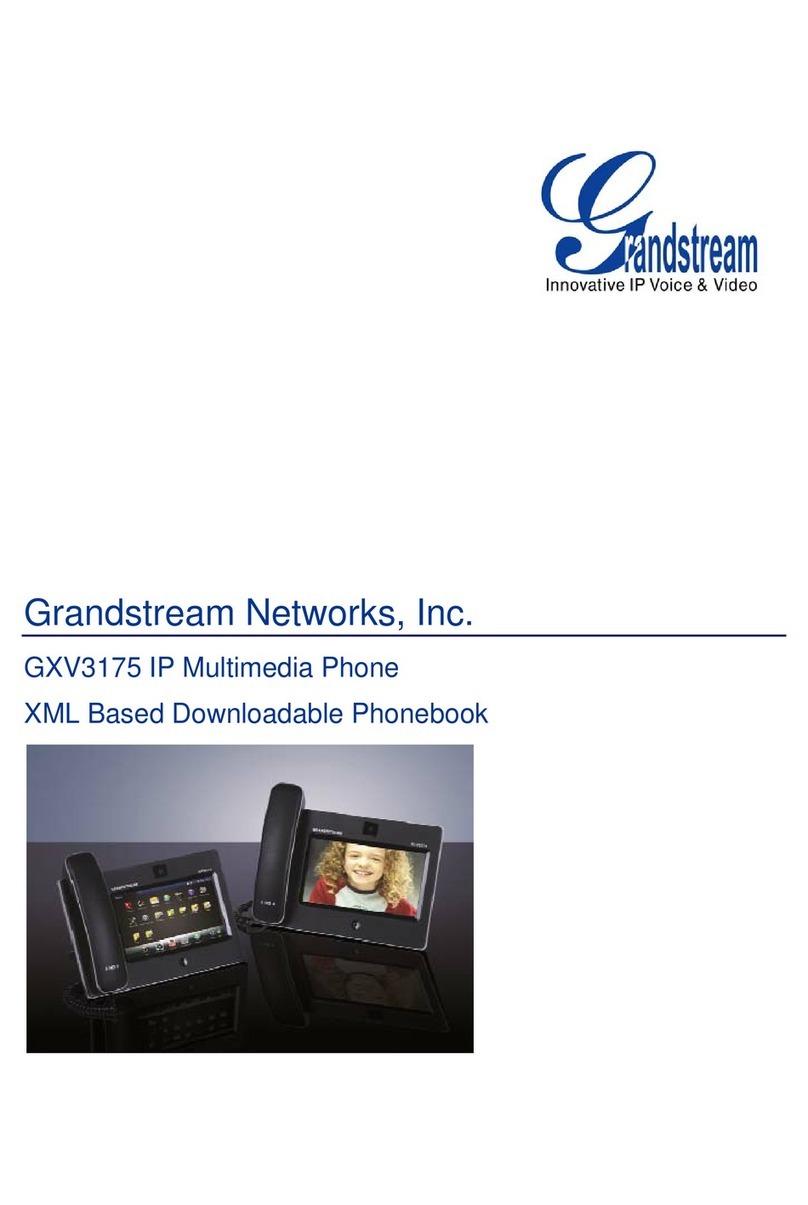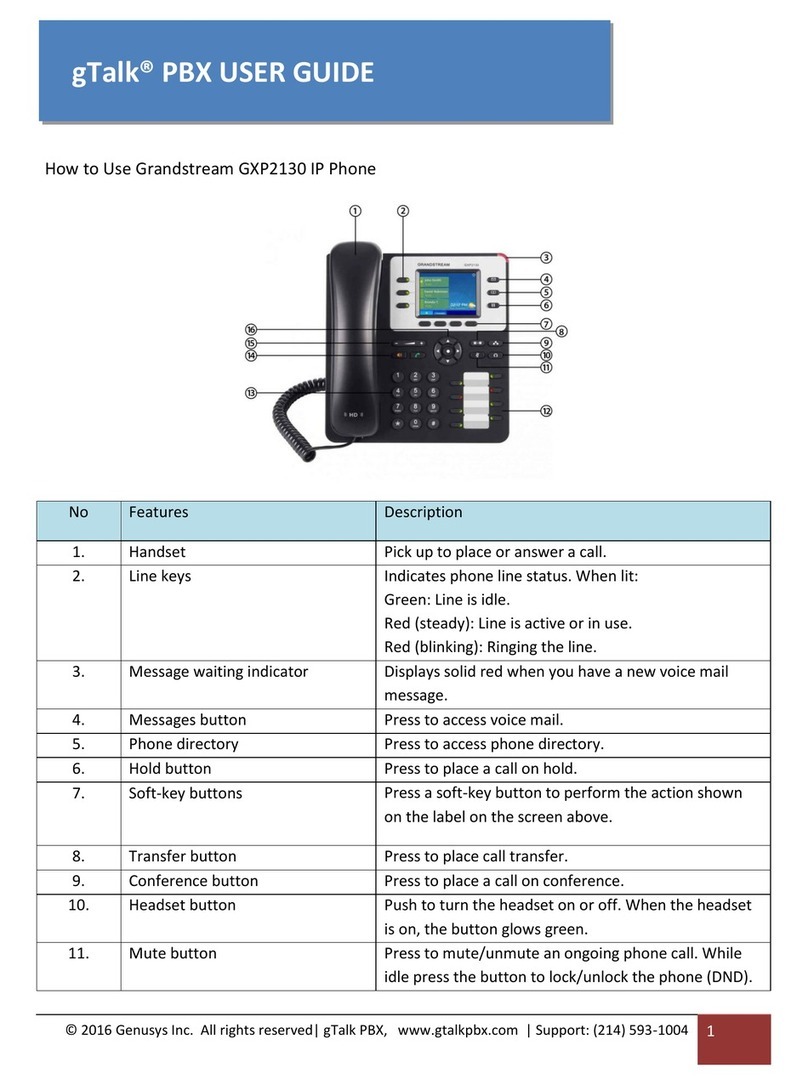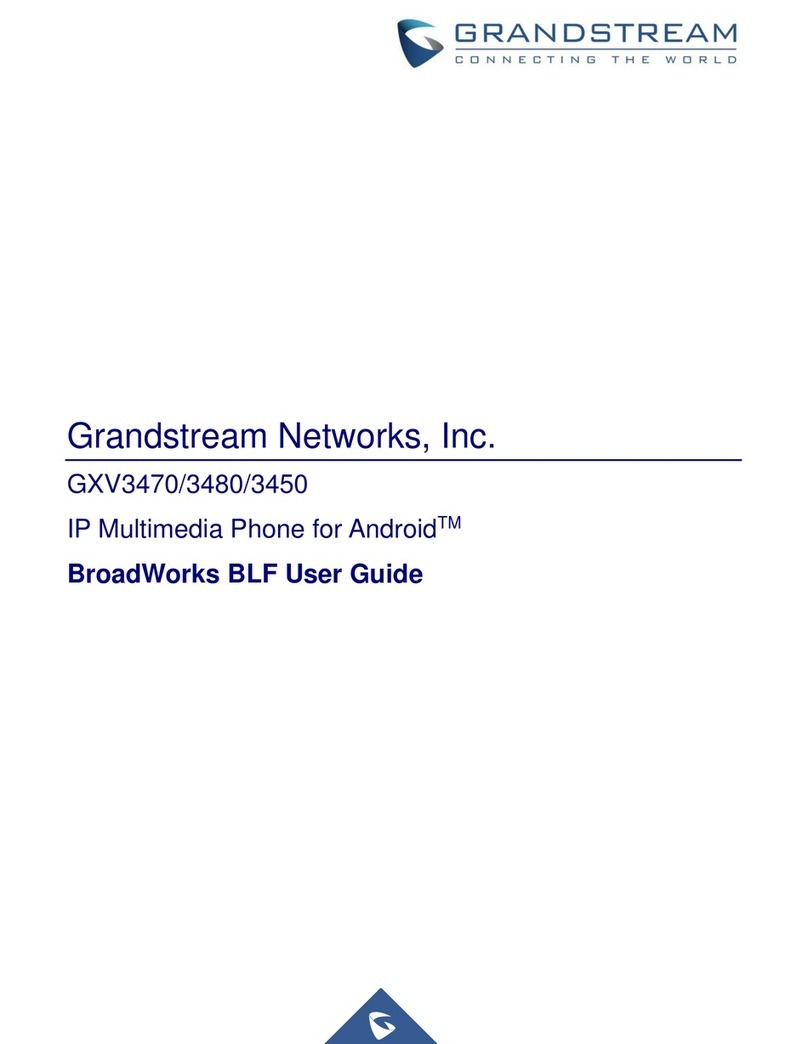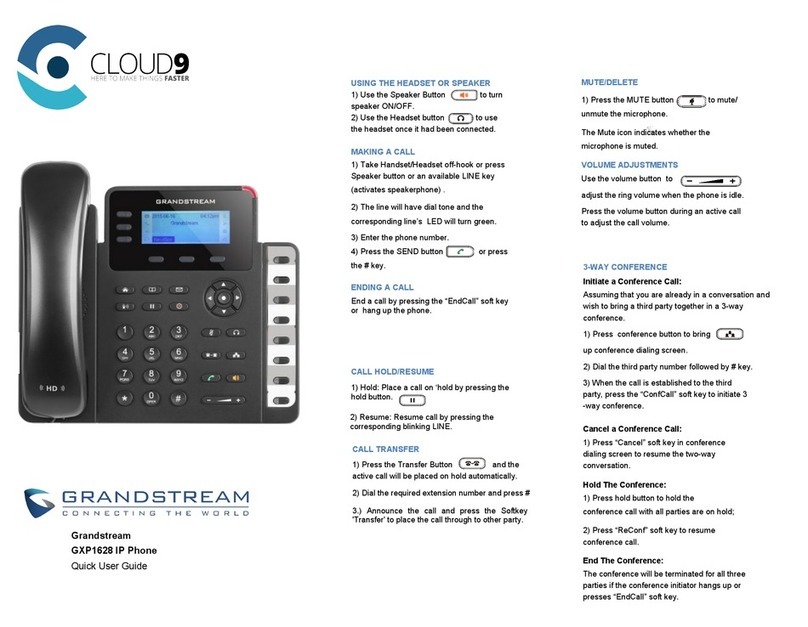The Basics
Navigation Keys
The navigation keys allow you to scroll through the options
on the display by pressing a display soft key and using the up
or down arrow keys to navigate.
• Pressing the up arrow displays the recently placed calls list.
• Pressing the down arrow displays the recently received
calls list.
• To call another handset:
Press the left arrow key and enter the other handset number.
• While on an active call:
Press the right arrow key to Transfer.
Turning Handset On/O
To turn the handset on or o, long press (about two seconds)
the End Call key.
Turning Silent Mode On/O
To turn Silent Mode on or o, long press (about two seconds)
the * key.
Turning Keypad Lock On/O
To turn the Keypad lock on, long press (about two seconds)
the # key. Press the Unlock display soft key followed by the
# key to unlock. Calls can still be answered while the keypad
is locked.
Answer a Call
To answer a call, press the Call/Speakerphone key or the
Accept soft key.
Place a Call
To place a call, just dial the number and press the
Call/Speakerphone key.
Other Features
Set Up Voicemail
• Place a call to your extension.
• At prompt, you will be asked to enter a new pass code
(using only 4 to 8 digits), followed by the # sign.
• When you are asked to verify your pass code, re-enter your
pass code, followed by the # sign.
• Record your first and last name at the prompt, followed by
the # sign.
• Follow prompts to also:
• Set up Busy greeting
• Set up No Answer greeting
• Set up Call Forward options
(You can also customize your greeting and greeting options in
the ANPI VIP Customer Administration Portal.)
Retrieve Voicemail Messages
The green phone indicator light on the base blinks notifying
you when any handset has a new voicemail message.
Additionally, the handset will indicate you had a missed call.
• To check your voicemail, dial your extension.
(You may also dial *62)
• Enter your voicemail pass code, then press #. (If you forgot
your pass code, please contact your system administrator.)
• Follow the audio prompts to listen to voicemails.
Access Call Lists
To access Call History:
• Press either the up navigation key to view and select
outgoing calls or the down navigation key to select incoming
(including missed) calls.
• In either list, use the up and down navigation keys to scroll
through entries.
Mute and Un-Mute a Call
To Mute:
• While on a call, press the right display soft key.
To Un-Mute:
• Press the right display soft key again.
Speakerphone On/O
To turn on the speakerphone on an active call:
• Press the green Call/Speakerphone key.
• Press it again to turn o the speakerphone.
Transfer a Call
After the first call is connected:
• To conduct a blind transfer:
• Press the right navigation key.
• The active call will be placed on hold.
• Dial the number or extension.
• Wait until you hear ringtone and then hang up.
• To conduct an announced transfer:
• Press the right navigation key.
• The active call will be placed on hold.
• Dial the number or extension.
• Once the receiving party answers, announce the call
and hang up to complete the transfer.
3-Way a Call
After the first call is connected:
• To initiate a 3-way call:
• Press the right navigation key.
• The active call will be placed on hold.
• Dial the number or extension of who you want to
conference in.
• Once the receiving party answers, announce the call.
• Press the right navigation key again to join all callers
together. Hang up to end the call.
• To transfer to voicemail:
• On an active call, press the right navigation key.
• The active call will be placed on hold.
• Dial *55 followed by the extension. The call will
disconnect when successful.