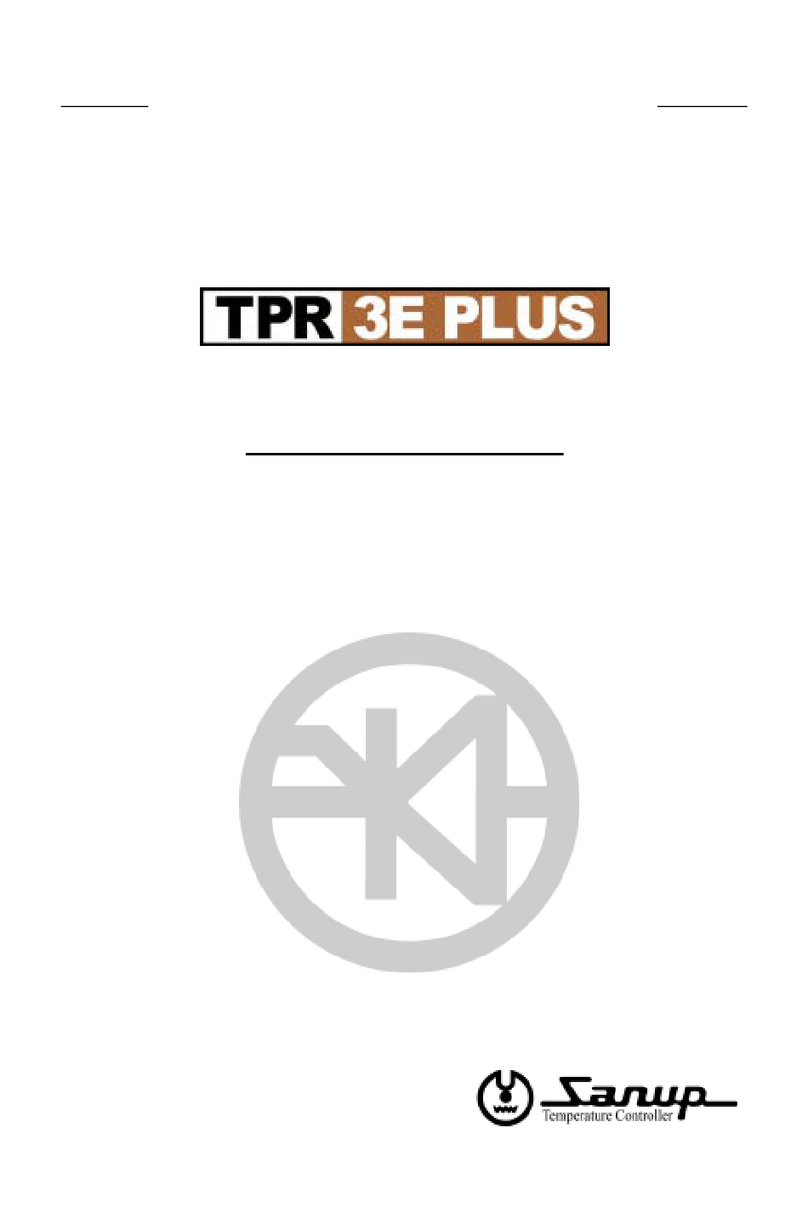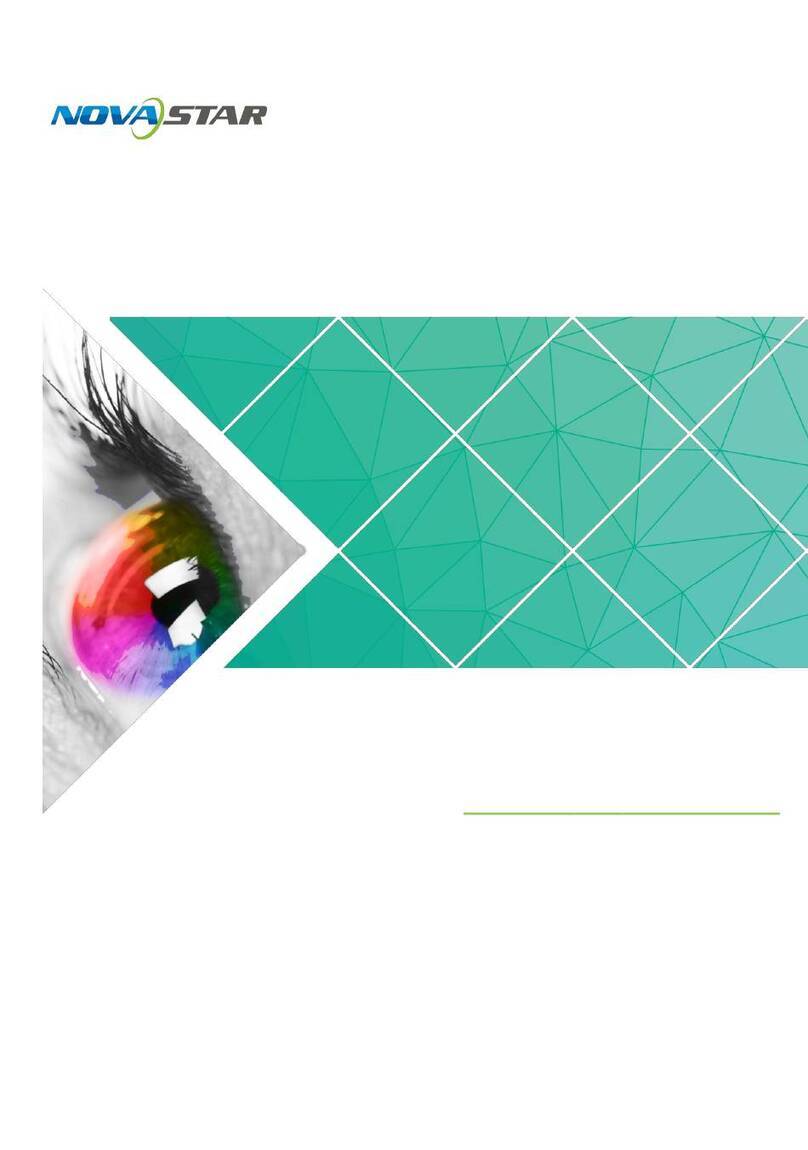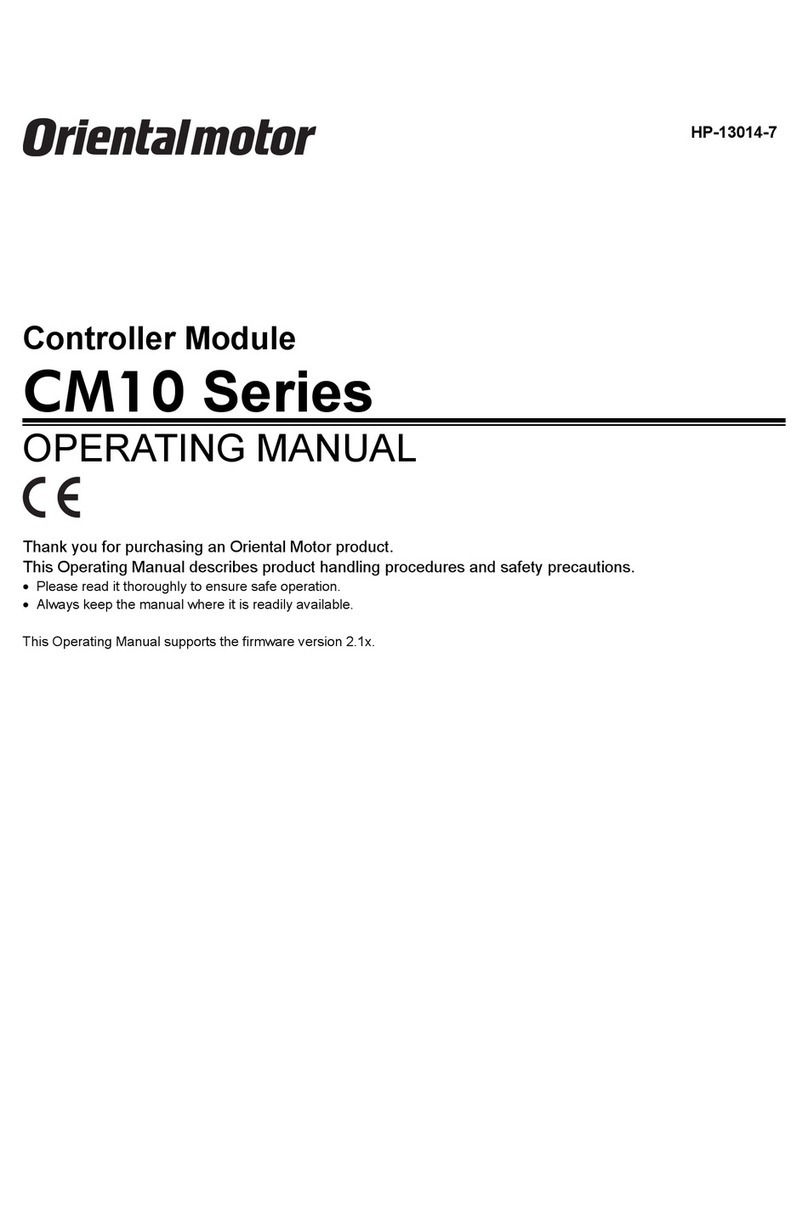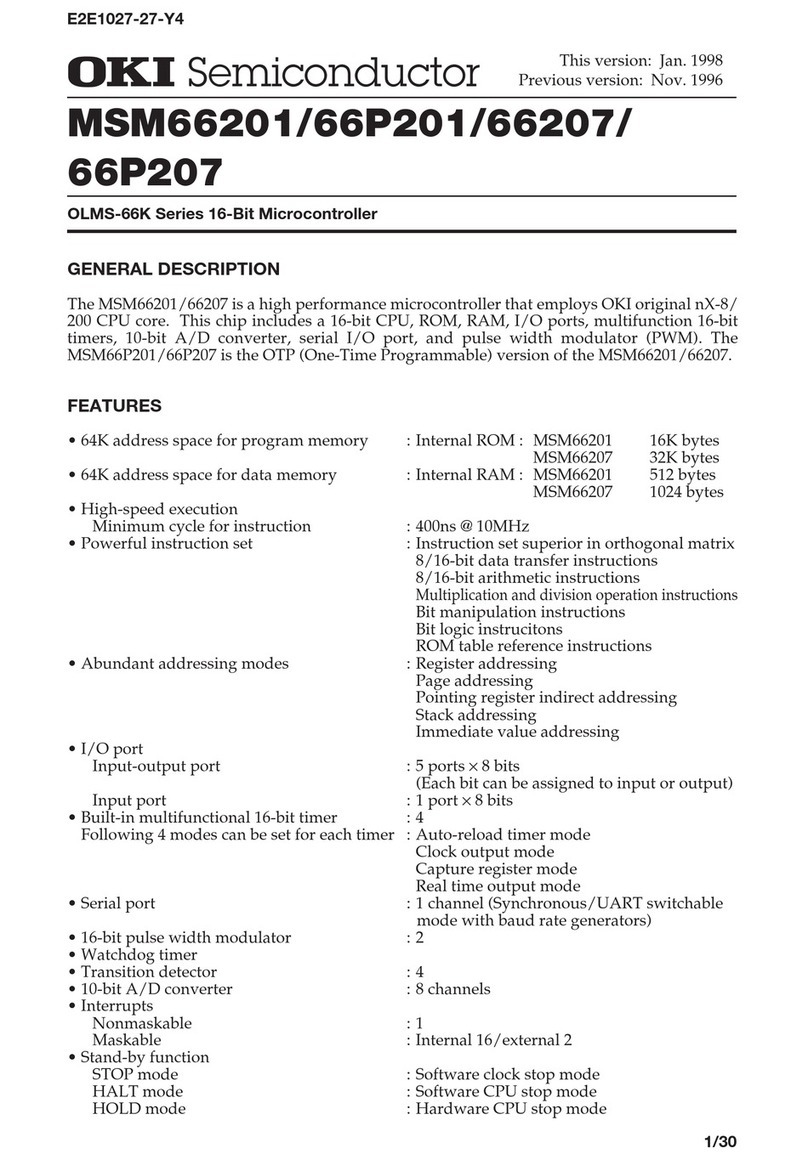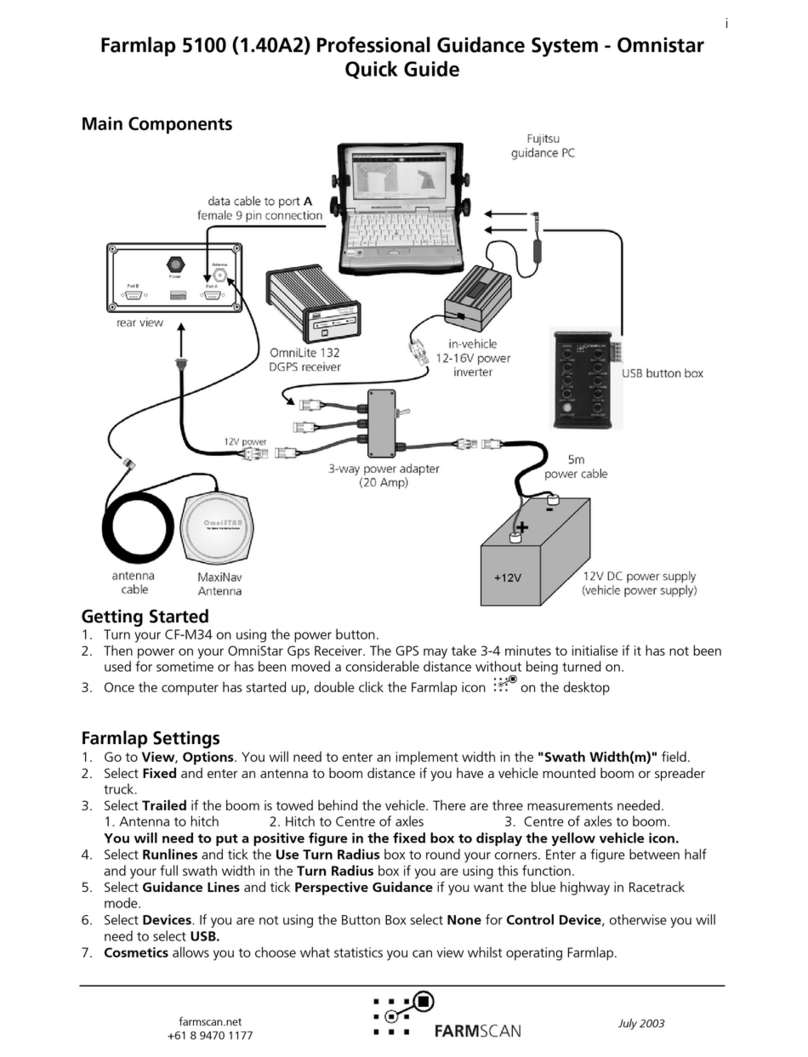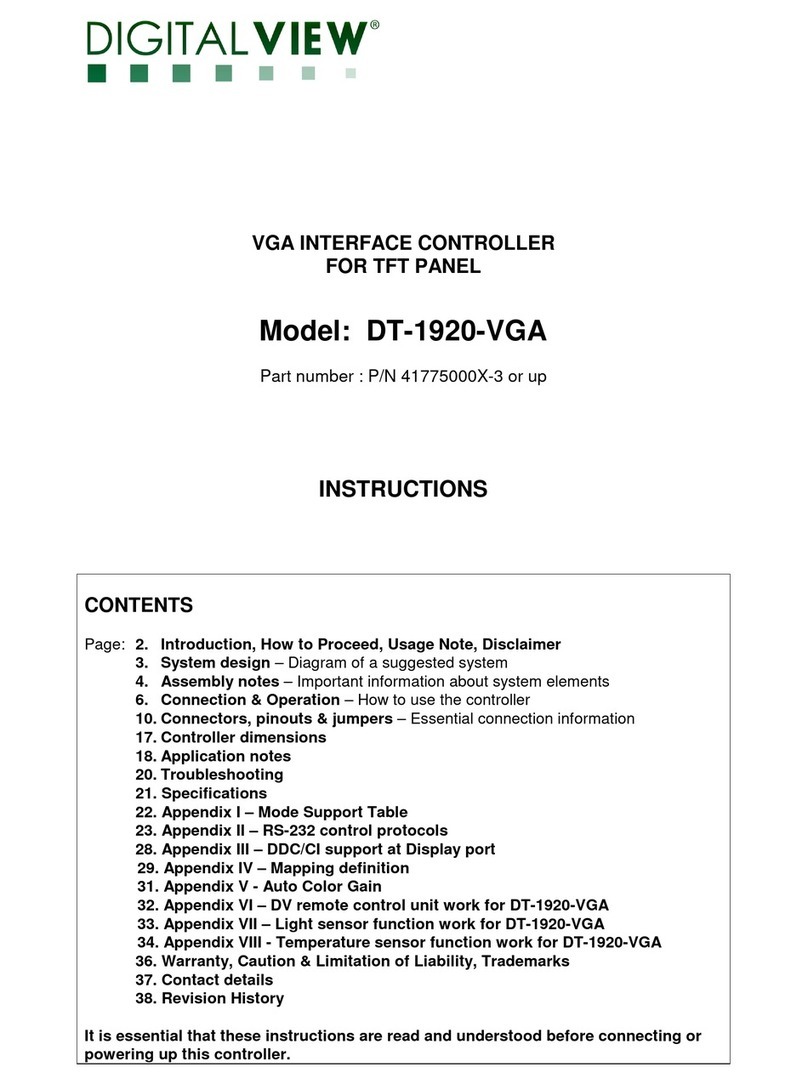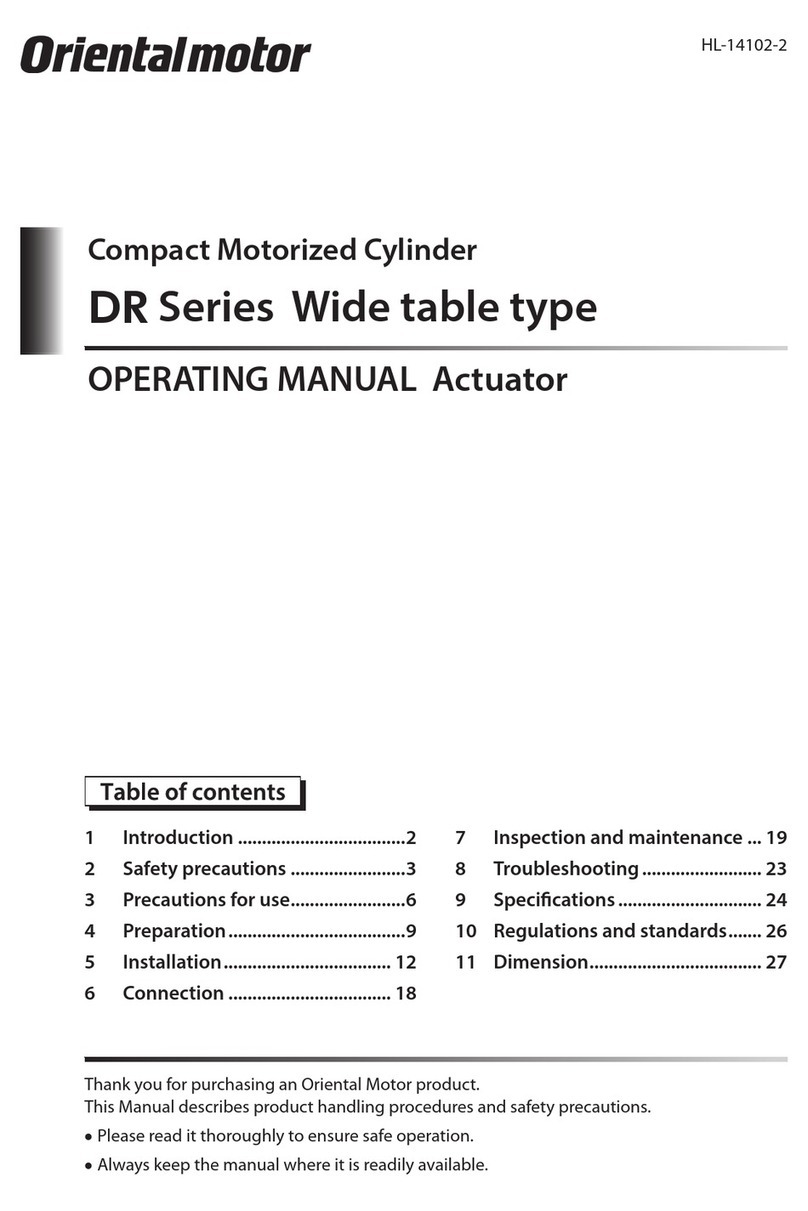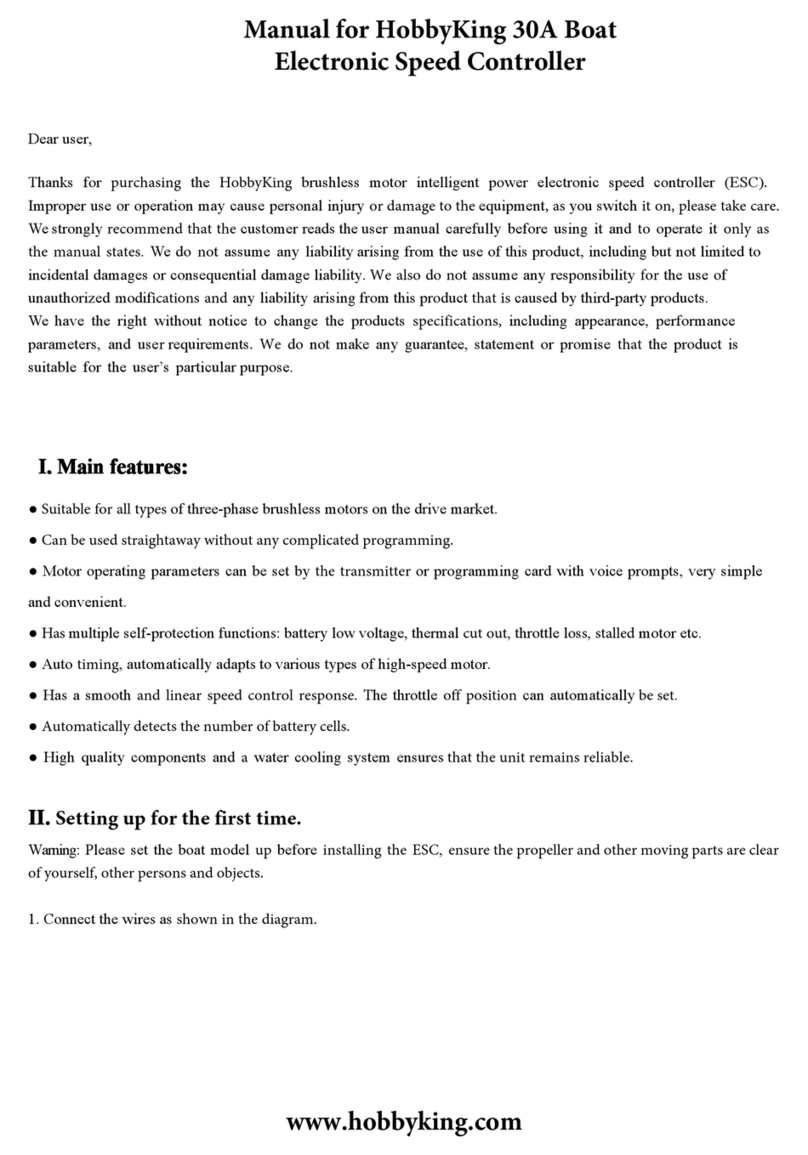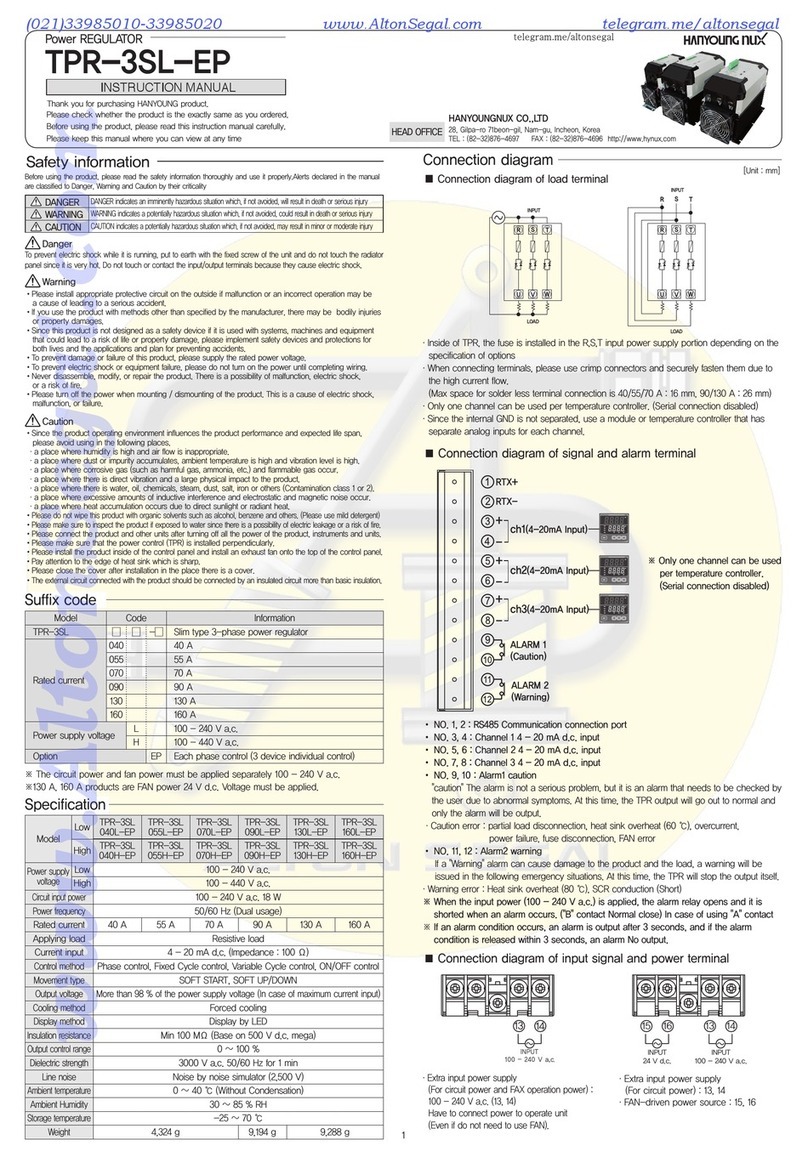Cleco DGD mPro400GC User manual

For additional product information visit our website at www.ClecoTools.com
Installation Manual
P2434JH-EN
2022-07
mPro400GC(D)
Integrating mPro400GC andmPro400GCD

2
P2434JH | 2022-07
Apex Tool Group
Copyright©Apex Tool Group,2022
No partof this documentmaybe reproduced in any way or in any form,in wholeorin part,or in a natural
or machine-readable language,or transmitted on electronic, mechanical,optical, or other media,without
the express permission oftheApex Tool Group.
Disclaimer
Apex Tool Group reserves therightto modify, supplement, or improvethis document or the product with-
out prior notice.
Trademark
Cleco Production Toolsis aregistered trademark of Apex Brands,Inc.
Apex Tool Group
670 Industrial Drive
Lexington,SC29072
USA
Manufacturer
Apex Tool Group GmbH
Industriestraße1
73463 Westhausen
Germany

Content
Apex Tool Group
P2434JH | 2022-07
3
EN
Content
1About this document ...............................................................................4
1.1 Otherdocuments............................................................................................. 4
1.2 Symbols in the text .......................................................................................... 4
2Distinction of Controller Types..............................................................5
3mPro400GC Replaced by mPro400GCD...............................................6
3.1 Primary/MasterController................................................................................. 6
3.2 InstallPrimary/Master Controller with Existing Secondary Controllers...................... 7
3.3 InstallPrimary/MasterController with New Secondary Controllers........................... 9
3.4 InstallPrimary/Master Controller with Secondary Controllers mPro400GC...............10
3.5 InstallPrimary/Master Controller with Secondary Controllers mPro400GCD.............12
3.6 InstallPrimary/MasterController with Two Typesof Secondary Controllers .............13
3.7 InstallPrimary/Master Controller with Secondary Controllers and Stack Lights.........15
3.7.1 mPro400GC...................................................................................................15
3.7.2 mPro400GCD ................................................................................................17

About this document
4
P2434JH | 2022-07
Apex Tool Group
1
EN
1 About this document
This documentis intendedfor all persons who replaces mPro400GC-P/-Mby mPro400GCD-P/-M.
It contains information
•on installation
•on configurationand function.
The original languageofthis document is English.
Observe thesafety instructions listed in therespectivehardwaredescriptions!
1.1 Other documents
Number
Document
P2174BA
Hardware Description mPro400GC
P2280PM
Programming Manual S168813 mPro400GC(D) & mPro200GC(-AP)
P2300HW
Hardware Description mPro400GCD-P
P2309HW
Hardware Description mPro400GCD-M
P2349HW
Hardware DescriptionmPro400GCD-SH
1.2 Symbols in the text
italic
Menu options (e.g.,Diagnostics)inputfields,check boxes,radiobuttons or dropdown
menus.
>
Indicatesselection ofamenu option fromamenu, e.g., File > Print.
<...>
Specifies switches,pushbuttons or thekeys ofan external keyboard, e.g., <F5>.
Courier
Indicates Filenames and paths,e.g., setup.exe.
•
Indicates lists,level 1.
-
Indicates lists,level 2.
a)
b)
Indicates options.
➢
Indicates results.
1. (...)
2. (...)
Indicates action steps.
Indicates singleaction steps.

Distinction of Controller Types
Apex Tool Group
P2434JH | 2022-07
5
2
EN
2 Distinction of Controller Types
There are two types ofGlobalController:
•mPro400GC: only for analog tools
•mPro400GCD: for analog and digital tools
For controllers produced after November 2017, the softwareautomatically recognizes the controller type.If
the softwaredoes notautomatically recognizethecontroller type,thetypehas to be confirmed manually.
Which controllertypeis used can be determined on thebottomside:
•for Series on the type plate
•mPro400GCD-P have a second connection for NeoTek tools
Fig. 2-1: mPro400GCD-P
Fig. 2-2: mPro400GCD-P
Controller type
mPro400GC
mPro400GCD
Primary
mPro400GC-P
mPro400GCD-P
Master
mPro400GC-M
mPro400GCD-M
Secondary
mPro400GC-S
mPro400GCD-S(H)
Comparison of mPro400GCand mPro400GCD
Feature
mPro400GC
mPro400GCD-P/-M
mPro400GCD-S(H)
TSnet connection
No
Yes
Yes
ARCNet (System Bus) con-
nection:Connection to
mPro400GC-S, BTS spindles,
System Bus Accessories
(sockettrays,stack lights,I/O
boxes)
Yes
Yes
No
TSnet connection:Connection
to mPro400GCD-S(H)
No
Yes
Yes
Rangeof inputpower
115 V or 230 V
100 240 V AC
100 240 V AC
Power supply
GFCI, single-phase
Switch mode powersupply with PFC,single-
phase
UL certified
No
Yes
Yes

mPro400GC Replaced by mPro400GCD
6
P2434JH | 2022-07
Apex Tool Group
3
EN
3 mPro400GC Replaced by mPro400GCD
If mPro400GC-P/-M is replaced by mPro400GCD-P/-M, certain things need to be considered.Beloware
various scenarios and procedures for exchangingcontroller types.
3.1 Primary/Master Controller
Scenario
•mPro400GC-P/-M is replaced by mPro400GCD-P/-M
•No Secondary controllersconnected
Old system layout
New system layout
mPro400GC-P/
mPro400GC-M
mPro400GCD-P/
mPro400GCD-M
Abb. 3-1: Primary/Master controller mPro400GC
Abb. 3-2: Primary/Master controller mPro400GCD
Conditions for New System Layout
Type
Indication
Software version
mPro400GCD-P/-M: S168813-1.8.0 or newer.
Operating system
2.7
Procedure
Save parameters from mPro400GC-P/-M
1. Select Navigator > Administration > Save Parameters.
➢The Save Parameters dialog opens.
2. Select the storagelocation and confirmwith <OK>. The parameters can be stored on an internal stor-
age device(CF card) or a connected USBdrive.
3. Press <All> to save all parameters.
4. DisconnectmPro400GC-P/-Mand connectmPro400GCD-P/-M. See documentation P2300HW or
P2309HW.
Set up mPro400GCD-P/-M
1. Start mPro400GCD-P/-M.
2. Ensure that hybrid-capablesoftwareisused.The softwarehas to be S168813-1.8.0 or newer.
3. Ensure that thecurrent version oftheoperatingsystemisused.Theoperating systemhasto be 2.7 or
newer.
Load parameters from an internal storage device (CF card) or a connected USB drive to
mPro400GCD-P/-M
1. If the parameters have been saved on theCF card,inserttheold CF card into mPro400GCD-P/-M. If
the parameters havebeen saved on theUSB drive,inserttheUSB driveinto mPro400GCD-P/-M.
2. Select Navigator > Administration > Load Parameters.
➢The Load Parameters dialog opens.
3. Select the previouslysaved parameters and confirmwith <OK>.
4. Press <All> to load all parameters.

mPro400GC Replaced by mPro400GCD
Apex Tool Group
P2434JH | 2022-07
7
3
EN
Adjust Programmable I/O Mapping
1. Select Navigator > Tool Setup > I/O.
2. Confirmthemessages with <Run it> and <Continue>.
➢The Programmable I/O Mapping dialog opens.
3. Re-parameterize the start switch and thetool light.All signals fromPM_DIDO haveto be changed to
TM_DIDO.
Signal
Input/Output
Bit PM_DIDO
Bit TM_DIDO
Tool Group Start(SA)
Input
0
0
Reverse (TM_LL)
Input
1
1
Function button 2
Input
-
6
Status (YellowLED)
Output
4
4
Tool OK1 (Green LED)
Output
3
3
Tool NOK 1 (Red LED)
Output
2
2
Blue LED
Output
-
5
4. Confirmthechangewith <OK> and <Accept>.
3.2 Install Primary/Master Controller with Existing Secondary Controllers
Scenario
•mPro400GC-P/-M is replaced by mPro400GCD-P/-M
•Existing mPro400GC-Sused
Old system layout
New system layout
Abb. 3-3: Primary/Master controller mPro400GC
with Secondary controller mPro400GC
Abb. 3-4: Primary/Master controller mPro400GCD
with Secondary controller mPro400GC
Conditions for New System Layout
Type
Indication
Software version
mPro400GCD-P/-M: S168813-1.8.0 or newer.
mPro400GC-S: S168025-510
Operating system
2.7
Cables
mPro400GCD-P/-M to mPro400GC-S.
System Bus cable:
•Order no.US: 544196-(...)
•Order no.EU: S1332408-(...)
System Bus terminator
Only required for mPro400GC-S:
•Order no.US: 544197PT
•Order no.EU: S133412

mPro400GC Replaced by mPro400GCD
8
P2434JH | 2022-07
Apex Tool Group
3
EN
Procedure
Save parameters from mPro400GC-P/-M
1. Select Navigator > Administration > Save Parameters.
➢The Save Parameters dialog opens.
2. Select the storagelocation and confirmwith <OK>. The parameters can be stored on an internal stor-
age device(CF card) or a connected USBdrive.
3. Press <All> to save all parameters.
4. DisconnectmPro400GC-P/-Mand connectmPro400GCD-P/-M. See documentation P2300HW or
P2309HW.
Set up mPro400GCD-P/-M
1. Use the System Bus cable to connectmPro400GCD-P/-Mand mPro400GC-S. See documentation
P2300HW or P2309HW. Use followinginputs and outputs:
2. Ensure that hybrid-capablesoftwareisused.The softwarehas to be S168813-1.8.0 or newer.
3. Ensure that thecurrent version oftheoperatingsystemis used.Theoperating systemhasto be 2.7 or
newer.
-mPro400GCD-P/-M: output X22
-mPro400GC-S: inputX31
4. Use the System Bus cable to connectadditionalmPro400GC-Sto the previousmPro400GC-Sif nec-
essary.Use following inputs and outputs:
-Previous mPro400GC-S: outputX32
-Following mPro400GC-S:inputX31
5. Connect theSystem Bus terminator to X32 at the lastmPro400GC-S.
6. Start mPro400GCD-P/-M.
7. Ensure that hybrid-capablesoftwareisused.The softwarehas to be S168813-1.8.0 or newer.
8. Ensure that thecurrent version oftheoperatingsystemisused.Theoperating systemhas to be 2.7 or
newer.
Load parameters from an internal storage device (CF card) or a connected USB drive to
mPro400GCD-P/-M
1. If the parameters have been saved on theCF card,inserttheold CF card into mPro400GCD-P/-M. If
the parameters havebeen saved on theUSB drive,inserttheUSB driveinto mPro400GCD-P/-M.
2. Select Navigator > Administration > Load Parameters.
➢The Load Parameters dialog opens.
3. Select the previously saved parameters and confirmwith <OK>.
4. Press <All> to load all parameters.
Adjust Programmable I/O Mapping
1. Select Navigator > Tool Setup > I/O.
2. Confirmthemessages with <Run it> and <Continue>.
➢The Programmable I/O Mapping dialog opens.
3. Re-parameterize the start switch and thetool light.All signals fromPM_DIDO haveto be changed to
TM_DIDO.
Signal
Input/Output
Bit PM_DIDO
Bit TM_DIDO
Tool Group Start(SA)
Input
0
0
Reverse (TM_LL)
Input
1
1
Function button 2
Input
-
6
Status (YellowLED)
Output
4
4
Tool OK1 (Green LED)
Output
3
3
Tool NOK 1 (Red LED)
Output
2
2
Blue LED
Output
-
5
4. Confirmthechangewith <OK> and <Accept>.

mPro400GC Replaced by mPro400GCD
Apex Tool Group
P2434JH | 2022-07
9
3
EN
3.3 Install Primary/Master Controller with New Secondary Controllers
Scenario
•mPro400GC-P/-M is maintained
•mPro400GCD-S(H) is added
Old system layout
New system layout
mPro400GC-P/
mPro400GC-M
Abb. 3-5: Primary/Master controller mPro400GC
Abb. 3-6: Primary/Master controller mPro400GCwith
Secondary controller mPro400GCD
Conditions for New System Layout
Type
Indication
Software version
mPro400GC-P/-M: S168813-1.8.0 or newer
mPro400GCD-S(H): S168025-510
Operating system
2.7
Cables
mPro400GC-P/-M to mPro400GCD-S(H)
RJ45 to TSnet cable: Order no.962275-(...)
mPro400GCD-S(H) to mPro400GCD-S(H)
TSnet cable: Orderno 962037-(...)
Procedure
Parameterize ethernet interface
1. Select Navigator > Communication > Network Settings.
2. Enter the ethernetsettings in EthernetCard 2:
Parameter
Value
IP Address
192 168 245 200
Subnet Mask
255 255 255 0
Set up mPro400GC-P/-M
1. Use the RJ45 to TSnet cable to connectmPro400GC-P/-M and mPro400GCD-S(H). See documenta-
tion P2174HW. Use following inputs and outputs:
-mPro400GC-P/-M: output X1
-mPro400GCD-S(H): inputX22 (TSnet in)
The TSnet cable may notbe connected to theinfrastructurenetwork.

mPro400GC Replaced by mPro400GCD
10
P2434JH | 2022-07
Apex Tool Group
3
EN
2. Use the TSnet cable to connectadditionalmPro400GCD-S(H)to thepreviousmPro400GCD-S(H) if
necessary.Use following inputsand outputs:
-Previous mPro400GCD-S(H): outputX21 (TSnet out)
-Following mPro400GCD-S(H):inputX22 (TSnet in)
3. Start mPro400GC-P/-M.
4. Ensure that hybrid-capablesoftwareisused.The softwarehas to be S168813-1.8.0 or newer.
5. Ensure that thecurrent version oftheoperatingsystemisused.Theoperating systemhas to be 2.7 or
newer.
Install Secondary controllers
1. Select Navigator > Tool Setup > Install.
➢The Assign Tool dialog opens.
2. The followingsettingsarerequired:
Parameter
Description
Group Name
Select tool group.Itis possibleto selectup to 16 tool groups.
Name
Assign aname to the Secondary.
Type
Select Secondary.
3. Confirmwith <OK>.
3.4 Install Primary/Master Controller with Secondary Controllers mPro400GC
Scenario
•mPro400GC-P/-M is replaced by mPro400GCD-P/-M
•No Secondary controllersconnected
Old system layout
New system layout
Abb. 3-7: Primary/Master controller mPro400GCD with Secondary control-
ler mPro400GC

mPro400GC Replaced by mPro400GCD
Apex Tool Group
P2434JH | 2022-07
11
3
EN
Conditions for New System Layout
Type
Indication
Software version
mPro400GCD-P/-M: S168813-1.8.0 or newer.
mPro400GC-S: S168025-510
Operating system
2.7
Cables
mPro400GCD-P/-M to mPro400GC-S.
System Bus cable:
•Order no.US: 544196-(...)
•Order no.EU: S1332408-(...)
System Bus terminator
Only required for mPro400GC-S:
•Order no.US: 544197PT
•Order no.EU: S133412
Procedure
Save parameters from mPro400GC-P/-M
1. Select Navigator > Administration > Save Parameters.
➢The Save Parameters dialog opens.
2. Select the storagelocation and confirmwith <OK>. The parameters can be stored on an internal stor-
age device(CF card) or a connected USBdrive.
3. Press <All> to save all parameters.
4. DisconnectmPro400GC-P/-Mand connectmPro400GCD-P/-M. See documentation P2300HW or
P2309HW.
Set up mPro400GCD-P/-M
1. Use the System Bus cable to connectmPro400GCD-P/-Mand mPro400GC-S. See documentation
P2300HW or P2309HW. Use followinginputs and outputs:
2. Ensure that hybrid-capablesoftwareisused.The softwarehas to be S168813-1.8.0 or newer.
3. Ensure that thecurrent version oftheoperatingsystemisused.Theoperating systemhas to be 2.7 or
newer.
-mPro400GCD-P/-M: output X22
-mPro400GC-S: inputX31
4. Use the System Bus cable to connectadditionalmPro400GC-Sto the previousmPro400GC-Sif nec-
essary.Use followinginputs and outputs:
-Previous mPro400GC-S: outputX32
-Following mPro400GC-S:inputX31
5. Connect theSystem Bus terminator to X32 at the lastmPro400GC-S.
6. Start mPro400GCD-P/-M.
7. Ensure that hybrid-capablesoftwareisused.The softwarehas to be S168813-1.8.0 or newer.
8. Ensure that thecurrent version oftheoperatingsystemisused.Theoperating systemhas to be 2.7 or
newer.
Load parameters from an internal storage device (CF card) or a connected USB drive to
mPro400GCD-P/-M
1. If the parameters have been saved on theCF card,inserttheold CF card into mPro400GCD-P/-M. If
the parameters havebeen saved on theUSB drive,inserttheUSB driveinto mPro400GCD-P/-M.
2. Select Navigator > Administration > Load Parameters.
➢The Load Parameters dialog opens.
3. Select the previouslysaved parameters and confirmwith <OK>.
4. Press <All> to load allparameters.
Adjust Programmable I/O Mapping
1. Select Navigator > Tool Setup > I/O.
2. Confirmthemessages with <Run it> and <Continue>.
➢The Programmable I/O Mapping dialog opens.
3. Re-parameterize the start switch and thetool light.All signals fromPM_DIDO haveto be changed to
TM_DIDO.
Signal
Input/Output
Bit PM_DIDO
Bit TM_DIDO
Tool Group Start(SA)
Input
0
0
Reverse (TM_LL)
Input
1
1

mPro400GC Replaced by mPro400GCD
12
P2434JH | 2022-07
Apex Tool Group
3
EN
Signal
Input/Output
Bit PM_DIDO
Bit TM_DIDO
Function button 2
Input
-
6
Status (YellowLED)
Output
4
4
Tool OK1 (Green LED)
Output
3
3
Tool NOK 1 (Red LED)
Output
2
2
Blue LED
Output
-
5
4. Confirmthechangewith <OK> and <Accept>.
3.5 Install Primary/Master Controller with Secondary Controllers
mPro400GCD
Scenario
•mPro400GCD-P/-M
•mPro400GCD-S(H) is added
Old system layout
New system layout
Abb. 3-8: Primary/Master controller mPro400GCD with Secondary control-
ler mPro400GCD
Conditions for New System Layout
Type
Indication
Software version
mPro400GCD-P/-M: S168813-1.8.0 or newer
mPro400GCD-S: S168025-510
Operating system
2.7
Cables
mPro400GCD-P/-M to mPro400GCD-S(H)
TSnet cable: Orderno.962037-(...)
Procedure
Set up mPro400GCD-P/-M
1. Use the TSnet cable to connectmPro400GCD-P/-Mand mPro400GCD-S(H). See documentation
P2300HW or P2309HW. Use followinginputs and outputs:
-mPro400GCD-P/-M: output X21
-- mPro400GCD-S(H): inputX22
The TSnet cable may notbe connected to theinfrastructurenetwork.

mPro400GC Replaced by mPro400GCD
Apex Tool Group
P2434JH | 2022-07
13
3
EN
2. Use the TSnet cable to connectadditionalmPro400GCD-S(H)to thepreviousmPro400GCD-S(H) if
necessary.Use following inputsand outputs:
-Previous mPro400GC-S: outputX22
-Following mPro400GC-S:inputX21
3. Start mPro400GCD-P/-M.
4. Ensure that hybrid-capablesoftwareis used.The softwarehas to be S168813-1.8.0 ornewer.
5. Ensure that thecurrent version oftheoperatingsystemisused.Theoperating systemhas to be 2.7 or
newer.
Install Secondary controllers
1. Select Navigator > Tool Setup > Install.
➢The Assign Tool dialog opens.
2. The followingsettingsarerequired:
Parameter
Description
Group Name
Select tool group.Itis possibleto selectup to 16 tool groups.
Name
Assign aname to the Secondary.
Type
Select Secondary.
3. Confirmwith <OK>.
3.6 Install Primary/Master Controller with TwoTypes of Secondary Controllers
Scenario
•mPro400GCD-P/-M
•mPro400GC-S and mPro400GCD-S(H) are added
Old system layout
New system layout
Fig. 3-9: Primary/Master controller mPro400GCD with Secondary control-
ler mPro400GC and mPro400GCD

mPro400GC Replaced by mPro400GCD
14
P2434JH | 2022-07
Apex Tool Group
3
EN
Conditions for New System Layout
Type
Indication
Software version
mPro400GCD-P/-M: S168813-1.8.0 or newer
mPro400GCD-S: S168025-510
Operating system
2.7
Cables
mPro400GCD-P/-M to mPro400GCD-S(H)
TSnet cable: Orderno.:962037-(...)
mPro400GCD-P/-M to mPro400GC-S
System Bus cable:
•Order no.US: 544196-(...)
•Order no.EU: S1332408-(...)
System Bus terminator
Only required for mPro400GC-S:
•Order no.US: 544197PT
•Order no.EU: S133412
Procedure
Set up mPro400GCD-P/-M
1. Use TSnet cable to connectmPro400GCD-P/-M and mPro400GCD-S(H). See documentation
2300HW orP2309HW. Use following inputsand outputs:
-mPro400GCD-P/-M: output X21
-mPro400GCD-S(H): inputX22
2. Use the System Bus cable to connectmPro400GCD-P/-Mand mPro400GC-S. Use followinginputs
and outputs:
-mPro400GCD-P/-M: output X22
-mPro400GC-S: inputX31
The TSnet cable may notbe connected to theinfrastructurenetwork.
3. Use the System Bus cable to connectadditionalmPro400GC-Sto the previousmPro400GC-Sif nec-
essary.Use followinginputs and outputs:
-Previous mPro400GC-S: outputX32
-Following mPro400GC-S:inputX31
4. Connect theSystem Bus terminator to X32 at the lastmPro400GC-S.
5. Use the TSnet cable to connectadditionalmPro400GCD-S(H)to thepreviousmPro400GCD-S(H) if
necessary.Use following inputsand outputs:
-Previous mPro400GCD-S(H): outputX21
-Following mPro400GCD-S(H):inputX22
6. Start mPro400GCD-P/-M.
7. Ensure that hybrid-capablesoftwareisused.The softwarehas to be S168813-1.8.0 or newer.
8. Ensure that thecurrent version oftheoperatingsystemisused.Theoperating systemhas to be 2.7 or
newer.

mPro400GC Replaced by mPro400GCD
Apex Tool Group
P2434JH | 2022-07
15
3
EN
Install Secondary controllers
1. Select Navigator > Tool Setup > Install.
➢The Assign Tool dialog opens.
2. The followingsettingsarerequired:
Parameter
Description
Group Name
Select tool group.Itis possibleto selectup to 16 tool groups.
Name
Assign aname to the Secondary.
Type
Select Secondary.
3. Confirmwith <OK>.
3.7 Install Primary/Master Controller with Secondary Controllers and Stack
Lights
In combinationwith stack lights,mPro400GCand mPro400GCD controllers cannot bemixed.
3.7.1 mPro400GC
Scenario
•mPro400GCD-P/-M
•mPro400GC-S and mPro400GCD-S(H) are added
Fig. 3-10: Primary/Master controller mPro400GC with Secondary controller mPro400GC and stack lights
Conditions for New System Layout
Type
Indication
Software version
mPro400GC-P/-M: S168813-1.8.0 or newer
mPro400GC-S: S168025-510
Operating system
2.7
Cables
mPro400GCD-P/-M to mPro400GC-S.
System Bus cable:
•Order no.US: 544196-(...)
•Order no.EU: S1332408-(...)
System Bus terminator
Only required for mPro400GC-S or stack lights:
•Order no.US: 544197PT
•Order no.EU: S133412

mPro400GC Replaced by mPro400GCD
16
P2434JH | 2022-07
Apex Tool Group
3
EN
Procedure
Set up mPro400GCD-P/-M
1. Use the System Bus cable to connectmPro400GC-P/-Mand the firststack light.Usefollowinginputs
and outputs:
-mPro400GC-P/-M: output X21
-Stack light:inputARCNet in
2. Use the System Bus cable to connectmPro400GC-Sto thestack light.Usefollowing inputsand out-
puts:
-Stack light:outputARCNet out
-mPro400GC-S: inputX31
3. Use the System Bus cable to connectadditionalmPro400GC-Sor stack lights.
4. ConnecttheSystem Bus terminator to the outputat the laststack light.
5. Start mPro400GC-P/-M.
6. Ensure that hybrid-capablesoftwareis used.The softwarehas to be S168813-1.8.0 or newer.
7. Ensure that thecurrent version oftheoperatingsystemisused.Theoperating systemhas to be 2.7 or
newer.
Parameterize stack lights
1. Assign each stack lightits own ARCNet address:
The default ARCNet address is printed onthefrontofthehousing,e.g.,101. If several stack lights are
used, screwon the housingand changetheARCNet address at the rotary controls internally with a
screwdriver.
The two rotary controls arenamed LOW and HIGH.
The ARCNet address consists ofthreedigits:
•
•
•
Example:
•
•
➢ARCNet address:103
2. Select Navigator > Tool Setup > I/O > Run it > Continue on thecontroller.
➢It opens theProgrammable I/O Mapping.
3. Parameterize the inputs and outputs ofthestack lights.
Fig. 3-11: Programmable I/O Mapping

mPro400GC Replaced by mPro400GCD
Apex Tool Group
P2434JH | 2022-07
17
3
EN
Item
Setting
1
Select A-IOS.
2
Enter ARCNet address.
3
Select the desired signal.
4
Enter the bit.
The inputsarefrom bit 0 - 7, the outputs are frombit 8 - 15. For more information seeON/ OUTPUTS A-
OK BRIDGE in thesupplied BUILDING PLAN of thestack lights.
4. Leave the I/O to save the settings.
3.7.2 mPro400GCD
Scenario
•mPro400GCD-P/-M and mPro400GCD-S(H) are available
•Stack lights areadded
Fig. 3-12: Primary/Master controller mPro400GCD with Secondary controller mPro400GCD and stack
lights
Conditions for New System Layout
Type
Indication
Software version
mPro400GCD-P/-M: S168813-1.8.0 or newer
mPro400GCD-S: S168025-510
Operating system
2.7
Cables
mPro400GCD-P/-M to mPro400GCD-S(H)
TSnet cable: Orderno.962037-(...)
mPro400GCD-P/-M to stack lights.
System Bus cable:
•Order no.US: 544196-(...)
•Order no.EU: S1332408-(...)
System Bus terminator
Only required for stack lights:
•Order no.US: 544197PT
•Order no.EU: S133412
Procedure
Set up mPro400GCD-P/-M
1. Use the System Bus cable to connectmPro400GCD-P/-Mand the firststack light.Usefollowing in-
puts and outputs:
-mPro400GC-P/-M: output X22
-Stack lights:inputARCNet in

mPro400GC Replaced by mPro400GCD
18
P2434JH | 2022-07
Apex Tool Group
3
EN
2. Use the System Bus cable to connectadditionalstacklights.
3. Connect theSystem Bus terminator to X32 at the lastmPro400GC-S.
4. ConnectmPro400GCD-P/-M and mPro400GCD-S(H). See chapter see chapter 3.5 Install Pri-
mary/Master Controller with Secondary Controllers mPro400GCD, page 12.
5. Start mPro400GC-P/-M.
6. Ensure that hybrid-capablesoftwareisused. The softwarehas to be S168813-1.8.0 ornewer.
7. Ensure that thecurrent version oftheoperatingsystemisused.Theoperating systemhas to be 2.7 or
newer.
Parameterize stack lights
1. Assign each stack lightits own ARCNet address:
The default ARCNet address is printed onthefrontofthehousing,e.g.,101. If several stack lights are
used, screwon the housingand changetheARCNet address at the rotary controls internally with a
screwdriver.
The two rotary controls arenamed LOW and HIGH.
The ARCNet address consists ofthree digits:
•
•
•
Example:
•
•
➢ARCNet address:103
2. Select Navigator > Tool Setup > I/O > Run it > Continue on thecontroller.
➢It opens theProgrammable I/O Mapping.
3. Parameterize the inputs and outputs ofthestack lights.
Fig. 3-13: Programmable I/O Mapping
Item
Setting
5
Select A-IOS.
6
Enter ARCNet address.
7
Select the desired signal.
8
Enter the bit.
The inputsarefrom bit 0 - 7, the outputs are frombit 8 - 15. For more information seeON/ OUTPUTS A-
OK BRIDGE in thesupplied BUILDING PLAN of thestack lights.
4. Leave the I/O to save the settings.


POWERTOOLSSALES& SERVICECENTERS
Please note that all locations may not service all products.
Contact the nearest Cleco® Sales & Service Center for the appropriate facility to handle your service requirements.
Sales Center
Service Center
NORTH AMERICA| SOUTHAMERICA
DETROIT, MICHIGAN
Apex Tool Group
2630 Superior Court
Auburn Hills, MI 48236
Phone: +1 (248) 393-5644
Fax: +1 (248) 391-6295
LEXINGTON,
SOUTH CAROLINA
Apex Tool Group
670 Industrial Drive
Lexington, SC 29072
Phone: +1 (800) 845-5629
Phone: +1 (919) 387-0099
Fax: +1 (803) 358-7681
MEXICO
Apex Tool Group
Vialidad El Pueblito #103
Parque Industrial Querétaro
Querétaro, QRO 76220
Mexico
Phone: +52 (442) 211 3800
Fax: +52 (800) 685 5560
EUROPE | MIDDLEEAST | AFRICA
ENGLAND
Apex Tool Group UK
C/O Spline Gauges
Piccadilly, Tamworth
Staffordshire B78 2ER
United Kingdom
Phone: +44 1827 8727 71
Fax: +44 1827 8741 28
FRANCE
Apex Tool Group SAS
25 Avenue Maurice Chevalier - ZI
77330 Ozoir-La-Ferrière
France
Phone: +33 1 64 43 22 00
Fax: +33 1 64 43 17 17
GERMANY
Apex Tool Group GmbH
Industriestraße 1
73463 Westhausen
Germany
Phone: +49 (0) 73 63 81 0
Fax: +49 (0) 73 63 81 222
HUNGARY
Apex Tool Group
Hungária Kft.
Platánfa u. 2
9027 GyörHungary
Phone: +36 96 66 1383
Fax: +36 96 66 1135
ASIA PACIFIC
AUSTRALIA
Apex Tool Group
519 Nurigong Street, Albury
NSW 2640
Australia
Phone: +61 2 6058 0300
CHINA
Apex Power Tool Trading
(Shanghai) Co., Ltd.
2nd Floor, Area C
177 Bi Bo Road
Pu Dong New Area, Shanghai
China 201203 P.R.C.
Phone: +86 21 60880320
Fax: +86 21 60880298
INDIA
Apex Power Tool Trading
Private Limited
Gala No. 1, Plot No. 5
S. No. 234, 235 & 245
Indialand Global
Industrial Park
Taluka-Mulsi, Phase I
Hinjawadi, Pune 411057
Maharashtra, India
Phone: +91 020 66761111
JAPAN
Apex Tool Group Japan
Korin-Kaikan 5F,
3-6-23 Shibakoen, Minato-Ku,
Tokyo 105-0011, JAPAN
Phone: +81-3-6450-1840
Fax: +81-3-6450-1841
KOREA
Apex Tool Group Korea
#1503, Hibrand Living Bldg.,
215 Yangjae-dong,
Seocho-gu, Seoul 137-924,
Korea
Phone: +82-2-2155-0250
Fax: +82-2-2155-0252
0722 | Cleco®is a registered trademark ofApex Brands,Inc.| © 2022
Apex Tool Group,LLC
Phone: +1 (800) 845-5629
Phone: +1 (919) 387-0099
Fax: +1 (803)358-7681
www.ClecoTools.com
www.ClecoTools.de
Other manuals for DGD mPro400GC
3
This manual suits for next models
1
Table of contents
Other Cleco Controllers manuals

Cleco
Cleco CellCore 200 Series Guide

Cleco
Cleco mPro400GCD-S User manual

Cleco
Cleco TME-100 Owner's manual
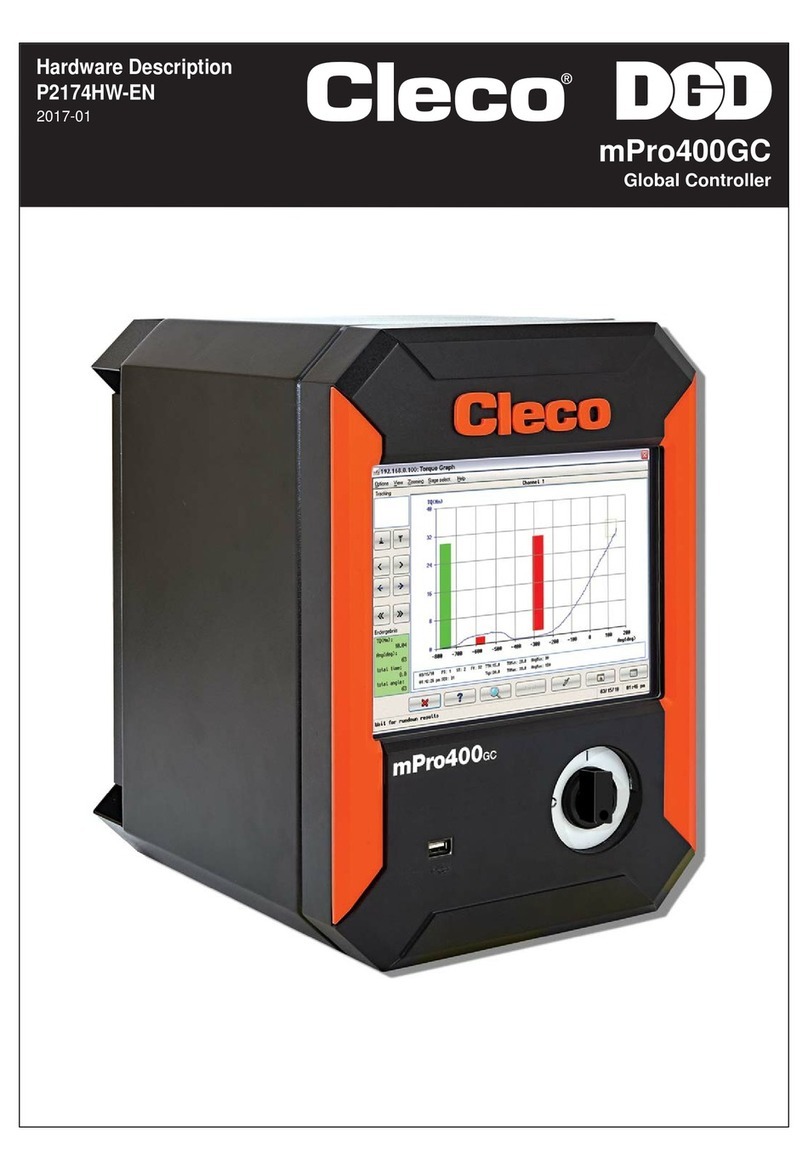
Cleco
Cleco DGD mPro400GC Guide

Cleco
Cleco DGD mPro400GC Owner's manual

Cleco
Cleco mPro400GCD-M User manual

Cleco
Cleco DGD mPro400GC User manual

Cleco
Cleco mPro400GCD-P Guide

Cleco
Cleco mPro300GCD-STO User manual

Cleco
Cleco mPro400GCD-P Guide