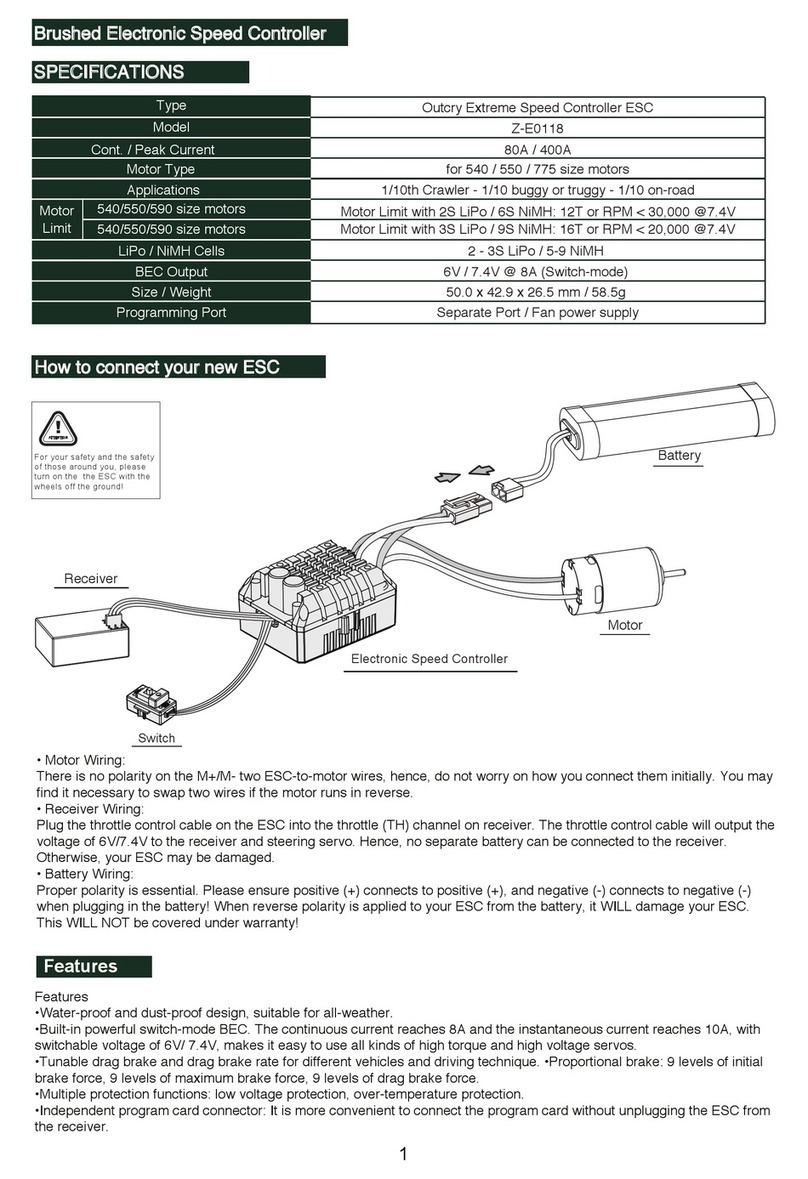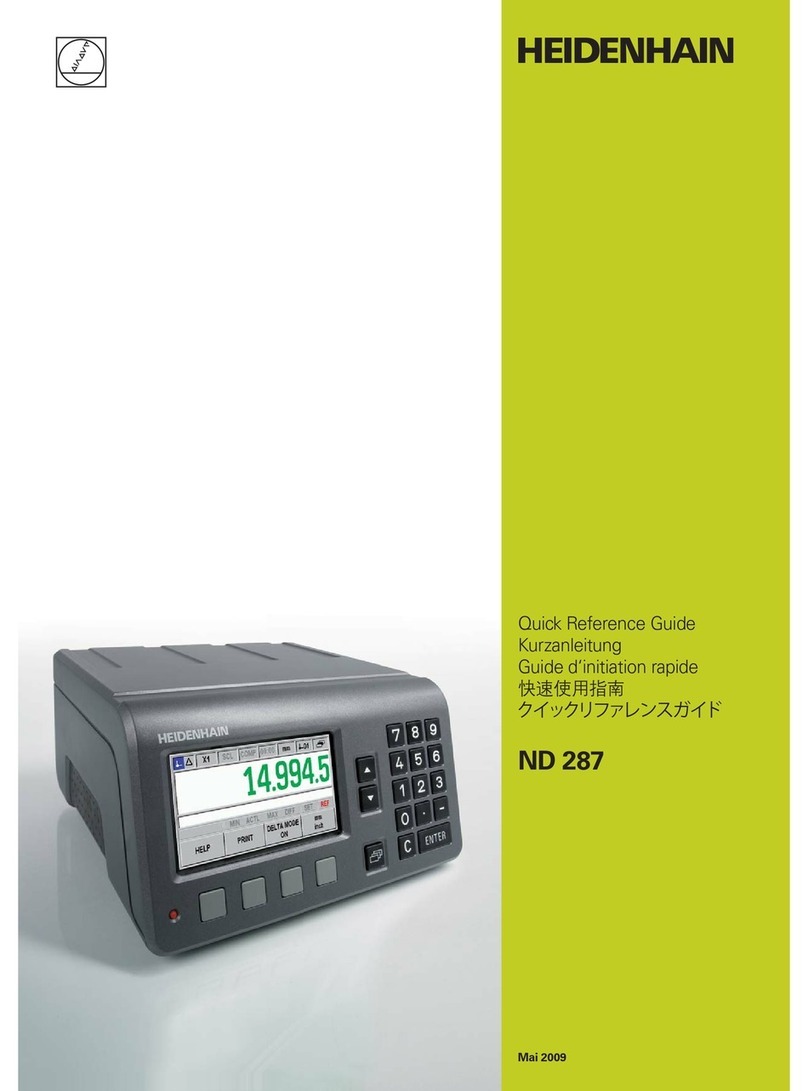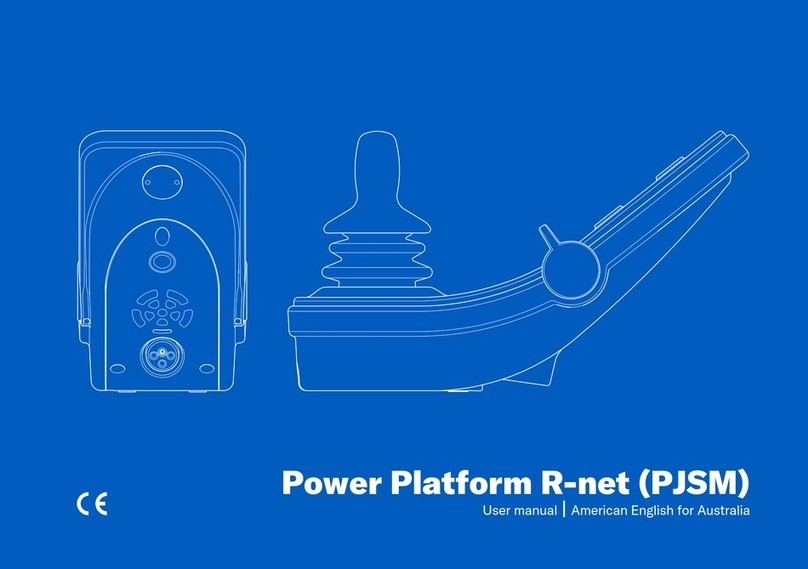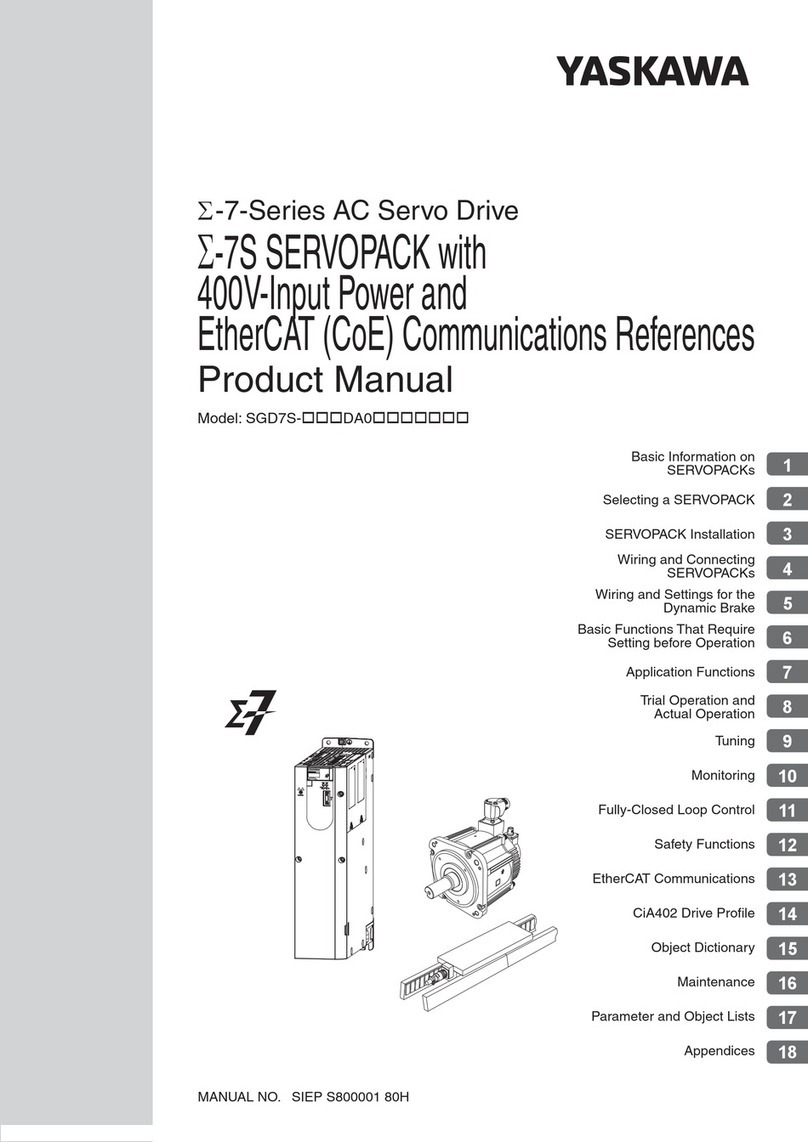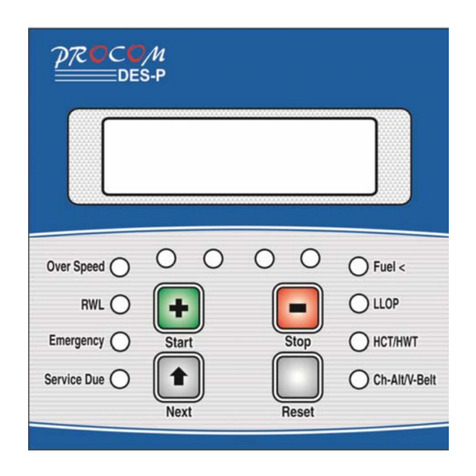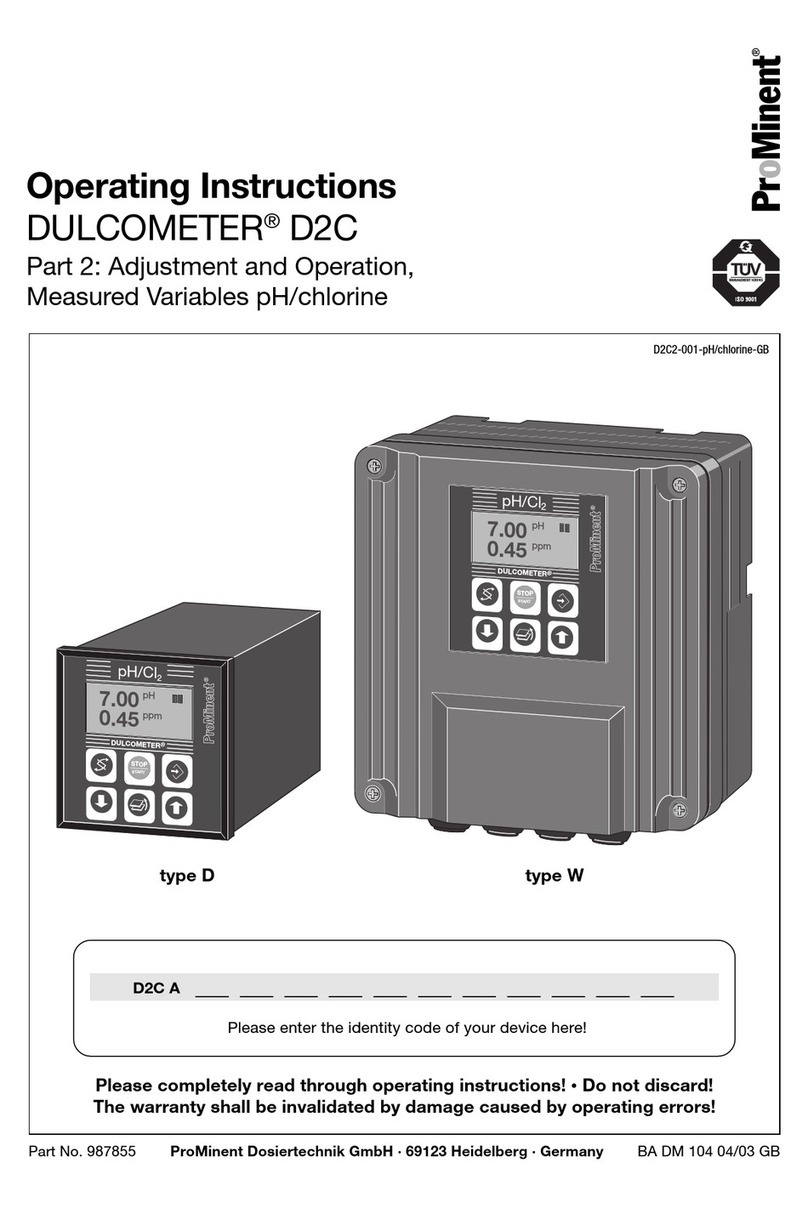Cleco DGD mPro400GC Guide

mPro400GC
Global Controller
Hardware Description
P2174HW-EN
2017-01

2 P2174HW-EN 2017-01 en00d451.fm, 12.01.2017
About this Hardware Description
This Hardware Description is the -- original Hardware Description -- and is intended for all persons who are
connecting and installing the mPro400GC controller.
The Hardware Description does the following:
• describes all connections and its set-up.
The following documents provide additional information for the operation and service of the mPro400GC
controller.
• Recovery Installation
• Parts manual, no. PL12-1000EN
• System description, Fastening technology, no. P1730E
Disclaimer:
Apex Tool Group reserves the right to modify, supplement or improve this document or the product without
prior notice. This document may not be reproduced in whole or in part in any way, shape or form, or copied
to another natural or machine-readable language or to a data carrier, whether electronic, mechanical, opti-
cal or otherwise, without the express permission of Apex Tool Group.
DGD and Cleco are trademarks of the Apex Tool Group Division.
Symbols in the text:
italics Identifies menu items such as Diagnosis
> Identifies the selection of a menu item from the menu such as File > Print
<…> Identifies elements such as buttons, push button or external keyboard input, e.g. <F5>
Courier Identifies elements such as input fields, checkboxes, radio buttons or drop-down menus.
Indicates the name of paths and files, e.g. setup.exe
/ Separates the subdirectories of file paths, e.g. file/print
(OS9 operating system)
• Identifies lists
Identifies instructions to be followed

en01d441_bedingt.fm, 12.01.2017 P2174HW-EN 2017-01 3
Workplace safety symbols
Warning notes are identified by a signal word and a pictogram:
• The signal word describes the severity and the probability of the impending danger.
• The pictogram describes the type of danger.
Observe these notes and proceed with special care in the situations described. Pass all safety instructions
on to other operators. In addition to the safety instructions in these programming instructions, all local safety
and accident prevention rules must be observed .
WARNING! Potentially hazardous situation for health and safety.
If this warning is not observed, death or serious injury may occur.
CAUTION! Potentially hazardous situation to health and safety, or risk of material and environmental damage. If this
warning is not observed, injuries or damage to materials or the environmental could occur.
General notes
include application tips and particularly useful information but no hazard warnings.
This pictogram identifies all references to potential electrical shock, alerting of hazards to life
and health of personnel.
This sign warns of a possibly damaging situation.
If the note is not adhered to, the product or parts of it may be damaged.
ATTENTION!

4 P2174HW-EN 2017-01 en01d441_bedingt.fm, 12.01.2017
Set-Up Guide
1
1 Set-Up Guide
1.1 Controller description
The mPro400GC product line consists of three controllers; Master, Primary and Secondary.
•Primary - Controls up to sixteen (16) tools. This unit includes a servo. One (1) standard corded hand-
held or fixtured tool could directly connect. For further corded tools / fixtured spindles are Secondary
controllers required.
•Master - Controls up to sixteen (16) tools. This controller does not include a servo. For corded tools / fix-
tured spindles are Secondary controllers required.
•Secondary - Controls one (1) corded handheld or fixtured tool. Must be used with a Master or Primary
controller.
Abb. 1-1: Controller Description
Controller Order no. Controls up to
(…) tools Servo
included Tool compatibility
Primary mPro400GC-P 16 1 18–48 AirLB1)
Cordless EC tool
DGD-Intelligent-Spindles (BTS Series)2)
1) Limited to 1 tool
2) Additional Hardware necessary. For programming mark Advanced > Controller Settings > Display Mpro Button.
Master mPro400GC-M 16 – Cordless EC tool
DGD-Intelligent-Spindles (BTS Series)3)
Secondary mPro400GC-S 1 1 18–48 AirLB1)
c01259.png

en01d441_bedingt.fm, 12.01.2017 P2174HW-EN 2017-01 5
Set-Up Guide 1
1.2 General Information
It is mandatory that national, state and local safety and wiring standards be followed during installation.
These standards take precedence over any information presented in this section.
• Do not energize the unit until all connections have been properly made.
• Equipment must be properly grounded before applying power. Units energized by cord and plug must be
connected to an approved and properly grounded receptacle.
• All units must be energized by an isolated line.
• The unit must always be closed and secured prior to energizing the unit.
• Ensure the power switch is in the „off“ position prior to connecting the power cord.
Though it is not mandatory, the following instructions are highly recommended for the protected operation of
your unit.
• Use oversized feeder lines to reduce electrical noise and voltage drop.
1.3 Checking your unit
Take time to ensure you have the required peripheral equipment and cables necessary to set-up and run
your unit. If you do not have all the necessary items, contact your distributor. Refer to Abb. 1-2: for an illus-
tration of your unit.
1.4 Software
Your unit has been preloaded with software and requires no additional software to begin your fastening pro-
cess. If you are interfacing your unit with an external computer, mPro-Remote interfacing software is
required.
1.5 Installing the Unit
1.5.1 Assembly
Each unit is used primarily as a single or multiple tool process/controller/monitor installed in a work station
or work area. It may be wall mounted, beam mounted, suspended overhead or pedestal mounted. Always
choose a stable location to avoid the possibility of unit damage and/or operator injury through hitting, falling,
vibration or inconvenient mounting. All cables attached to the unit should be located and secured so that
they cannot cause injury to the operator or to passersby. Like all electrical devices, the control system emit
some heat. It should therefore be positioned where air can circulate freely around the housing.
Refer to Abb. 1-3: for mounting hole dimensions.
1.5.2 Location considerations
Your unit should be located to allow access to the front panel and connectors. The unit should be installed
for unrestricted and comfortable viewing of the LCD screen by the operator. The LCD menu screen, key pad
and connectors must be readily accessible for the set-up. Dependent on the peripheral equipment pur-
chased, the unit may be located in a remote position but should still be accessible.
Attachment of accessories and tools should also be considered with the installation locations. Items to be
considered are:
CAUTION! To avoid the hazard of electrical shock or burn, the following instructions must be adhered to. Failure to fol-
low these instructions may also cause damage to your unit and void existing warranties.

6 P2174HW-EN 2017-01 en01d441_bedingt.fm, 12.01.2017
Set-Up Guide
1
• Location of printer
• Attachment of a data collection unit, if desired.
• Attachment of remote annunciators, socket nest, or remote parameter select.
• Attachment of the unit in a network to a computer.
• Operation convenience/safety – keep cables off the floor or dangling in operator areas.
1.5.3 Power source
The controller requires a power supply connection of:
• 104–126 VAC or 207– 253 VAC / 50–60 Hz single phase / 1A Input current (rated), 16A (peak)
1.5.4 Intended use
The mPro400GC may be used only under the following conditions:
• Industrial EMC limit value class A
• Only cables of type authorized by Apex Tool Group may be used.
• Only accessory parts authorized by Apex Tool Group may be used.
• Unauthorized alterations, repairs and modifications are prohibited for reasons of safety and product lia-
bility.
1.5.5 EMC measures
• The filters required to satisfy the EMC regulations are built into the unit.
• The sealed control cabinet and shielded cable provide very good protection against irradiated and radi-
ated interference.
• The tool complies with the following applicable EMC standards:
- EN 61000-6-2:2005
- EN 55011:2007
- EN 61000-4-2:1995 + A1: 1998 + A2: 2001
- EN 61000-4-3:2006 + A1:2008
- EN 61000-4-4:2004
- EN 61000-4-5:2006
- EN 61000-4-6:2009
- EN 61000-4-8:1993 + A1: 2001
- EN 61000-4-11:2004
1.6 Mounting the Controller
1. Loosen the two long mounting screws at the bottom of the controller so the mounting plate can be
separated from the controller. See Abb. 1-2:.
This is a Class A device. The device may cause signal interference; in this case, the operator may be
required to implement suitable EMC measures.
It is prohibited to operate the unit unless the control cabinet is closed. The properties of the shielding
would change and the noise emission would increase.
ATTENTION!

en01d441_bedingt.fm, 12.01.2017 P2174HW-EN 2017-01 7
Set-Up Guide 1
2. Abb. 1-3: illustrates the bolt pattern for hanging the mounting plate on a wall. Note the hole size
dimensions so the correct size bolts are chosen. Size ¼“ or M6 bolts (4) should fit the mounting plate
holes and support the controller.
3. Once the mounting plate is installed in its location the controller can be hung on the bracket utilizing
the four studs protruding from the back of the controller. Once in place, the controller can be secured
at the bottom using the two long screws removed in Step 1.
1.7 Making Connections to the Controller
1. Connect the cable to the tool.
2. Connect the other end of the cable to the controller. The connector at the controller is an Air-LB con-
nector and utilizes a push-pull style connector. Before attempting to attach the cable verify that the
collar on the controller connector is pushed towards the controller. If the collar is pulled away from the
controller the cable will not connect to the controller. Insert the cable connector and pull the collar
away from the controller (towards the cable) to lock the cable in place.
3. Insert the power cord into the controller and into a 115 or 230 VAC power source.
4. Using the ON/OFF power switch at the front of the controller power the controller ON.

8 P2174HW-EN 2017-01 en02d441_bedingt.fm, 12.01.2017
Abb. 1-2: Connector Locations
d01223_1.png
Position Description Position Description
1 System Bus Connector 8 Serial Connector #2
2 Tool Connector 9 Anybus Fieldbus
3 Power Connection 10 Serial Connector #1
4 Mounting Bracket Screw 11 USB ports (2)
5 Mounting Bracket Screw 12 Ethernet Connector #2
6 I/O Connectors 13 Ethernet Connector #1
7 Anybus Fieldbus
1
2
3
13
12
11
10
9
8
7
6
54

en02d441_bedingt.fm, 12.01.2017 P2174HW-EN 2017-01 9
Abb. 1-3: Mounting Information
10.38"
(263 mm)
4× 7.750"
(197 mm)
4× 1.315"
(33.4 mm)
2× 1.250"
(31.8 mm)
2× 12.500"
(318 mm)
14.88"
(378 mm)
1.825"
(46.4 mm)
0.075"
(1.9 mm)
10×.270“ (6.86 mm)
10×.503“ (12.8 mm) 10×.313“
(1.95 mm)
a01224.png

10 P2174HW-EN 2017-01 en02d441_bedingt.fm, 12.01.2017
1.8 Technical Data
1.8.1 Housing
The Global Controller is factory sealed with external access to all connectors. The front of the unit has a
USB and power switch.
On the back of the enclosure is a cover plate that can be removed to access the Compact Flash card which
contains all program data. This secondary level of access requires removing the controller from the mount-
ing plate.
All other connectors are located on the bottom of the enclosure. The mounting bracket has been designed
to also assist with cable management.
1.8.2 Primary/Master Configuration
Note: Pins are numbered exactly as they are on the controller, Pins 1 and 13 at the bottom, Pins 12 and 24
at the top.
Display
• 10.4" TFT Liquid Crystal Display
• Touchscreen
• 800 x 600 resolution
Keyboard
No separate keypad is required. The touchscreen will provide a keyboard image on the screen that can be
used for alphanumeric entry. A USB keyboard can also be connected to the unit and used for typing.
Ports
• Compact Flash – accessed through the back of the enclosure
• Any bus CC
• 2 x RS232 Serial Ports
• 3 x USB 2.0 Ports
• 2 x 10/100MBit RJ45 Ethernet Ports
Discrete I/O
• 8 inputs / 8 Outputs / 2 +24Vdc / 2 GND
• Output Current: 500 mA per output, 2000 mA total
Model Weight* Width Height Depth
lb kg in mm in mm in mm
mPro400GC 31.5 14.5 10.5 267 15 381 11.4 290

en02d441_bedingt.fm, 12.01.2017 P2174HW-EN 2017-01 11
Abb. 1-4: Primary / Master Pin Configuration
The two I/O connectors are populated with both Inputs and Outputs to help reduce cabling when utilizing
four or less Inputs and Outputs. The I/O can be used with the internal 24-volt supply in the controller or an
external 24-volt supply such as a PLC. The following examples 1.8.4 / 1.8.5 utilize Tool Start as an Input
and Cycle OK as an Output.
Pin # I/O Description Pin # I/O Description
12 Out GND2 24 Out GND2
11 In Common GND 23 In Common GND
10 Output O 03 22 Output O 07
9 Output O 02 21 Output O 06
8 Output O 01 20 Output O 05
7 Output O 00 19 Output O 04
6 Input I 03 18 Input I 07
5 Input I 02 17 Input I 06
4 Input I 01 16 Input I 05
3 Input I 00 15 Input I 04
2 In Output Common O0-O3 14 In Output Common O4-O7
1 Out +24 V2 13 Out +24 V2
d01223_1.png
Pin 1 Pin 13
Pin 24
Pin 12

12 P2174HW-EN 2017-01 en02d441_bedingt.fm, 12.01.2017
System Bus Connection
Abb. 1-5: System Bus Connection
Note: The Primary configuration has an output connector only. The Secondary and Master configurations
have both an input and output connector.
AC power supply
• 104–126 VAC or 207–253 VAC
• 50–60 Hz single phase
• 1 A Input current (rated), 16 A (peak)
1.8.3 Secondary Configuration
Note: Pins are numbered exactly as they are on the controller, Pins 1 and 13 at the bottom, Pins 12 and 24
at the top. Some Inputs and Outputs are fixed, not programmable.
Abb. 1-6: Secondary Pin Configuration
Looking at
Controller
1 – PE
2 – DATA-B
3 – GND
4 – +5VDC
5 – DATA-A
6 – N.C.
7 – 0VDC
8 – +24VDC
Input (Pins) Output (Sockets)
d01223_2.png
Pin 1 Pin 13
Pin 24
Pin 12

en02d441_bedingt.fm, 12.01.2017 P2174HW-EN 2017-01 13
Serial Port
• RS232
• System Bus Connectors
- 1 Male
- 1 Female
System Bus Address
Two rotary dials are used to manually set the address for System Bus Devices. Turn the dial until the
desired number appears in the slot. The dial closer to the front of the unit is the most significant digit. The
dial closer to the system bus connectors is the least significant digit. No two system bus devices can have
the same address. After address change is a reboot required.
AC power supply
• 104–126 VAC or 207–253 VAC
• 50–60 Hz single phase
• 1 A Input current (rated), 16 A (peak)
1.8.4 Connections Utilizing the Internal 24-volt Supply
(Primary, Secondary, Master)
INPUTS: Pins 11 and 23 (Common GND) are the Input “returns”
• Controller Internal 24-volt Supply
Pins 11 and 23 must be jumpered to Pins 12 and 24 respectively.
Pin # I/O Description Pin # I/O Description
12 Out Common GND2 24 Out Common GND
11 In Common GND 23 In Common GND
10 Output O 03 22 Output O 07
9 Output O 02 (Yellow LED) 21 Output O 06
8 Output O 01 (Green LED – OK) 20 Output O 05
7 Output O 00 (Red LED – NOK) 19 Output O 04
6 Input I 03 18 Input I 07
5 Input I 02 17 Input I 06
4 Input I 01 (Reverse) 16 Input I 05
3 Input I 00 (Start) 15 Input I 04
2 N. C. 14 N. C.
1 Out +24 VDC 13 Out +24 VDC

14 P2174HW-EN 2017-01 en02d441_bedingt.fm, 12.01.2017
OUTPUTS: Pins 2 and 14 (Output Common) are the voltage source for the Outputs
• Controller Internal 24-volt Supply
Pins 2 and 14 must be connected to Pins 1 and 13 respectively.
1.8.5 Connections Utilizing the External 24-volt Supply
(Primary and Master only)
INPUTS: Pins 11 and 23 (Common GND) are the Input “returns”.
• Controller External 24-volt Supply
Pins 11 and 23 will have to return to the GND of the external 24-volt supply.
OUTPUTS: Pins 2 and 14 (Output Common) are the voltage source for the Outputs.
• Controller Internal 24-volt Supply
Pins 2 and 14 must be connected to the external 24-volt supply.
Connector 1 Connector 2
Pin # I/O Description Pin # I/O Description
12 Out GND2 24 Out GND2
11 In Common GND 23 In Common GND
10 Output O 03 22 Output O 07
9 Output O 02 21 Output O 06
8 Output O 01 20 Output O 05
7 Output O 00 (Linking OK) e. g. 19 Output O 04
6 Input I 03 (Tool Start) e. g. 18 Input I 07
5 Input I 02 17 Input I 06
4 Input I 01 16 Input I 05
3 Input I 00 15 Input I 04
2 In Output Common O0-O3 14 In Output Common O4-O7
1 Out +24 V2 13 Out +24 V2
Connector 1 Connector 2
Pin # I/O Description Pin # I/O Description
12 Out GND2 24 Out GND2
11 In Common GND 23 In Common GND
10 Output O 03 22 Output O 07
9 Output O 02 21 Output O 06
8 Output O 01 20 Output O 05
7 Output O 00 (Linking OK) e. g. 19 Output O 04
6 Input I 03 (Tool Start) e. g. 18 Input I 07
5 Input I 02 17 Input I 06
4 Input I 01 16 Input I 05
3 Input I 00 15 Input I 04
2 In Output Common O0-O3 14 In Output Common O4-O7
1 Out +24 V2 13 Out +24 V2
+-


Please note that all locations may not service all products.
Contact the nearest Apex Tool Group Sales & Service Center for the appropriate facility
to handle your service requirements.
POWER TOOLS SALES & SERVICE CENTERS
Apex Tool Group, LLC
1000 Lufkin Road
Apex, NC 27539
Phone: +1 (919) 387-0099
Fax: +1 (919) 387-2614
www.apexpowertools.com
EUROPE | MIDDLE EAST | AFRICA
Hungary
Apex Tool Group
Hungária Kft.
Platánfa u. 2
9027 Györ
Hungary
Phone: +36 96 66 1383
Fax: +36 96 66 1135
NORTH AMERICA | SOUTH AMERICA
Lexington, South Carolina
Apex Tool Group
670 Industrial Drive
Lexington, SC 29072
Phone: +1 (800) 845-5629
Phone: +1 (919) 387-0099
Fax: +1 (803) 358-7681
Canada
Apex Tool Canada, Ltd.
7631 Bath Road
Mississauga, Ontario L4T 3T1
Canada
Phone: (866) 691-6212
Fax: (905) 673-4400
Mexico
Apex Tool Group
Manufacturing México
S. de R.L. de C.V.
Vialidad El Pueblito #103
Parque Industrial Querétaro
Querétaro, QRO 76220
Mexico
Phone: +52 (442) 211 3800
Fax: +52 (800) 685 5560
Detroit, Michigan
Apex Tool Group
2630 Superior Court
Auburn Hills, MI 48236
Phone: +1 (248) 393-5640
Fax: +1 (248) 391-6295
Brazil
Apex Tool Group
Ind. Com. Ferram, Ltda.
Av. Liberdade, 4055
Zona Industrial Iporanga
Sorocaba, São Paulo
CEP# 18087-170
Brazil
Phone: +55 15 3238 3820
Fax: +55 15 3238 3938
Louisville, Kentucky
Apex Tool Group
1000 Glengarry Drive
Suite 150
Fairdale, KY 40118
Phone: +1 (502) 708-3400
apexpowertools.com/service
ASIA PACIFIC
India
Apex Power Tools India
Private Limited
Gala No. 1, Plot No. 5
S. No. 234, 235 & 245
Indialand Global
Industrial Park
Taluka-Mulsi, Phase I
Hinjawadi, Pune 411057
Maharashtra, India
Phone: +91 020 66761111
Australia
Apex Tool Group
519 Nurigong Street, Albury
NSW 2640
Australia
Phone: +61 2 6058 0300
China
Apex Power Tool Trading
(Shanghai) Co., Ltd
2nd Floor, Area C
177 Bi Bo Road
Pu Dong New Area, Shanghai
China 201203 P.R.C.
Phone: +86 21 60880320
Fax: +86 21 60880298
Japan
Apex Tool Group Japan
Korin-Kaikan 5F,
3-6-23 Shibakoen, Minato-Ku,
Tokyo 105-0011, JAPAN
Phone: +81-3-6450-1840
Fax: +81-3-6450-1841
Korea
Apex Tool Group Korea
#1503, Hibrand Living Bldg.,
215 Yangjae-dong,
Seocho-gu, Seoul 137-924,
Korea
Phone: +82-2-2155-0250
Fax: +82-2-2155-0252
|0816 |
England
Apex Tool Group GmbH
C/O Spline Gauges
Piccadilly, Tamworth
Staffordshire B78 2ER
United Kingdom
Phone: +44 1827 8727 71
Fax: +44 1827 8741 28
France
Apex Tool Group S.A.S.
25 rue Maurice Chevalier
B.P. 28
77831 Ozoir-La-Ferrière
Cedex, France
Phone: +33 1 64 43 22 00
Fax: +33 1 64 43 17 17
Germany
Apex Tool Group GmbH
Industriestraße 1
73463 Westhausen
Germany
Phone: +49 (0) 73 63 81 0
Fax: +49 (0) 73 63 81 222
Sales Center
Service Center
Other manuals for DGD mPro400GC
3
Table of contents
Other Cleco Controllers manuals

Cleco
Cleco CellCore 200 Series Guide

Cleco
Cleco DGD mPro400GC User manual

Cleco
Cleco mPro400GCD-S User manual

Cleco
Cleco DGD mPro400GC User manual

Cleco
Cleco mPro400GCD-M User manual

Cleco
Cleco DGD mPro400GC Owner's manual

Cleco
Cleco mPro400GCD-P Guide

Cleco
Cleco TME-100 Owner's manual

Cleco
Cleco mPro400GCD-P Guide

Cleco
Cleco mPro300GCD-STO User manual