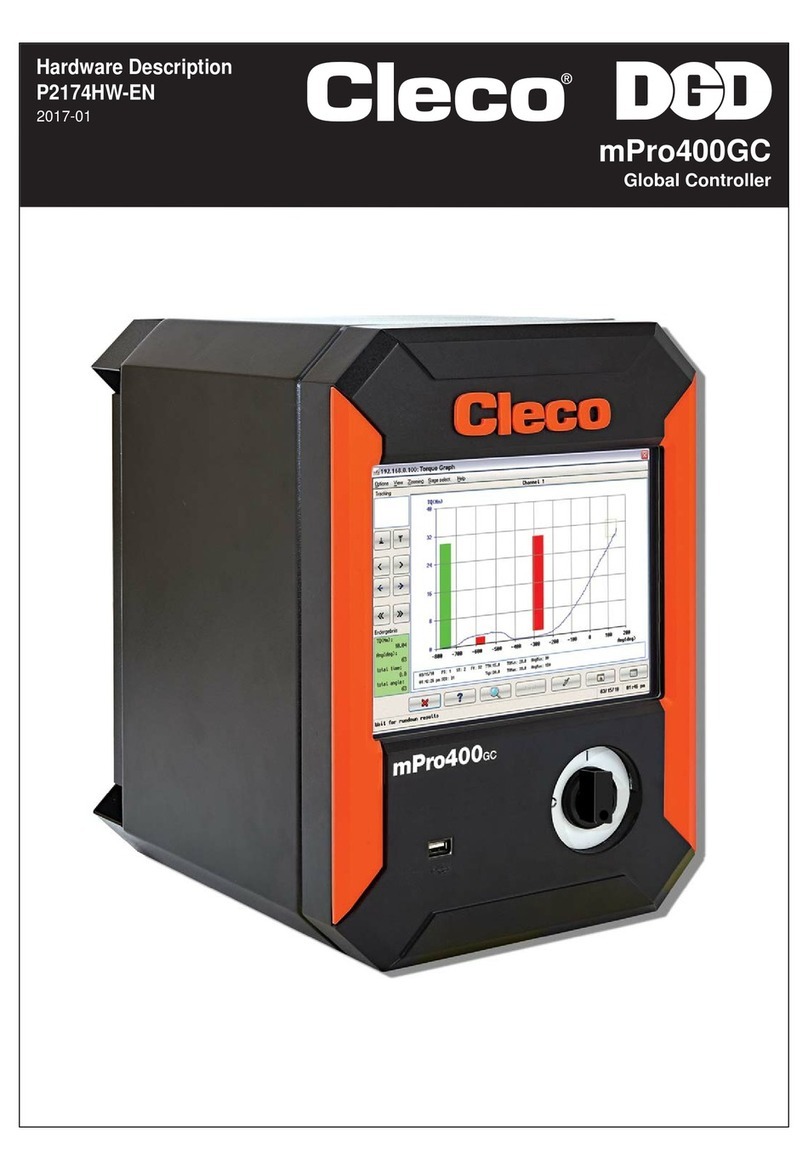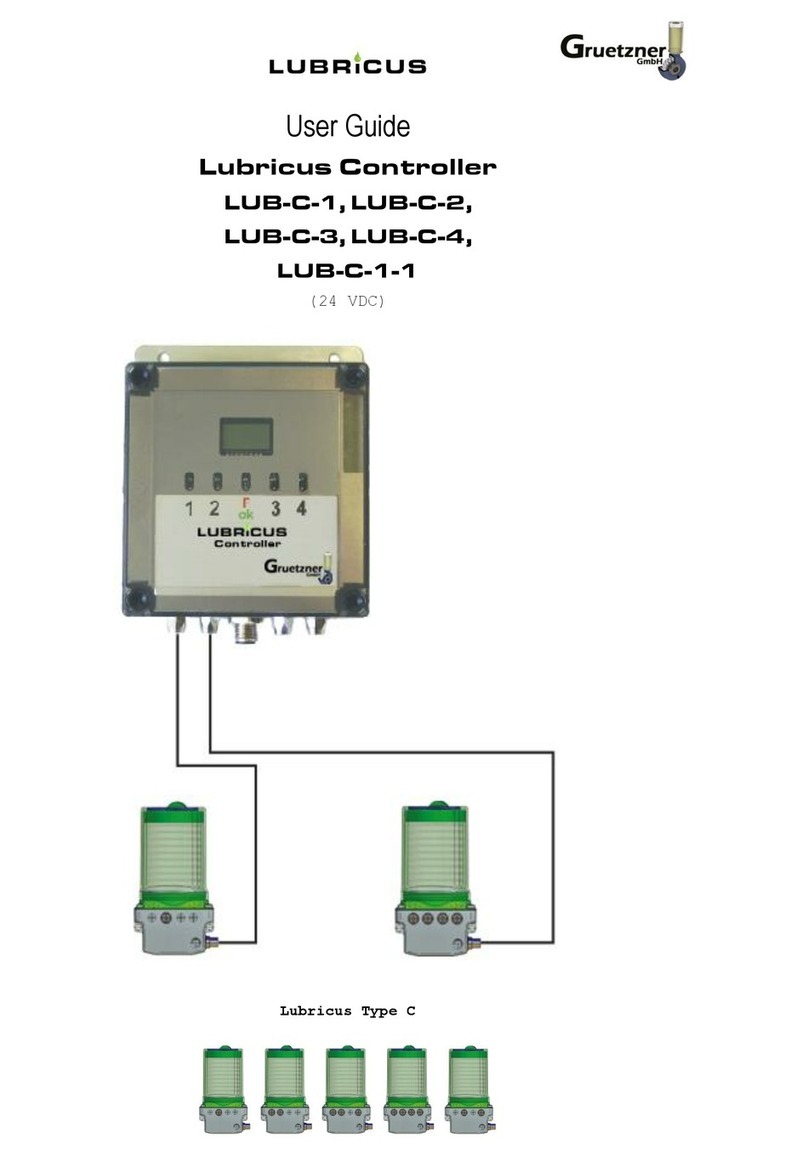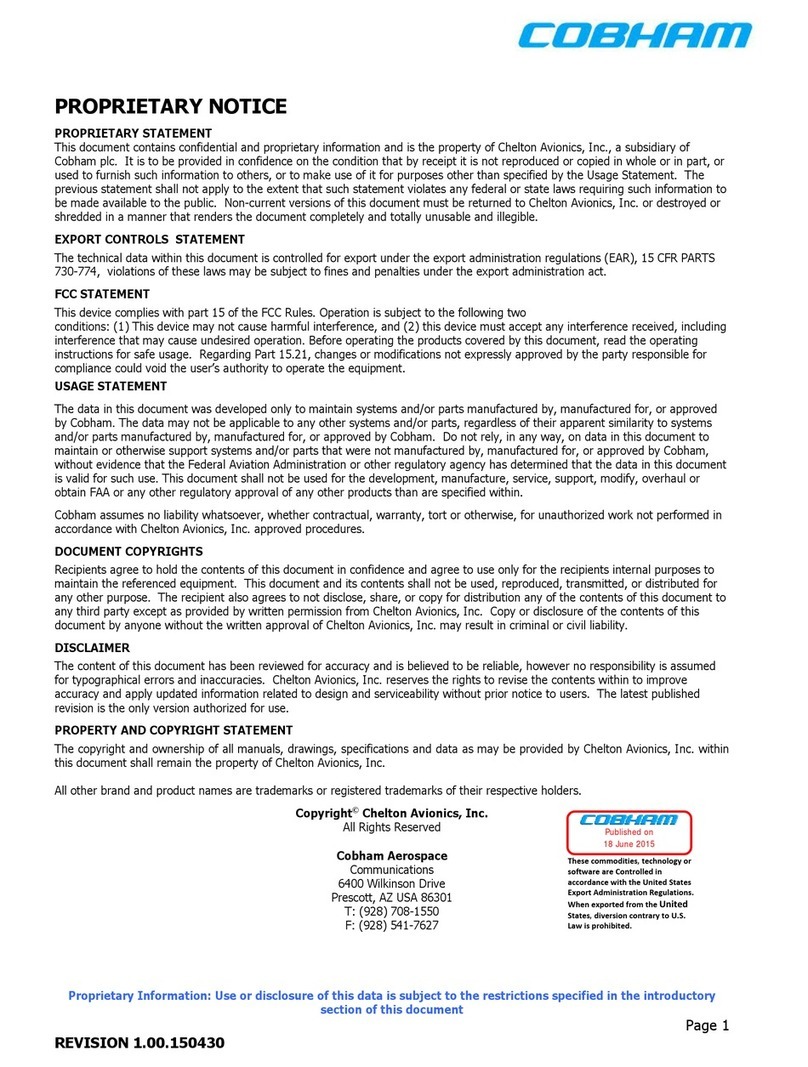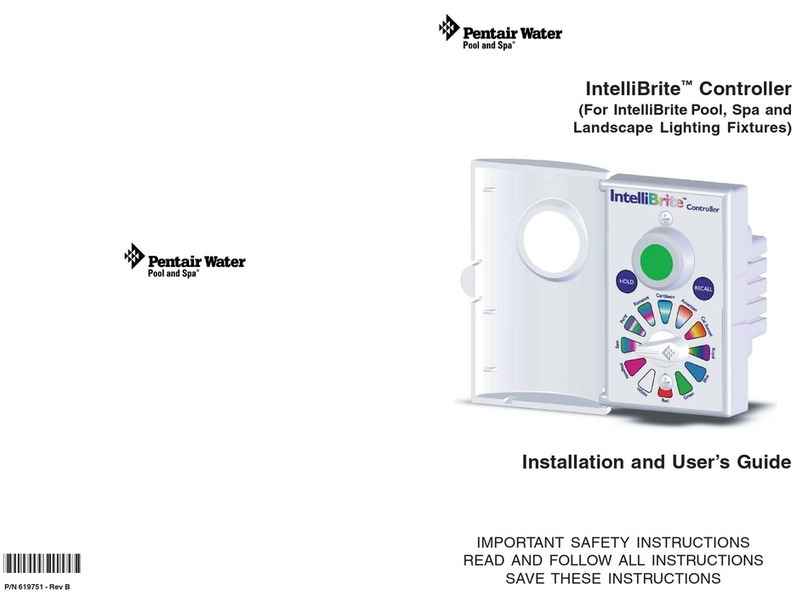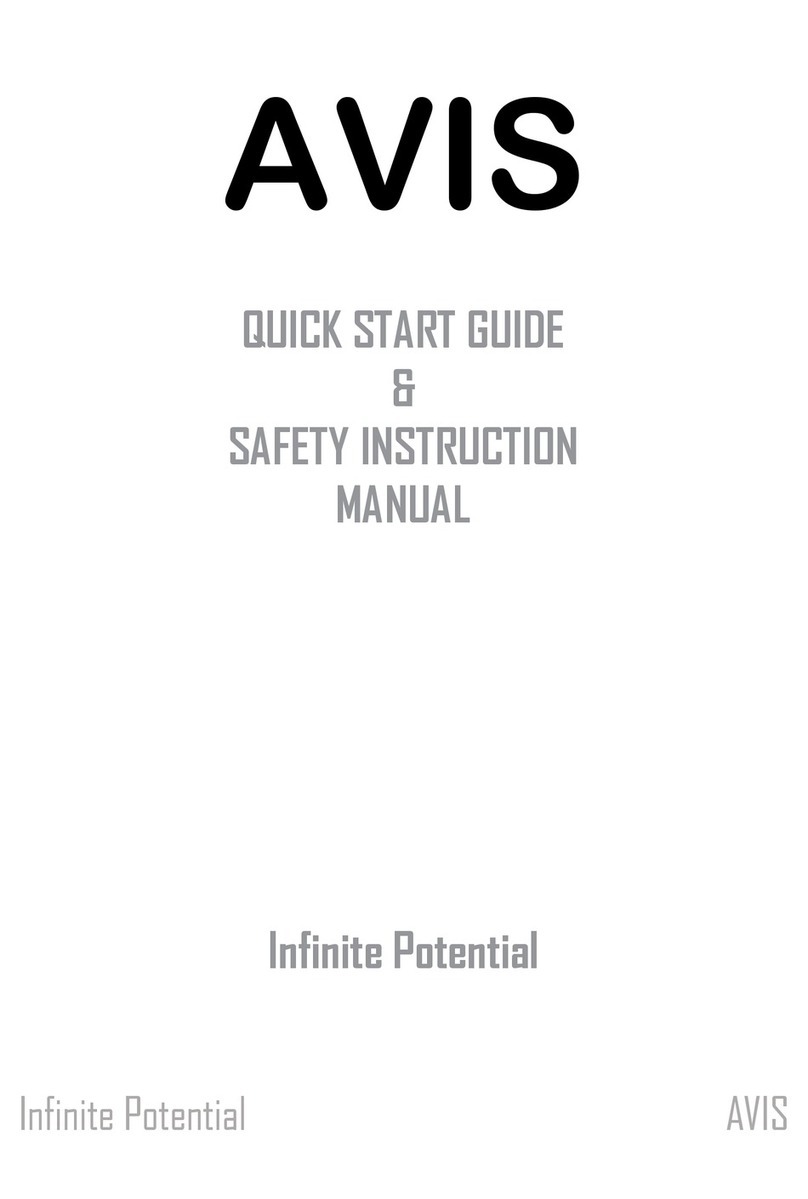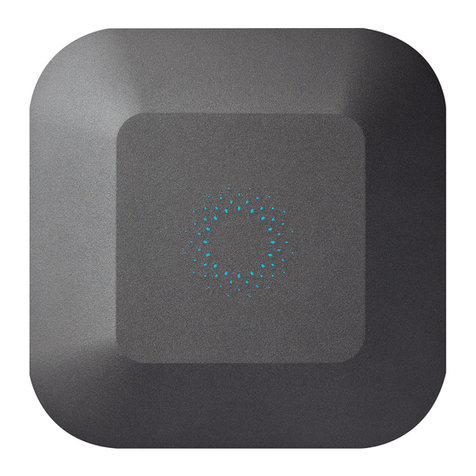Sales & Service Centers
Note: All locations may not service all products. Please contact the nearest Sales & Service Center for
the appropriate facility to handle your service requirements.
Dallas, TX Detroit, MI Houston, TX Lexington, SC
Apex Tool Group Apex Tool Group Apex Tool Group Apex Tool Group
Sales & Service Center Sales & Service Center Sales & Service Center 670 Industrial Drive
1470 Post & Paddock 2630 Superior Court 6550 West Sam Houston Lexington, SC 29072
Grand Prairie, TX 75050 Auburn Hills, MI 48326 Parkway North, Suite 200 Tel: 800-845-5629
Tel: 972-641-9563 Tel: 248-391-3700 Houston, TX 77041 Tel: 803-359-1200
Fax: 972-641-9674 Fax: 248-391-7824 Tel: 713-849-2364 Fax: 803-358-7681
Fax: 713-849-2047
Los Angeles, CA Seattle, WA York, PA Canada
Apex Tool Group Apex Tool Group Apex Tool Group Apex Tool Group
Sales & Service Center Sales & Service Center Sales & Service Center Sales & Service Center
15503 Blackburn Avenue 2865 152nd Avenue N.E. 3990 East Market Street 5925 McLaughlin Road
Norwalk, CA 90650 Redmond, WA 98052 York, PA 17402 Mississauga, Ont. L5R 1B8
Tel: 562-926-0810 Tel: 425-497-0476 Tel: 717-755-2933 Canada
Fax: 562-802-1718 Fax: 425-497-0496 Fax: 717-757-5063 Tel: 905-501-4785
Fax: 905-501-4786
Germany England France China
Cooper Power Tools Cooper Power Tools Cooper Power Tools SAS Cooper (China) Co., Ltd.
GmbH & Co. OHG a company of a company of a company of
a company of Apex Tool Group, LLC Apex Tool Group, LLC Apex Tool Group, LLC
Apex Tool Group, LLC Unit G Quinn Close Zone Industrielle 955 Sheng Li Road,
Postfach 30 Seven Stars Industrial Estate BP 28 Heqing Pudong, Shanghai
D-73461 Westhausen Whitlet Avenue Maurice Chevalier China 201201
Germany Coventry CV3 4LH 77831 Ozoir-la-Ferrière Cedex Tel: +86-21-28994176
Tel: +49 (0) 73 63/ 81-0 England France Fax: +86-21-51118446
Fax: +49 (0) 73 63/ 81-222 Tel: +44-2476-3089 60 Tel: (011) 33 1 64 43 22 00
Fax: +44-2476-3089 69 Fax: (011) 33 1 64 40 17 17
Mexico Brazil
Cooper Tools Cooper Tools Industrial Ltda.
de México S.A. de C.V. a company of
a company of Apex Tool Group, LLC
Apex Tool Group, LLC Av. Liberdade, 4055
Vialidad El Pueblito #103 Zona Industrial - Iporanga
Parque Industrial Querétaro 18087-170 Sorocaba, SP Brazil
Querétaro, QRO 76220 Tel: (011) 55 15 238 3929
Tel: +52 (442) 211-3800 Fax: (011) 55 15 228 3260
Fax: +52 (442) 103-0443
PLxx-xxxx/Printed in USA 00/2010/Copyright © Apex Tool Group, LLC
Apex Tool Group, LLC
1000 Lufkin Road
Apex, NC 27539
Phone: 919-387-0099
Fax: 919-387-2614
www.apextoolgroup.com