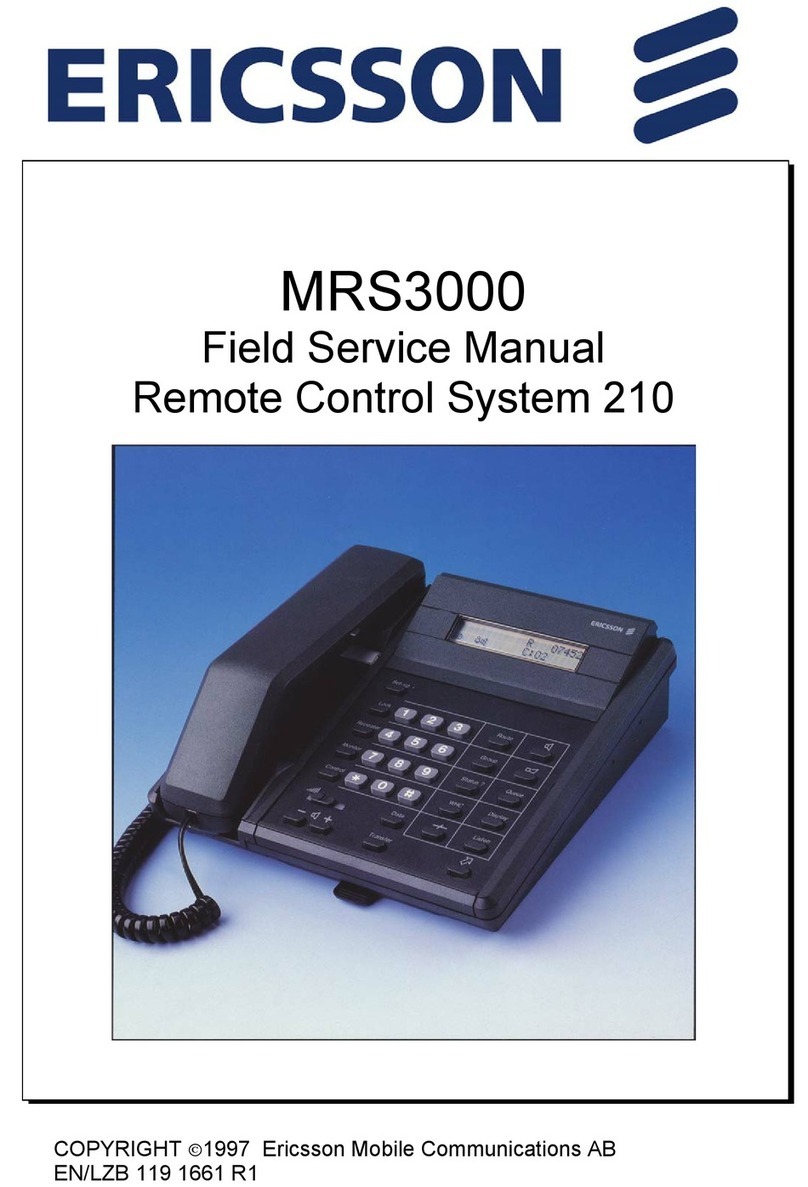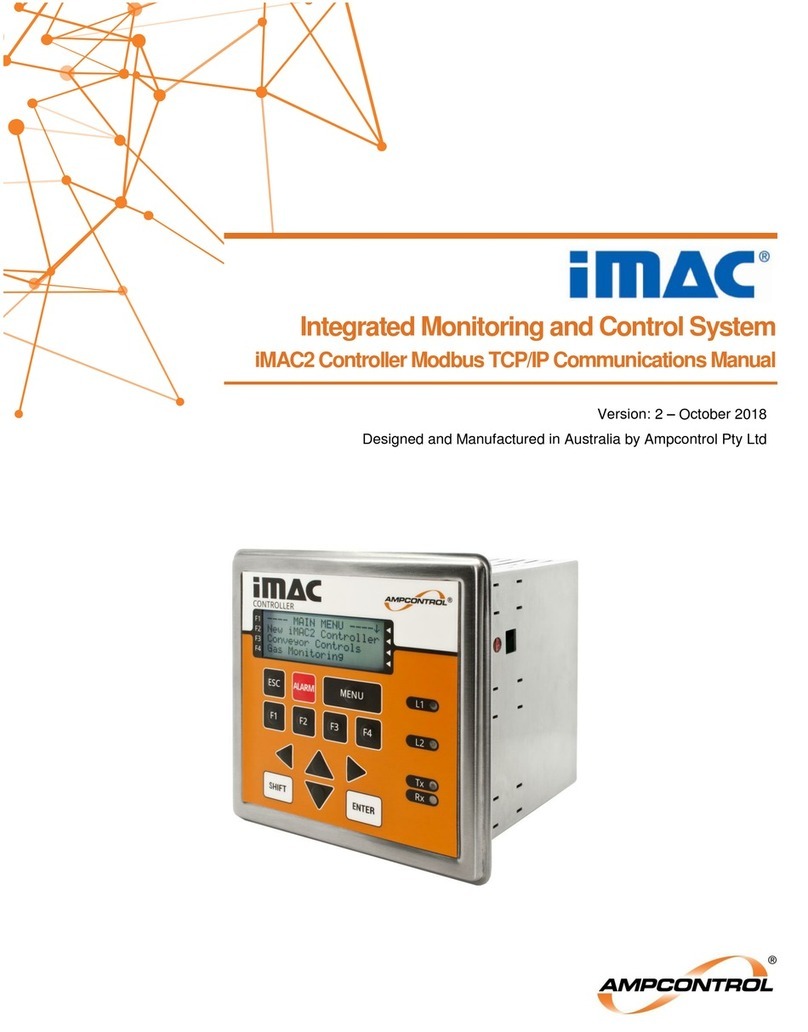CLEMAP Load Management User manual

CLEMAP Load Management
Installation manual
Version 02.2023

CLEMAP Load Management | Installation manual
2
Table of contents
Material .........................................................................................................................................................2
Technical data ................................................................................................................................................3
Description.....................................................................................................................................................3
Installation requirements ...............................................................................................................................4
Safety notice ..................................................................................................................................................4
Power cable colours and their meaning...........................................................................................................4
Step 1: Electrical installation...............................................................................................................................5
Step 2: CLEMAP connection to a WIFI network or via Ethernet cable ...................................................................8
Step 4: Integration of the charging stations, control and monitoring....................................................................9
Step 5 : Integration of ripple control signal from power supply company........................................................... 11
As the installation takes place in the switch cabinet or in the fuse box,
we recommend that you contact an electrician.
Material
Figure 1:
CLEMAP Load Management (a)
Figure 2:
3 current sensors, CT or
Rogowski coils (b)

CLEMAP Load Management | Installation manual
3
Technical data
Power supply:
230V+/-10% 50/60Hz AC
Conforms to EU standards:
- RE Directive 2014/53/EU
- LVD 2014/35/EU
- EMC 2014/30/EU
- RoHS2 2011/65/EU
Radio protocol:
WIFI 802.11b/g/n
WIFI frequency:
2.4 –2.5 GHz
LAN:
RJ45 connector
Operating range
(depending on local construction):
- up to 50 m outdoors
- up to 30 m indoors
Dimensions (WxHxD):
105 x 86 x 59 mm
Power consumption:
<3W
Mechanical interface:
DIN rail
Description
CLEMAP Load Management is used for dynamic power limitation of two or more electric charging
stations in a garage or car park. The power consumption of the entire building is measured and the
remaining available power for the charging stations is calculated and communicated in real time. The
load management status can be monitoredand controlledhistorically and in real time via the online
portal CLEMAP Floem.
CLEMAP Load Management can operate in the local network and basically works perfectly even
without an internet connection. However, a temporary internet connection is required during the
installation phase. It is also recommended to install a permanent internet connection so that the
status of the charging stations can be monitored remotely via CLEMAP Floem after commissioning.
CLEMAP Load Management is installed in a fuse box and must be connected to the power supply lines
between the meter and the building. Usually there are three input lines in a building: the phase
conductors (L1=brown, L2=black and L3=grey) and as output the neutral conductor (also called
N=blue). The three current sensors must be connected to the three input lines.

CLEMAP Load Management | Installation manual
4
Installation requirements
Before you start the installation, check that the following points are fulfilled:
1. you have a smartphone or laptop to activate the CLEMAP product.
2. there is enough space in the fuse box to install the CLEMAP product.
a. Yes → Go to step 3.
b. No → Check whether you can install CLEMAP next to the fuse box.
CLEMAP can also be installed in other fuse boxes. Continue to point 3.
3. Is there an Ethernet cable connection or possibly a WIFI network at the installation
location of the CLEMAP product?
a. Yes → Start the installation.
b. No → Pull a LAN cable up to the CLEMAP sensor or install a WIFI repeater
and continue with the installation.
Safety notice
Power cable colours and their meaning
The function of each conductor can be recognised by the respective colour of the power cable in a
proper electrical installation. But be careful: Old buildings often have the wrong colouring of the
conductors because the standards have changed several times over the years.
Basically, there are three types of electrical cables. First, there is the active conductor, the outer
conductor, also called the phase conductor (L) or simply phase. Then there is the neutral conductor
(N). And finally there is the protective conductor (PE), also simply called earth (not used when
installing the CLEMAP product).
The following are the colours of the power cables:
Phase
L1, L2 and L3
brown, black, grey
Neutral
N
blue
Earth
PE
green-yellow
However, especially with older installations, do not assume that the colour scheme of the electrical
installation is correct.
For all work with electricity, safety is paramount. The lines of the area where work is
being done must be switched off "all poles" before the work. The best way to do this
is to switch off the corresponding fuse. But be careful: All-pole means that all
conductors, i.e. the phase as well as the neutral conductor, are de-energised. To
ensure this, the residual current circuit breaker (FI) should also be switched off. In
addition, the cables must be checked to ensure that they are current-free before
touching them.

CLEMAP Load Management | Installation manual
5
Step 1: Electrical installation
As the installation takes place in the fuse box, we recommend that you contact an
electrician.
Figure 3: Typical installation of CLEMAP Load Management
Figure 4: Typical installation of CLEMAP Load Management with photovoltaics
MID
MID
MID
MID
Electric charging stations
Folding
transducer
Network switch

CLEMAP Load Management | Installation manual
6
Direction building
Direction energy
supplier
Figure 5: Schematic of the CLEMAP installation in a fuse box of the building.
Figure 6: Current sensor. The
arrow must follow in the direction
of the current (to the consumers).
Figure 7: Rogowski coil. The direction of current is shown by the
arrow.

CLEMAP Load Management | Installation manual
7
a. make sure that the power supply in the fuse box is disconnected.
b. positionthe CLEMAP product (a) so that the current sensors (b) can be easily connected to the
main input cables (L1, L2 and L3) (as shown in Fig. 2).
c. Attach the CLEMAP product to the fuse box.
d. Connect the current sensors (b) to the insulated incoming power lines (L1, L2 and L3),
making sure that the arrow shown in figure 3 points in the direction of the electrical loads .
e. connect the currentsensors (b) to the CLEMAPproductandmake sure that the currentsensors
of the L1, L2 and L3 cables match the corresponding voltage inputs L1, L2 and L3.
f. Connect the inputs N, L1, L2 and L3 to the corresponding voltage lines after fusing
(maximum 16 A).
g. Switch on the fuses and wait 3 minutes until the sensor is active.
POWER LED- feedback
OFF
The CLEMAP product is currentless.
ON
The CLEMAP product is switched on.
STATUS LED feedback
OFF
Hotspot Mode
The CLEMAP product has no connection to a LAN or WLAN network, so it creates its own
hotspot (see step 2 on the next page).
Slow
Flashing
The WiFi login data is configured, an attempt is made to establish a connection to the
WiFi.
Flashing
The CLEMAP product is connected to a network.
It is currently seeking communication with the Internet.
ON
The CLEMAP product is connected to a WLAN network or connected via an Ethernet
cable and receives data from the Internet.
RESET button
pressed between 1
and 5 seconds
Hotspot Mode
If the CLEMAP product does not have a connection to a LAN or WLAN
network, it will create its own hotspot (see step 2 on the next page).
pressed between 5
and 10 seconds
Restart
The CLEMAP product is restarted.
pressed for more
than 10 seconds
Reset saved WIFI
The saved WIFI is deleted and the CLEMAP product creates a new hotspot.

CLEMAP Load Management | Installation manual
8
Step 2: CLEMAP connection to a WIFI network or via Ethernet cable
a. Connect to the WiFinetwork created by the CLEMAPproduct with your smartphone or laptop.
((Name: clemapXX, where XX = the last two digits of the serial number, Password:
sensorsetup). WARNING: If an Ethernet cable is connected to the CLEMAP sensor, the
clemapXX's WIFI hotspot is automatically deactivated.
NOTE: For security reasons, the hotspot is deactivated after 10 minutes without connection.
To reactivate it, press the RESET button for more than 1 second (until the status LED starts
flashing rapidly).
b. go to http://192.168.1.100:4000, via a browser, if the sensor is connected with an Ethernet
cable, the IP may be different.
Figure 8
c. Registration with
•User: clemap
•Password: The serial number on the housing
(e.g. SE12345678)
Figure 9
d. briefly check if the displayed consumption
values (P, V and I) for the three phases L1, L2
and L3 are realistic. In case of anomalies,
check if each current sensor matches the
correct voltage phase, if the current sensors
are connected to the correct input (main)
cable and if they "clicked" when closed
e. In the case of a WiFi connection, proceed to
the next step. In the case of an Ethernet
connection, connect the cable and go directly
to step 3.
Figure 10
f. Select "Network", select "Refresh" and your
Wi-Fi network from the pop-up menu and
enter your Wi-Fi password.
CAUTION:the CLEMAP product only supports
WIFI on the 2.4 GHz band. Once you have
saved the WIFI password, you can log out.
Within a few minutes, the sensor will be
connected to the WIFI network you have
chosen.

CLEMAP Load Management | Installation manual
9
Step 3: Activation on floem.clemap.com
Go to
http://floem.clemap.com
Figure 11
a. Select Log In or Create an account (you will need the serial number and activation code that
are included with these instructions).
b. During the registration process you will receive a confirmation email, if you cannot find it,
please check your spam folder.
c. Follow the instructions. Then select under "Settings", "Metering Point Settings", "Activate
new metering point".
Step 4: Integration of the charging stations, control and monitoring
On the portal https://floem.clemap.comyou set the configurationof the charging stations under the
menu item Load Management Setup.
Figure 12

CLEMAP Load Management | Installation manual
10
Alternatively,the settings can also be configuredviathe local CLEMAPLoadManagement web server.
Select Load Management from the menu and
configure the load management settings and
the connections to the charging stations.
Further instructions for the installation of
specific charging station models can be found
in the manufacturer-dependent
configurations which can be requested from
support@clemap.ch.
Figure 13 Local configuration of load management
Specific recommendations for supported charging stations:
Charging station make/model
Recommendations
All charging stations that are
controlled via Modbus.
Switch off DHCP and set a fixed IP address. Make sure that the set
IP address is part of the correct subnet and is not already used by
another device.
ABB Terra
Leave DHCP switched on at the charging station and save a fixed
IP address in the router.
Weidmüller AC Wallbox
Business
Leave DHCP switched on at the charging station and save a fixed
Save IP address in the router.
First set the IP address of the charging station.
Restart the charging station: To ensure that the charging station
restarts completely,wait at least 40 seconds beforeswitching the
power on again.
Deactivating RFID authentication (DIP switch 10):
Set DIP switch 10 to OFF only after you have set and accepted all
other settings in the web interface as desired.
All settings are only applied after a restart of the charge
controller.
Mennekes AMTRON
Professional+
Leave DHCP switched on at the charging station and save a fixed
IP address in the router.
Setting «Dynamic Load Management –DLM Master/Slave» must
be set to «DLM Master (With internal DLM Slave)».
Webasto Live
Leave DHCP switched on at the charging station and save a fixed
IP address in the router.
Zaptec Pro and Home
As the communication is from cloud to cloud, an internet
connection is required.
Other models
Leave DHCP switched on at the charging station and save a fixed
IP address in the router.

CLEMAP Load Management | Installation manual
11
After completing the installation, it is possible to manage the installations via the
CLEMAP Floem portal.
Figure 14
The following information is available in CLEMAP Floem:
•Status
11
ft he charging station: free, occupied, charging, discharging, not in operation
•With a CLEMAP Floem licence BASIC, you can dynamically control and adjust the limit of the
charging stations in real time via the CLEMAP Floem portal.
Step 5 : Integration of ripple control signal from power supply company
CLEMAP Load Management supports external control signals, e.g. from the utility company.
•via digital input (24VDC)
•via the cloud via RestAPI interface
Supported modes are Normal, Reduced and Locked.
Figure 15: Local connection of the ripple control signal

CLEMAP Load Management | Installation manual
12
FAQ –Frequently asked questions
During installation, the CLEMAP product does not create a WIFI network with the name «clemapXX»:
NOTE: For security reasons, the hotspot is deactivated after 10 minutes without connection. To reactivate it, press
the RESET button for more than 1 second (until the status LED starts flashing rapidly).
If the Edge Device does not find a WLAN network to connect to, it goes into discovery mode and provides its own
WLAN network (called "clemapXX"). It may take up to 3 minutes until "clemapXX" appears among the available
networks.
ATTENTION: If an Ethernet cable is connected to the CLEMAP product, the clemap WLAN hotspot is automatically
deactivated.
The password for clemapXX WIFI network is not accepted:
After entering the clemapXX WIFI network password “sensorsetup”, it is not accepted.
The network is set up, try again in 30 seconds.
I can’t reach floem.clemap.com through my browser:
Check the network connection. Check that you have selected the correct home WIFI and that you can reach the
Internet (e.g. www.google.com). Try again later.
During the installation (step 2) I cannot reach 192.168.1.100:4000 via my browser:
Check whether you are connected to the “clemapXX”WIFI network or whether the LAN cable is plugged in. Refresh
the webpage http://192.168.1.100:4000 and wait up to 30 seconds. Check again that you are connected to the
“clemapXX”WIFI network or that the LAN cable is plugged in and try to access the webpage
http://192.168.1.100:4000 again. If you still cannot access the webpage, try opening the webpage with another
device, e.g. another mobile phone or computer.
Perform a hard reboot by pressing the RESET button for more than 5 seconds (and less than 10 seconds) and wait 3
minutes.
During the installation (step 2) I cannot find my WIFI in the list of available networks:
Check whether the WIFI reaches the control cabinet in which the CLEMAP product is installed. If the WIFI router is
too far away, install a LAN cable, a power line adapter (e.g. TP-LINK TL-WPA4220KIT) or a WIFI repeater. The sensor
only supports WIFI networks on the 2.4 GHz frequency, if the network is on the 5 GHz frequency, activate transmission
on 2.4 GHz via the menu of your WIFI router or install a repeater.
Ground fault circuit interrupter switches off
The RCD can compare the amount of current flowing in and out. If the sum is intact, the current flowing in must be
as high as the current flowing back, whereby the sum of the currents of the neutral conductor and phases must be
zero. If this is not the case, the RCD disconnects the circuit, it "pops out". If L1, L2 and/or L3 are connected after the
RCD and the neutral is connected before it, the RCD will notice a difference between the current flowing back and
forth. Make sure that L1, L2, L3 and the neutral are connected after the RCD.

CLEMAP Load Management | Installation manual
13
The sensor cannot connect to the cloud (status LED flashes):
1. Check whether the ports TCP 443, 3032, 8883 and
UDP 123 of the wireless router are open.
2. Perform a hard reboot by pressing the RESET
button for more than 5 seconds (and less than 10
seconds) and wait 3 minutes.
3. Some charging station models have their own DNS
server which may interfere with the setup process.
Plug charging stations into the router last so that
the IP address is given by the router and not by the
charging station.
Figure 16 Hard Reboot
I have installed the CLEMAP product correctly and registered it on the platform,
but the data is not accessible on floem.clemap.com:
Check whether the sensor is communicating with https://floem.clemap.com by looking at the LED status on the
sensor. If this flashes or is switched off, check whether the radio connection is also accessible when the control
cabinet door is closed (install a repeater if necessary) and whether the router doors are open.
→ See question: The sensor cannot connect to the cloud (status LED flashes).
If the status LED is constantly lit, check at https://floem.clemap.com whether the measuring point is online. If this is
not the case, please contact support.
Do you haveany furtherquestions aboutthe installation? We will be happy to
answer them at support@clemap.ch or by phone +41 44 548 20 61.
Table of contents
Popular Control System manuals by other brands
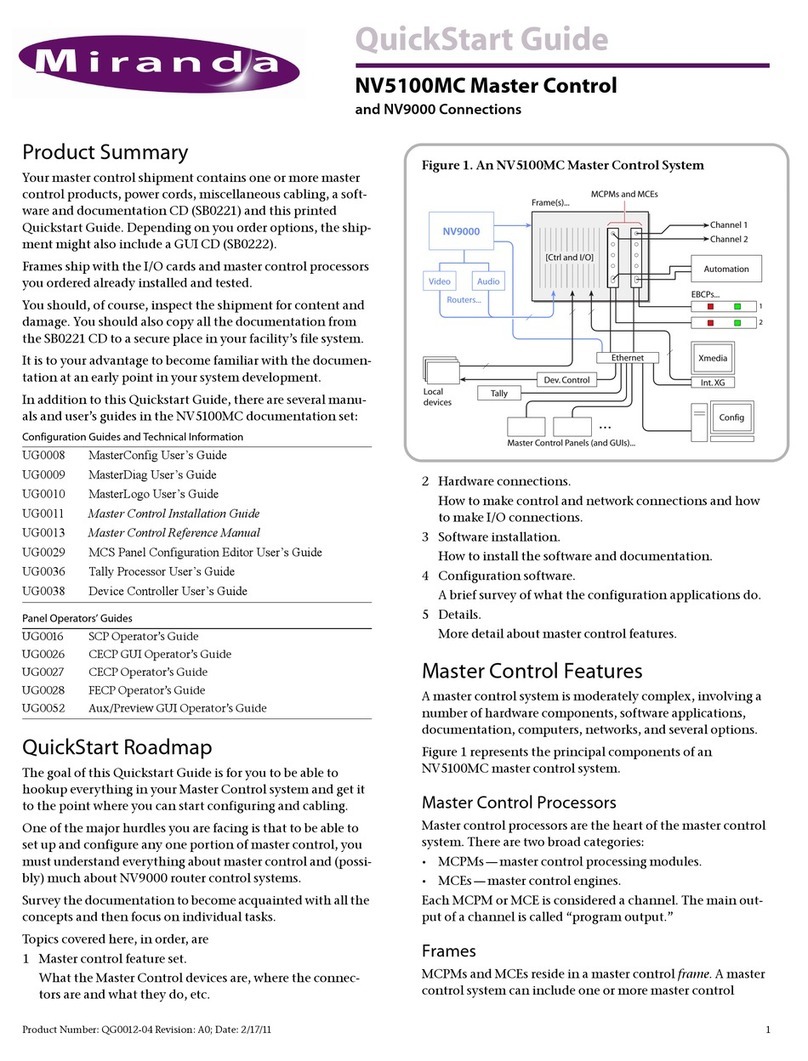
Miranda
Miranda NV5100MC Master Control quick start guide

ProFire
ProFire PF3100 FARC user guide

IntelligentAg
IntelligentAg Engage Zone Control Information Notice

VARIZOOM
VARIZOOM TOC F1 Operation manual
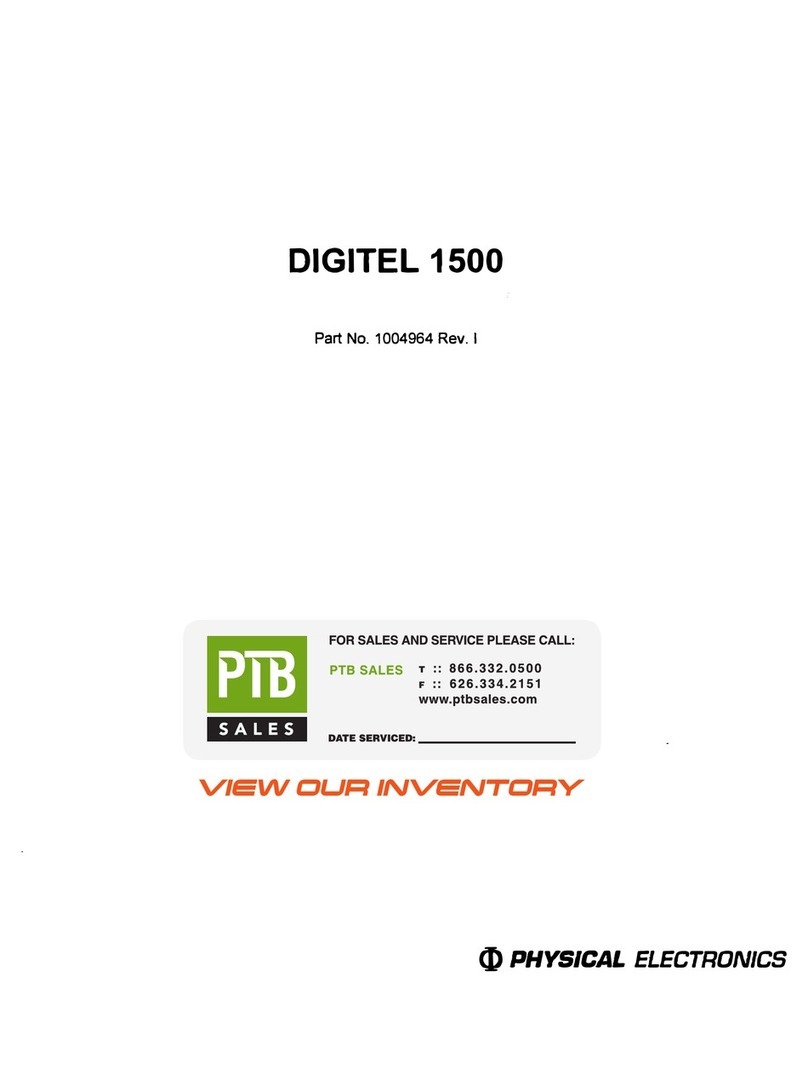
Physical Electronics
Physical Electronics DIGITEL 1500 manual

Mitsubishi Electric
Mitsubishi Electric MELDAS C6 Parameter manual

Intelligent Actuator
Intelligent Actuator RCON manual
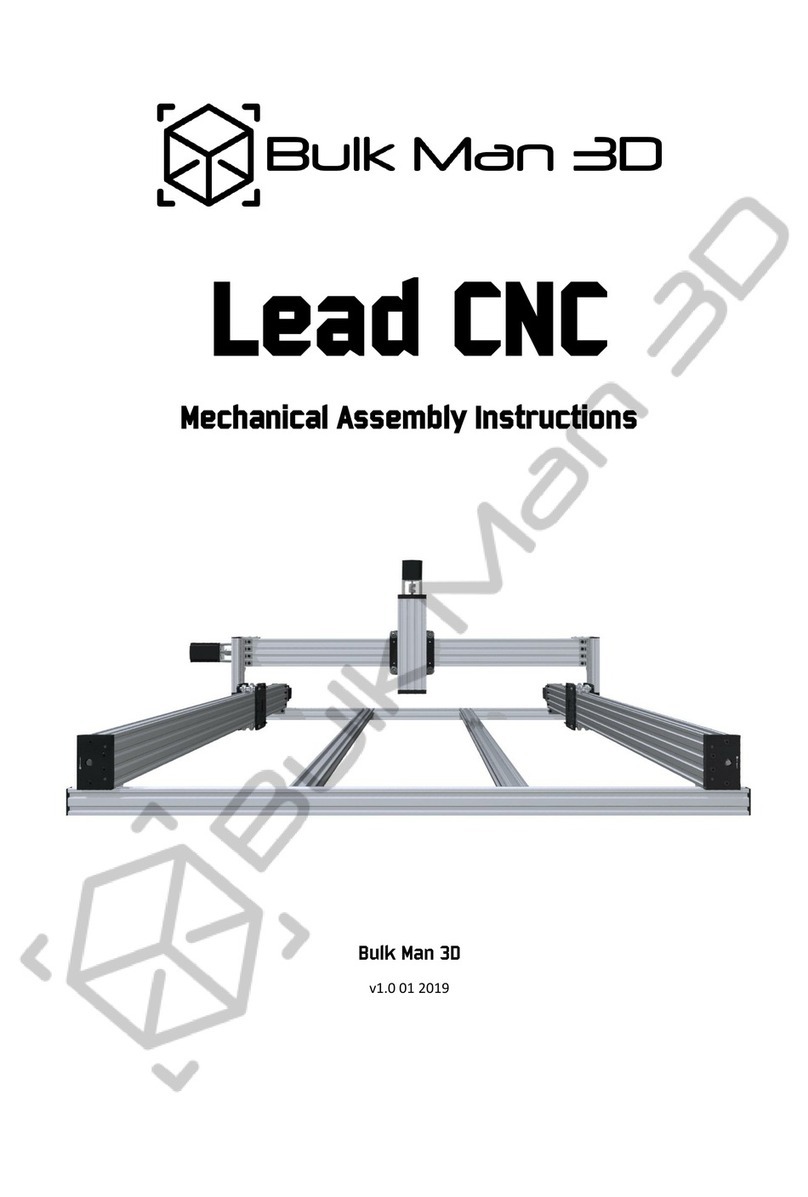
Bulk Man 3D
Bulk Man 3D Lead CNC Mechanical Assembly Instructions
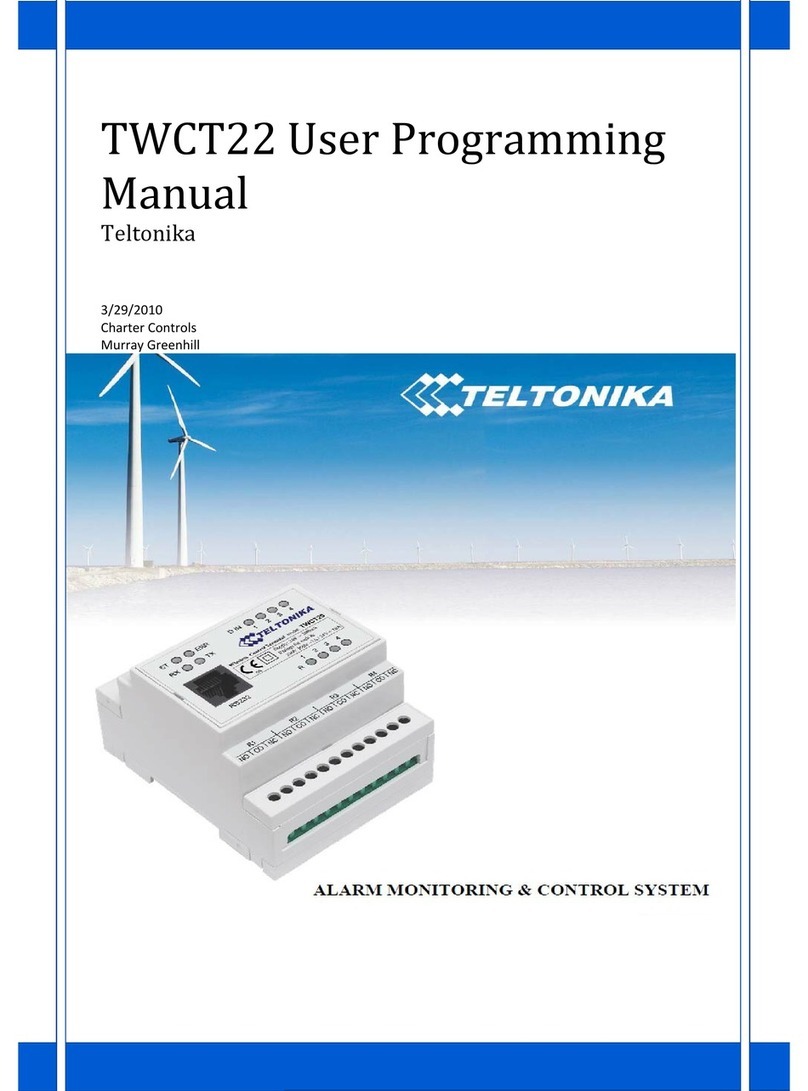
Teltonika
Teltonika TWCT22 User programming manual

Jay electronique
Jay electronique ORION Series Installation and user technical manual

Hitachi
Hitachi PSC-A32MN instruction manual
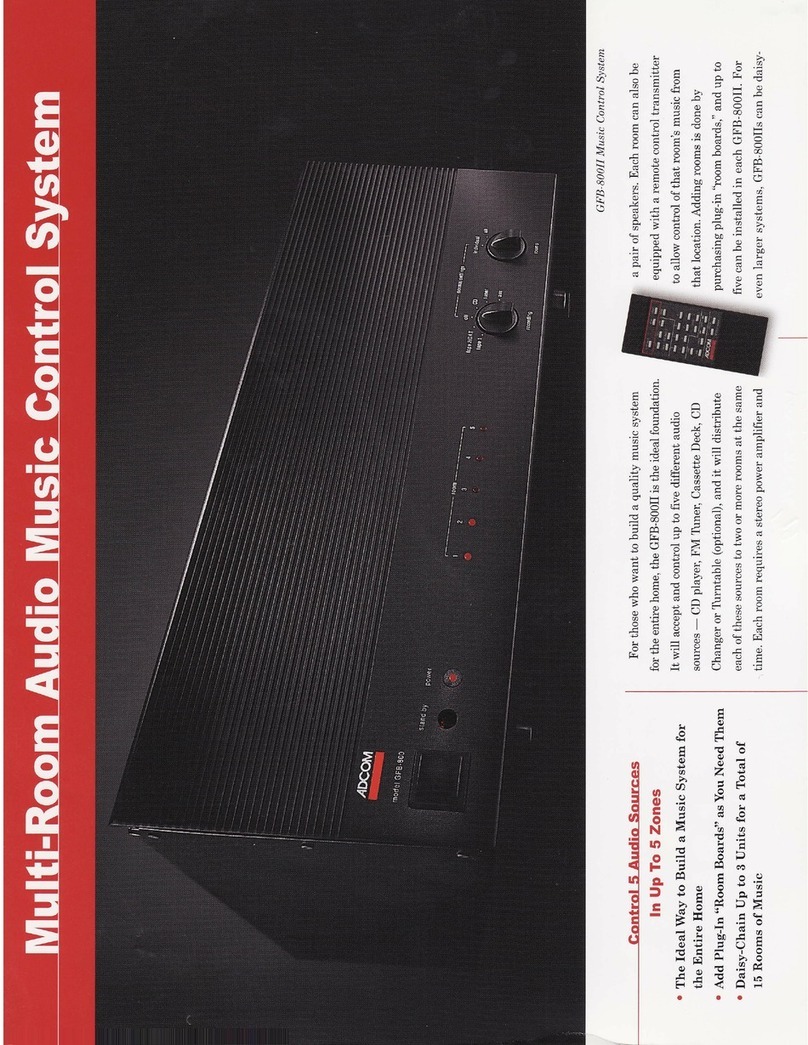
Adcom
Adcom GFB-800 brochure