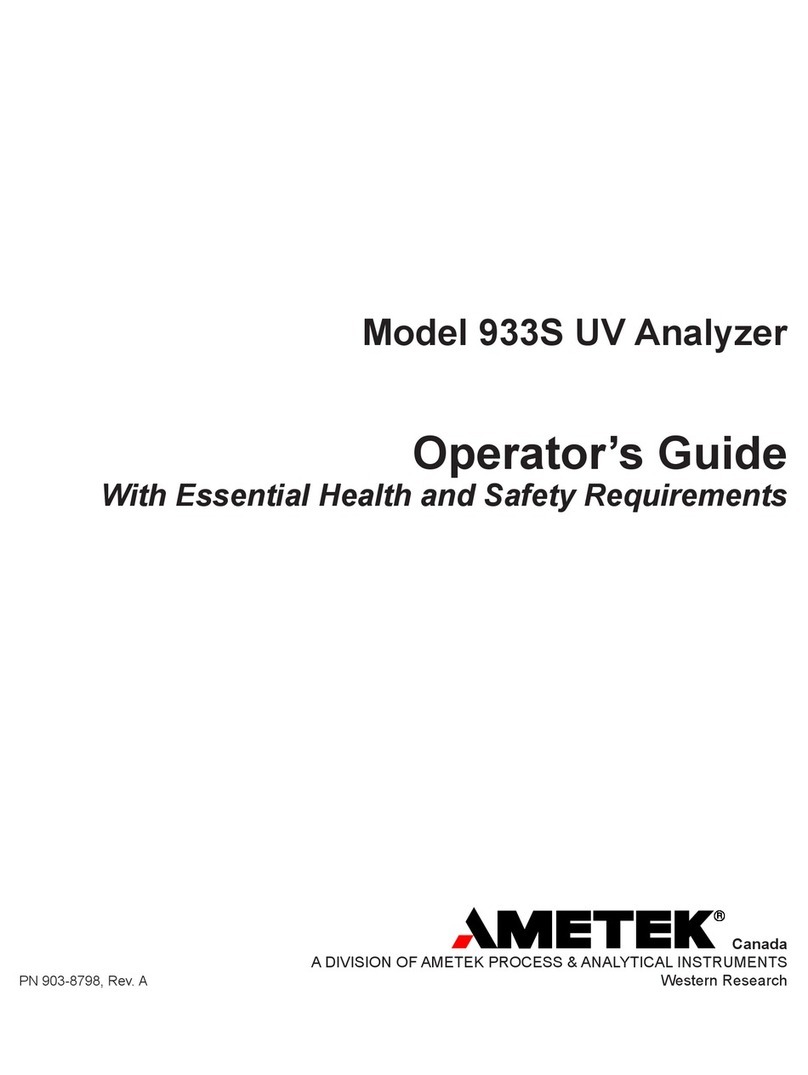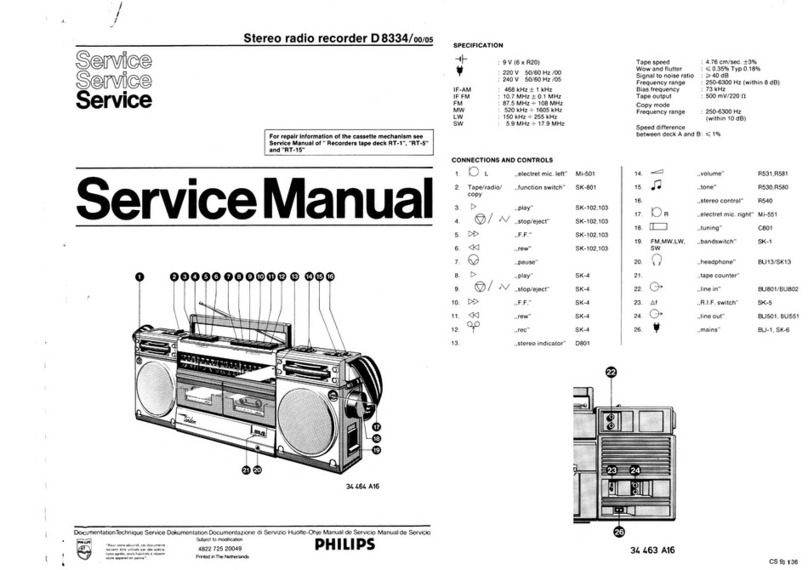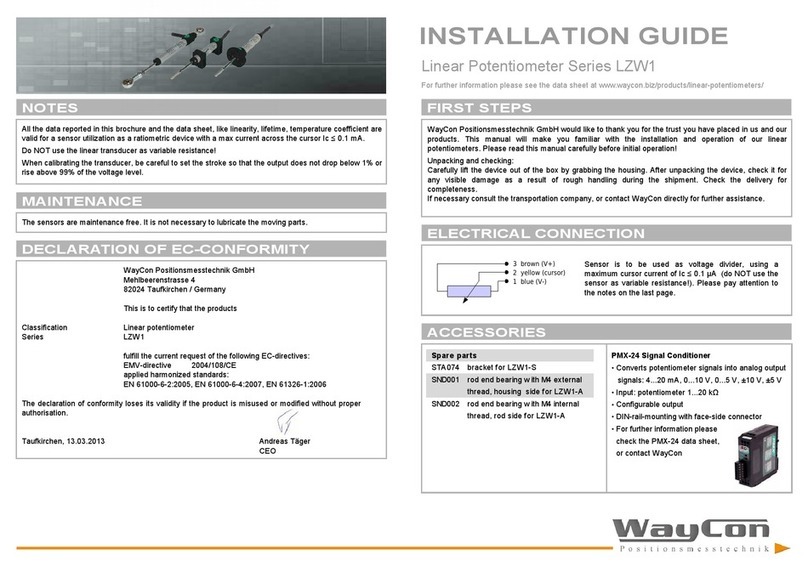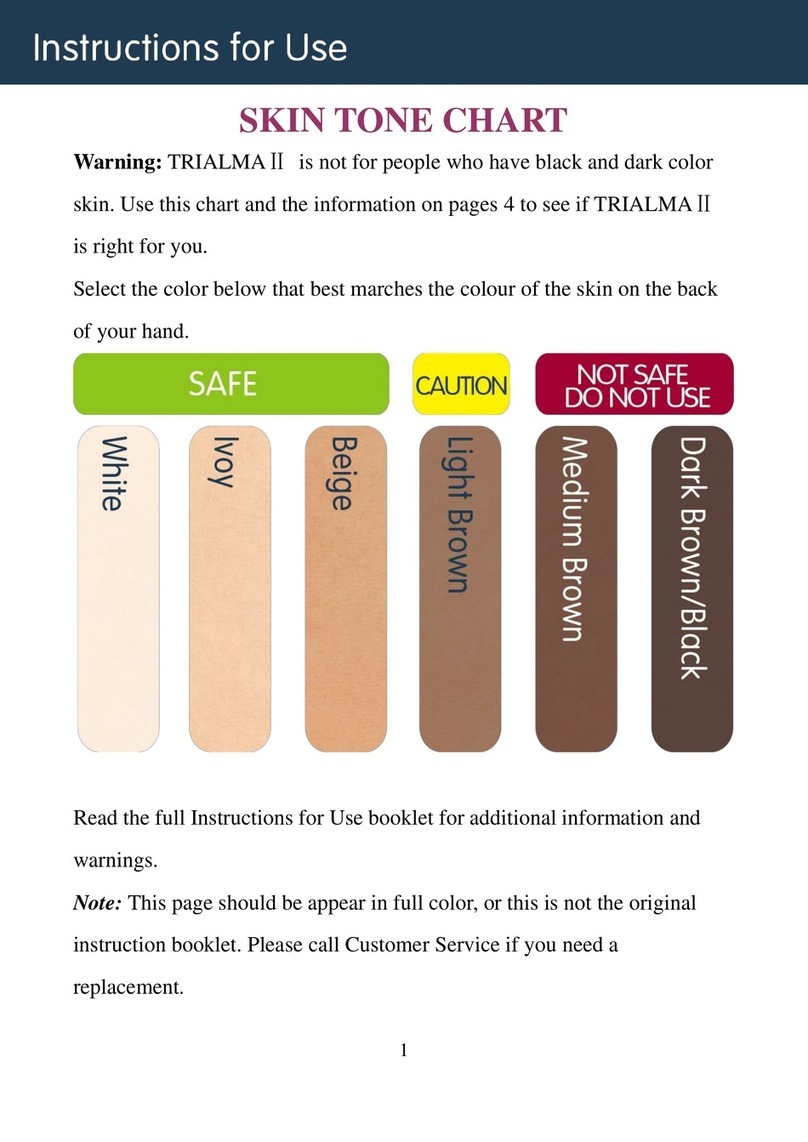Cleral Pro Series User manual

1
User Manual
SENTINEL
PS2
Wireless, Pro Series
rev #3 Oct 2012

Warning 4
Version and Revision 4
Weigh bridge (certified) 4
Pneumatic connections 4
Lift Axles 4
Fuel 4
Air Leaks 4
Recalibration 4
Batteries (2 X AA) 4
Technical Support 4
Warranty 4
Manufacturer 4
Keypad description 5
Sentinel PS2 Flow chart 5
Navigating in the menus 6
Communication Address 6
Automatic sensor acquiring 7
Selecting and Validating the channel 7
Changing channel 8
Releasing a channel 8
Exiting the Acquire mode 8
WIFi Ch Config 9
Manual sensor acquiring 10
Acquiring weights for straight body trucks 11
Acquiring trailer weights 11
Acquiring tractor and semi-trailer weights 12
Acquiring additional semi-trailer weights 12
Acquiring steering axle weights 12
Calibration Empty 13
Calibration Full 14
Multi-calibration 15
Slide FW 17
Net / Gross Weight 18
Language 18
Units 18
Increment 18
Displaying in tons 19
Number of decimals 19
Cycle time 19
Auto Zero 19
Pause Option 20
Battery saver 21
Auto Shut off 21
2

Shut off time 21
RS 232 21
No N/A 22
Controller 22
Choose truck 23
Steering axle 24
Nb channel 24
Suspension Configuration 25
TAG Axle (AUTO MODE) 27
TAG Axle (MAN MODE) 27
No Air limit 28
Hide No Air 28
Safety Menu 29
Printer address 31
SensorAdd 33
Sensor Name 34
MulConfiguration 34
PS2 Name 35
Date and Time 36
Technical information and trouble shooting 37
ERREUR Codes 37
Positioning wireless devices 39
Air connections 39
Recommended power supply 40
Batteries (2 X AA) Hand held 40
Wire connections 40
Pressure Stress 41
Zeros 42
Factors 43
Multi-point Factor 44
Errors Register 44
Err Cal 45
Europe EMC 45
LevelNoise 45
Mem Flags 46
Version 46
Revision 46
Factory reset 47
Precision problems? 48
Data before calling 49
3

Warning
Your Cleral onboard weighing system is a
tool. Learning to work with it can only make
it more efficient. Read this manual before
using your Sentinel PS2.
Version and Revision
Some functions described in this manual
may not be present in your PS2. This will
depend on the version and revision of your
device.
Weigh bridge (certified)
Acquire the weights needed to calibrate
using a certified weigh bridge (Platform
scale). Whenever possible, record the
weights while sitting on the weigh bridge.
Pneumatic connections
Make sure that all air connections be made
according to the installation diagrams.
Lift Axles
Lift axles should always be in the UP
position while acquiring and recording the
weights in the PS2. If the vehicle is
equipped with an automatic lift axle
activation device, then you must acquire
and record the weights while the lift axle is
engaged (touching the ground) for both
empty and heavy calibration. And use the
system with lift axle down.
Fuel
To enhance the performance, fuel tanks
must be full to acquire and record the
weights.
Air Leaks
Leaks in the pneumatic system can
cause erratic and false weight readings.
Recalibration
Recalibration is necessary if you have
adjusted or replaced a leveling valve or if
you’ve replaced a mechanical sensor, air
transducer, or flexmeters.
Slopes
A slightly sloped terrain will not affect the
accuracy of your scale, but the bigger the
inclination the higher the error margin.
Learning to work with your Cleral system
will ultimately give you better precision in
these conditions.
Batteries (2 X AA)
Do not invert battery position. CLERAL
recommends the following batteries:
Duracell : Power Pix ™
Energizer: Ultimate Lithium ™
Technical Support
For technical help, consult your local
authorized Cleral dealer.
Warranty
Cleral products are warranted against
defects in workmanship for a period of one
year from the original date of purchase.
The defective covered product will be
repaired or replaced by the manufacturer.
The defective product needs to be sent by
your local dealer to Cleral with proof of
purchase. This warranty does not cover
injury or damages caused by the use of
this product. It also does not cover all costs
connected with the replacement part
(labor, shipping and handling or other).
Cleral will not be liable for fines issued for
overweight violations while using its
products.
Contact your local Cleral dealer for repairs
and replacement parts.
Thank you for choosing and trusting
CLÉRAL CANADA
Manufacturer
CLÉRAL INC.
90, des Distributeurs
Val-d’or (Quebec) Canada
J9P 6Y1
Tel: (819) 825-5553
fax: (819) 825-5556
email: [email protected]
Web: www.cleral.com
4

Keypad description
On/Off
Access calibration mode.
Confirm or advance in
menus.
Tare when empty.
Back one step.
Decrease.
Scroll down.
Increase.
Scroll up
Change channel.
Advance in the menu
Back light On/Off
Print.
Transmit data.
Acquiring sensors.
Simultaneously to
access menu.
Simultaneously to Freeze
or Pause.
Sentinel PS2 Flow chart
On/Off
Weights Display
Calibration
Empty
Full
Multi Cal 00
Acquire
Acquire
Manual Mode
Wifi Channel configuration
Options
FW Slide
Net weight
Language
MeasureUnits
Increment
TonDisplay
Nb Decimal
Cycle Time
Auto Zero
Opt Pause
EnergySave
AutoShutOf
ShutOffTim
RS232
No N/A
Controller
Configuration
Choose Truck
Nb channel
SuspensionCfg
Tag Axle
Adjust Tag
NoAirLimit
Hide NoAir
Safety Menu
Sensor add
Sensor Name
Mul Config
Printer add
Nom PS2
Time and date
RS232 add
Technician
Pressure Stress
Zeros
Factors
Errors Register
Err Cal
Europe Wifi
LevelNoise
Mem Flags
Version
Revision
5
!

Navigating in the menus
Sentinel PS2 allows easy access to
menus and sub-menus. Refer to the
flow chart on previous page.
Being familiar with the flow chart will
facilitate the navigation and make your
system comprehension better. Here is
the principal behind the PS2
navigation.
To enter the menu, press Tare and
Cycle simultaneously.
You will see:
The curser indicates the position. The
arrows are used to scroll
down or up as well as decreasing or
increasing a given value.
The right arrow is used to enter
(move forward) in the menu and the
left arrow to move one step
backward.
➔Acquire
!Options
!Configuration
!Technician
Communication Address
Every PS2, and wireless components,
have a unique communication
address. This «ID» is indicated on the
sticker on the back of your PS2 hand
held unit.
The air transducer «ID» is located on
the sticker that is on top of the
devices.
PN: SA-W04-PS CH: A B C D
SN: S24-0906 ID: 403DC11A
CLERAL Onboard Scales/Pesages
embarquées
90 Des Distributeurs,Val-d’Or, Quebec, Canada, J9P 6Y1
The multiplexer «ID» is also found on
the sticker on top of the device.
PN: MST-W05-PS2
SN: CS-590-3216
ID: 403D813E
CLERAL
Onboard Scales-Pesages embarquées
90 Des Distributeurs
Val-d’Or, Quebec, Canada
J9P 6Y1
819 825-5553
www.cleral.com
MADE IN CANADA
FABRIQUE AU CANADA
CLERAL Onboard Scales/Pesages embarquées
90 Des Distributeurs,Val-d’Or, Quebec, Canada, J9P 6Y1
819 825-5553 www.cleral.com
PN: TMA-W04-PS SN: 4MQ-MS-5906
ID: 403FB2DE
MADE IN CANADA
FABRIQUE AU CANADA
B
INPUT
A
INPUT
INPUT
C
INPUT
D
6

Automatic sensor acquiring
Before calibrating, each activated
channel needs to be associated with a
sensor (s). To do so you need to
acquire the sensors or multiplexers
that are connected to that specific
vehicle. Each device has a unique
address.
Automatic Acquiring
Press ACQ
!
.
The PS2 will display «Search».
Here is an example of what the PS2
will have found. The curser points to
the first device found. Displayed is the
type of device (Air-mechanical-or
flexmeter), the «ID» and the channel
associated with the given device.
Explanation:
Sensor channel (a/b/c/d/e/f/g/h/x)
Sensor «ID»
Curser
Type of sensor(Air/Mec/Flx)
➔1: Air 01872F B
Order of reception
Note!
If the PS2 displays «None» this
means that it has not found any
device. If this happens, try an
automatic acquiring again. If this fails,
try a manual acquiring. In case nothing
➔1: Air 4BCE56 A
2: Mec 4A11F8 C
3: Flx DD1258 X
has changed, refer to the Acquiring
problems section.
Important!
If a sensor is Fixed on a channel, it
does not appear in the search results
when acquiring. To see if your channel
is fixed, refer to the section Fixing a
channel.
Acquiring procedures:
↳Validate and anchor the channel
↳Changing the channel
↳Exit
Selecting and Validating the
channel
Use the Down and Up
arrows to select all the sensors that
are associated to the appropriate
channels, press the right arrow to
hi-light them.
➔1: Air 4BCE56 A
2: Mec 4A11F8 C
3: Flx DD1258 X
➔1: Air 4BCE56 A
2: Mec 4A11F8 C
3: Flx DD1258 X
7

Changing channel
If a sensor is not associated to the
correct channel, bring the curser to
select it and press Data/Print until
the channel is correct. Then press the
right arrow to hi-light it.
Note!
When pressing Data/Print , you will
only see the possible channels
according to your configuration (A B C
D E F G H X), can be displayed. The X
means that it is not associated to any
channel.
Important!
A configuration cannot have duplicated
channels. The PS2 will not allow you
to do so. In the example below, it is not
possible to anchor the second sensor
Air in A because channel A is already
associated to a sensor. Every other
channel is possible except channel A.
Note that sensor can be identified to a
channel that is already associated to a
sensor, but that is only displayed, it
cannot be high lighted, thus it cannot
be acquired.
1: Air 4BCE56 A
➔2: Mec 4A11F8 C
3: Flx DD1258 X
1: Air 4BCE56 A
➔2: Air 4A11F8 C
3: Air DD1258 A
Releasing a channel
If you have mistakenly anchored a
channel, you can release while you
still in the menu. Replace the curser
on the channel to be released and
press Cycle to release the
channel. The address is no longer
highlighted. Presser repeatedly on
Data to select the appropriate
channel and Cycle to anchor the
new channel. Press to go to the
next address.
Exiting the Acquire mode
Once you have selected and hi-lighted
the appropriate sensors, press ACQ
!
.
If you have made a mistake or you are
not sure that you selected the correct
sensors, press Tare «Cancel».
will be displayed and will take you
back to the screen without validating
any sensors.
Once you press the Acquire button,
the PS2 searches for the sensors and
will display «anchor data» indicating
that it has loaded the sensors with the
corresponding addresses and
channels.
8

WIFi Ch Config
To set an address in memory to a
given channel. Setting a channel
where the address is permanent. This
can be done for two channels
maximum. This feature is mostly
useful for two cases:
CASE 1- When the hand held is
always dedicated to the same two
sensors on a vehicle (channel A & B).
CASE 2- For tractor-trailer fleets, we
usually fix the tractor and leave the
semi-trailers free for multiple swapping
possibilities. The fleets of tractor-
trailer, tractor sets the sensor (Channel
A) and left the other free channels for
frequent switching trailers.
IMPORTANT !
To fix a sensor it must previously be
acquired.
With the curser on Wifi Ch Config
press Cycle to enter the menu.
The following appears showing the
channels that are free.
To fix the channel, press Cycle ,
Free will change to Fix.
Acquire
Manual Mode
➔Wifi Ch Config
➔A: 4BCE56 Fix
➔B: 4A11F8 Free
Press to go to B and t o
come back to A.
IMPORTANT !
The fixed channels will not appear
when acquiring. If you need to see the
fixed sensors, you need to change
them to Free.T
Acquiring in Fleet mode
When acquiring in the presence of
multiple instrumented tractors with
fixed sensors, only the semi-trailers
with free sensors will appear. You only
need to select the desired semi and
anchor it.
Use to select the desired
semi to anchor. Use to high light
and , ACQ
!
to confirm and exit.
IMPORTANT !
It is not possible to anchor a sensor on
a fixed channel.
9

Manual sensor acquiring
To manually acquire a sensor, press
Tare and Cycle simultaneously
to access the menu. Scroll to select
Acquire. Press Cycle to enter.
Use the Up or Down arrow to
select Manual Mode. Press Cycle
to enter.
This screen will appear.
The address that needs to be entered
is located on the sticker that is on the
device. This number is preceded by
«ID». The curser points to the first digit
that you may have to change. Using
the Down and Up arrows ,
select the desired digit then using the
Left and Right arrows, move
to the next digit.
➔Acquire
Options
Configuration
Technician
Acquire
➔Manual Mode
Wifi Ch Config
Enter Address
40000000
↑
Enter address
Once the last digit entered make sure
to press the right arrow or
!
acquire. The PS2 will «Search» and
then will indicate «Found 1» if it has
found it and the device «ID» will be
displayed.
To change the channel press Data .
Once the device has the correct
channel, press Cycle to hi-light
and confirm. Then press ACQ
!
to
validate.
If no device is found, try again. If still
no success, you may have entered the
wrong «ID». There can also be no or
not enough power to the device.
Check trouble shooting section.
Enter Address
403D817E
↑
➔1: Air 3D817E A
➔1: Air 3D817E B
➔1: Air 3D817E B
10

Acquiring weights for straight body trucks
The first step in calibrating your PS2 is getting the weight information for each
axle groups. Get the steer axle weight for channel A and then weigh the entire
vehicle and subtract the channel A weight from the total weight to get the channel
B weight.
Acquiring trailer weights
Once the weights of the tractor are taken, the next step is to acquire the trailer
axle group weights. Weigh the whole tractor and then the rear axle group
(channel D) and subtract D from the whole trailer weight to get channel C weight.
If the trailer has central axles, as illustrated below, just acquire the whole axle
group weight only.
11
Weigh bridgeWeigh bridge
Weigh bridge
Weigh bridge Weigh bridge
Weigh bridge
Channel «A» Channel «B»
Total
(-) Channel A
= Channel B
C+D
(-) Channel D
= Channel C
Weigh
Weigh bridge
Channel Channel«D»
Weigh bridge
Channel

Acquiring tractor and semi-trailer weights
Weigh the tractor only (Channel A) then weigh the whole rig (Total). Subtract the
tractor weight from the Total weight to determine the weight of the semi-trailer
(Channel B).
Acquiring additional semi-trailer weights
Any additional axle groups should be weighed individually.
Acquiring steering axle weights
In the case where the steering weight is required, acquire by making sure that
only the steer axle is on the weigh bridge. To acquire the drive axle weight, weigh
the whole tractor and subtract the steer axle weight.
If the steer axle is instrumented : Channel A B C
If the steer axle is not instrumented (Virtual): Channel S A B
12
Weigh
bridge
Weigh bridge Weigh
Channel «B» or «A» Channel «C» or «B»
Channel «A» or «S»
Weigh bridge Weigh bridge
Channel «B»
Channel «A»
Weigh bridge
Channel

Empty
Calibration Empty
Acquire vehicle weights
Advance the empty tractor only on the weigh
bridge. Make sure that the semi-trailer wheels
are not on the weigh bridge.
Note the tractor empty weight:__________Kg
Advance the entire rig on the weigh bridge.
Total Empty weight :_________kg
Tractor Empty weight (-) :_________kg
Note the semi-trailer empty weight :_________kg
Recording the empty weights
13
Press Cal to enter the
Calibration menu Use down or up arrow to
record channel A weight
13000
Empty T:16000 Kg
With the curser pointing
Empty, press the right
arrow
3000 3000
GWT T: 6000 Kg ➔Empty
Full
Multi Cal 00
☞
☞
☞
13000 3000
Empty T:16000 Kg
Press the right arrow
to change channel Use down or up arrow
to record channel B
weight
Press right arrow to exit
7500
Empty T:20500 Kg
13000 7500
GWT T: 20500Kg
☞
☞
☞
⑥⑤④
③②①
Ex: 13000
Ex: 20500
Ex: 13000
Ex: 7500
EMPTY
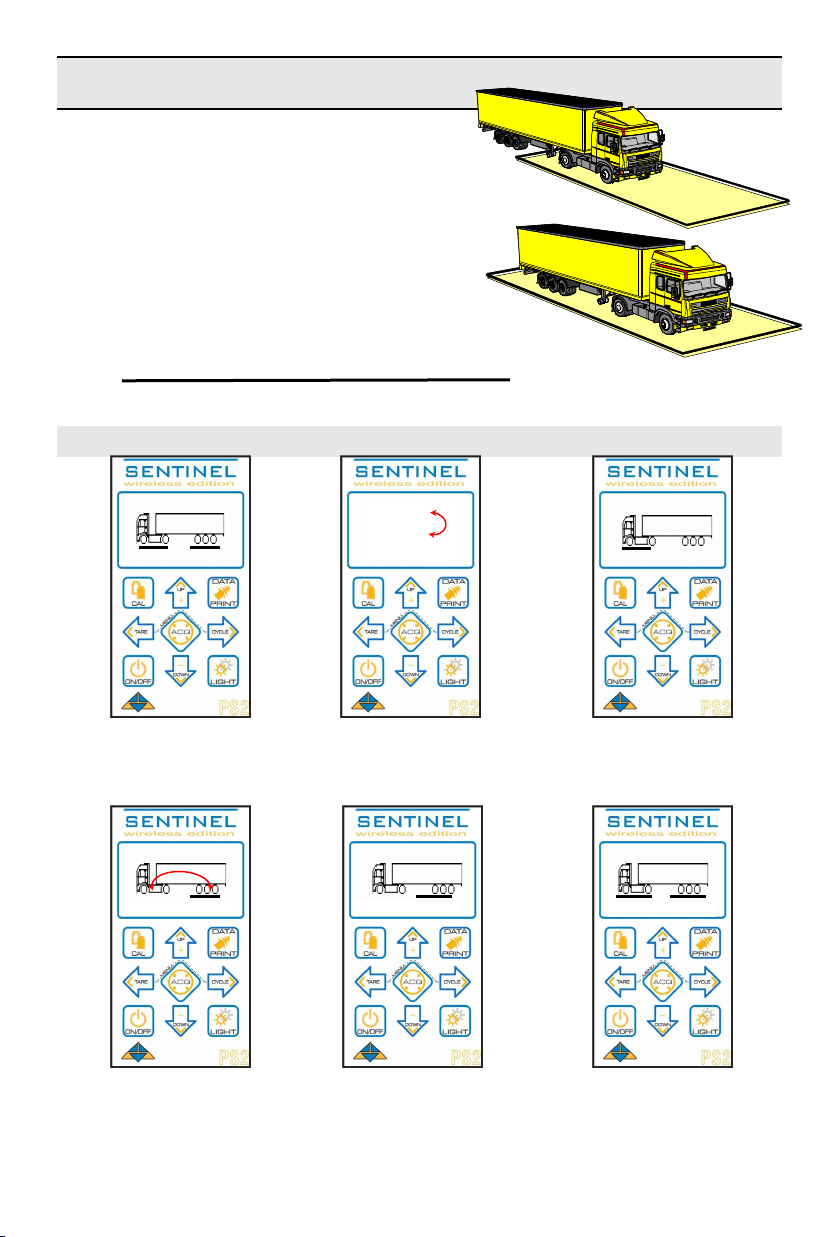
Calibration Full
Acquire vehicle weights
Advance the Full tractor only on the weigh bridge.
Make sure that the semi-trailer wheels are not on
the weigh bridge.
Note the tractor empty weight:__________Kg
Advance the entire rig on the weigh bridge.
Total Full weight :_________kg
Tractor Full weight (-) :_________kg
Note the semi-trailer Full weight :_________kg
Recording Full weights
14
Ex: 57000
Ex: 23000
Ex: 24000
Ex: 23000
Full
Full
13000 7500
GWT T: 20500 Kg ➔Empty
➔Full
Multi Cal 23000
Full T: 30500 Kg
23000 7500
Full T: 30500 Kg
24000
Full T: 57000 Kg
23000 24000
GWT T: 57000 Kg
Press Cal to enter the
Calibration menu Use down arrow to move the
curser to Full
Press Right arrow
Use down or up arrow to
record channel A weight
Press right arrow to
change channel Press right arrow to exit
Use down or up arrow to
record channel B weight
☞
☞
☞
☞
☞
❶
❷
① ② ③
④⑤ ⑥
☞
☞

Multi-calibration
When the suspension has a nonlinear
effect Multi-calibration function is used.
The algorithm of this function
increases the accuracy.
Press CAL to enter the calibration
menu. Press to select Multi Cal.
Vide
Plein
➔Multi Cal 0 0
With the curser on Multi Cal, press
Cycle . The first letter blinks.
Press to change the 0 (non
activated) to channel A (activated
Multi-Cal on this channel).
➔Multi Cal A0
Press Cycle to go to the next
channel and press to change the
0 to channel B. Only the activated
channels will appear.
➔Multi Cal A B
To exit, press to stop the blinking
and press ACQ
!
to exit.
Determining the calibration points
This feature forces you to make three
full calibration points instead of one.
Here is the method for determining the
optimal multi-curve calibration.
First, determine the average weight
that you carry on the channel to be
calibrated (Fa2 = 14000kg). Then
determine the average weight greater
than the weight that will never be
exceeded (F3 = 17000kg). Finally,
determine the weight lower than
average weight in which you do not
carry (Fa1 = 11000kg). Thereafter it is
necessary to calibrate these three
points.
Note!
You must respect the legal weight
limits at any time.
FYI
In the case of our example, the curve
Cs suspension illustrates the
deformation of the suspension by
weight. The segment Dp1 represents
the calibration curve at a single point.
As can be seen, there are differences
in weight between this line and the
curve Dp1 Cs. Cp3 curve is the curve
of multi-calibration. We note that the
differences are significantly reduced.
Weight
STRESS
Fa3
Fa2
Fa1
Cp3
Dp1
Cs
15

Multi-Cal 3 Point Calibration
Following the determination of the 3-
point loading, load and calibrate point
1, 2 and 3. It important to follow the
progress of loading the lightest to the
heaviest.
Channel A Example
Loading Point 1 : 11000 kg
Press to enter the calibration
menu. Press , to bring curser to
Full.
Empty
➔Full
Multi Cal 00
With the curser on the desired
channel, use the arrows to record the
weight of point 1.
Total : 31000
111000 20000
The display shows, at the bottom left
corner, the point of calibration that you
are recording.
Repeat these steps for Point 2 and 3.
Load Point 2 : 14000 kg
Total : 34000
214000 20000
Load Point 3 : 17000 kg
Total : 37000
317000 20000
Important!
If your calibration is not good, you
must repeat the entire calibration of
the three calibration points.
Important!
If you disabled the Multi-Cal, the factor
will that will be used is Point 2, it is
determined by the maximum legal
weight.
16

Slide FW
This option lets you see the live
distribution of weight of channel A or S
when moving the fifth wheel position.
This allows weight distribution without
having to recalibrate the system.
This option will only be available if you
you chose a truck configuration with
virtual steer weight. (S).
How to use this function:
Access Options and select SlideFW.
➔SlideFW
Net weight Non
Language Eng
MesureUnit lbs ↓
Press Cycle .
Note:
For optimum precision, stay on flat
ground.
SVI
A
B
↓↑
S
Cal to set
Steer Drive
5000 18000
Once on flat ground, press Cycle
to start load distribution. The following
will be displayed.
At this point you can start moving the
fifth wheel forward or backward.
When moving the tractor under the
fifth wheel, the weights of both
channels will change live.
Once satisfied with the load transfer,
press Cycle to exit.
Cycle if OK
Steer Drive
5000 18000
Flat ground
Cycle if OK
Steer Drive
6200 16800
17

Net / Gross Weight !
Net weight is the weight of the load
only. The gross weight is the weight of
the vehicle and the load together.
Note!
You can change from gross weight to
net weight without the need to
recalibrate.
➔Net weight Off
Language Eng
Unit Measure lbs
Increment 10↓
When the curser is on Net weight,
press Cycle to select On or Off.
Press ACQ
!
exit.
Language
IN this section, you can choose the
language you want to work in. English,
French, or Spanish.
Net weight Off
➔Language Eng
Unit Measure lbs
Increment 10↓
When the curser is on Language
press Cycle to select the
language Fr, Eng or Esp. Press ACQ
!
to exit.
Units
You can work in either pound (lbs) or
kilograms (kg).
Net weight Off
Language Eng
➔UnitMeasure lbs
Increment 10↓
When the curser is on MesureUnit
press Cycle to select lbs for
pounds or kg for kilograms. Press
ACQ
!
to exit.
Increment
You can work either in increments of
tens (10) or hundreds (100).
Net weight Off
Language Eng
Unit Measure lbs
➔Increment 10↓
When the curser is on Increment
press Cycle to select the 10 (tens)
or 100 (hundreds). Press ACQ
!
to
exit.
18

Displaying in tons
Weight can be displayed in Metric ton
(1000 kg) tmet or Imperial ton (2000
lbs). timp
➔TonDisplay Off↑
Nb Decimal 2
Cycle time 2
Auto Zero On↓
When the curser is on TonDisplay,
press Cycle to select Off, tmet
(metric) or imp (imperial). Press ACQ
!
to exit.
Note!
Even if you chose to display in tons,
you will need to calibrate in pounds
(lbs) or kilograms (kg). TM or TM will
be displayed on the main screen
where kg or lbs would be.
Number of decimals
Choose the number of decimals that
will be seen when you choose to
display in tons. (0-1-2).
TonDisplay Off↑
➔Nb decimal 2
Cycle Time 2
Auto Zero On↓
When the curser is on Nb decimal
press Cycle to select the number
of decimals you want displayed 0, 1 or
2. Press ACQ
!
to exit.
Cycle time
Select how long you want the different
channel weights will be displayed
when in Cycle.
TonDisplay Off↑
Nb Decimal 2
➔Cycle time 2
Auto Zero Oui↓
When the curser is on Cycle time,
press Cycle select between 1 and
15 seconds. Press ACQ
!
to exit.
Auto Zero
When performing an empty Cal, a zero
must be done before recording the
weights. This function will perform an
automatic zero if the empty weight is
changed.
TonDisplay Off↑
Nb Decimal 2
Cycle Time 2
➔Auto Zero On↓
When the curser is on Auto Zero
press Cycle to turn auto zero On
or Off. Press ACQ
!
to exit.
19

Pause Option
This function freezes the weights
between the activation point and the
deactivation point. If you activate
Pause at 30000 lbs, whenever you
deactivate the Pause, say the next
morning, the weight will remain at
30000 no matter what, even if there
has been temperature changes or
other reasons that the weight should
have changed..
➔Opt Pause Off↑
EnergySave Off
AutoShutof On
ShutoffTim 5↓
When the curser is on Opt Pause,
press Cycle to turn ON or Off
Press ACQ
!
to exit.
How to use this function:
Step : 1
Place your vehicle on flat ground.
Step : 2
While on main screen, press Up and
Down simultaneously and
hold for 5 seconds. Pause will be
displayed. The weights are frozen.
Step : 3
You can move your vehicle. The
weight will not change.
Step : 4
Before deactivating Pause, place your
vehicle on flat ground. press Up
andDown simultaneously and
hold until Pause shuts off. The weight
displayed will be the same as when it
was frozen and are now live.
NOTE!
It is important to follow each step to
prevent the need to recalibrate.
Tip!
If the Gage reading of pressure or
stress (GA) is not equal to the sum of
all the sensors on that channel,
divided by the number of sensors, you
need to perform an empty tare (Zero).
PAUSE T : 43000 kg
13000 30000
PAUSE T : 43000 kg
13000 30000
20
This manual suits for next models
1
Table of contents
Other Cleral Measuring Instrument manuals
Popular Measuring Instrument manuals by other brands
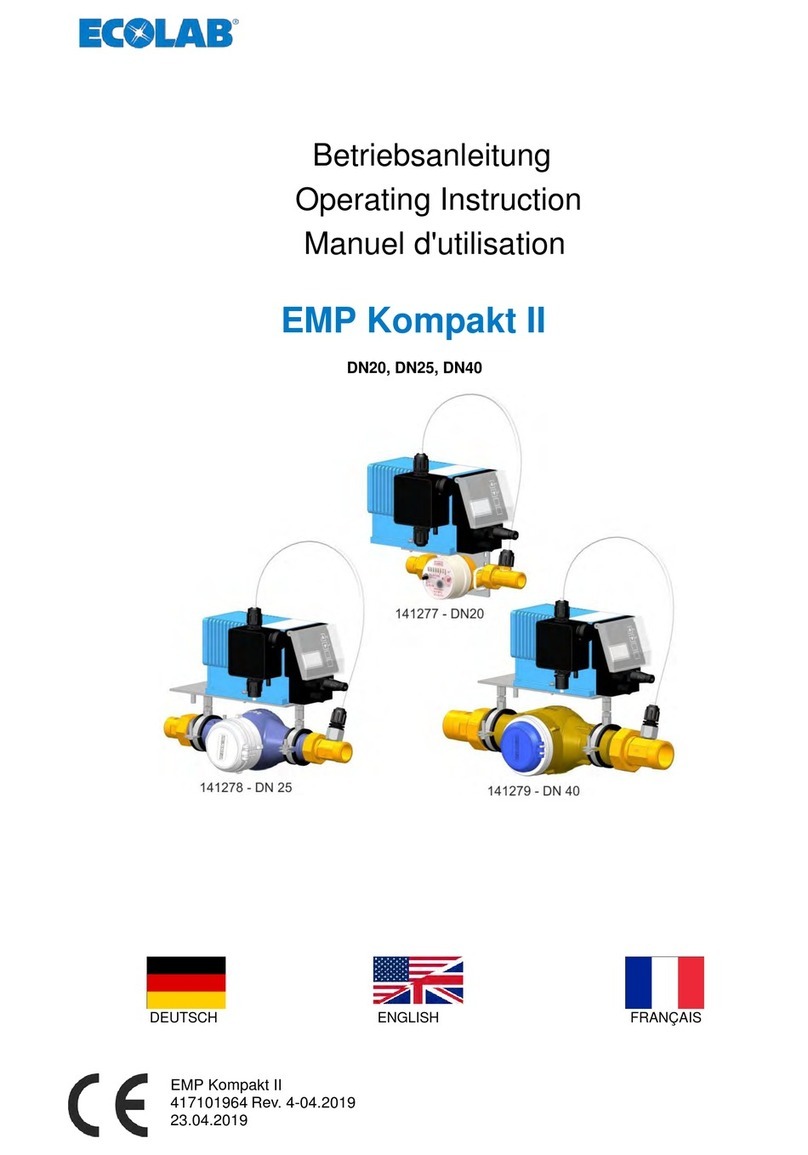
Ecolab
Ecolab EMP Kompakt II Operating instruction

Elgas
Elgas TRZ Installation and operating instructions
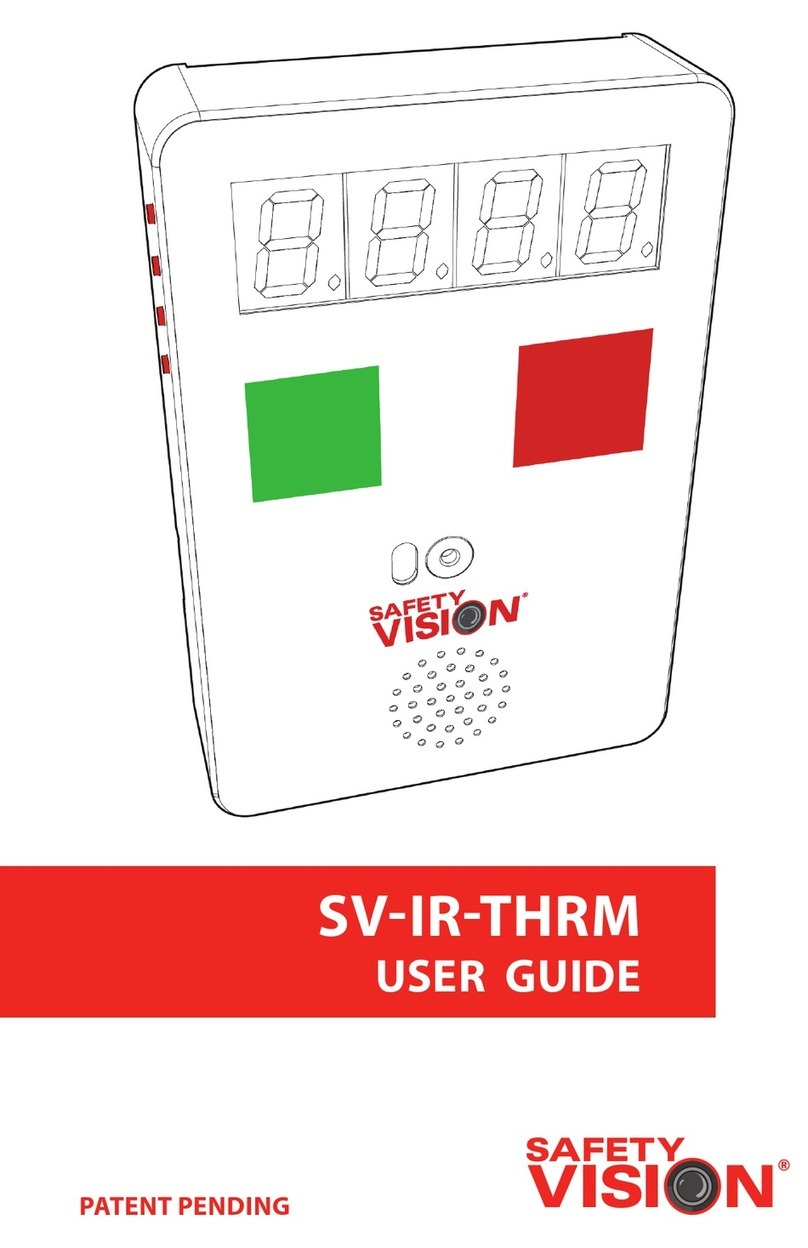
Safety Vision
Safety Vision SV-IR-THRM user guide

Medical International Research
Medical International Research spirodoc user manual

Campbell
Campbell CR850 Operator's manual

Movacolor
Movacolor MC-BALANCE user manual