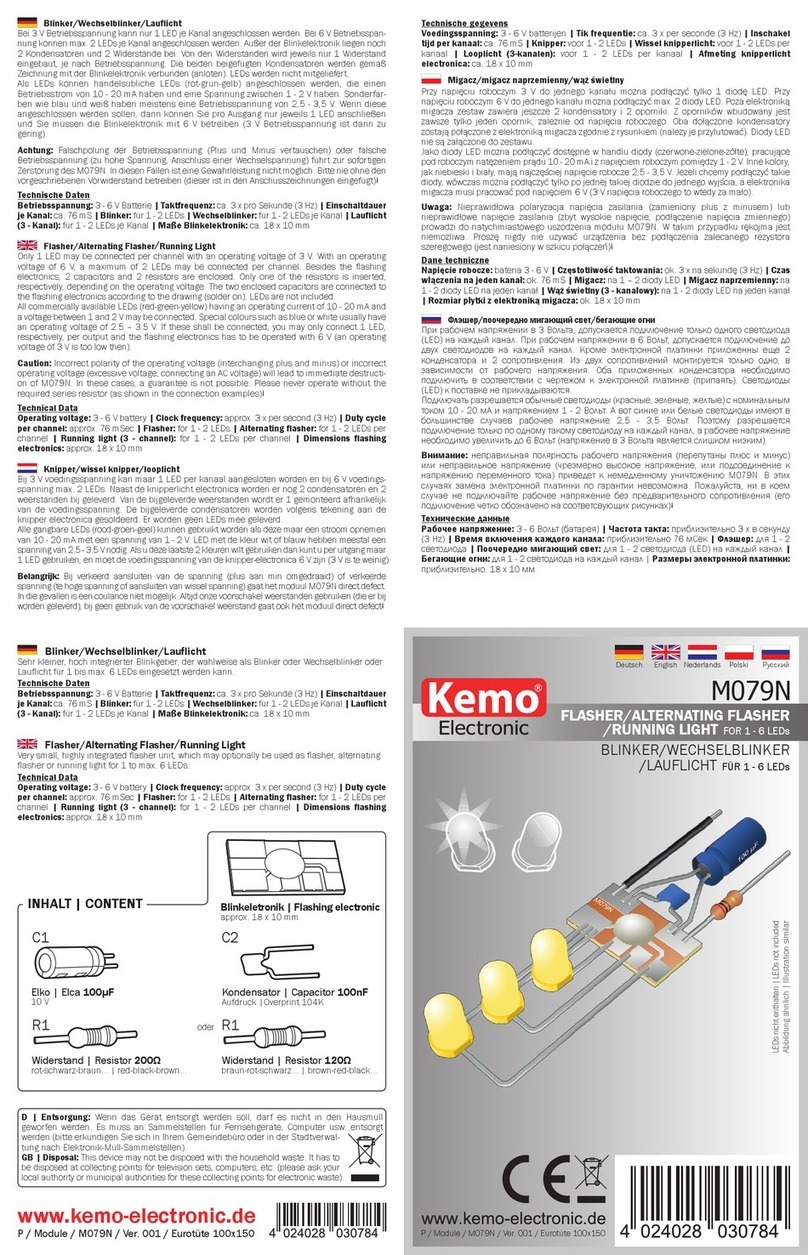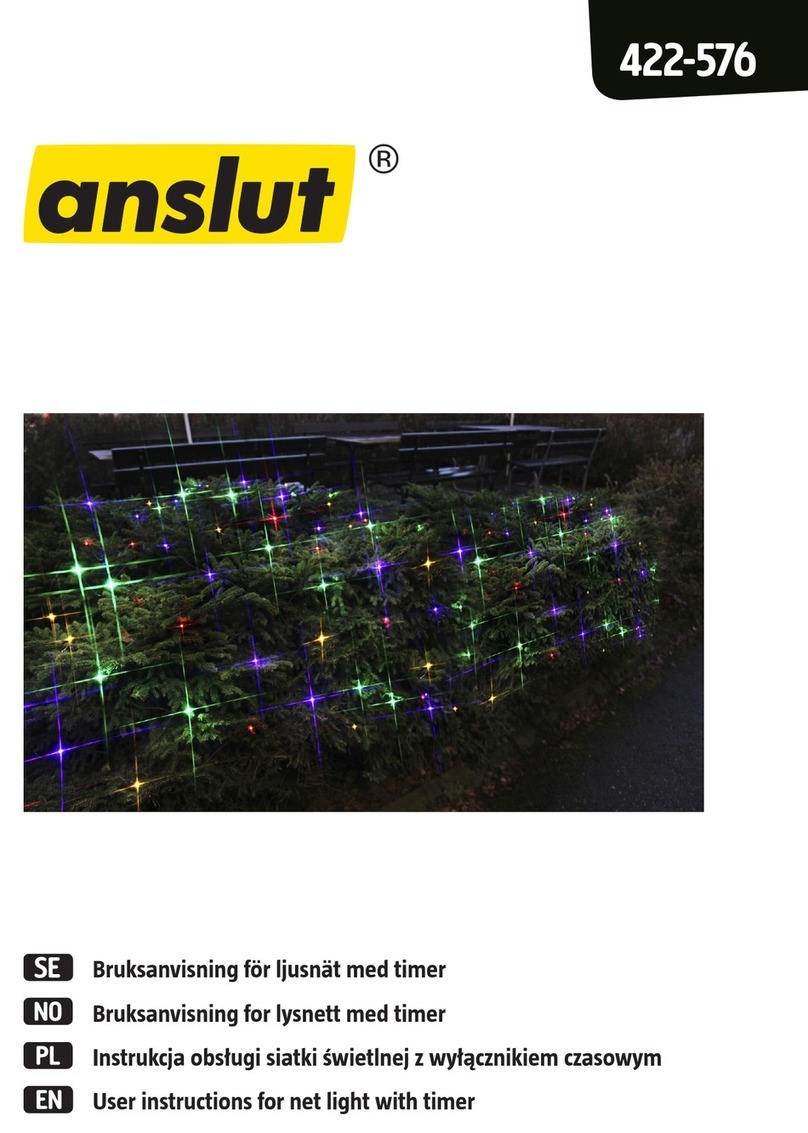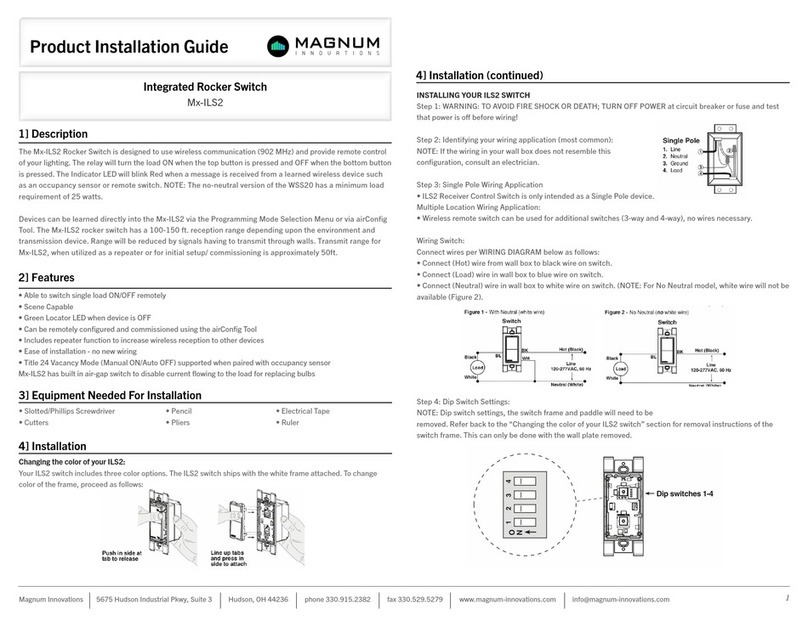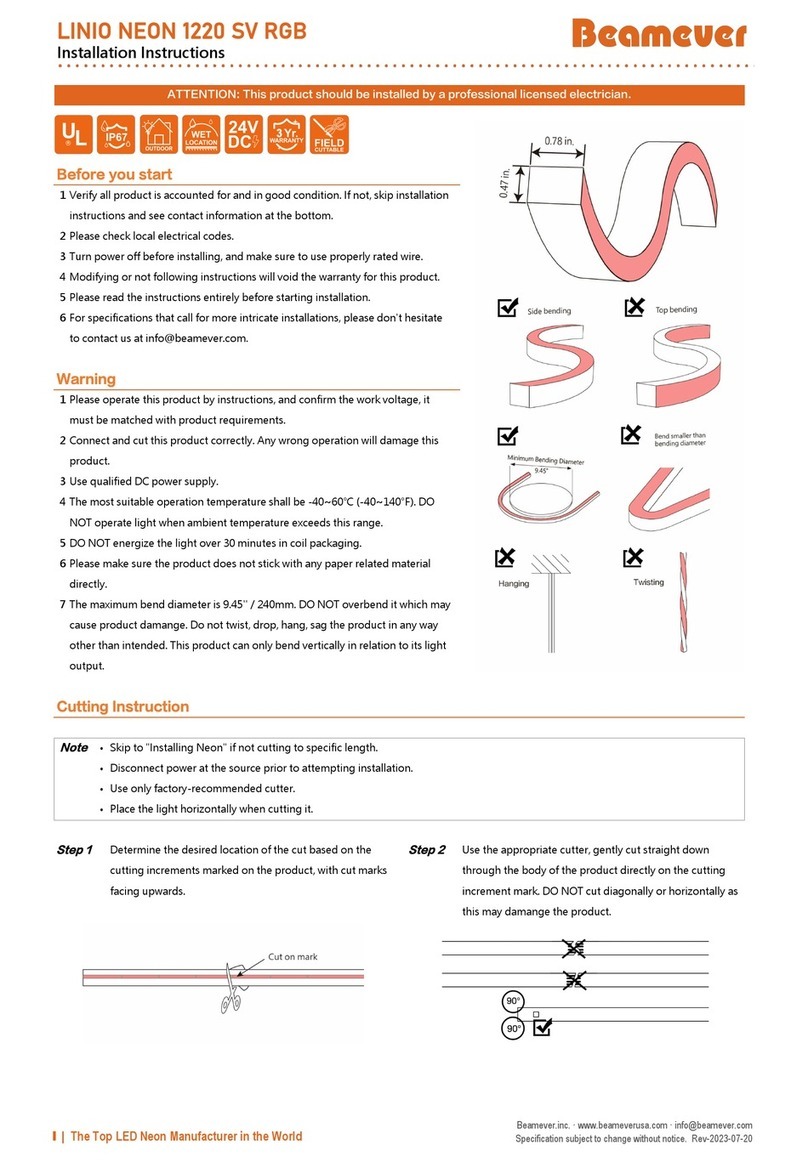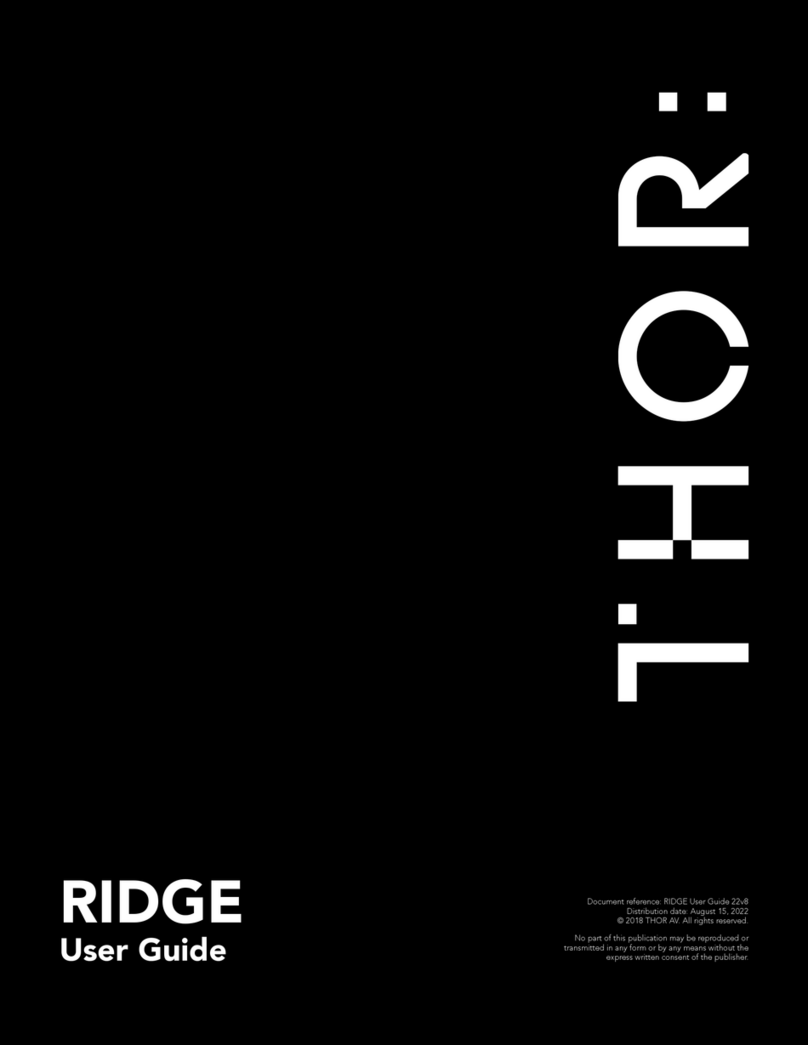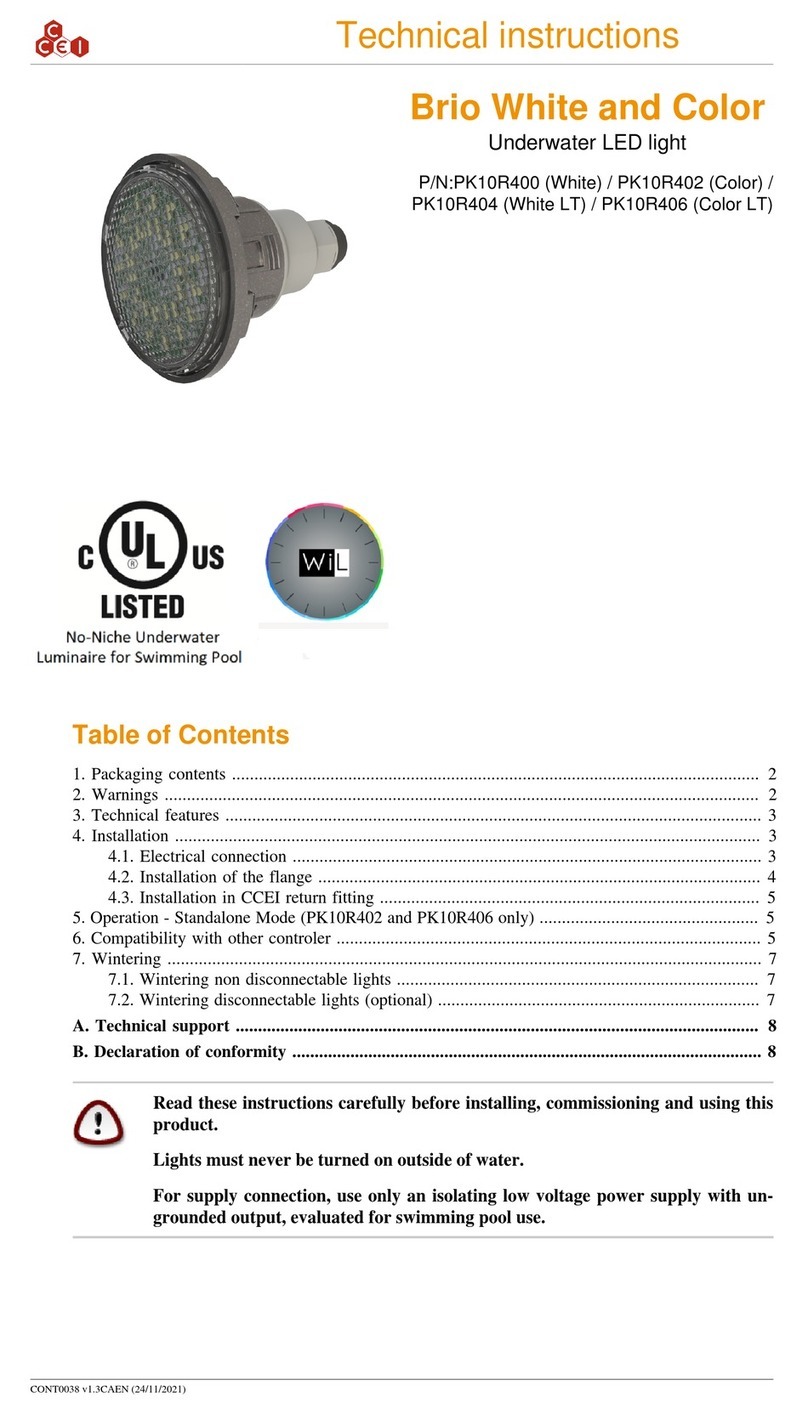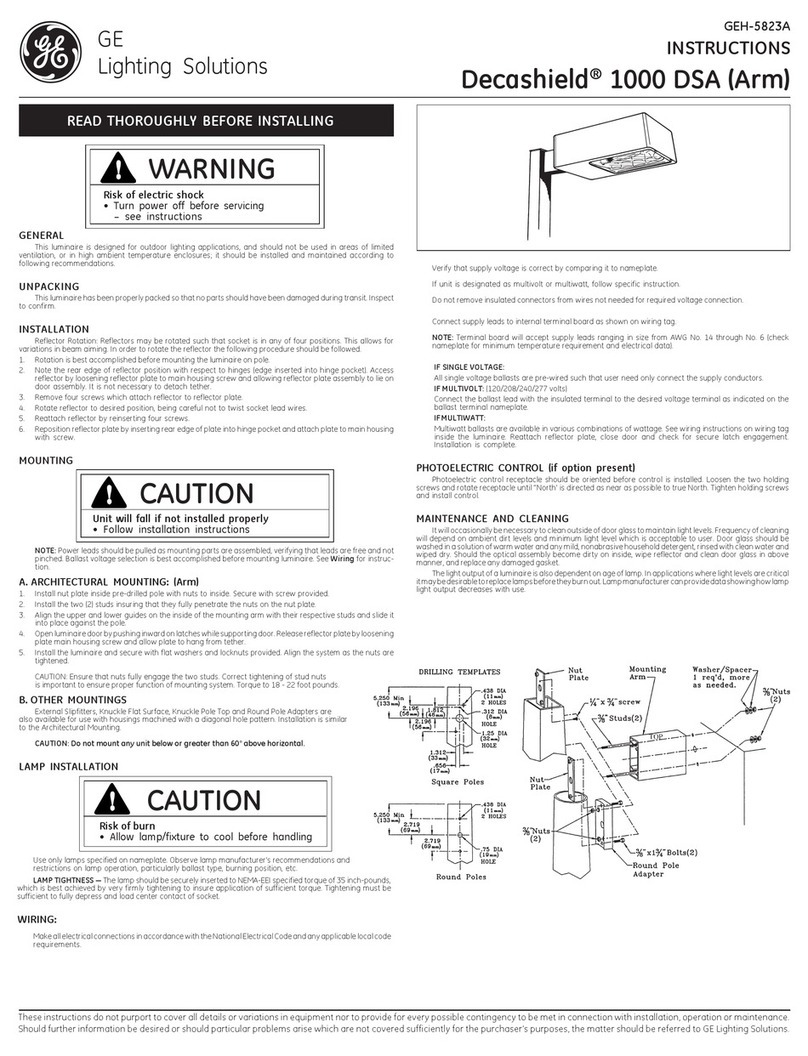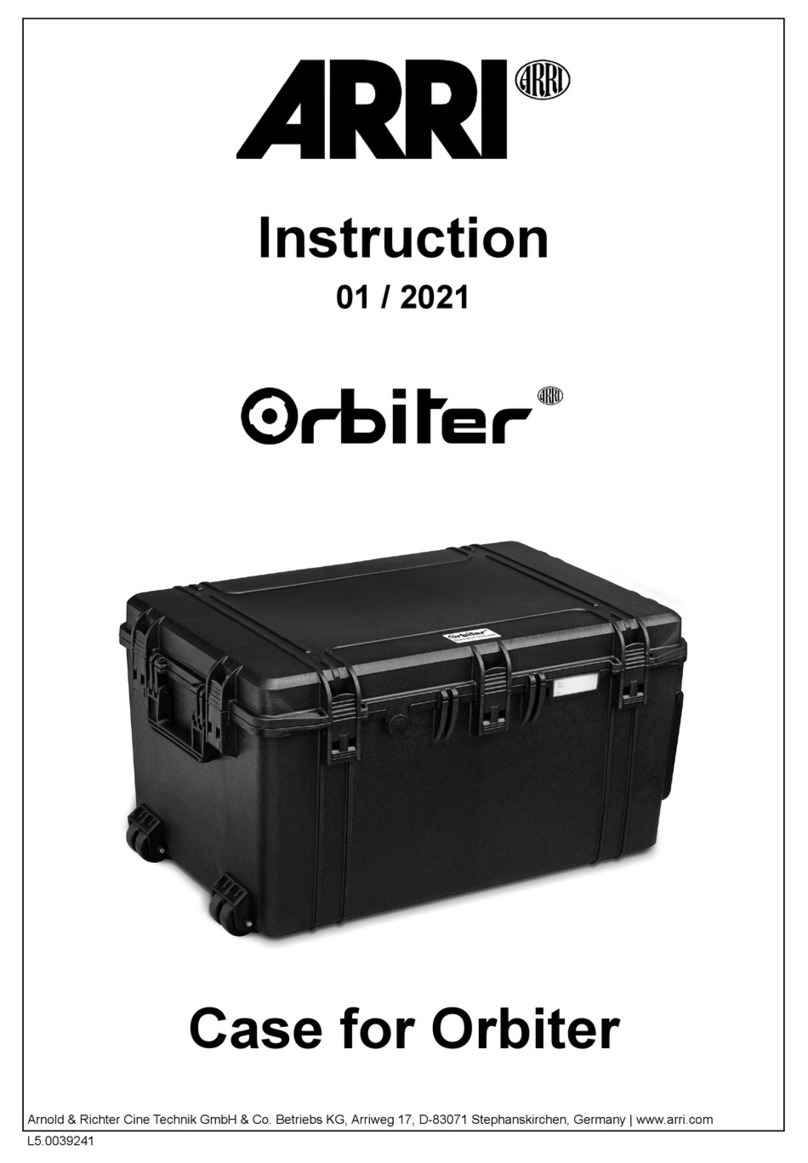Clevetronics L10 LUBPRO Series Installation and operating instructions

1943059
V1.7
19 May 2022
Clevertest and Clevertest Plus
Refer to the supplementary operation guide supplied with the Product.
After Power ON, the Status LED on a Clevertest Plus enabled fitting will display a rapid Green or Red
flashing for a period up to 2 minutes.
Zoneworks, HIVE (HV/HVG) and DATA Monitored Options
Fittings with part numbers -ZW, -HV, -HVG, -DATA are fitted with Zoneworks communications modules
(nodes). These fittings are monitored using either Powerline Carrier Technology that utilize the power
cable to provide data communication, RF transceiver modules operating in the ISM band or a dedicated
data cable to/from data routers installed on a dedicated data trunk connected to a central Server (can also
be connected via Ethernet/Internet/Fibre). Zoneworks software on the server is used to monitor,
coordinate testing and collate test data from each fitting. Zoneworks Fittings can be commissioned by a
single push of the test switch or by scanning the supplied barcode. The LED Test Switch indicator provides
a multifunction indication of the status of the fitting during testing and normal operation:
Option
State
LED Operation
ZW, HV, HVG,
DATA
Commissioned LED on Solid (Green)
ZW, DATA Un-commissioned
Batt plugged-in: yellow 1s, green 1s
Batt unplugged: red 1s, off 1s
HV, HVG Un-commissioned
With network connectivity
Batt plugged-in: yellow 1s, green 1s
Batt unplugged:
red 1s, off 1s
HV, HVG Un-commissioned
Without network connectivity
Batt plugged-in: yellow 250mS, green
250mS, yellow 250mS, green 250mS,
green 1s
Batt unplugged: red 250mS, off
250mS, red 250mS,off 250mS, off 1s
ZW, DATA
Emergency Light Test In Progress
LED flashes at yellow 5s , 0ff 1s
HV, HVG
Emergency Light Test In Progress
LED flashes at yellow 1s , 0ff 1s
In the case of the DATA version a 2-way “figure 8” cable and terminal block facilitates the connection to
the DATA network via a multi-drop bus (daisy chain connection). For further information of installation of
a Zoneworks system, please refer to the Zoneworks Users Guide and Commissioning Guide (incl. DATA
version)
DALI EM Option
LUBPROs with part numbers having -DALI are fitted with DALI modules (nodes) that facilitate connection
and integration to 3rd Party Lighting Control Systems. Before installing the fitting please confirm that the
Lighting Control System has the capability to monitor DALI Emergency Luminaires. The -DALI fitting will
be addressed and configured into the control system by the Lighting Control System Commissioning
Technicians and not Clevertronics.
State
LED Operation
Commissioned/ Un-commissioned LED on Solid (Green)
Emergency Light Test in progress LED flashes at 1s On (Yellow) & 1s Off
“IDENTIFY COMMAND” Lamp and Status LED Flash for 30 seconds
A 2-way “figure 8” cable and terminal block facilitates the connection to the DALI network. DALI
connections are marked as Da Da.
Networking:
When installing the product on a monitored network, (ZONEWORKS, DATA, HIVE, DALI) simply insert
the relevant Smart Node PCA.
L10 Ultrablade Pro LED Exit
Installation & Maintenance Instruction Leaflet
Victoria (Head Office & Manufacturing)
Website: www.clevertronics.com.au
Email: info@clevertronics.com.au
Phone: +61 3 9559 2700
Fax: +61 3 9559 2799
New South Wales
Phone: +61 2 8805 6400
Fax: +61 2 8805 6444
Queensland
Phone: +61 7 3442 9700
Fax: +61 7 3442 9777
South Australia/Northern Territory
Phone: +61 8 8301 8800
Fax: +61 8 8351 8286
Western Australia
Phone: +61 8 9207 0000
Fax: +61 8 9207 0088
New Zealand
Phone: +64 800 548 448
Designed in Australia to comply with the requirements
of AS2293.3: 2005 and AS/NZS CISPR15: 2011
NOTE: Standard product codes with this symbol are
enabled with Clevertest Plus capability. Please refer to the
operation guide supplied with the product for details.
Models:
LUBPRO-rr-yy-xx-uu-zz-ss-ww-vv
Testing:
Options:
Manual Test
xx = Blank
Theatre
yy= TH
Running Man
zz=R
Zoneworks
xx = ZW
Custom Option
ss
Running Man Left Arrow
zz=RL
Z/W DATA
xx = DATA
Black
vv = BLK
Running Man Right Arrow
zz=RR
DALI
xx = DALI
Cable Options
ww = FC, F5C
Double sided R/M
zz=DS-R
ZW HIVE
xx = HV/HVG
Rod
rr=RS
Double sided R/M Arrow
zz=DS-RAOW
Clevertest
xx = CT
Vertical
uu = V
(NOTE: -CT Products supplied with the Clevertest Plus Symbol are activated with Clevertest PLUS
capability. Please refer to the operation guide supplied with the product for details).
Spare Parts:
1530050
Replacement Battery
2740054
Ultrablade to Ultrablade Pro adapter
8002178
Replacement Emergency LED Board
8011493
Replacement Emergency LED Board (used in -RS)
AUM01370010001
Replacement Emergency Driver
AUM01370470001
Replacement Emergency Driver (-TH-DS only)
Important:
It is illegal for anyone, except for a licensed electrician to install or maintain this product. Before installation,
ensure that the electricity supply has been switched off and isolated. Installation must be carried out in
accordance with the relevant Australian and International Standards.

1943059
V1.7
19 May 2022
Installation:
The L10 Ultrablade Pro LED Exit (LUBPRO) is a recessed ceiling mount fitting. The LUBPRO can be
attached directly to any solid surface, or to a ceiling tile using the supplied mounting bracket. The LUBPRO
comes with an attached Flex and Plug. Please follow the steps below to install the LUBPRO Exit:
•If replacing an Ultrablade, an Ultrablade to Ultrablade Pro adapter 2740054 (sold separately) is
required)
•Create a cut-out (350mm x 48mm) in the mounting surface.
•Route the power cord to the mains connection and connect the 240VAC supply.
•Insert the LUBPRO into the ceiling cavity tighten the (4) clamping screws.
•Alternately, fix the LUBPRO to a solid surface using (4) screws through the surface material.
•Install the cover plate.
•Apply power to the fitting and test.
•If the CTP capabilities are activated, please affix the CTP Status Label to a visible surface and Four
Segment Marking on the product will include an ‘’F’’ in third segment block.
For Rod Suspended (-RS) fittings, please refer to the supplement instruction sheet 1942468 as well.
Changing EXIT Legend Inserts
:
The Ultrablade Pro Exit comes with an assortment of standard legends.
1. To remove the legend, grasp the centre of the bottom trim piece and pull down slightly to
expose the legend edge. See photo.
2. Grasp the bottom edge of the legend and slide the existing legend out of the blade, while
working the edges out along the sides. Slide the new legend into the blade, ensuring to fit the
edges into the sides then slide the legend to the top of the blade. Insert one bottom corner
then the other. Slide the legend down into the bottom trim.
Testing:
Once connected to the 240V mains supply, the unit must be allowed to charge the battery for at least 24
hours. Conduct the following tests:
•For the first test, the emergency lamp must remain illuminated for at least 2 hours after
disconnection from the mains supply.
•Subsequent tests require the unit to illuminate for at least 90 minutes. The results of all tests are
required to be recorded in a service logbook, which is to be kept on-site at all times. If the unit fails
to remain illuminated for the requisite time, remedial action must be taken to repair the situation
and once completed, the unit must pass a subsequent test. For more specific information, please
refer to the current edition of the AS 2293.3 Standard.
Ultrablade Maintenance:
LED Lamp Replacement:
•Use only the LED Strip recommended in
the Spares Parts list of this instruction.
•Disconnect battery from LED driver pack
and cut cable tie to remove.
•Disconnect the signal cable from LED
strip, loosen screw and remove the mains
driver pack.
•Remove 4 self-tapping screws and unclip
the LED strip.
•Install the new LED strip following the
above procedure in reverse.
Battery Replacement:
•Use only the battery recommended in the
Spares List on this instruction.
•Remove the cable ties holding the battery,
un-plug the lead from the battery
connector remove the old battery.
•Plug the new battery into the battery
connector.
•Secure the battery using suitable cable
ties
Trouble Shooting:
Below are a list of common problems and their
possible causes.
Fault: The Green LED Test Switch
indicator is not illuminated.
Check: A.C. is connected and is turned on.
Battery is connected
Test Switch for damage.
Fault: Lamp does not illuminate in
emergency mode.
Check: A.C. is connected.
Lamp is correctly inserted.
Battery is connected
Fault: Lamp illuminates in emergency
mode, but only stays on for a short
period.
Check: Battery has been allowed to charge
for at least 24 hours.
Battery for damage.
Rated Emergency Lumen Output in accordance with AS2293.1, not applicable
for –TH (theatre) version (refer to spacing tables for installation positions):
Refer to the Technical Label for classification information.
Caution:
On many building sites, power circuits may be cut off in an uncontrolled and repetitive basis during
construction. As a result, any Exit & Emergency Units, on these circuits, will have their batteries
discharged or “cycled”. The battery in this fitting has been selected to give excellent long-life
performance in a controlled AS2293 testing environment. Excessive battery cycling will reduce through-
life performance and may lead to premature battery failure. Battery warranty claims, as a result of such
abuse, are specifically EXCLUDED from Clevertronics warranty terms.
Warranty:
For Product Warranty information and Terms and Conditions of Sales please refer to our website
http://clevertronics.com.au/terms-conditions-sale-australia-nz/
Other Clevetronics Lighting Equipment manuals
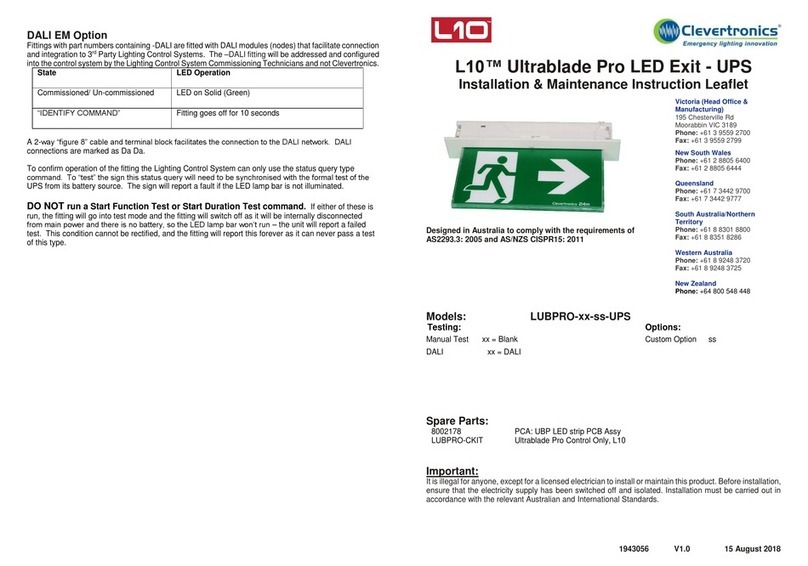
Clevetronics
Clevetronics L10 LUBPRO UPS Series User manual
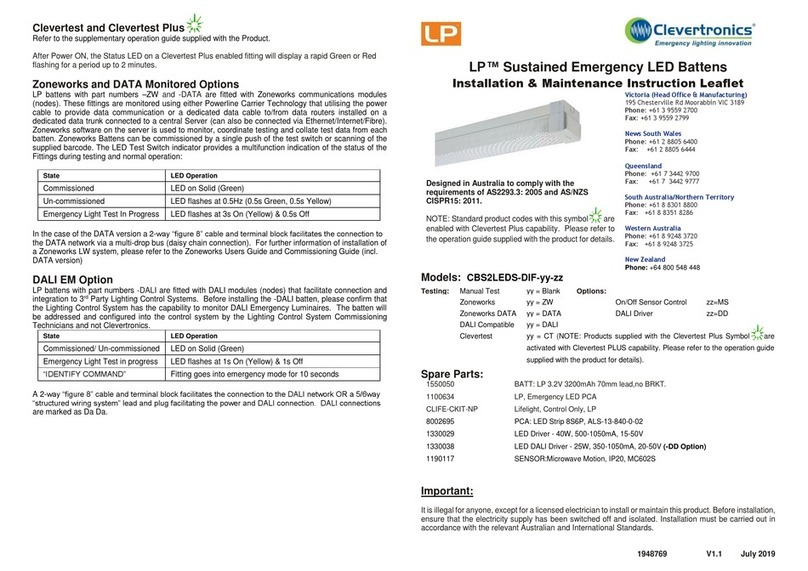
Clevetronics
Clevetronics LP CBS2LEDS-DIF Series User manual
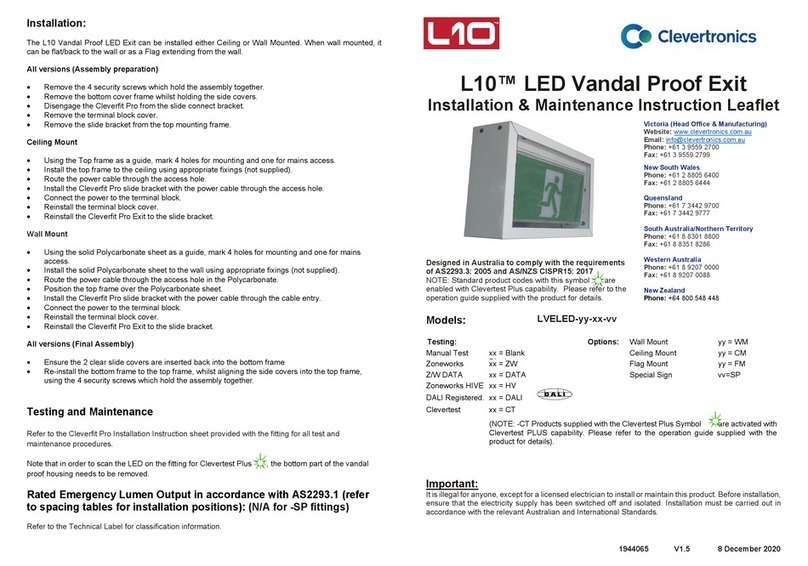
Clevetronics
Clevetronics L10 LVELED Series Installation and operating instructions
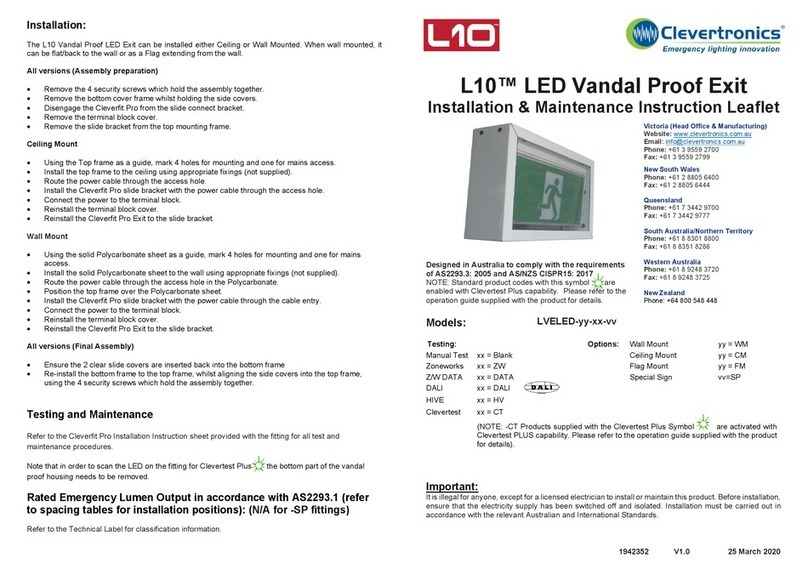
Clevetronics
Clevetronics L10 LVELED Series User manual
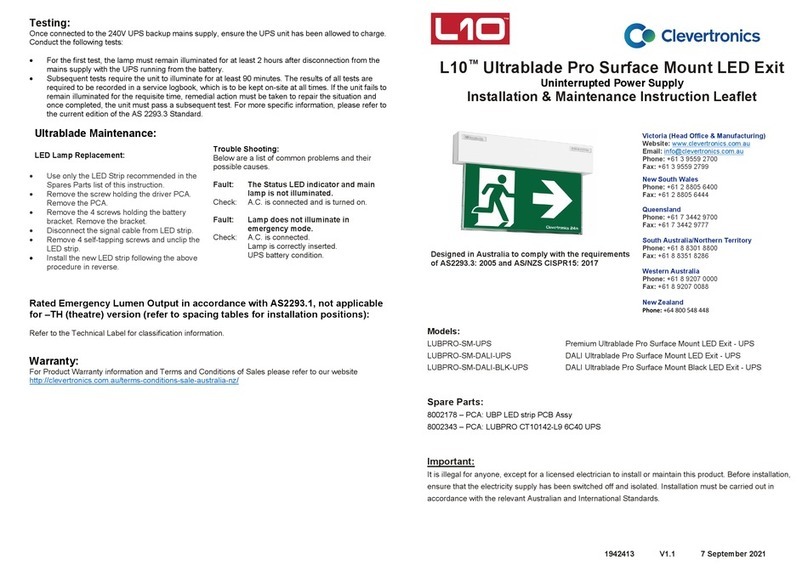
Clevetronics
Clevetronics L10 LUBPRO-SM-UPS User manual
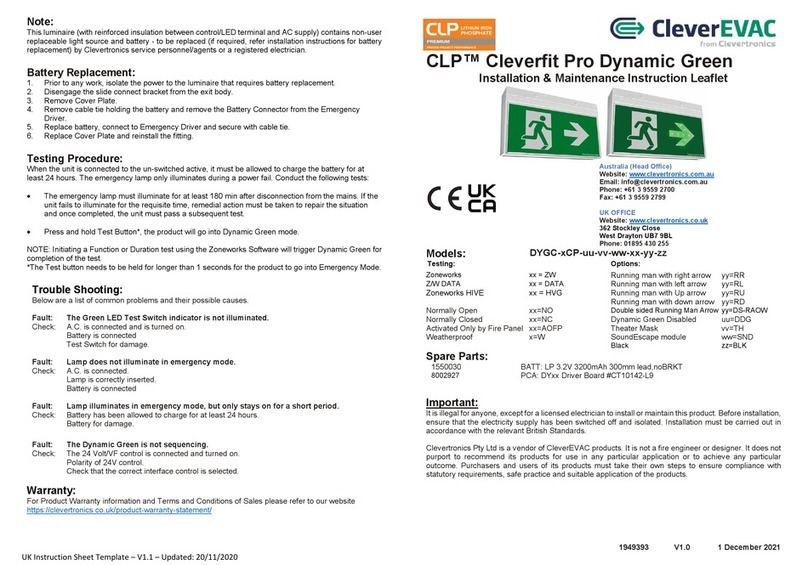
Clevetronics
Clevetronics CleverEVAC CLP Cleverfit Pro Dynamic Green User manual