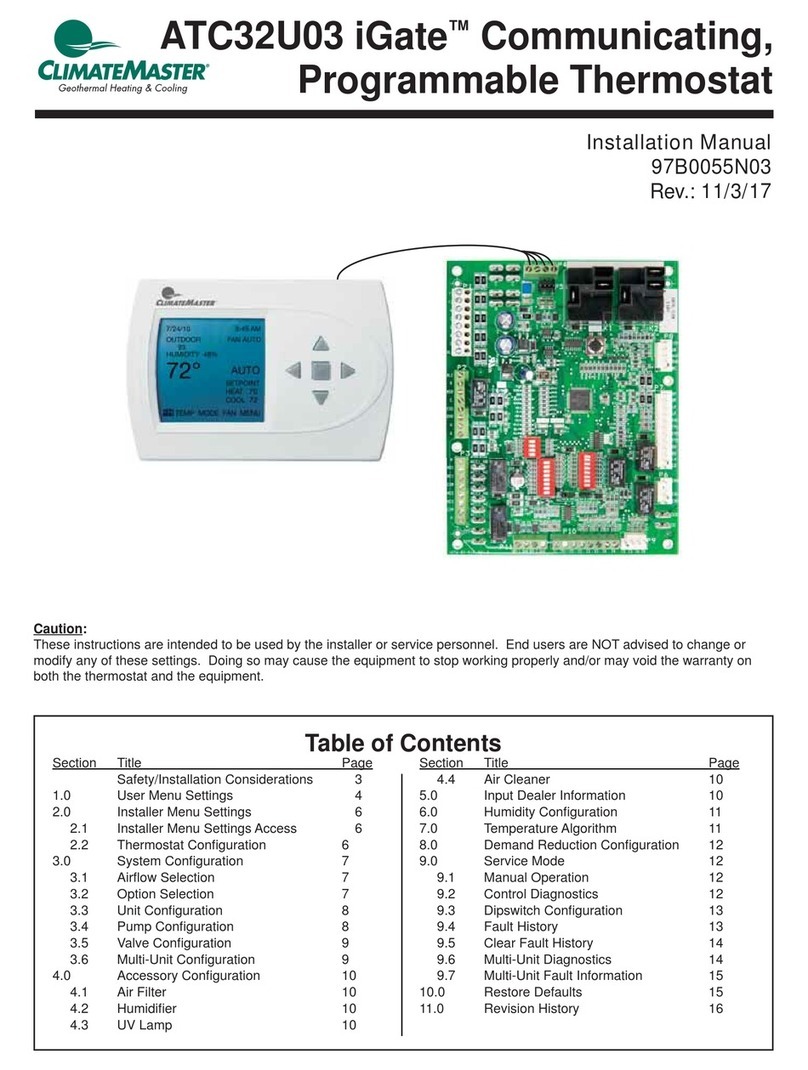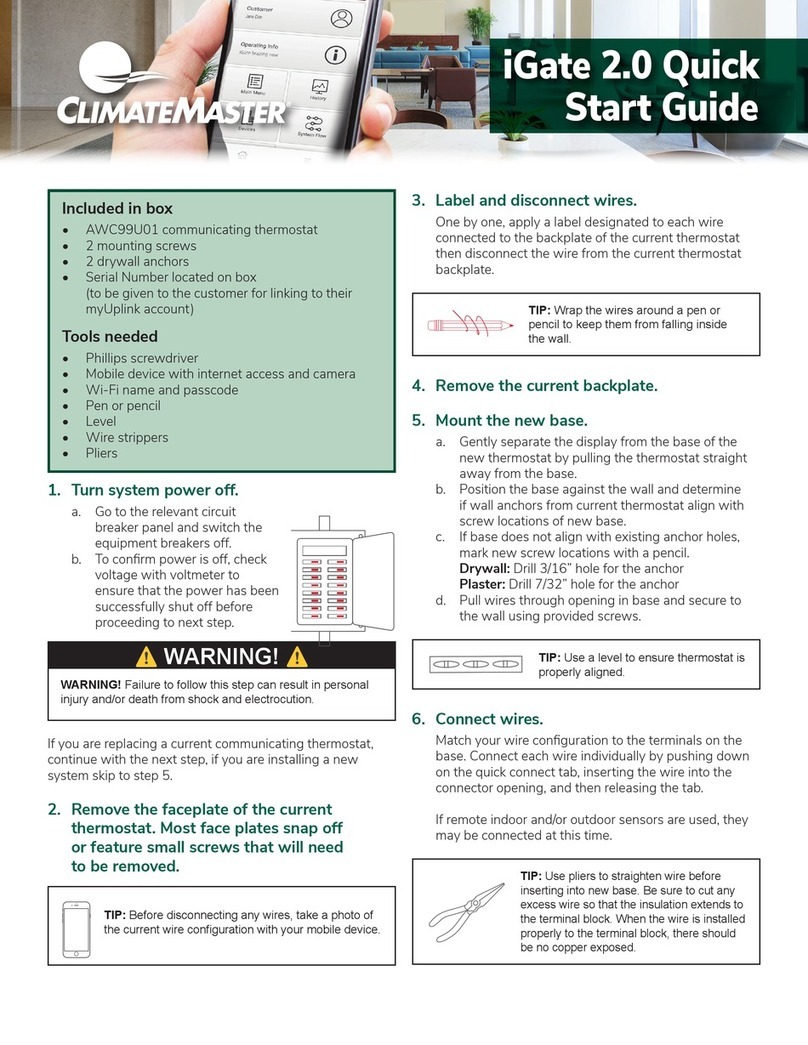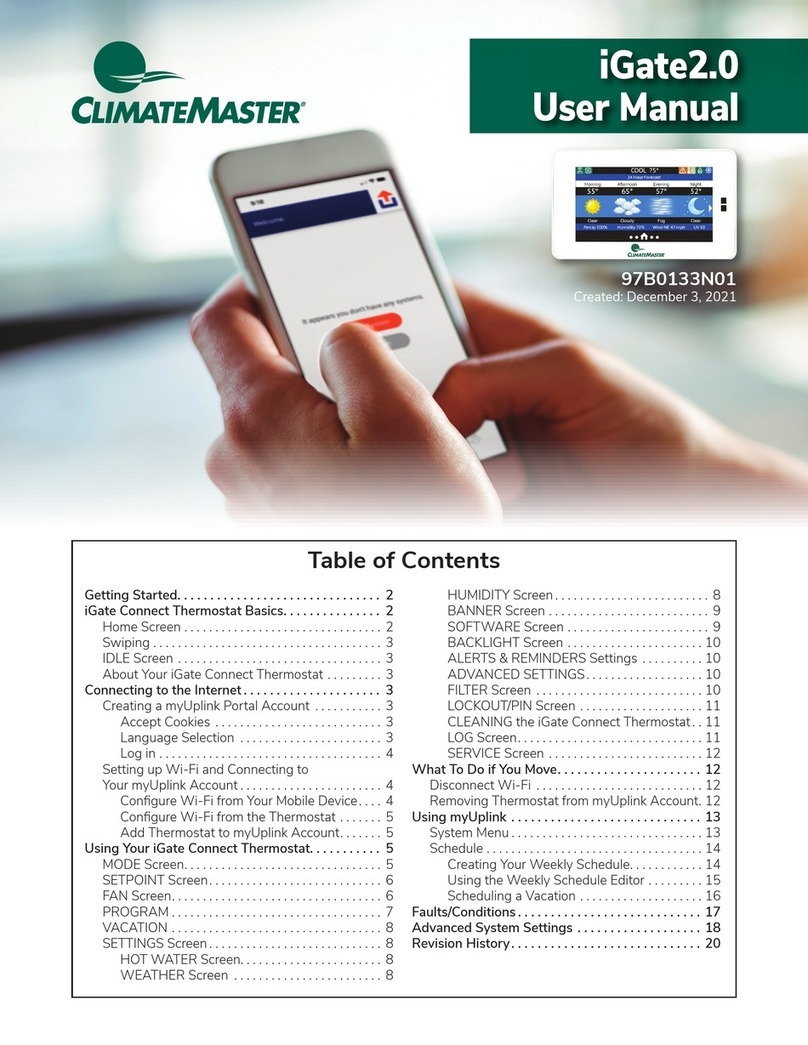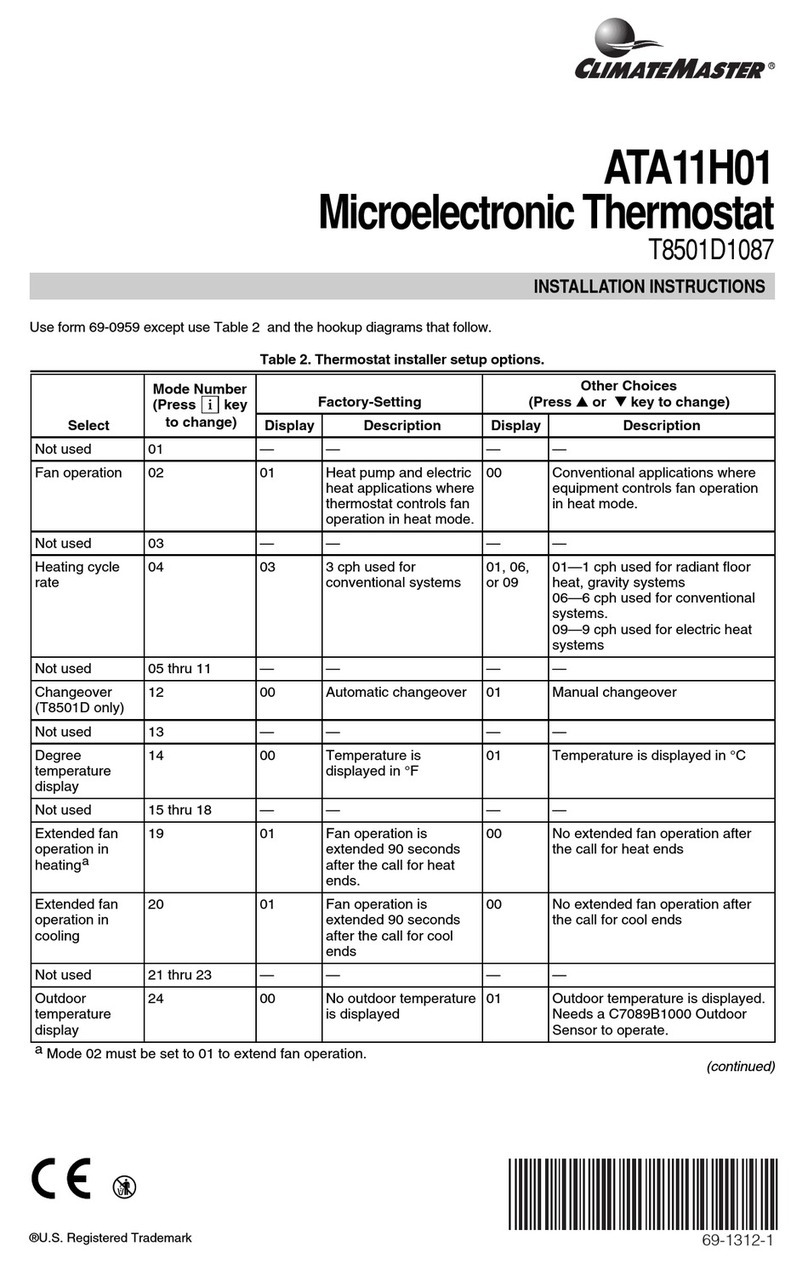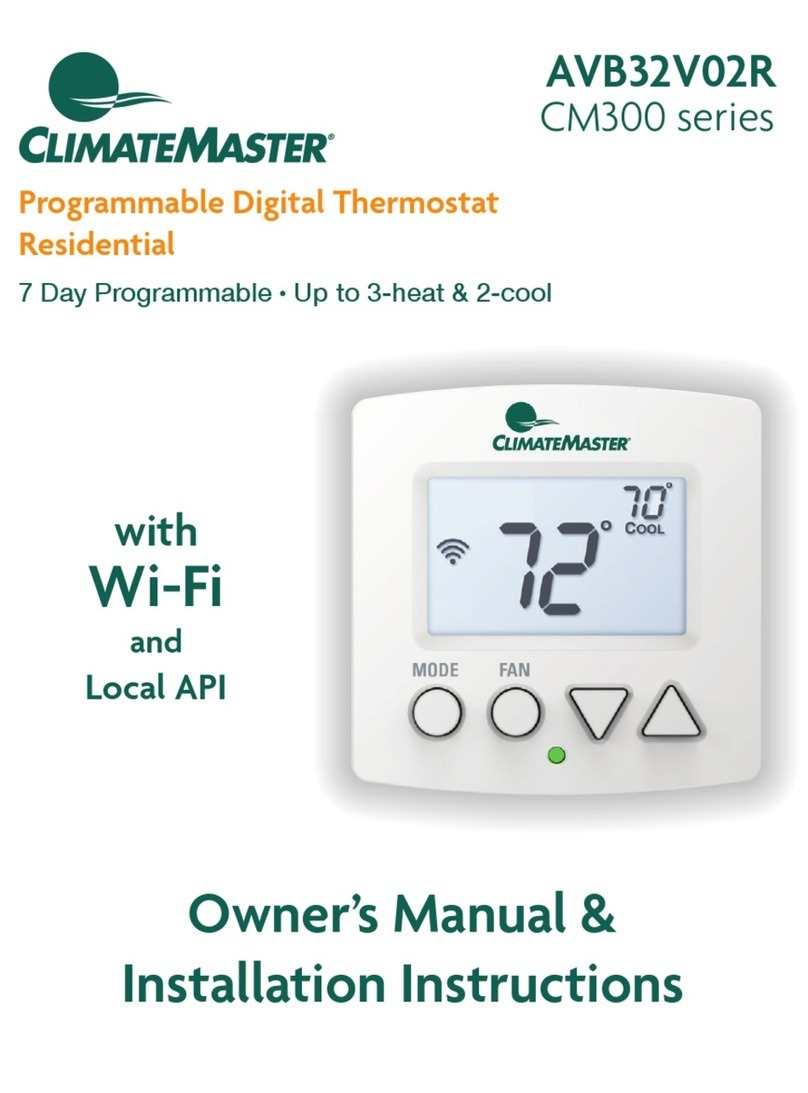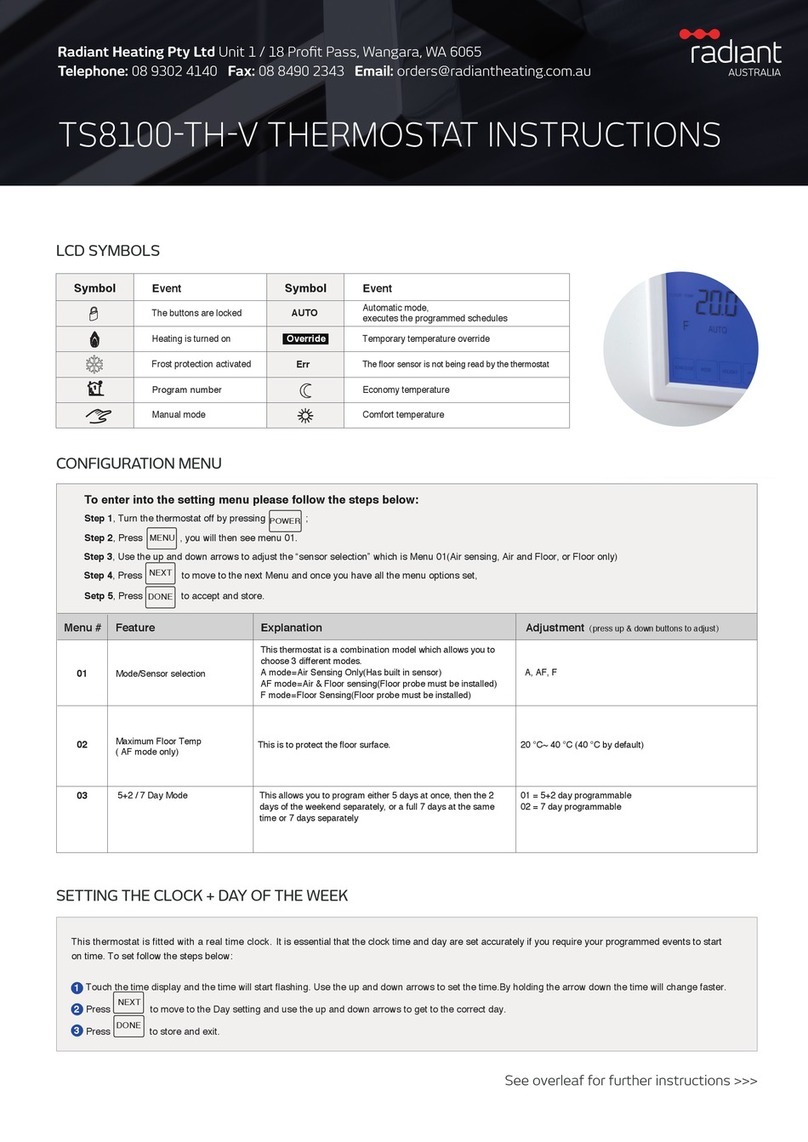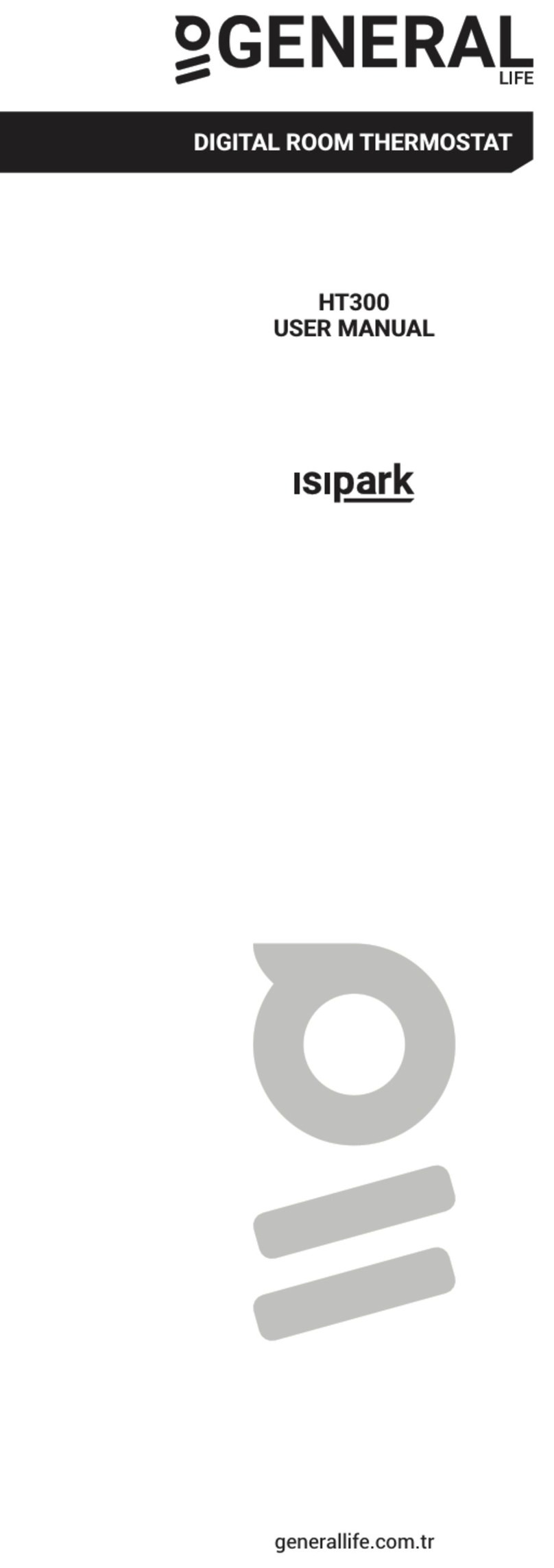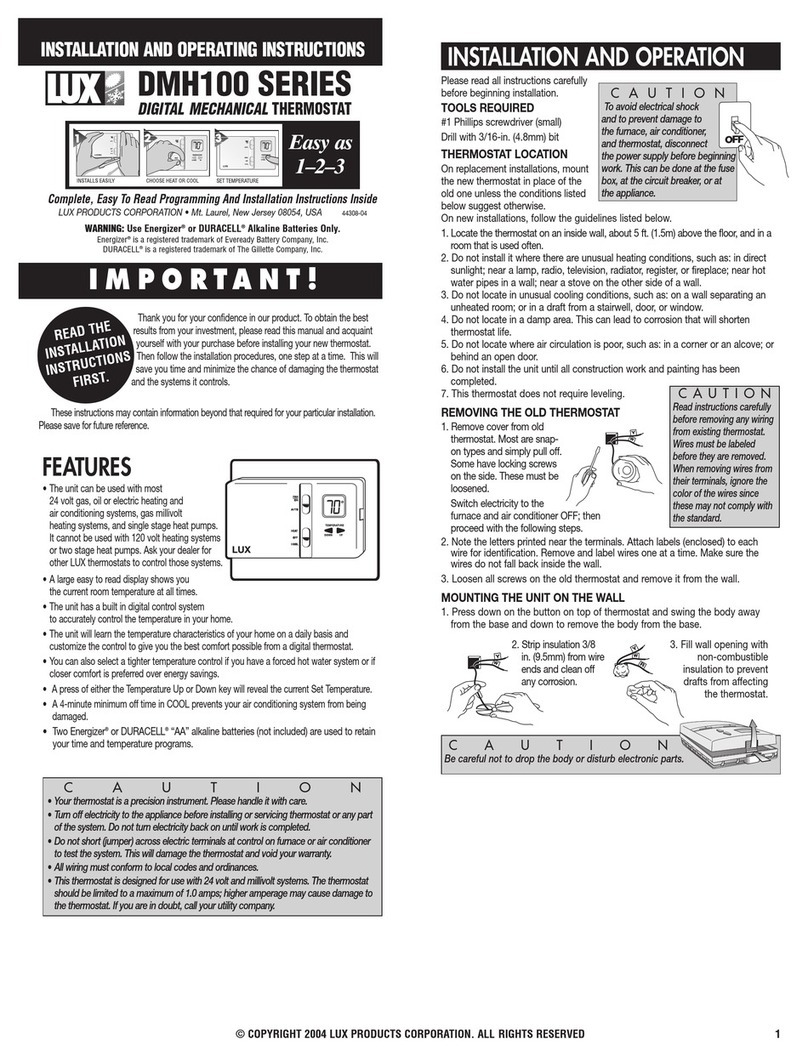ClimateMaster works continually to improve its products. As a result, the design and specications of each product at the time of order may be changed without notice and may not be as described herein. Please contact ClimateMaster's Customer Service
Department at 1-405-745-6000 for specic information on the current design and specications. Statements and other information contained herein are not express warranties and do not form the basis of any bargain between the parties, but are merely
ClimateMaster's opinion or commendation of its products. The latest version of this document is available at climatemaster.com.
© ClimateMaster, Inc. All rights reserved 2021
7300 S.W. 44th Street
Oklahoma City, OK 73179
Phone: 405-745-6000
climatemaster.com
LC1088
Revised: 01/11/22
CLIMATEMASTER: iGate 2.0 Quick Start Guide
Rev.:January11,2022
A+
B-
C
R
S1
S2
Thermostat
Remote
Sensor
R
B-
C
A+
Unit Control
Diagram 1: Thermostat Connections
Thermostat Connections
A+ Communications (Positive)
B– Communications (Negative)
C 24V Common for Control Circuit
R 24V Supply for Control Circuit
S1Remote Sensor
S2Remote Sensor
7. Attach the thermostat face.
a. Align the thermostat face using hinge guide
on top.
b. Rotate the thermostat down until tab aligns
with hole in base.
c. Install security screw if necessary.
8. Return power to system.
9. Congurethethermostatsettingsusing
myUplink PRO account via mobile device.
a. Ensure the mobile device is within 15 ft of
the thermostat.
b. Open the myUplink PRO app on your mobile
device and login.
c. Put the thermostat in “OFF” mode.
d. Swipe left or right on the thermostat screen
until you reach the fan screen.
e. Hold the fan button for 5 seconds to enable
“Installer Settings”.
f. Tap the “AP Access” option.
g. Tap “Yes” to enable.
h. Return to the System Screen of myUplink Pro on
your mobile device.
i. Select the green “add button”
on the top right then select
the “Connect Locally” on the
myUplink PRO mobile app. The
appwillndanythermostat
that is not currently connected
to Wi-Fi.
j. Select the thermostat from the list
of discovered devices.
k. Select menu option on the
mobile app.
l. FromtheMainMenu,selecteach
devicetocongureitssettings.
m. Whennished,cyclepowertothethermostatto
put it back in Wi-Fi mode.
If the servicer does not cycle power to re-engage Wi-Fi
mode,thethermostatwillautomaticallygobackinto
Wi-Fi mode after 2 hours.
10.Link thermostat to your myUplink PRO
account.
Note: This requires the user to have a myUplink account.
Referencetheuser’squickstartguideforadditional
information.Proaccountholderwillbechargedafeefor
each thermostat linked to their account.
a. Connect the thermostat to the
user’s Wi-Fi network.
b. Return to the system screen
of myUplink PRO on your
mobile device.
c. Select the green “add” button
on the top right then select the
“Request Access” button.
d. Enter the homeowners email
address that is associated with
theirmyUplinkaccount,enterthe
name of the system (optional)
and select the green “Request
Access” button.
e. User will receive invitation via email to accept your
link request.
Fordetailedinstructionsoncustomizingyoursetup,please
see the Instruction manual.