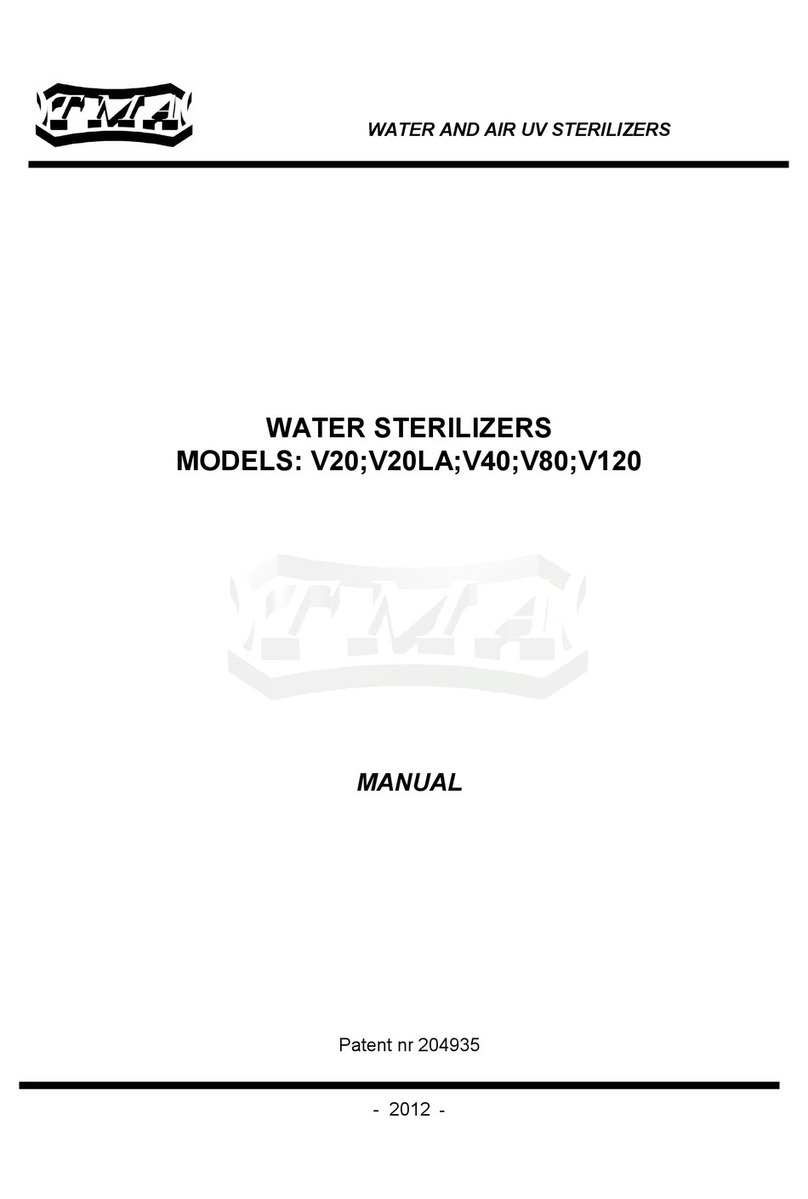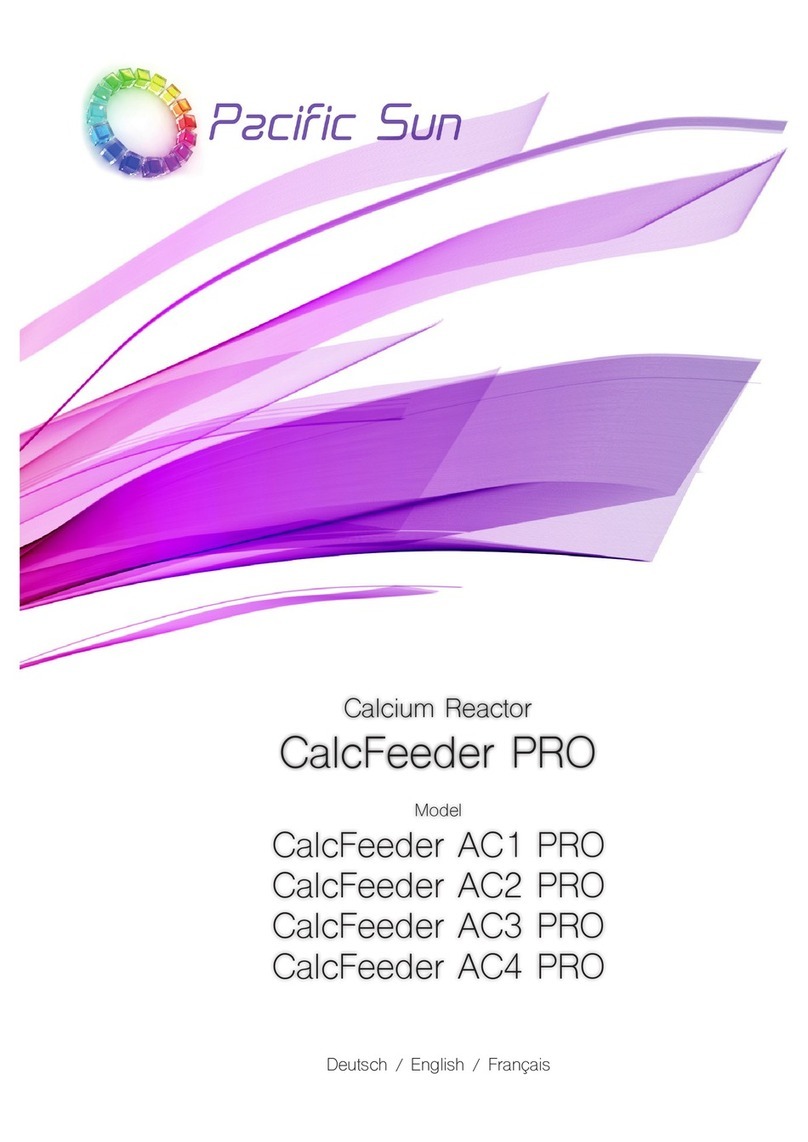Clinx GenoSens Series User manual

GenoSens Series
MANUAL
Clinx Science Instruments Co., Ltd.
5C-102, 258 West Songxing Road., Shanghai, China
www.clinxsci.com

Contents
..................................................................... 01
05
Hardware guide...................................................................... 09
15
Gel Capture............................................................................. 21
37
..................................................... 41

01

UV Danger!
UV shielding guard or goggles!
know the health risks associated with the UV
ment.
WARNING! This instrument must be connected
Do not leave the instrument in a damp,
Do not pour liquids or inside the instrument!
Do not drag or scratch with hard or sharp
objects to prevent scratches.
!
personnel who know the health risks associated
instrument
02
02
The product must not be dismantled without
03

02
The UV™ SMART UV Transillumi-
nator is “no-lamp” design.
It seems even no tubes under the
high intensive light, when the p-
ower is on.
Note 1:
If the blue light of power is on,
the UV works.
Note2:
Using UV shield is a must, when
Note3:
to observe the gel with blue light
transilluminator.
04

Summery
Panel Components
Epi-White LED (upper)
RGB-Fluorescence LED
UV Transilluminator
USB ports
Epi-White LED (lower)
GenoSens 2000 Series front panel components
GenoSens 2000 Series side Panel Components
GenoSens Touch Series front panel components
Touch Screen
Epi-White LED (upper)
RGB-Fluorescence LED
Blue/White LED
Transilluminator
UV Transilluminator
06 07
Blue/White LED
Transilluminator

Power switch
USB 3.0 port
08
The back sides of these two series keep consistent
GenoSens Touch Series side panel components
USB Ports
Epi-White LED (lower)
converter
03
Hardware Guide

Standard Accessories
12
34
51. USB disk
3. USB 3.0cable
4. Power cord
5. UV Smart™ UV transi-
lluminator & UV shield
Check Packing list
12
1. Ultra-slim white LED transilluminator
2. Ultra-slim blue LED transilluminator
White LED Transilluminator SDS PAGE, Silver staining, etc.
Blue LED Transilluminator
RGB-Fluorescence
10 11

Power and switch
USB 3.0 port
1. Ensure the machine is plugged in and turn on using the
POWER switch on the back of instrument.
stand alone PC) Power switch and USB port are shown as below:
12
Installation of super slim Trans white/blue sample stage
The ultra-thin blue light sample stage has a magnetic thimble
port :
The side of the magnetic thimble port should be aimed at the
inside of the instrument and push the blue light stage into the
“drawer” .Position is as shown.
Magnetic thimble
13
13

The use of super slim Trans white/blue sample stage
icon.
Power 04
14

Select language
Click "Next"
16 17
(GenoSens Capture PC version)
(GenoSens Capture Touch version)

Click "Install" to proceed
18 19

05
Gel Capture
Clinx GenoSens
Clinx GenoSens
:
20

Gel Capture
1. UV™ SMART UV Transilluminator
2. Super Slim blue LED Transilluminator
Part 1: Gel Capture PC standalone version
1
23
4
5
No. Description
1 Tool Bar
2Preview window
3 Parameter setting
4Display setting
5 Auto save path
Please refer to page 13 and 14 in the manual!
.
22 23

A. Image Processing
Press the “Enter” to complete
image cropping, as shown on
Click icon to enter the cropping mode
Cancel image processing and restore the original image
Tips:
captured the image. Please refer to P29-30 in this chapter about
111
24 25

Power status indicator: The icon of power
Notes:
sure that the door is in “closed” status.
Warning:
page P3.
to P38 in user manual.
C. Light source control
Click icon to turn on the double-sided LED EPI white light.
ument.
Notes:
to P27-P30 in this chapter.
to p13-p14 in user manual.
We use the seven digit numbers to cover adju-
is, the larger light transmission is and the brighter backgrou-
term, such as F1.4, F2, and F2.8.
captures light signal, and the background is brigh-
ter.
General parameter of aperture:
Under UV transmission, aperture value is 5-6.
Under blue light transmission, aperture value to 4-5.
On Off
26 27

To adjust the focal length: The smaller focal length value is,
onding icon to enter focal
A. Input Sample name
Note:
Note:
Focus Far Focus Near Auto
28 29
MSec

D. Preview and Capture
Click this icon to select folder path which is automatically
saved, shown as below:
ed based on parameters such as aperture, light source and
I
ameters are consistent with the lightness of samples.
30 31

It has the same features as the PC version, but the user
Introduction
Tab Bar
12
3
No. Description
1Image display window
2Parameter setting bar
3Picture Tool bar
4Status bar
Shooting parameters setting
Images save and edition
Language option
Shooting parameters setting
to open the light source.
please refer to P26-P27 in this
chapter.
32 33
4

the corresponding icon to enter
in this chapter.
refer to P31-P35 in this chapter.
observe samples on the screen.
in this chapter.
Click this icon to edit the image and save the picture into the spe-
Note:
ure the image.
add pseudo-color through the disp-
.
best picture to be watched. Instr-
this chapter.
refer to P31 in this chapter.
34 35
Table of contents
Other Clinx Laboratory Equipment manuals