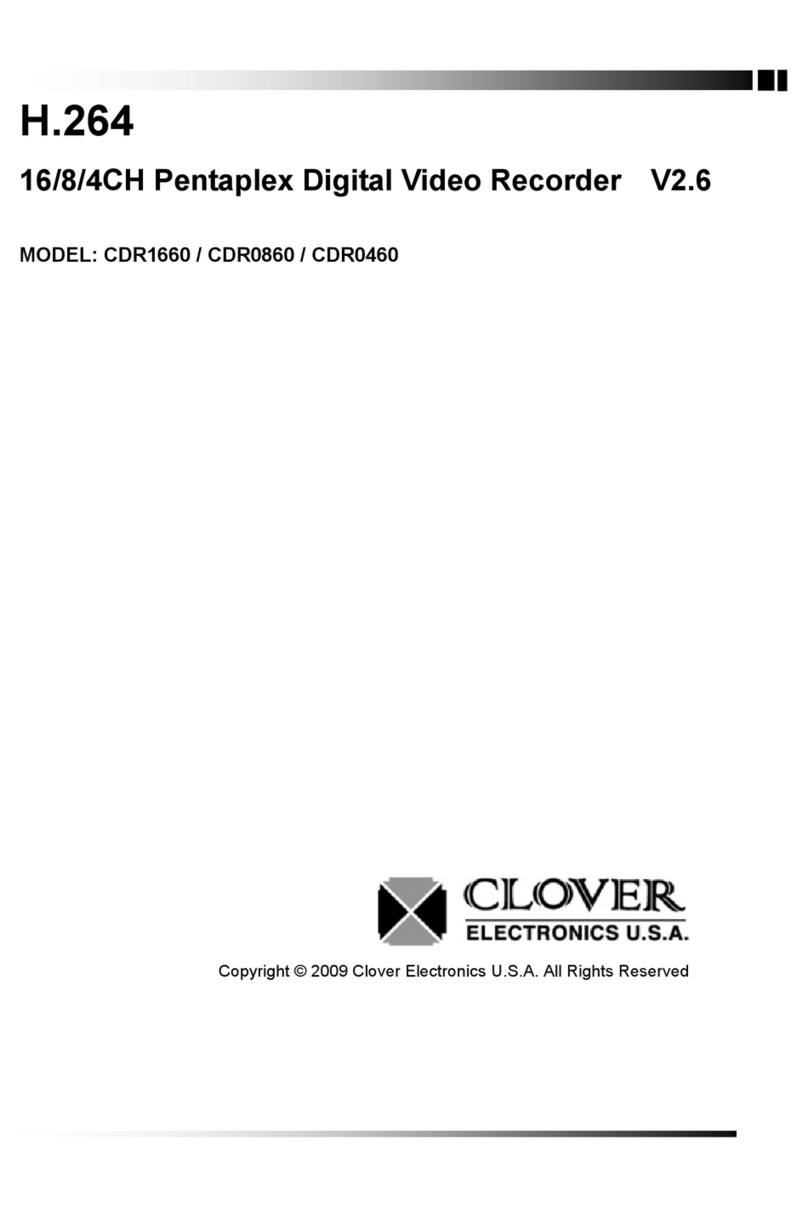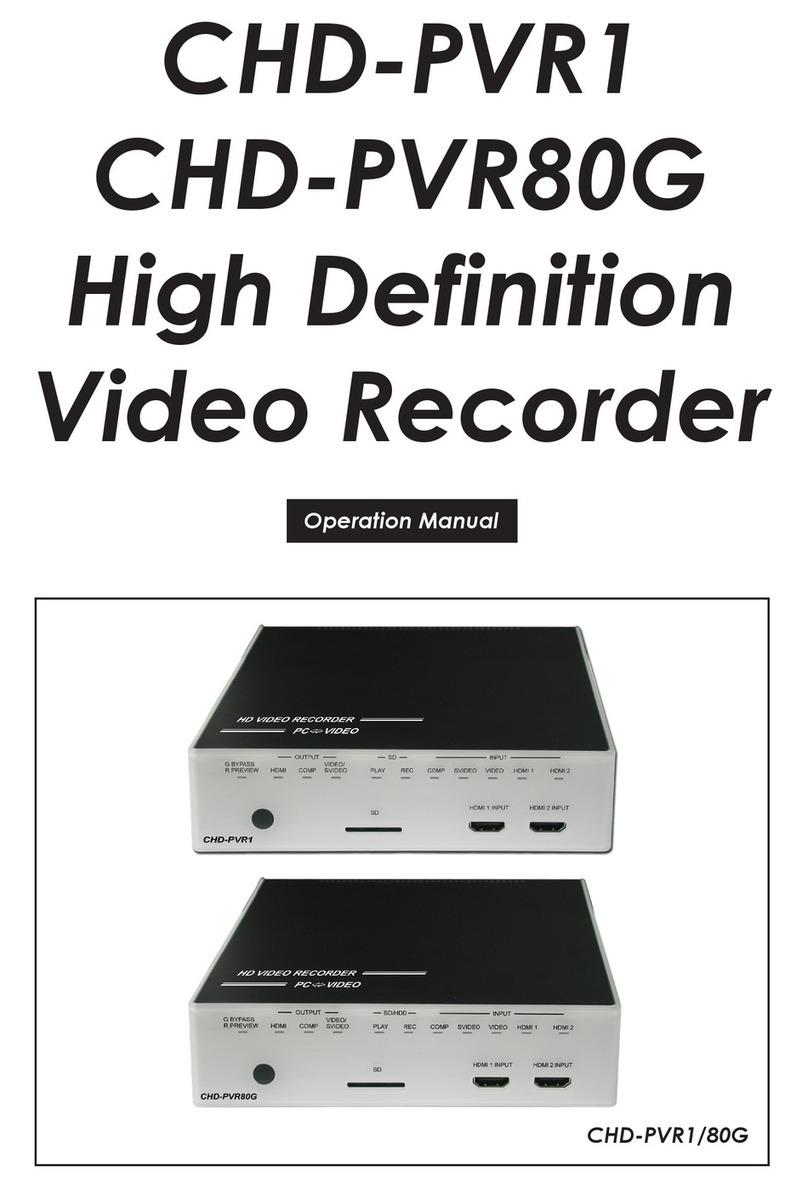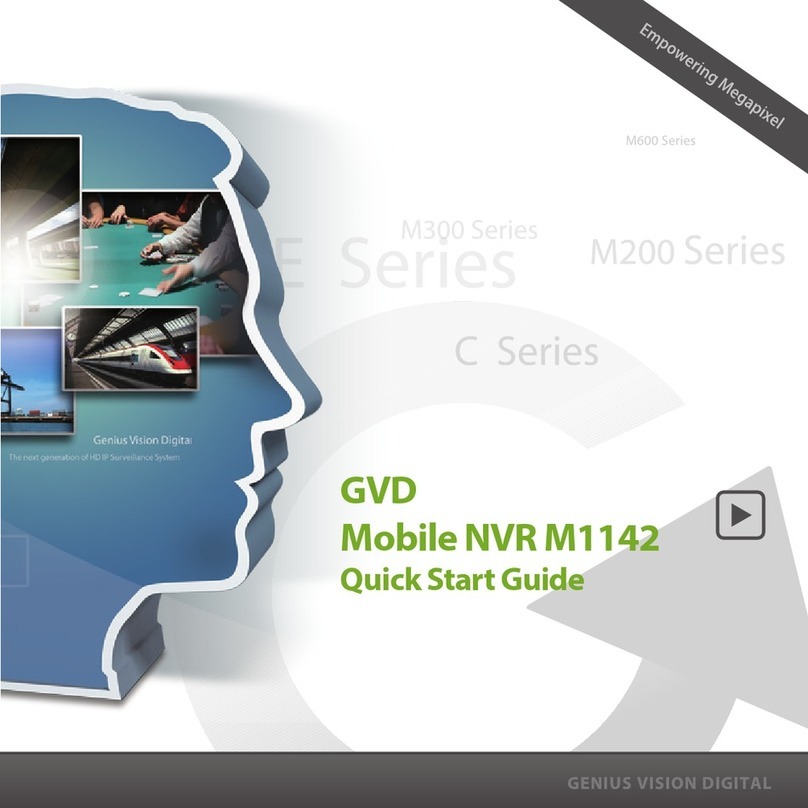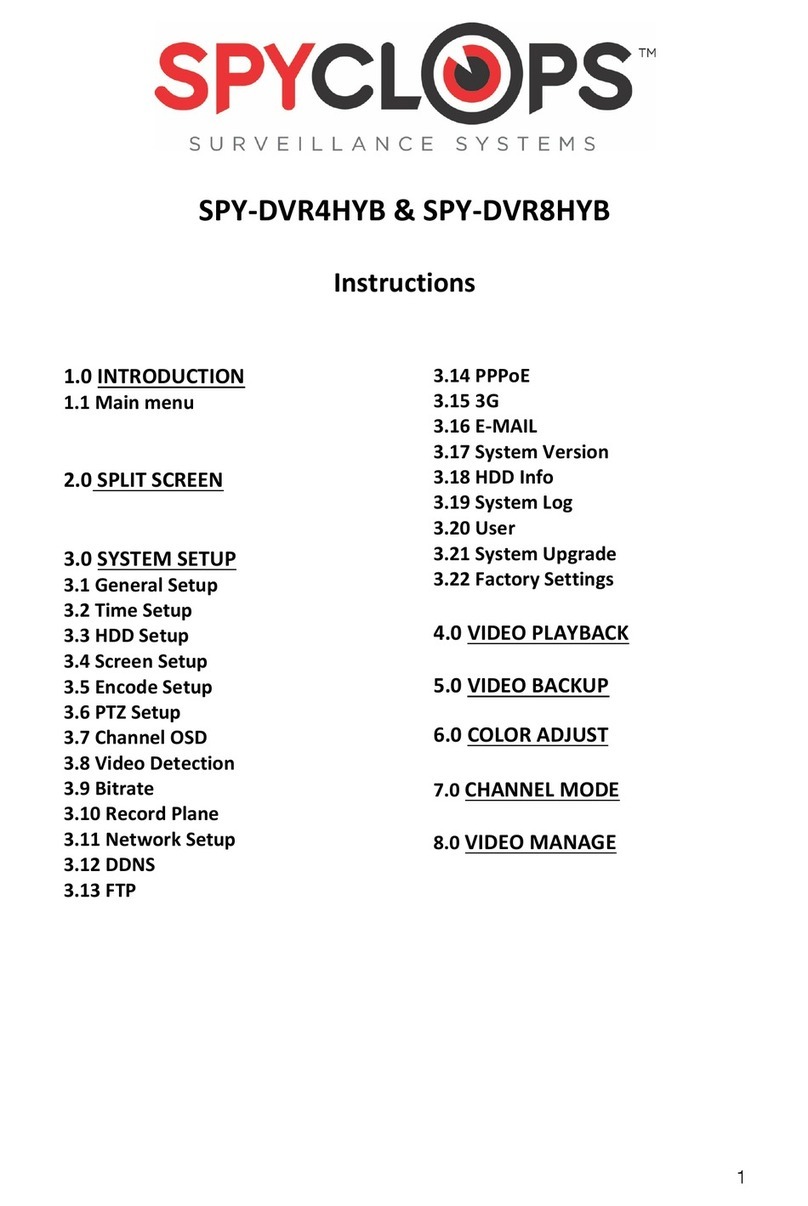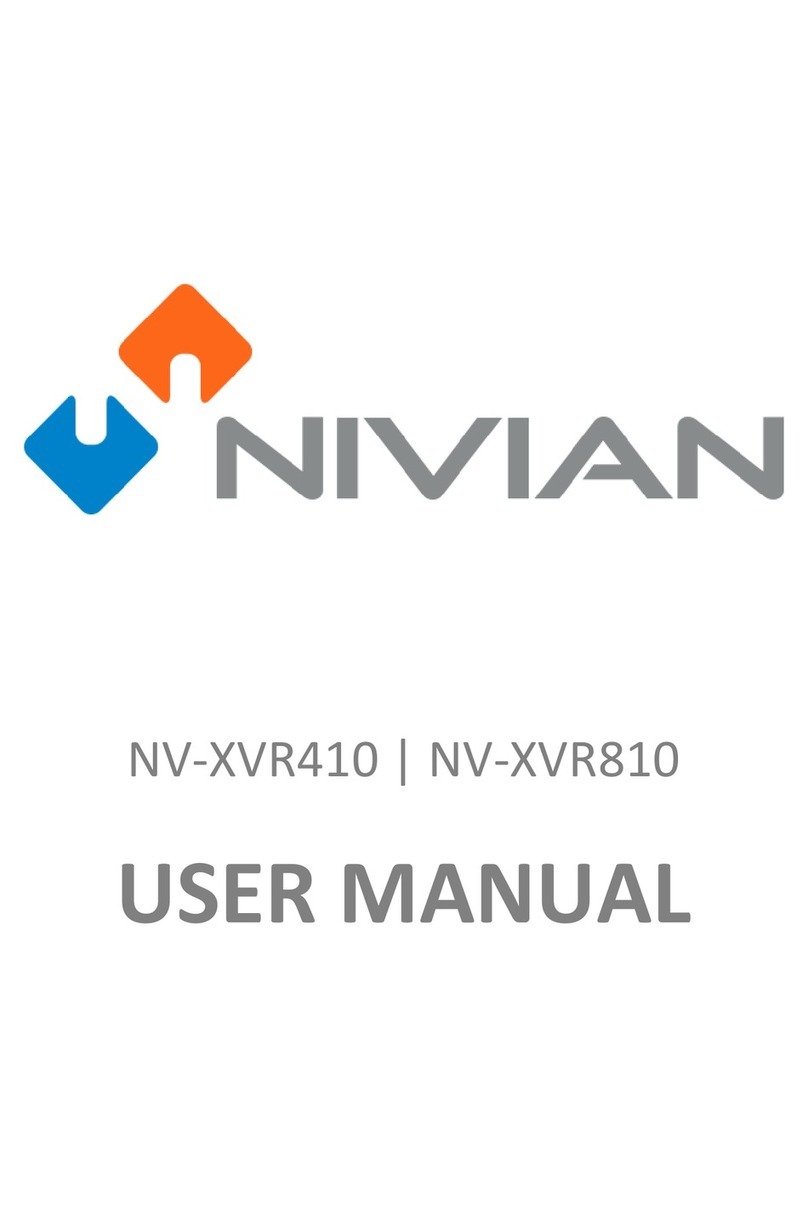Clover DV1630 User manual

Instruction Manual
Digital Video Recorder
Model: DV1630, PAC161558

Page 2 of 69
INDEX
Chapter 1 Installation
Contents of the box 5
Choosing a location for installation 5
Installation 6
Rear panel layout 6
Basic connections 6
Connect audio devices (optional) 7
Connect alarms (optional) 7
Connect RS-485 PTZ camera (optional) 7
Connect to network (optional) 8
Connect a mouse (optional) 8
Connect power 8
Timeadjustment 9
Chapter 2 Pre-Acknowledgement
Front panel 10
Infrared remote controller 11
Mouse operations 12
Virtual keyboard 13
Login 13
User management 14
Daylight Savings time (DST) 15
Shutdown (Auto power off) 16
Chapter 3 Operation
Viewpanel 17
Camerapanel 17
Status bar 18
Panic mode (emergency recording) 20
Live monitoring 21
Single-screen display 21

Page 3 of 69
Multi-screen display 22
Audio volume control 23
PTZ (Pan / Tilt / Zoom) 24
Search & Playback 26
Playback control 26
Quick play 28
OnScreenDisplay(OSD)on/off 29
Entering to Search Mode 30
Calendar search 30
Event search 32
Backup 33
Backup device 33
Backup file type 33
Entering to backup menu 33
Backup 34
Chapter 4 Setup
Summary 35
RecordSettings 36
Record - Setup 36
Record - Network 37
Record-Schedule 38
Record - Holiday 39
Camera Settings 40
Camera - Setup 40
Camera - Motion 41
Camera-PTZ 42
Event Settings 43
Event - Alarm In 43
Event - Alarm Out 44
Event - Email 45
Event - Beep 46
Display Settings 47
Display - Screen 47

Page 4 of 69
Display-Spot 48
Storage Settings 49
Storage - Storage 49
Storage - S.M.A.R.T. 50
Storage - Record 51
Storage - Backup 51
System Settings 52
System - Network 52
System - DDNS 53
System - Server 55
System - Log 56
System-User 56
System - Info 57
System - Email 58
System - Time Sync. 59
System-Etc 60
Chapter 5 Service Menu
Entering to Service Menu 61
Service - Upgrade 61
Service - Configuration 62
Service - Format 62
Service - Date/Time 62
Service-Etc 63
Appendix 1 Menu tree 64
Appendix 2 Factory default setting 66
Appendix 2 Limited 1Year Warranty 69
Appendix 2 How to Obtain Factory Service 69

Page 5 of 69
Chapter 1 - Installation
Box Contents
The following parts are included in the box.
▪Digital Video Recorder 1 unit
▪CD (Manual & Program) 1 piece
▪Remote Controller 1 unit (Including AAA battery x 2)
▪AC/DC adapter 1 piece (12V/4A, 110Vac/220Vac)
▪AC power cord 1 piece (220V or 110V)
▪Screws for HDD 1 set
Choosing a location for installation
The unit is designed for desk mount. The following precautions must be taken during installation.
•Openings in the case are for ventilation purpose. To prevent overheating, these
ventilation openings should not be blocked or covered.
•Ensure that there is 2” gap on either side of the unit.
•When stacking units, ensure there is at least 1” gap between each unit.
•Ensure the unit is not located in an area where it is likely to be subject to mechanical
shocks.
•The unit should be located in an area with low humidity and a minimum of dust.
•If the unit is to be installed in a closed assembly, the maximum operating temperature
must not exceed 104℉(40℃)
•Ensure there is reliable earthling of the mains outlet when fitted to supply connections,
other than direct connection, to the branch circuit.
•It is recommended that an uninterruptable power source be connected to the unit in
case of power failure, to ensure continuous operation of the unit.

Page 6 of 69
Installation
Rear panel layout
Basic connections
1. Connect Cameras
CAM#1 CAM#2 CAM#3 CAM#4 ●●●● CAM#15 CAM#16

Page 7 of 69
2. Connect display devices
Connect audio devices
Connect alarms
Connect RS-485 PTZ camera (optional)
PTZ Camera
This drawing is for N/C type device.
If you have N/O type, then connect to N/O pin.
Speaker
Microphone #1
Microphone
Pre-am
p
lifier
C
H
1
6 S
P
O
T
O
U
T
M
O
N
I
T
O
R
C
H
1
5
V
G
A
VGA Monitor
Main TV
Spot TV
Alarm
#1
Sensor#1Sensor #2
Sensor #4Sensor #3
A
L
A
R
M
I
N
/
O
U
T
I
N
O
U
T
R
S
4
8
5
Audio IN Audio OUT

Page 8 of 69
Connect to network
Connect a mouse (optional)
The unit support hot plug-in & play.
Therefore, you can attach the mouse later, while the system is running.
Connect power
RJ-45 Plug
DC Plug
(12V)
USB Wheel Mouse
ETHERNET
USB DC12V
ETHERNET
USB DC12V
ETHERNET
USB DC12V

Page 9 of 69
Time adjustment
TIME STAMP IS A VERY IMPORTANT REFERENCE FOR RECORDING AND SEARCHING.
PLEASE, SET CLOCK CORRECTLY AFTER READING THIS SECTION.
Step 1. Set GMT/Location
Since DST rule is different location by location, you must set your correct location.
Please, set correct GMT/Location in Admin / DateTime menu.
Refer to “Daylight Saving Time” section in Chapter 2.
Refer to “Admin / DateTime” menu in Chapter 5.
Step 2. Initial time synchronization in Admin menu (Optional)
If the unit can access network time server, it is recommended strongly to synchronize the time with
the network time server before start, in Service menu.
If the time difference is big, then time synchronization is failed in recording mode.
You can do this job in Admin / DateTime menu.
Refer to Admin / DateTime menu in Chapter 5.
Step 3. Time adjustment
If you are unable to do step 2, then you need to adjust the time manually.
Refer to Admin / DateTime menu in Chapter 5.
Step 4. Periodical time synchronization
(Optional)
You can configure the unit to synchronize the time periodically with network time server.
Refer to System / TimeSync menu in Chapter 4.

Page 10 of 69
Chapter 2. Pre-acknowledgement
Front Panel
key name Descriptions
Power LED POWER Power indicator light indicates that DVR has power (including the shutdown
state)
Record LED REC Shows status of recording
Network LED NETWORK Shows status of network
HDD-FULL LED HDD-FULL Shows status of HDD-FULL
POWER BUTTON POWER Shows status of power
Menu BUTTON MENU Press to open the main menu.
Esc BUTTON ESC Press to close the main menu
DISPLAY
BUTTON DISPLAY Press to DISPLAY
REC BUTTON REC Press to RECORD
PLAY BUTTON PLAY/PAUSE
Press to freeze playback to one frame, then press again to advance
frame-by-frame
STOP BUTTON Press to stop playback
DIRECTIONG
BUTTON ▲.▼.W. X Press to move cursor up, down, left, and right
Reverse Press to reverse playback speed by 1/2, 1/4, 1/8
FAST play Press to increase forward playback speed 2X, 4X, 8X
ENTER
BUTTON ENTER In menus, press to confirm selections

Page 11 of 69
Infrared remote controller
Not Su
pp
orted
Select Remocon ID
REC
Backu
p
Menu
Lock / Unlock PTZ
A
udio Mute
1) Camera Select
2
)
Numeric Entr
y
1) Escape
2) Login
1) Right
2
)
4x4 screen
1) Up
2) 2x2 screen
3) Increase
Next frame
1) Down
2) Volume Menu
3
)
Decrease
Pla
y
/Pause
Reserved fo
r
future use.
Forward play
Reverse
p
la
y
Search
Stop
Prev. frame
Menu
1) Left
2) 3x3 screen
POWER

Page 12 of 69
Multiple unit with single remote controller
You can control multiple unit using single remote controller.
Each unit has its own Remocon ID, you can change/verify it in System / Info menu.
Ensure that each unit has different Remocon ID.
Please, follow below procedure to set a target unit among multiple units.
Step 1. Press ID button in remote controller.
If the unit in live view mode, “Remocon ID” message box
will be displayed.
Step 2. Press two digit of the target unit’s Remocon ID.
Pressed digit will be shown in “Remocon ID” message box.
If you want to cancel the job, press ESC button.
Mouse operations
The unit supportsPS/2 wheel mouse;
hot-plug and play is supported.
Note 1. Mouse is not supplied as an accessory.
2. Support wheel mouse only.
3. Double click is not supported.
TIP
Wheel : Up (+)/Down(-)
Right : Quick Menu
Left : Select

Page 13 of 69
Virtual keyboard
In some menus, virtual keyboard served for text entry.
Login
Default password for all account is “11111111” (eight digit of ‘1’).
When you try to access some functions,
the unit will display login window,
and you have to login with proper permission
to access the unit.
Caps
Lock
Escape
(Exit)
Large Letter mode
Multi Language
Ente
r
Back Space
Space
TIP

Page 14 of 69
User management
Entering User menu
Step 1. Press Menu button, and select System menu.
Step 2. Select User tab in System menu.
ID
You can rename from User1 to User15 using virtual keyboard, other ID are pre-fixed.
Password
You can change the password, but be advised that you must delete old password using the
backspace key of the virtual keyboard. 1 ~ 8 digits are possible as a password.
Permission
4 permission levels are available from User1 to User18; other user’s permissions are pre-fixed.
▪Live : Right for live view only.
▪Search : Right for live view and Search.
▪Setup : Right for live view and Setup.
▪All : Right for live view, Search and Setup.
Hidden
Administrator can assign different right to live view for each user.
In other words, all user could be assigned different “Hidden Camera” settings.
Step 2.
Step 1.

Page 15 of 69
Daylight Saving Time (DST)
The unit is embedding world DST rules, and it is always enabled.
DST vs. Location
DST rule totally depends on your location.
Please, set correct GMT/Location in “Service: DateTime” menu.
“Service: DateTime” means DateTime menu in Service menu.
Effects of daylight
Time returns to one hour later at the end of DST, this means one hour recording
data has the same time stamp. The overlapped zone (B) could be handled optionally.
Refer to each menu descriptions in Chap 3. and Chap 4.
▪Playback : The unit playback zone (A) and zone (B) are both continuously.
▪Calendar Search : You can address exact time point in zone (B).
▪Event Search : You can limit search range to zone (B).
▪Backup : You can limit backup range to zone (B).
Updating DST rule
Once your location’s DST rule is changed, then you need to upgrade firmware.
Otherwise, the last DST rule or no rule will be applied.
If you cannot upgrade firmware, we recommend to do followings;
▪Backup : Do backup prior to adjusting system clock backward.
Otherwise, the overlapped data (zone (B)) will be destroyed.
▪Clock adjustment : Adjust system clock in Service::DateTime menu.
DST term
Back to one hour ago
No DST term (normal)
A
B
End point of DST term

Page 16 of 69
Shutdown (Auto power off)
Since the HDD contents could be damaged when HDD power is removed while accessing the
HDD, it is strongly recommended to follow shutdown procedures.
Step 1. Shutdown in menu
The unit prepares to shutdown when you choose
Shutdown in Quick menu.
Then login message box appears
Enter ‘Admin’ password.
Step 2. Auto power off
The following appears “Do you want a shutdown?” message.
If you choose “Yes” then system is powered down

Page 17 of 69
Chapter 3. Operation
View panel
Camera pane
You can show/hide the below items in Display::Screen menu.
1. Camera name
It shows camera name which is configured in Camera::Setup menu.
2. Audio
It shows when you enable the audio function in Camera::Setup menu.
TIP
A
udio
Camera name
Recording mode
Event status
Status ba
r
Menu
p
anel

Page 18 of 69
3. Recording mode
It shows recording mode which is configured in Record::Schedule menu.
Normal mode Motion mode
Alarm mode Alarm + Motion mode
4. Event status
It shows when some events are detected and recording has started.
There is no status in Normal mode.
Motion event
Alarm event
Motion and Alarm event (Both events are detected at same time)
Status bar
1. Menu button
Click this button to access Menu panel.
2. Lock/Unlock
Click this button to Lock/Unlock mouse and front panel button operations.
Locked Unlocked
Also, you able to locked through Quick menu.
3. Search Menu
Click this button to enter into Search menu.
4. Panic mode
When you press this button it starts to record immediately at any condition.
Login is required to stop Panic mode.
Panic mode Normal mode
HDD status
Log-in/out
Network status
Panic mode
Lock / Unlock
Menu button
Search menu Date & Time
Backup status
Backup - Cancel

Page 19 of 69
5. Backup status
It indicates that backup is in progress and its progressive rate in percentage.
6. Date & Time
It shows current date & time in “YYYY-MM-DD HH:MM” format.
Auto clock available through public network time server on internet.
See System::Time Sync. Menu in chapter 4. to use auto clock.
7. Network status
It shows count of network connection such as Web viewer and CMS.
“-“ means that network is disconnected.
8. Log-in/out
It has two functions as below.
1) Log-in/out button
Click to log-in (or log-out) to(from) the unit.
2) User information
It shows log-in user name.
See System::User menu in Chapter 4. for user management.
Auto-hiding of status bar & Playback control bar
In the auto-hide mode, the status bar and playback control bar are shown/hidden
automatically. You can change the mode in Display::Screen menu.
1) Shown
•When mouse pointer is moved to bottom area of the screen.
•When Menu button is pressed in front of panel or remote controller.
2) Hidden
It is hidden when above “Shown” condition is removed, and Show time is passed.
TIP
TIP

Page 20 of 69
Panic mode (emergency recording)
The unit supports Panic mode for instant recordings in emergency situations.
You can start Panic mode whenever you want.
To stop Panic mode, you need to log-in with “Setup” permission account.
1. Start Panic mode with remote controller
Press REC button.
2. Start Panic mode with mouse
Click PANIC icon.
This manual suits for next models
1
Table of contents
Other Clover DVR manuals
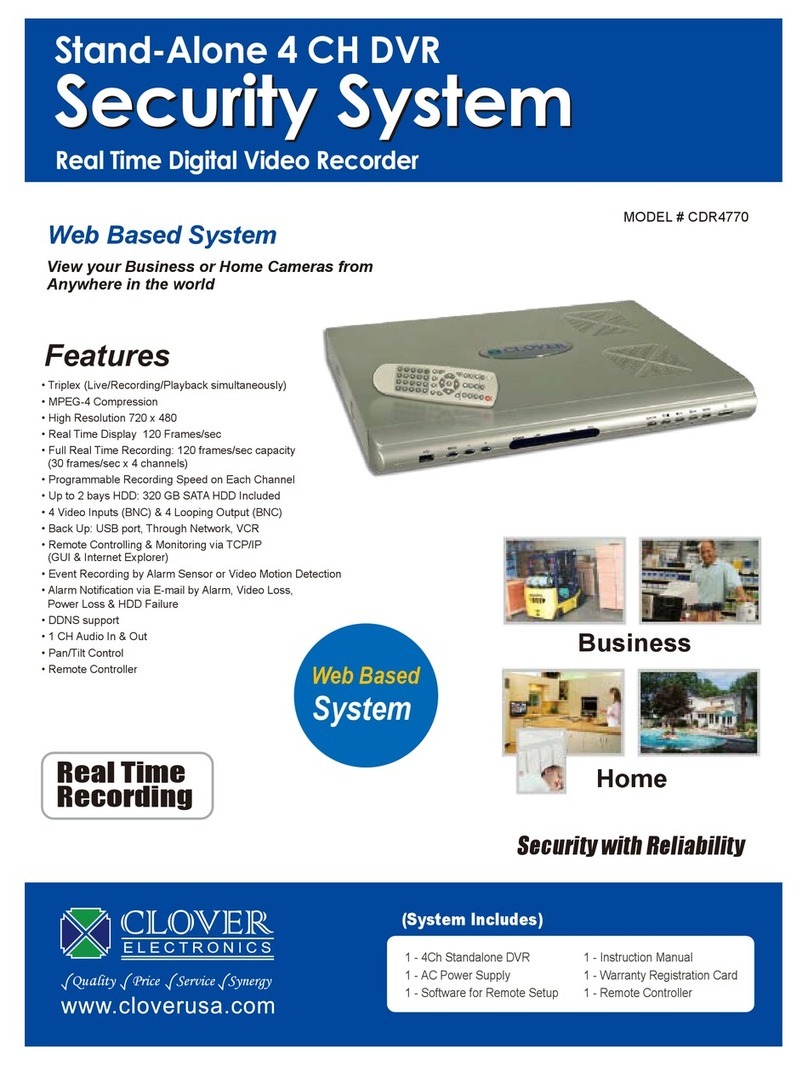
Clover
Clover CDR-4770 User manual

Clover
Clover LCD2084 User manual

Clover
Clover CDR4450 User manual
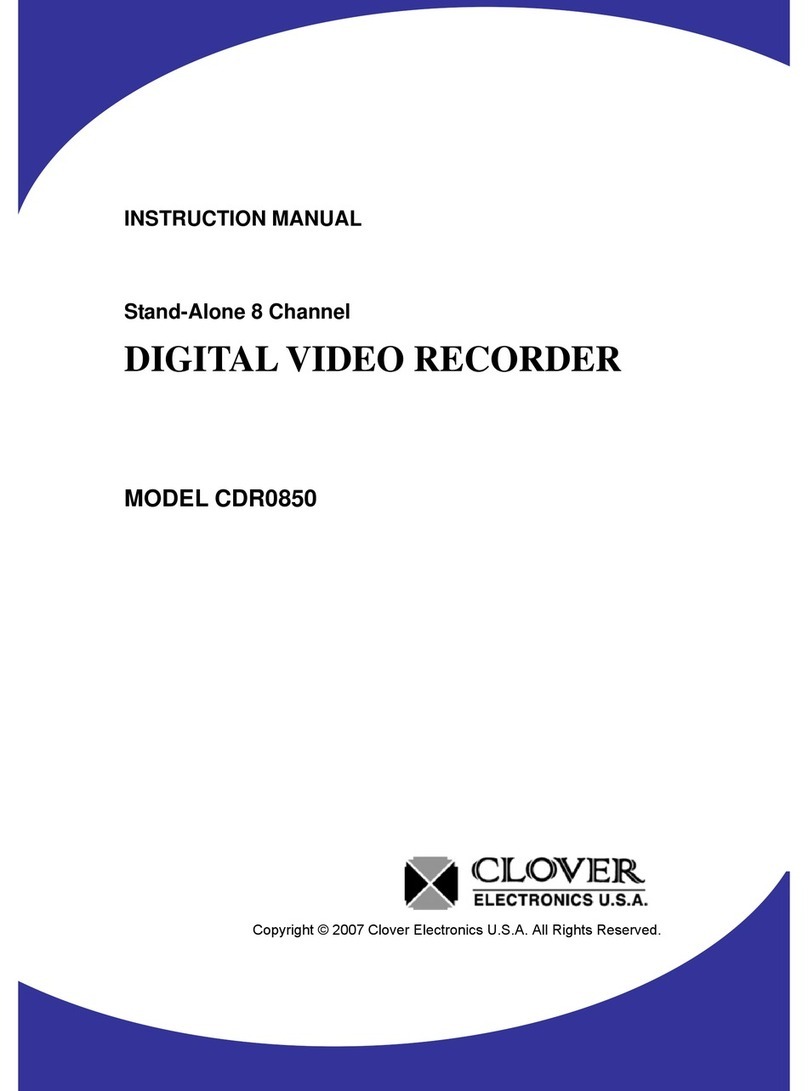
Clover
Clover CDR-0850 User manual
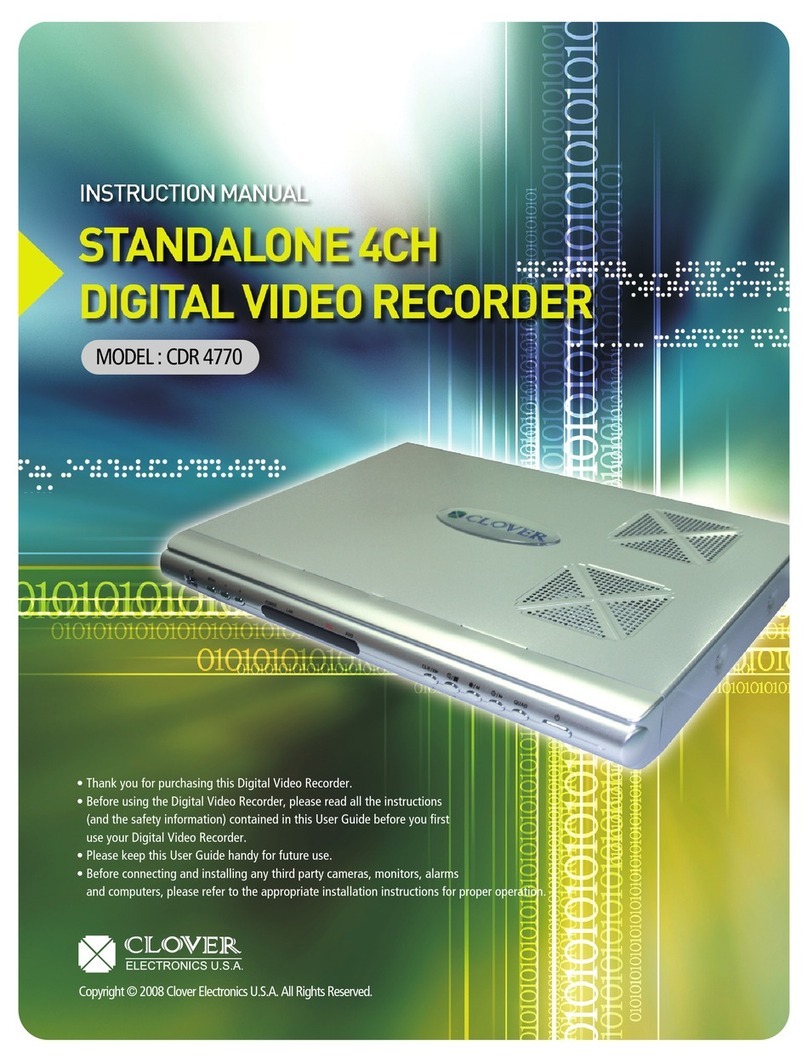
Clover
Clover CDR-4770 User manual
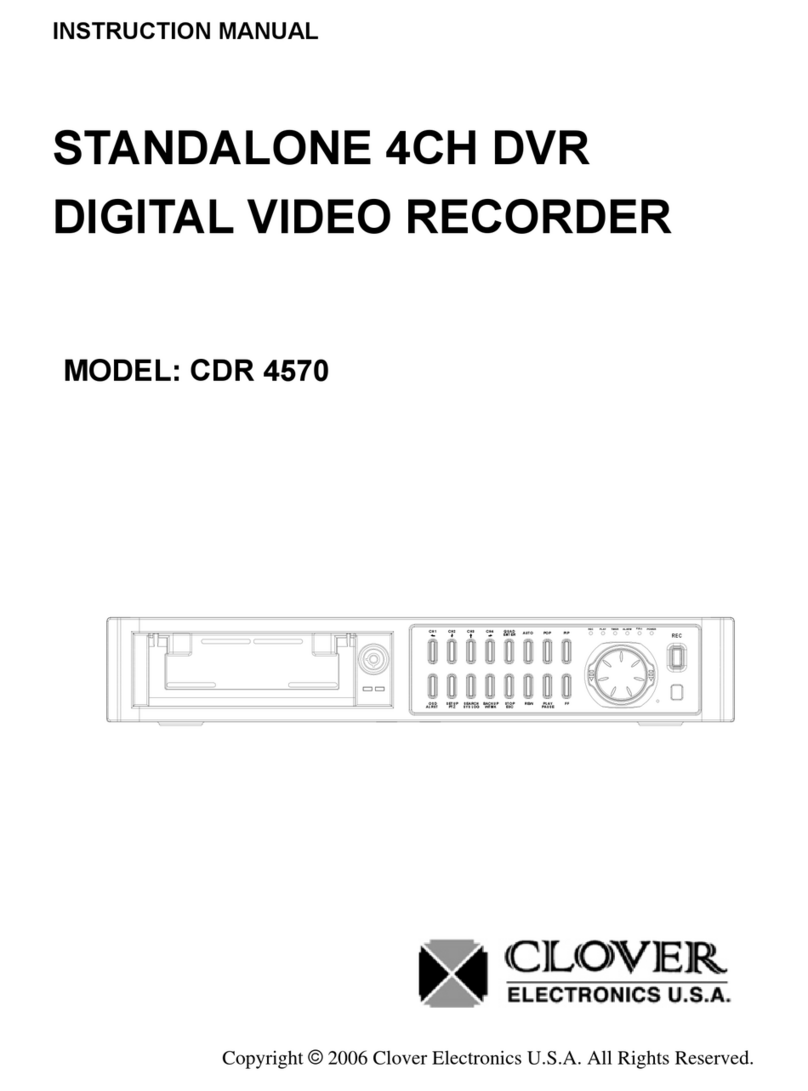
Clover
Clover CDR-4570 User manual
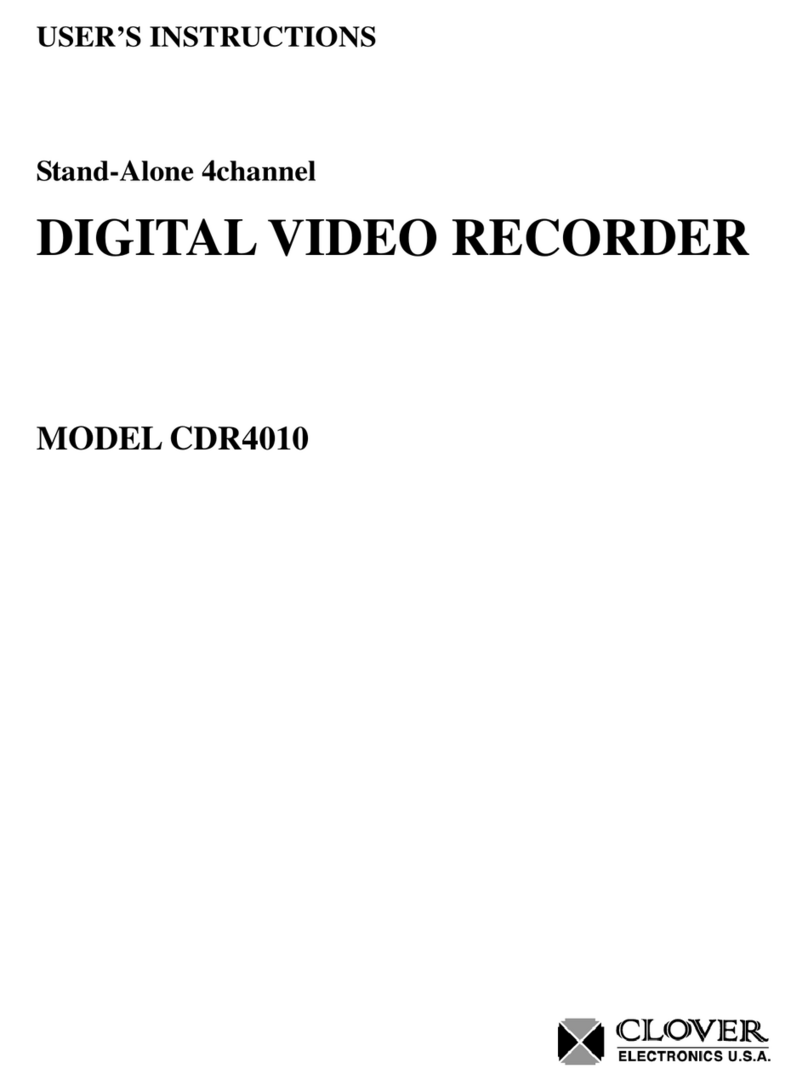
Clover
Clover CDR-4010 User manual

Clover
Clover CDR 0440 User manual
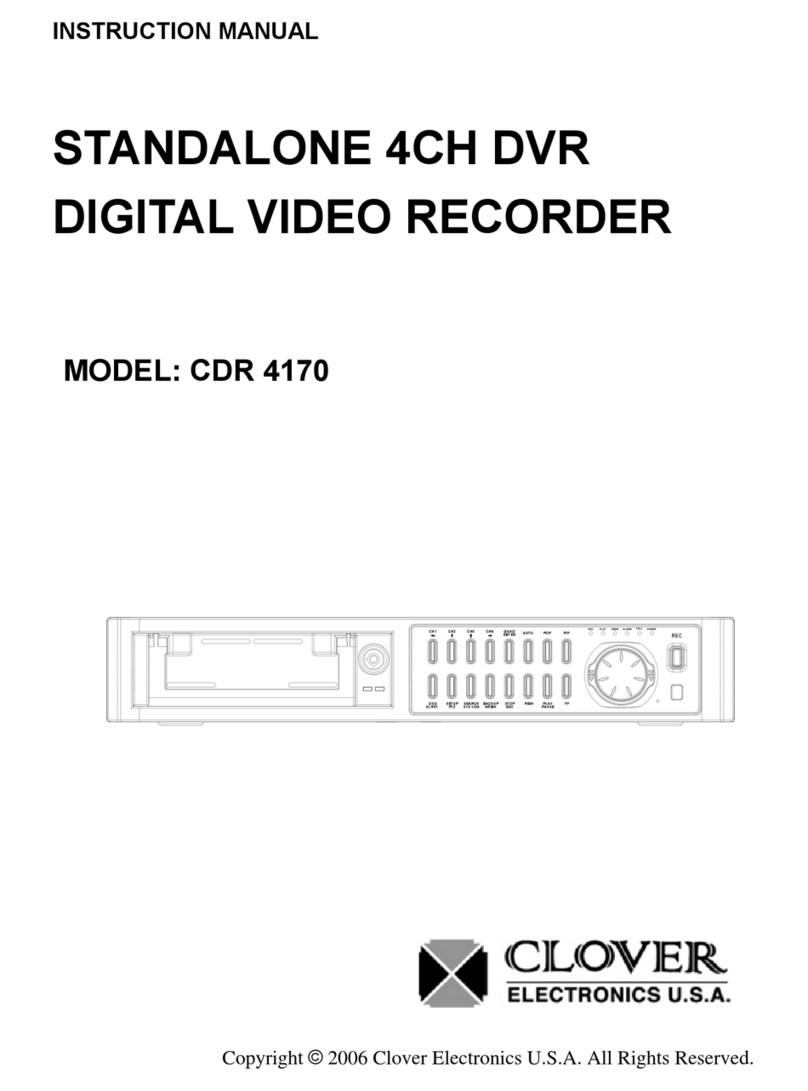
Clover
Clover CDR-4170 User manual

Clover
Clover CDR-4170 User manual

Clover
Clover DVR 1600 User manual

Clover
Clover CDR-4070 User manual

Clover
Clover CDR-1650 User manual
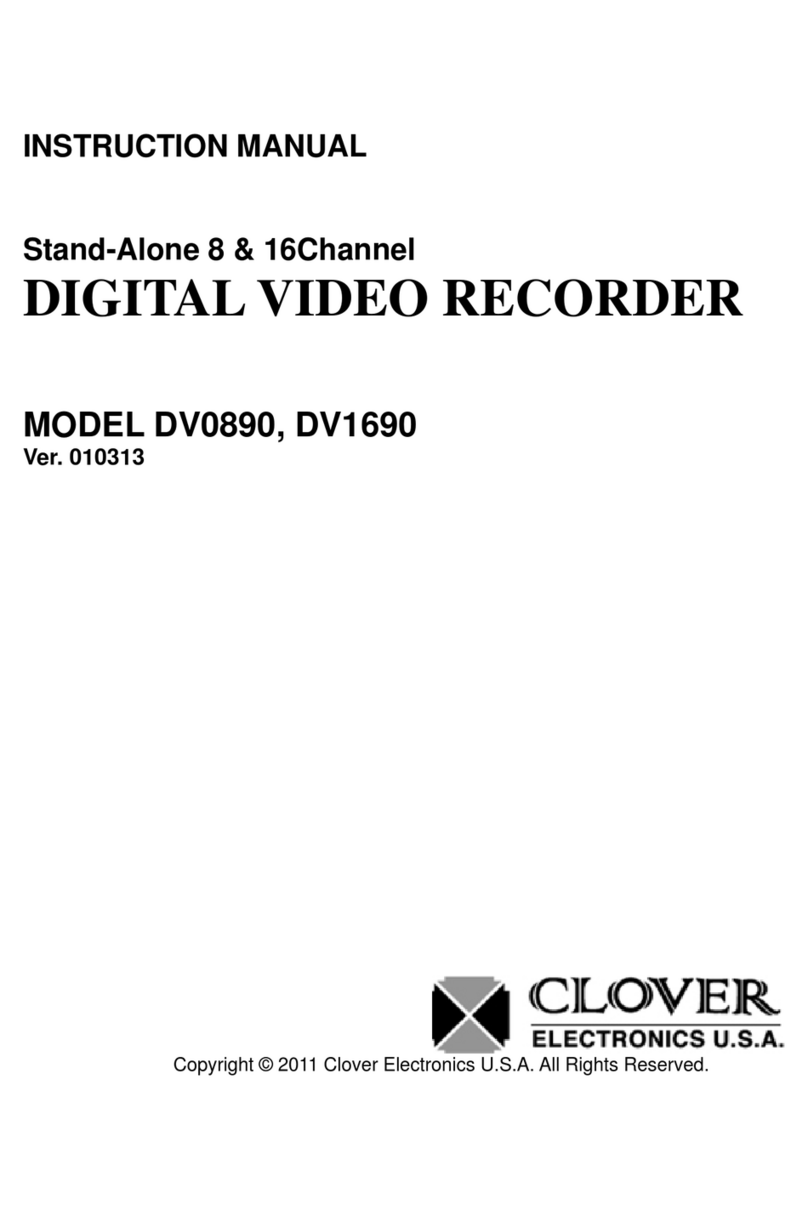
Clover
Clover DV0890 User manual
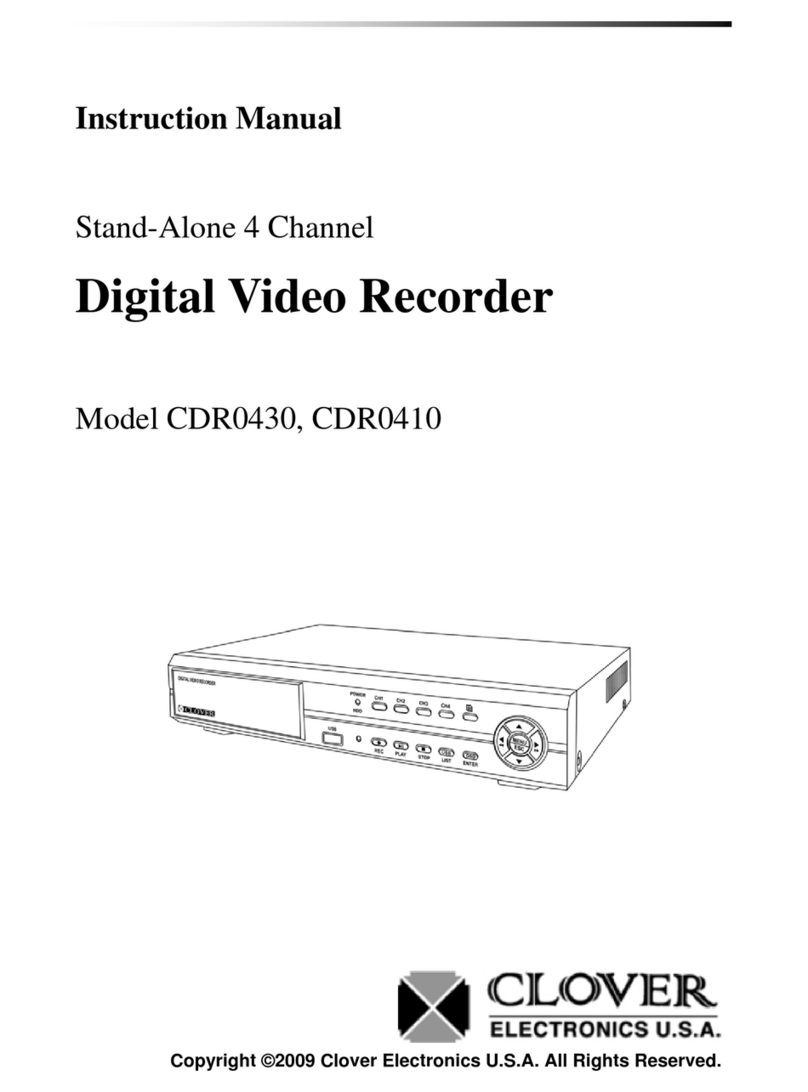
Clover
Clover CDR0430 User manual

Clover
Clover C1704DVR User manual

Clover
Clover HDV043 User manual
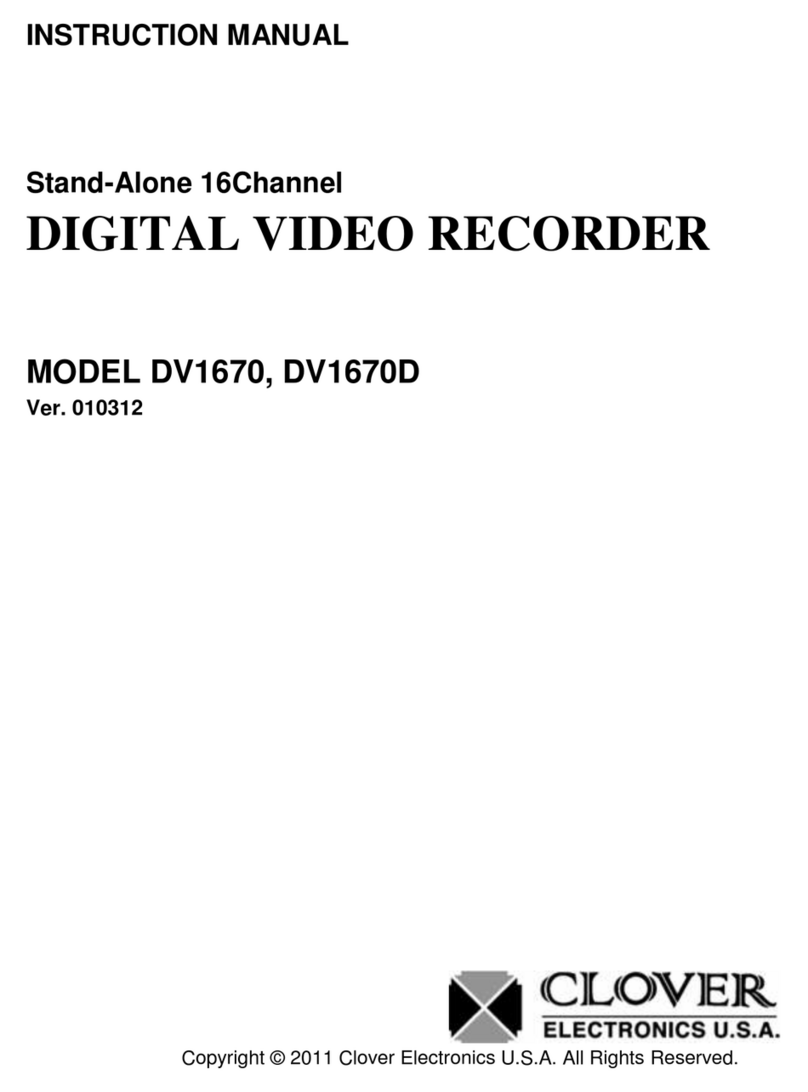
Clover
Clover DV1670 User manual
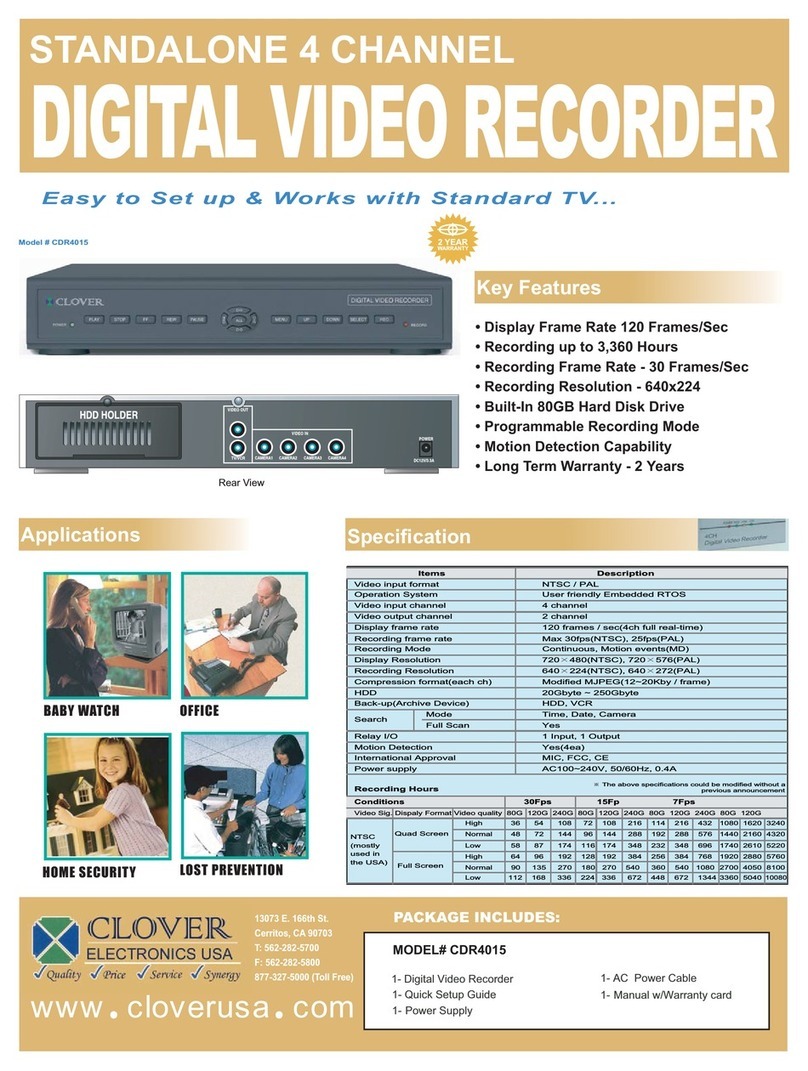
Clover
Clover CDR-4015 User manual
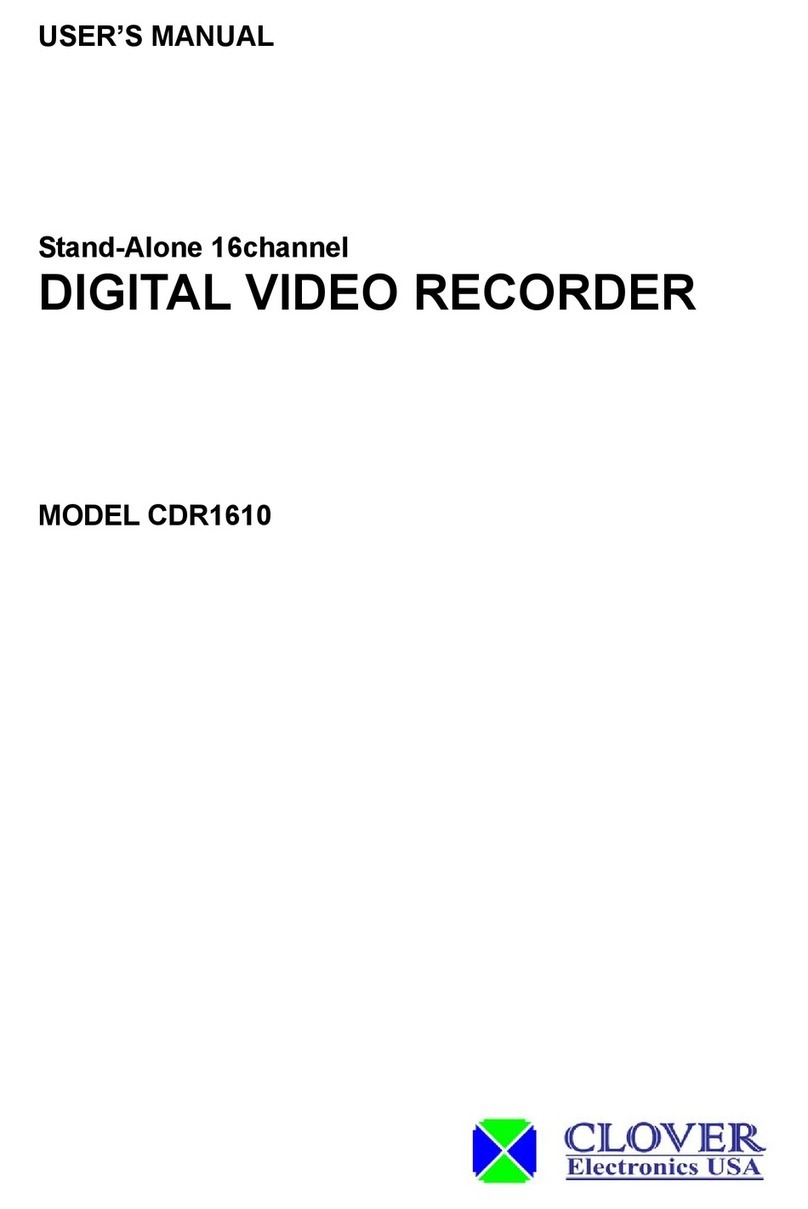
Clover
Clover CDR-1610 User manual