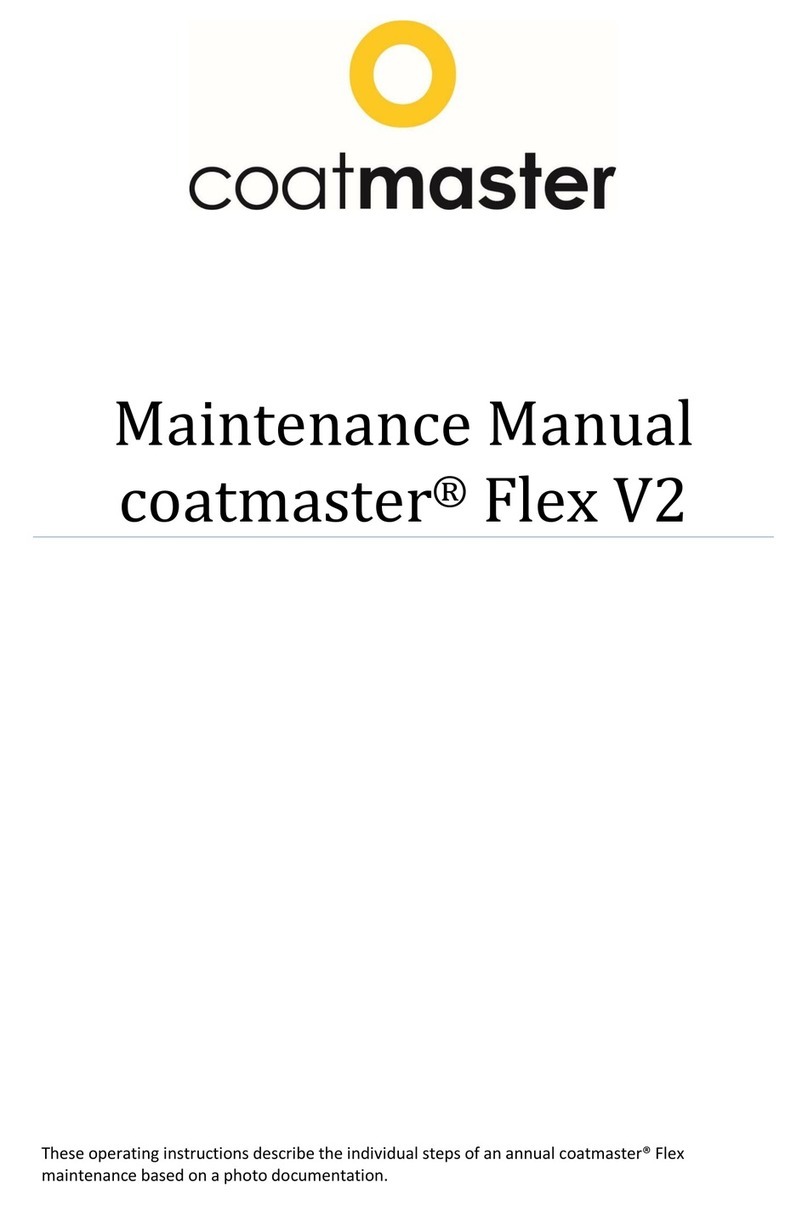coatmaster Flex
Table of contents
1. Technical Data ............................................................................................................................5
2. Customer Requirements and Device Specification..................................................................7
3. Applications.................................................................................................................................8
4. Functionality and Measuring Principle .....................................................................................9
5. Safety and Responsibility....................................................................................................... 10
5.1. Warning Symbols............................................................................................................................... 10
5.2. Signs and Icons ................................................................................................................................... 11
5.3. Improper Use...................................................................................................................................... 11
5.4. Product Safety.................................................................................................................................... 13
5.5. Compatibility with flame detectors ................................................................................................. 13
6. Delivery Scope......................................................................................................................... 14
7. Set-up ....................................................................................................................................... 15
7.1. Battery................................................................................................................................................. 15
7.1.1. Battery Charging ........................................................................................................................................15
7.1.2. Battery Installation......................................................................................................................................16
7.2. Navigation Panel ............................................................................................................................... 17
7.3. Turning the Power On/Off ............................................................................................................... 17
7.4. Language Selection ........................................................................................................................... 18
7.5. Wi-Fi Settings ..................................................................................................................................... 18
7.6. Activation............................................................................................................................................. 20
7.7. Operation with coatmaster® Local server ..................................................................................... 21
8. Operating Instructions ............................................................................................................. 23
8.1. System Settings................................................................................................................................... 23
8.1.1. Network Troubleshooter.............................................................................................................................23
8.1.2. Select license and server ...........................................................................................................................24
8.1.3. User Level.....................................................................................................................................................25
8.1.4. Measurement Unit .......................................................................................................................................26
8.1.5. Auto power off............................................................................................................................................26
8.1.6. Contact information ....................................................................................................................................26
8.1.7. Factory Reset...............................................................................................................................................27
8.1.8. Automation mode........................................................................................................................................27
8.2. Main Menu .......................................................................................................................................... 27
8.3. Block Menu .......................................................................................................................................... 30
8.3.1. Select a block..............................................................................................................................................30
8.3.2. Create a new block....................................................................................................................................30
8.3.3. Rename a block...........................................................................................................................................31
8.3.4. Remove a block...........................................................................................................................................31