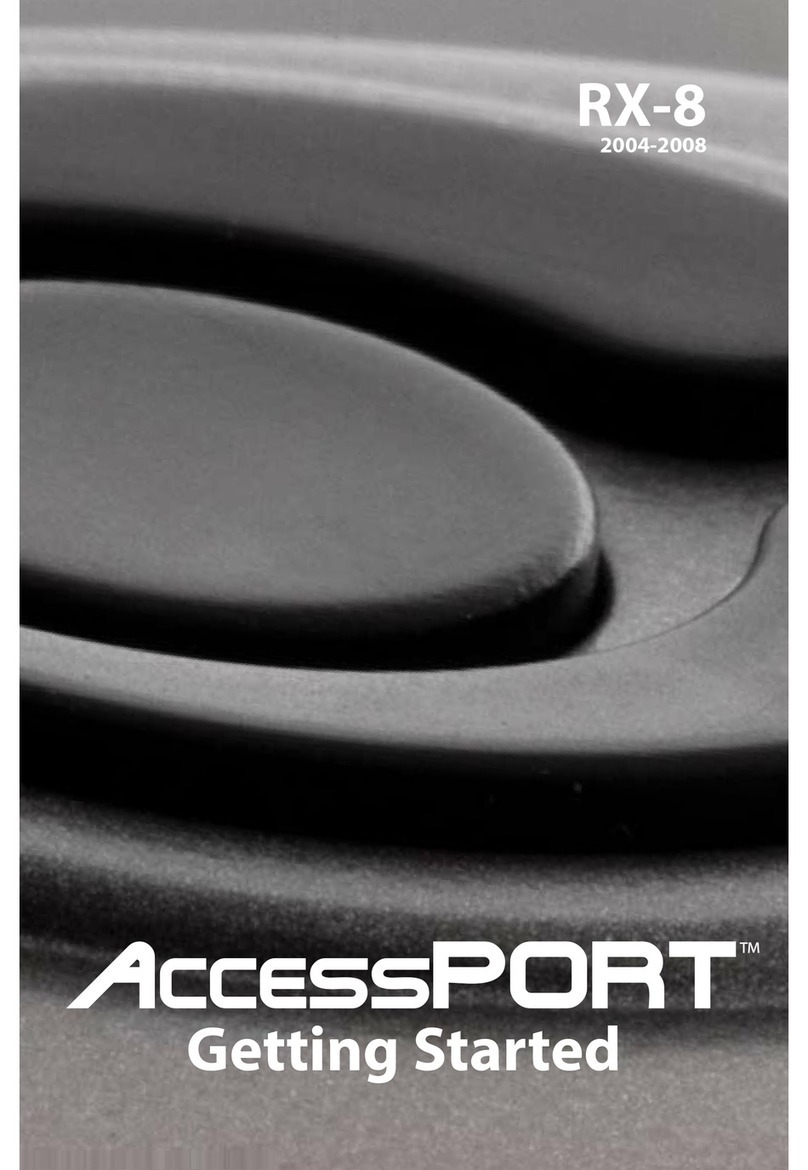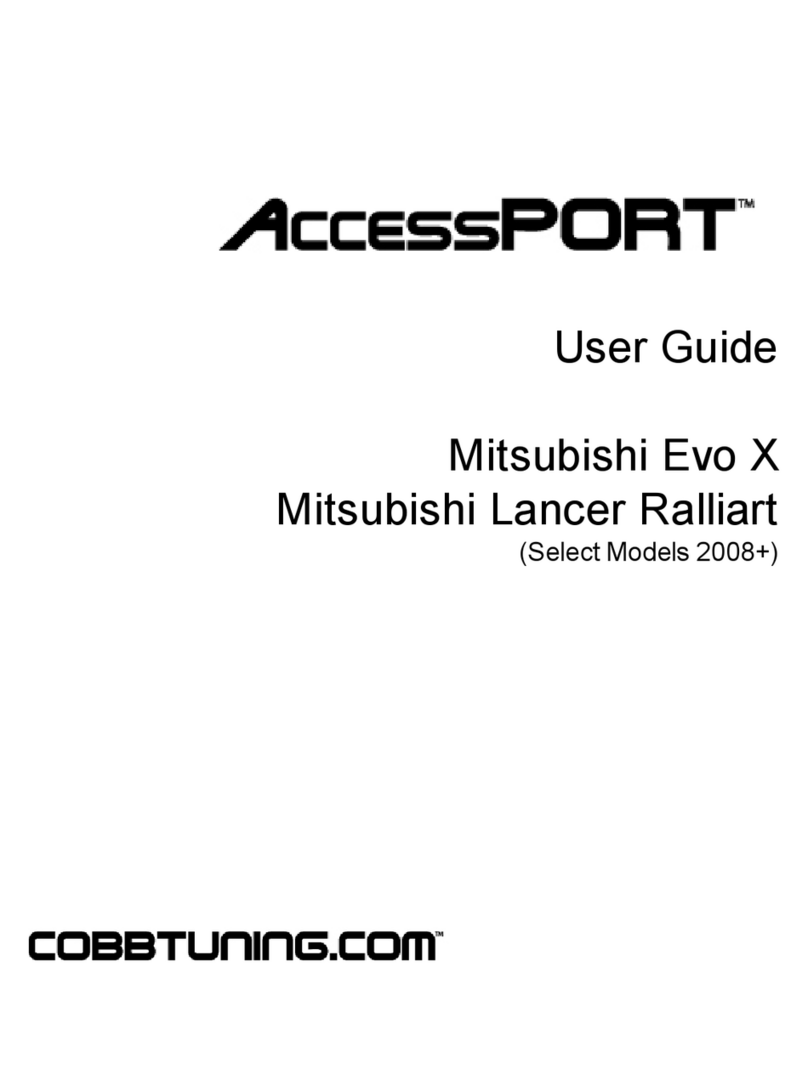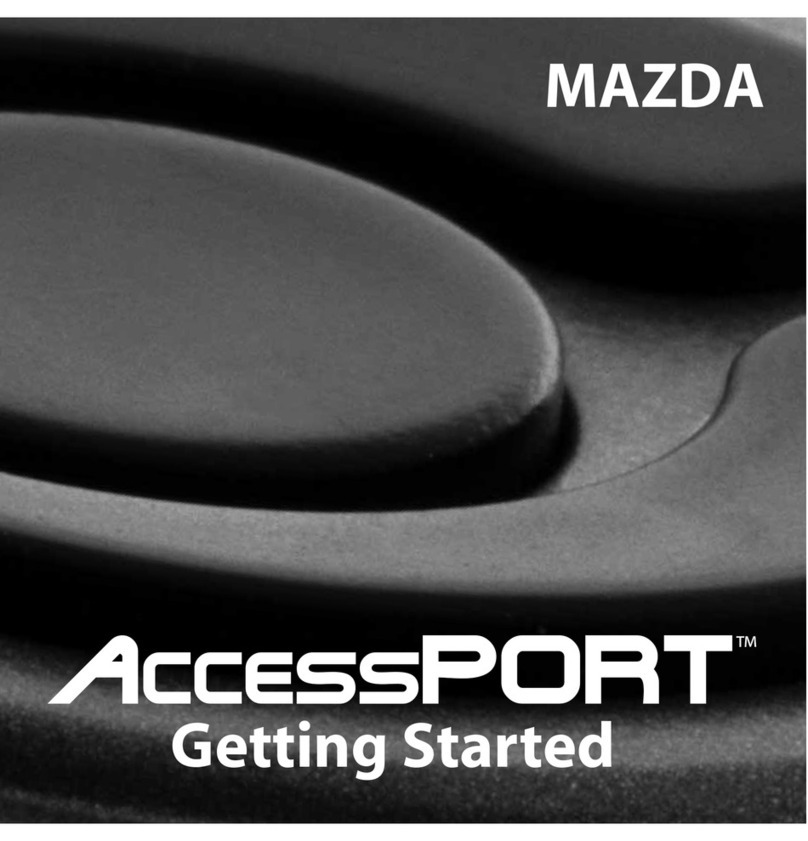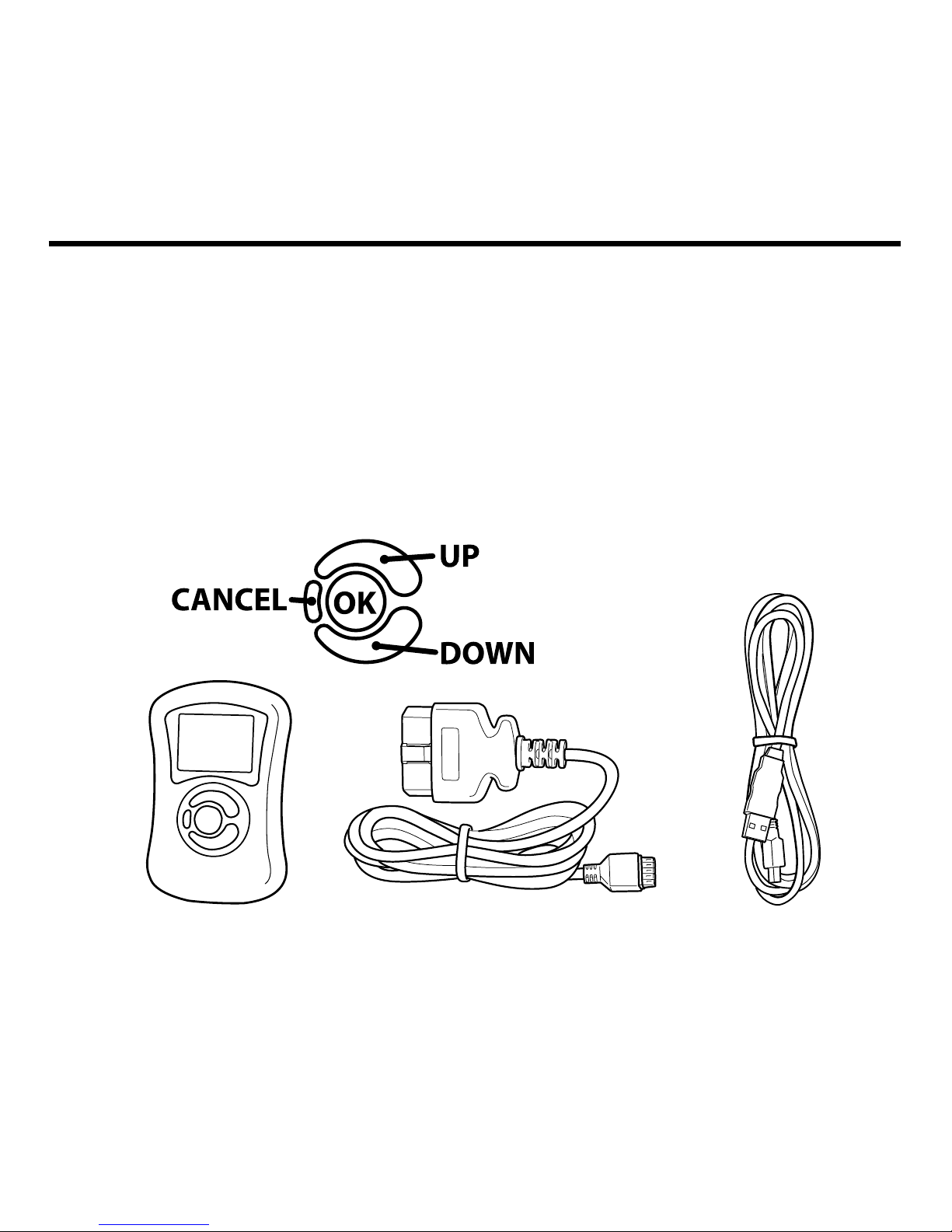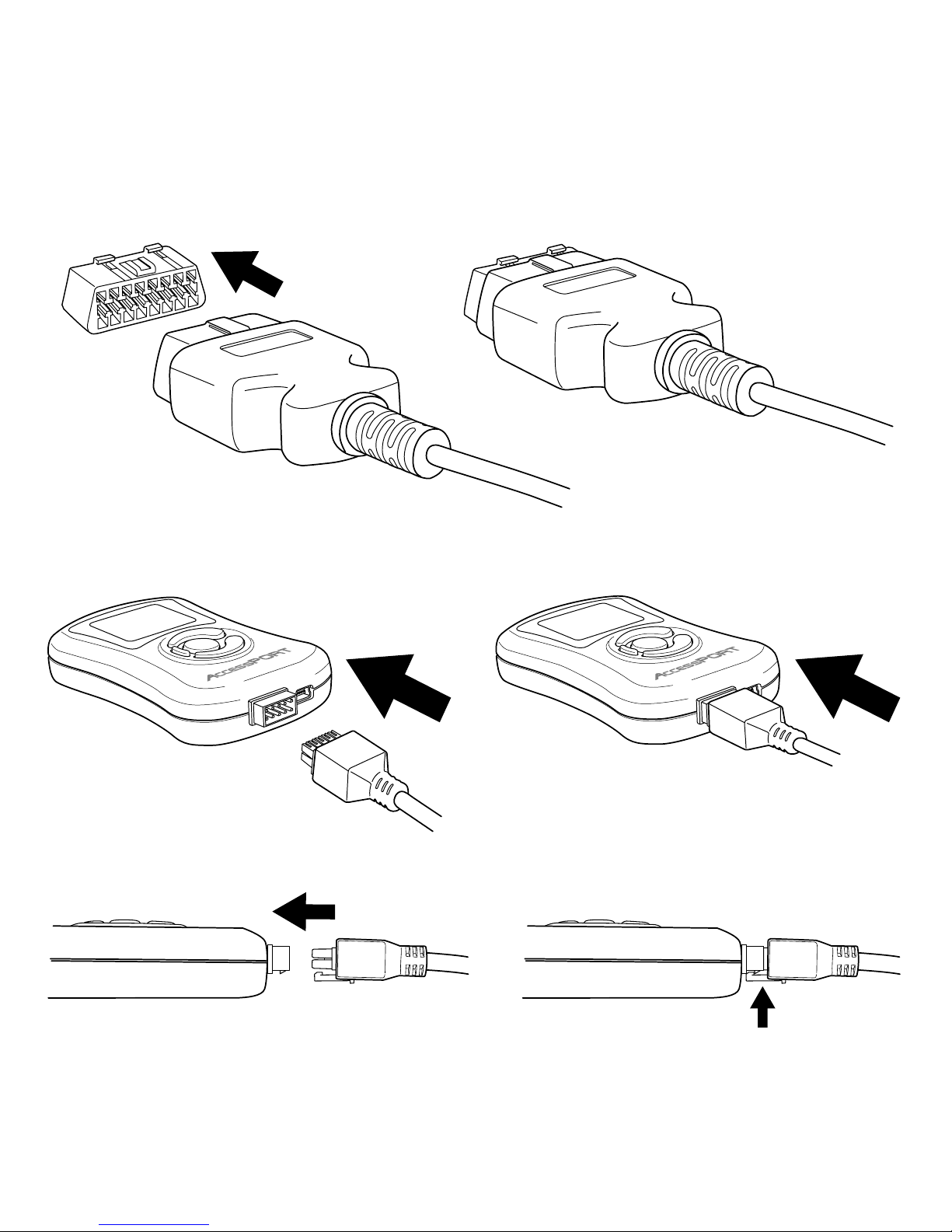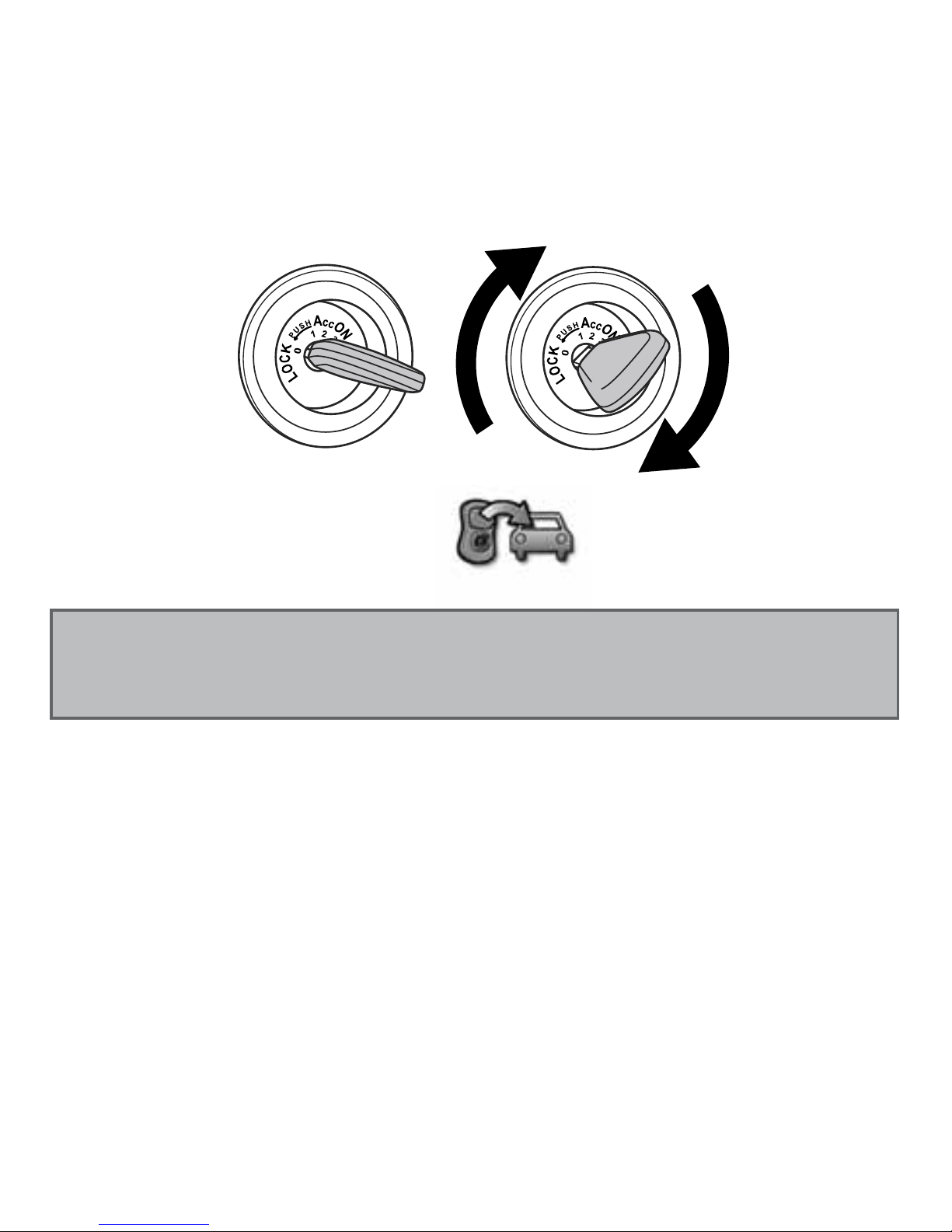MAP & FIRMWARE Management
What Is A Map?
The AccessPORT reprograms the tuning parameters inside the factory engine control unit
(ECU)using map files, which contain specially written instructions for the AccessPORT to follow
during the reprogramming process. A given map file contains programming information
to properly calibrate the ECU for a specific set of modifications to a vehicle. In addition to
calibrating for specific modifications, maps are also programmed for different uses, such as
improved performance, higher fuel efficiency, alternate fuel grades, anti-abuse (valet) and anti
theft. Through the use of the AccessPORT and different map files, the ECU can be reprogrammed
to accommodate the user’s immediate need.
Installing the AccessPORT AP Manager Software:
Insert the AP Manager Software CD into your computer’s CD or DVD reader. Please follow all
on-screen instructions during the installation process.
Acquiring And Loading New AccessPORT Maps:
The AccessPORT ships with a number of pre-installed maps that are up-to-date at the time of
shipping. However, it is possible that newer revisions of maps have been made available, or that
the AccessPORT did not come pre-installed with a map that is appropriate for the target vehicle.
To check for newer or different maps, please direct your web browser to the AccessPORT map
download page at http://www.cobbforums.com/support. The most up-to-date maps are always
made available on this page.
To load a new map to the AccessPORT, simply download the desired map from the AccessPORT
map download page. Save the map file to an easy-to-remember location (My Documents,
Desktop, etc.). After the map file is completely downloaded, double-click the map file to
automatically run the AP Manager software and import it to the map library. With the
map file in the AP Manager library, simply right-click on the map and select “Send to
AccessPORT.” Continue this process for all desired maps. NOTE: The AccessPORT must to be
installed on the vehicle before it can be connected to the AP Manager software.
What is AccessPORT Updater?
AccessPORT Updater is a simple application designed to update the software for your
AccessPORT. Designed with user friendliness in mind, AccessPORT Updater will automatically
communicate with COBB’s servers to find and download the latest AccessPORT application
and firmware packages. Simply plug your AccessPORT into your Internet-connected PC via the
provided USB cable and launch AccessPORT Updater - it will take care of the rest.
Updating AccessPORT firmware:
Updating firmware is simple: plug-in the AccessPORT, using the provided USB cable, and launch
AccessPORT Updater. All firmware details are handled for you. Just sit back and wait for completion.