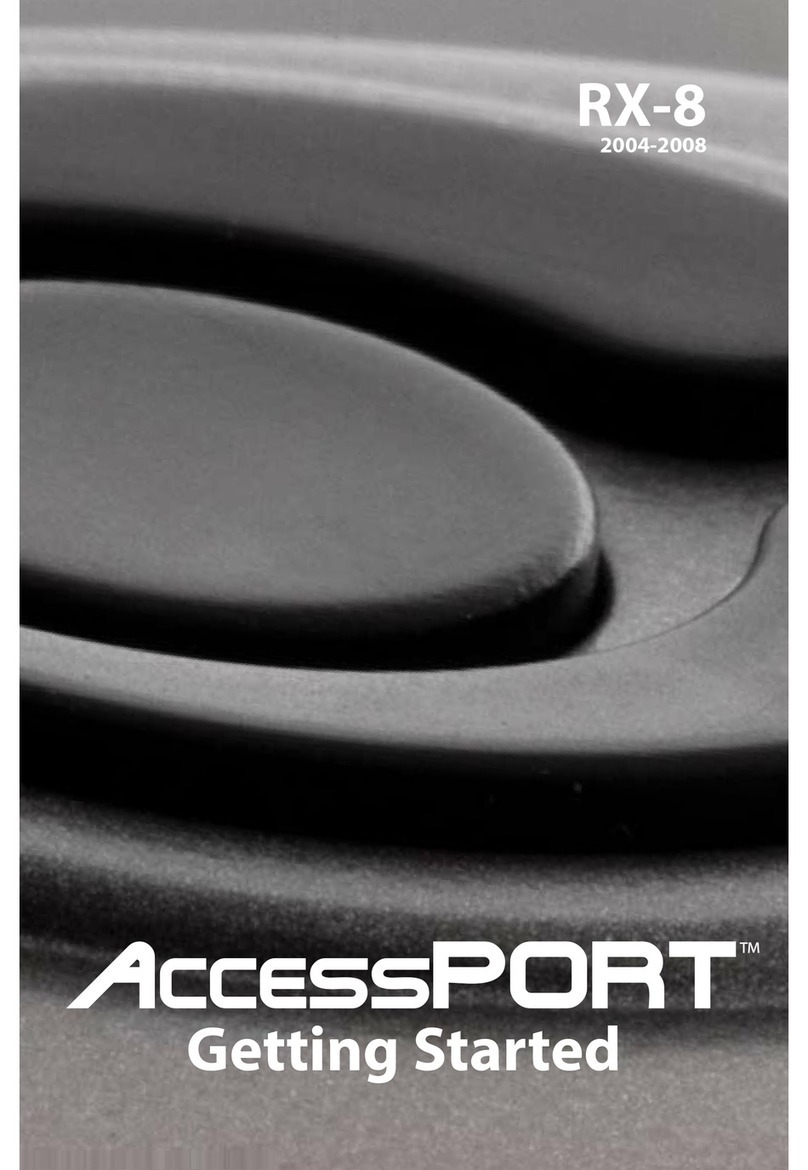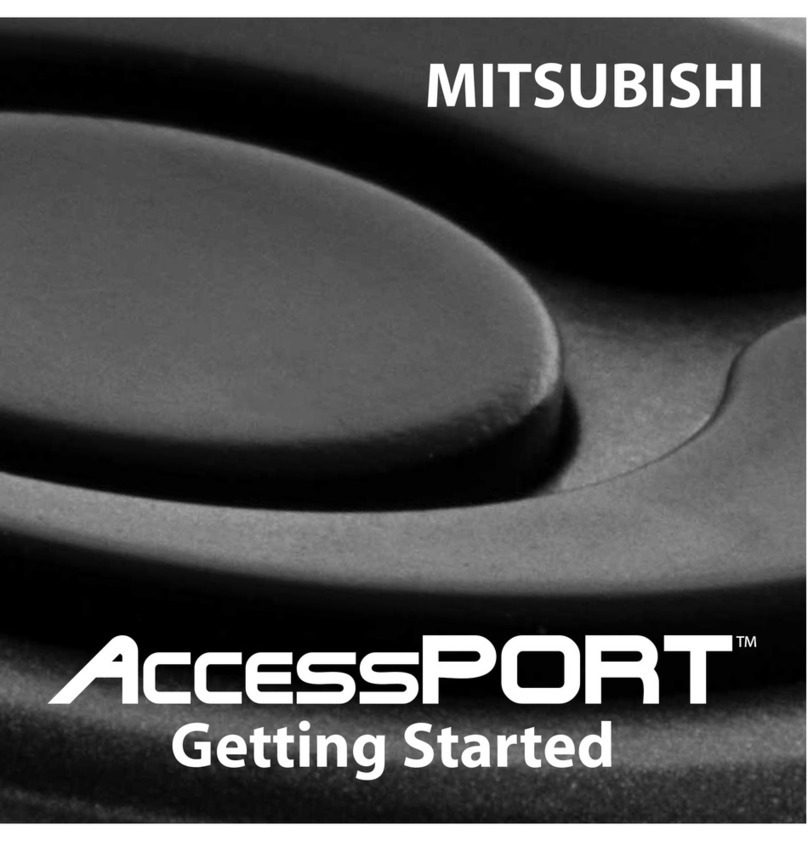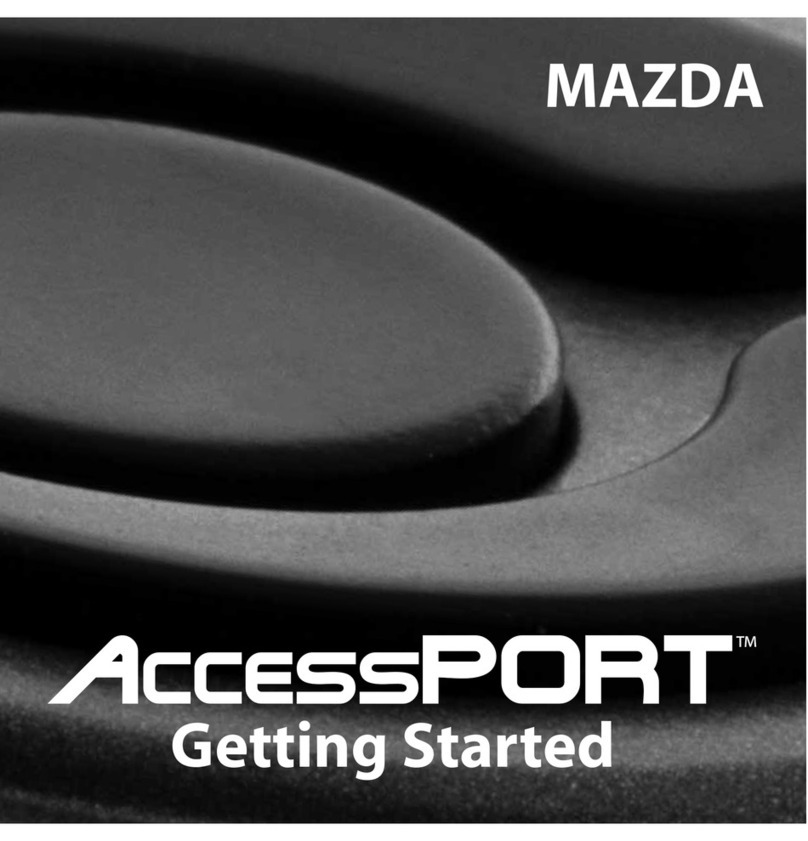AccessPORT Installation Pa e 8
AccessPORT Installation
Pre-Installation
The AccessPORT comes with the most up-to-date software and map files available at the
time of shipment. However, it is possible that updated software and/or map files have been
made available since the time of shipment. Therefore, the recommended procedure is to
connect the AccessPORT to the AccessPORT Updater and AP Mana er software and
download the latest software and map files for the tar et vehicle. Please install the Software
CD for more information.
IMPORTANT!
Before installing the AccessPORT on the vehicle, it is important to verify that the
vehicle is adequately prepared for the installation process. Since the
AccessPORT uses the vehicle's battery for power and the ECU reprogramming
process requires adequate battery power as well, it is critical to verify that the
vehicle's battery has a good charge. This can be done through the use of a
battery charger/conditioner or by driving the vehicle for a period of time prior to
installation to allow the alternator to recharge the battery. Furthermore, please
ensure that all in-car electronic devices are turned off to reduce power draw on
the battery. This includes car stereos, video screens, GPS units, radar detectors,
interior and exterior vehicle lights, and any other electronic device that uses the
car battery for power.
Revision 1.094 Mar 8, 2012