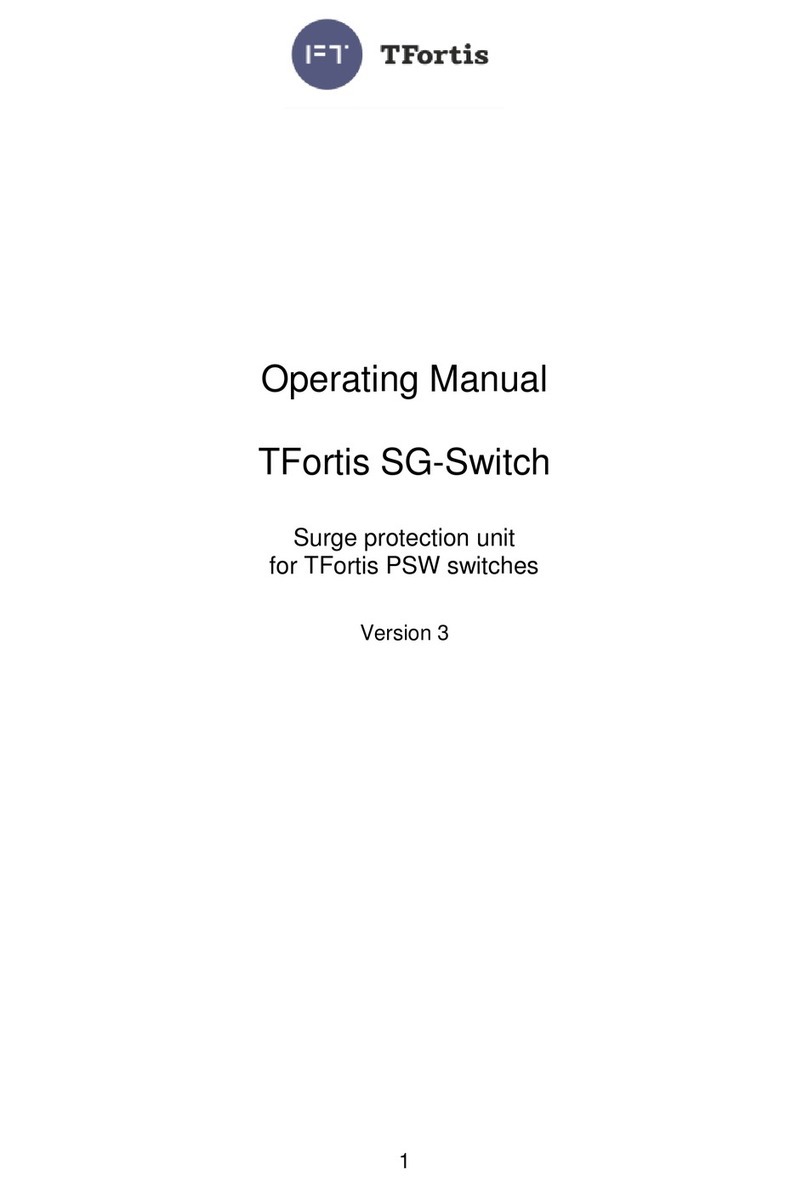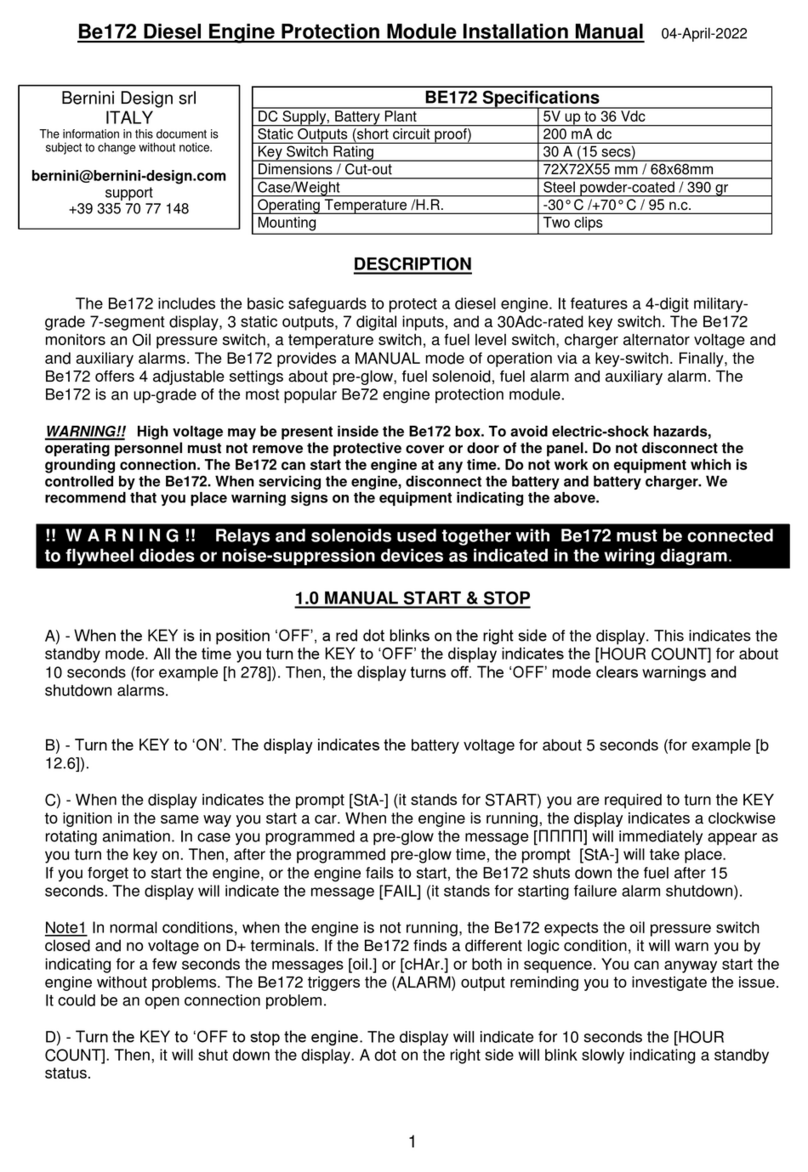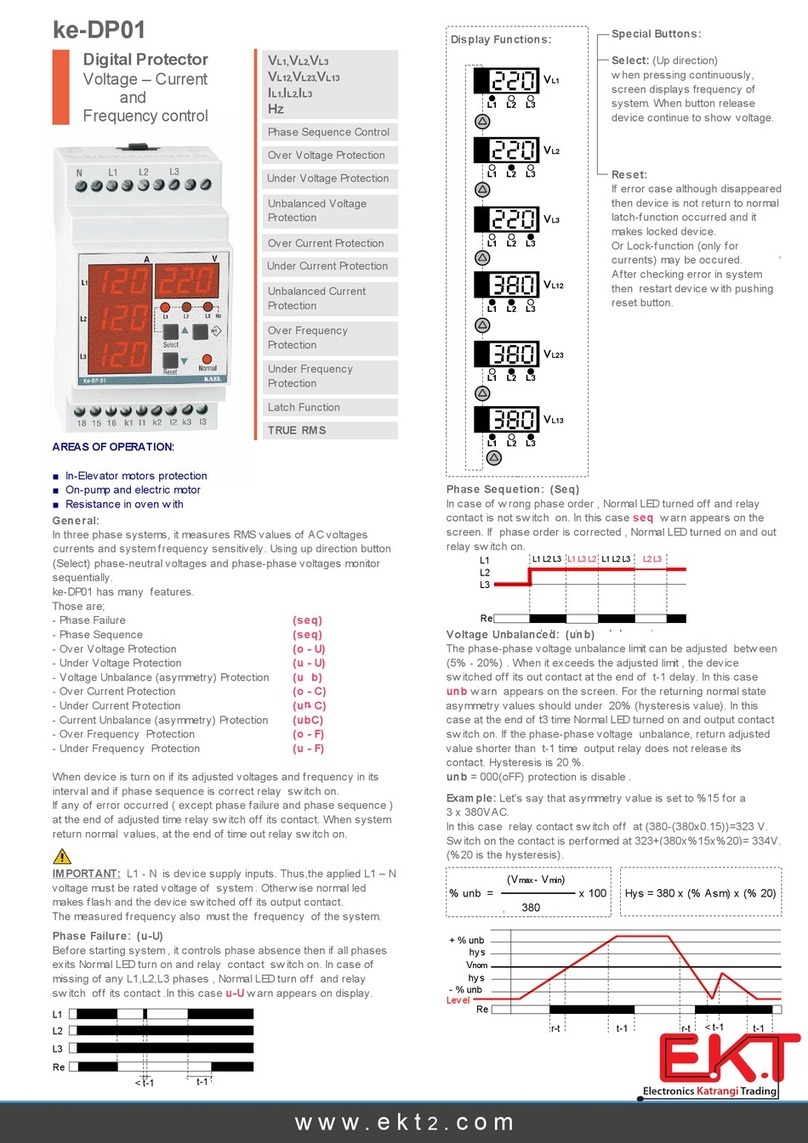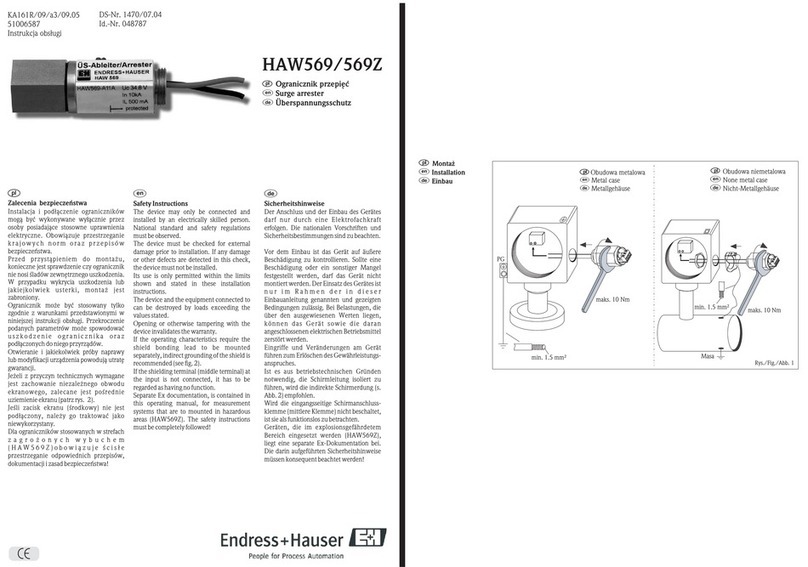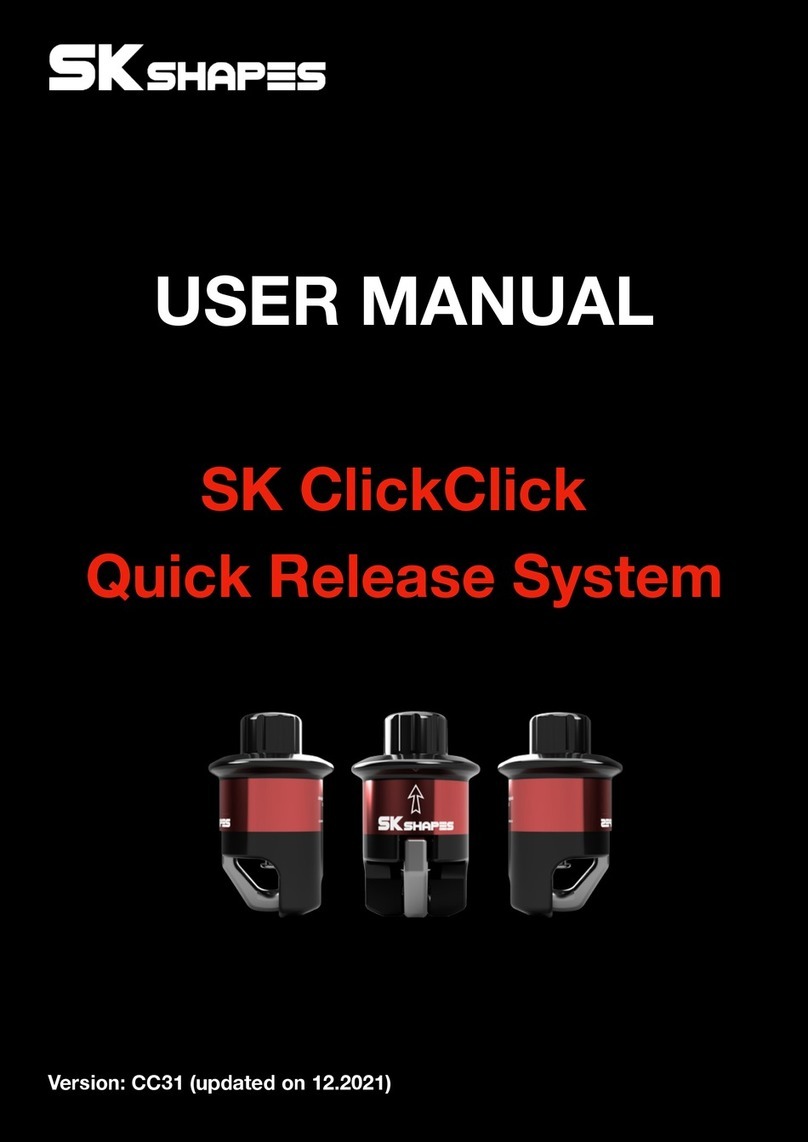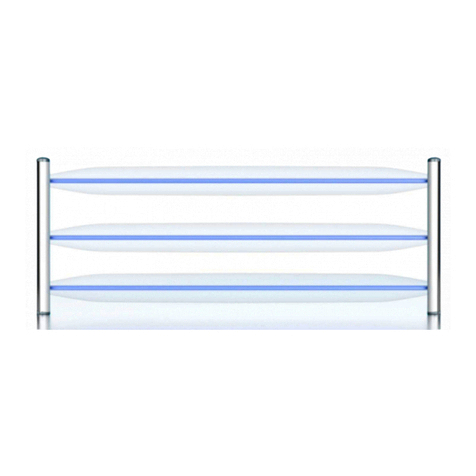Settings
9
SEN - Sensitivity Modes
Press SEN to adjust the X and K band radar detection
sensitivity/range. Auto = speed adjusted. The slower
you travel, the shorter the X and K band detection
range. At 50 mph and above, X and K detection
range is at maximum. Ka band detection range is
always at maximum, regradless of the SEN setting.
- Auto No X
Auto No X works the same as Auto mode;
however, X band is completely turned o.
- Auto Lo K
Auto Lo K works the same as Auto mode;
however K band sensitivity is lowered.
- Highway
In this setting, Dual Pro 360 will detect all radar
signals on all bands at maximum range.
Meter Mode
Dual Pro 360 oers three settings for displaying
alerts:
Standard
The Standard option provides information on a
single radar signal. When Dual Pro 360 detects
radar, it displays the band of the radar (X, K and Ka),
a bar graph of the front and rear signal strength
(front is the left-most bar graph), along with front or
rear arrow. When laser is detected, the display will
simply read “Laser”. If there are multiple signals
present, Dual Pro 360 will determine which one is
the most important threat to display.
Frequency mode is the same as Standard but adds
frequency information on the displayed radar signal.
Basic
Basic messages replace band and signal strengths.
“Caution” is used when as alert is received while you
are traveling below your current Speed Mute setting
(or posted speed limit for current location, when
connected to iRadar).
“Slow Down” is displayed when an alert is recived
while you are traveling above thge current Speed
Mute setting (or posted speed limit for the current
location, when connected to iRadar).
Speed Mute
The Speed Mute feature allows you to modify your
alert tones when traveling below a specied speed
(factory default is 20 mph; see Settings and
Preferences for details). For all alerts received while
traveling below the specied speed, Dual Pro 360
will sound a simple double-beep alert.
Band Front Arrow
Rear Arrow
Front Signal
Strength
Rear Signal
Strength