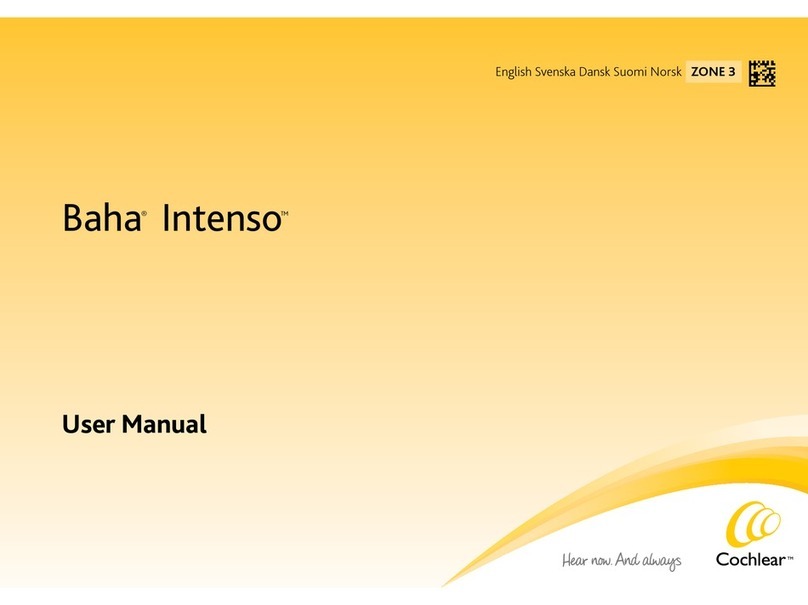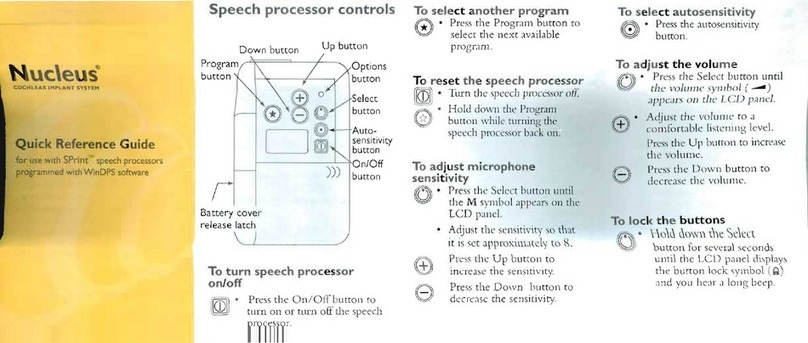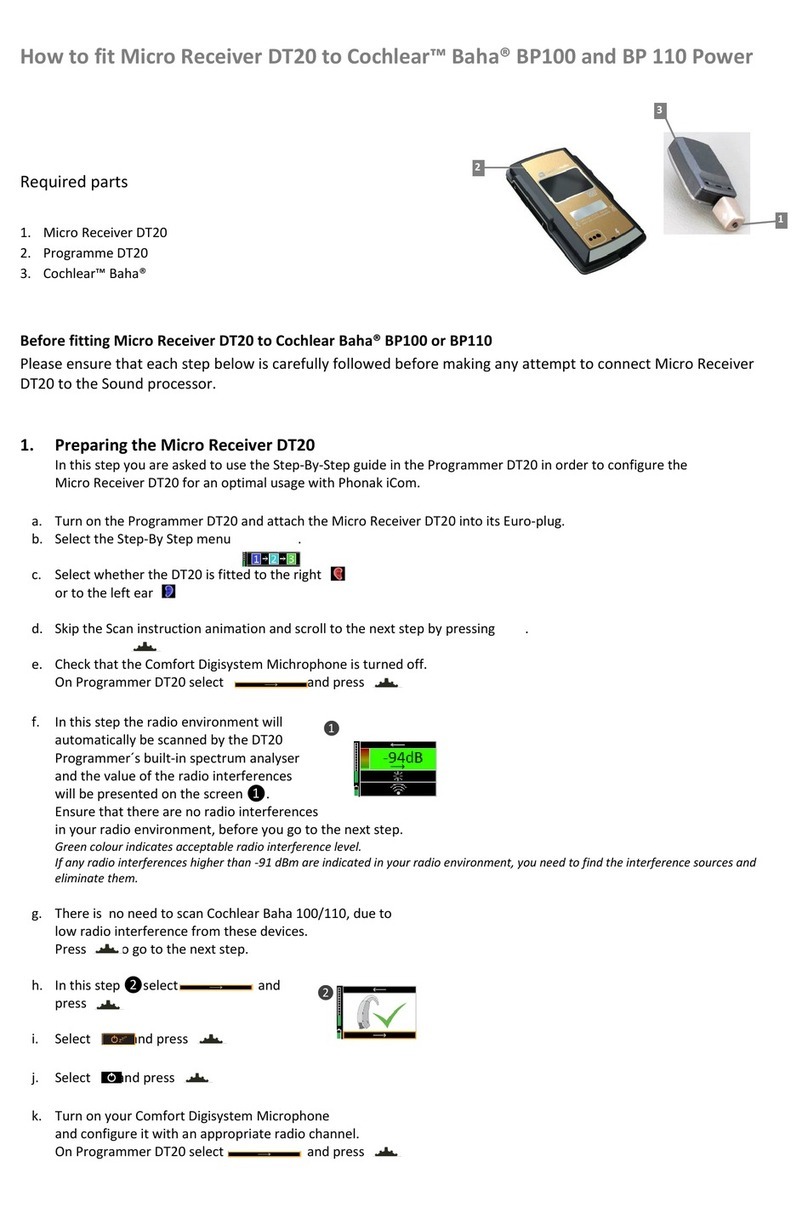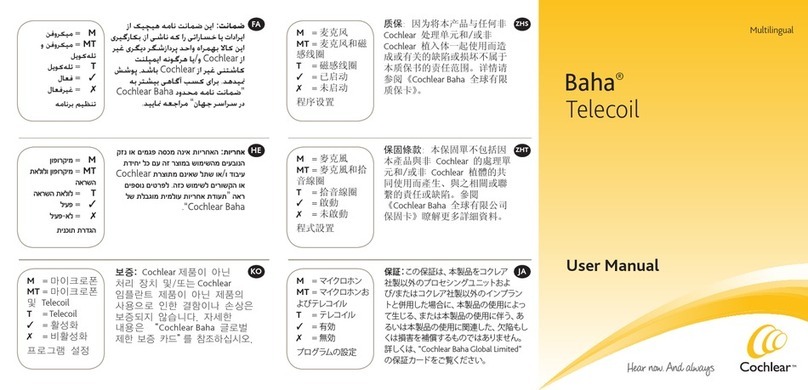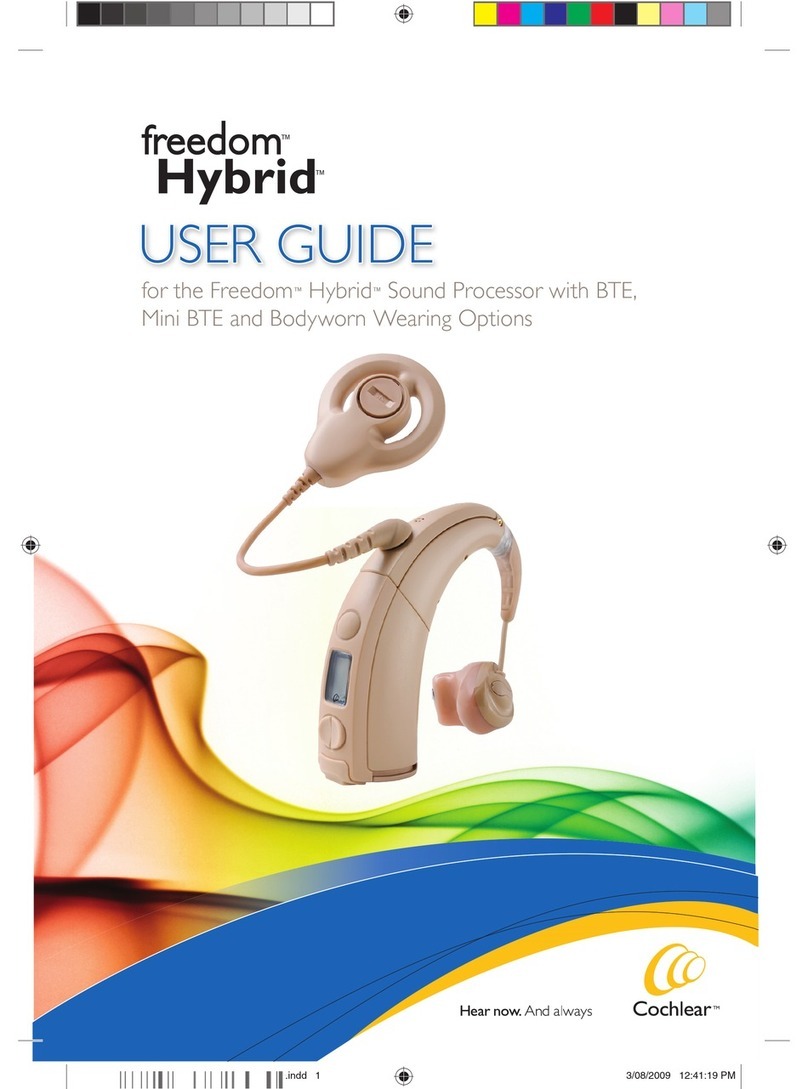After downloading the app and pairing it to the hearing system,
simply tap the launch icon on your home screen to activate the
app. Ensure that you have a fully charged Phone Clip near the
sound processor and mobile device. An entry flow will begin and
you will be asked:
• Do you want to connect now or run in demo mode?
Choose connect now.
• Terms of use: You should familiarize yourself with the printed
user guide for the Phone Clip. It is necessary to accept the
terms of use to proceed.
• We recommend disabling any lock sounds and keyboard clicks
on your mobile device. This is usually done under Settings and
Sound. Lock sounds and keyboard clicks may interfere with
Phone Clip/app operation.
• You can find tutorials under Settings to show the functionality
of the app and to help you pair your mobile device with your
Phone Clip.
You’re ready to run the Baha Control App!
STEP 1A: Pair mobile device
to the Cochlear Wireless Phone Clip:
• Make sure the Phone Clip is fully charged. Turn it ON and
remove the silver cap. Place your mobile device next to the
Phone Clip and make sure your mobile device is ON.
• Find the connectivity settings on your mobile device. Look for
the Bluetooth®feature in the main menu or one of the sub
menus, such as Connectivity.
• On your mobile device, ensure that Bluetooth®is turned ON.
• With the tip of a pen or similar object, press the small blue
Bluetooth®pairing button on the back of your Phone Clip one
time. Now the Phone Clip will be in Bluetooth pairing mode
for two minutes.
• On the mobile device choose to search for Bluetooth devices.
• Your mobile device should present a list of Bluetooth devices
discovered. Select Hearing Aid Phone from this list.
• Your mobile device may then ask you to enter a passcode.
If so, enter ‘0000’ (four zeros).
• Your Phone Clip should now be paired to your mobile device.
Some mobile devices may ask which Bluetooth service you
wish to enable. Select Headset.
STEP 1B: Connect mobile device
to the Cochlear Wireless Phone Clip:
• After successfully pairing, the mobile device may prompt you
to confirm your intent to connect with the Phone Clip.
• If you have to manually connect: Locate a list of ‘Paired
Devices’ in the Bluetooth menu of your mobile device. From
that list, highlight ‘Hearing Aid Phone’ and select ‘Connect.’
• You are now ready to use your Phone Clip.
• On some phones you can configure ‘Automatic Reconnection.’
Refer to the user guide of your mobile device for instructions
on how to do this.
A
B
C
D
E
F
G
H
• Make sure the Wireless Phone Clip is fully charged
• Turn OFF the Baha 4 Sound Processors
• Turn ON the Wireless Phone Clip
• Press the pairing button of the Wireless Phone Clip.
The LED indicator will now flash yellow every two seconds
• Within 20 seconds, turn on the Baha 4 Sound Processors to
complete the pairing
• Successful pairing will be indicated with an audible melody in
each sound processor
STEP 2: Pair the Cochlear Wireless Phone Clip
to the Cochlear Baha 4 Sound Processor(s):
The sound processors need to be paired to the Wireless Phone
Clip to create a private link for further communication, as well as
to allow information to be transferred between the devices.
Cochlear™Baha®
Control App Setup Guide
Cochlear Americas
13059 East Peakview Avenue
Centennial, CO 80111 USA
Telephone: 1 303 790 9010
Support: 1 800 483 3123
Cochlear Canada Inc.
2500-120 Adelaide Street West
Toronto, ON M5H 1T1 Canada
Telephone: 1 416 972 5082
Fax: 1 416 972 5083
www.Cochlear.com/US
BUN293 ISS1 AUG14
©Cochlear Limited 2014. All rights reserved. Hear now. And always and other trademarks and registered
trademarks are the property of Cochlear Limited or Cochlear Bone Anchored Solutions AB. The names of
actual companies and products mentioned herein may be the trademarks of their respective owners.
How to pair the Baha Control App to the Cochlear Baha 4 Sound Processor
A
A
B
B
C
C
D
D
E
F
How to start using the Cochlear Baha Control App
Support
• For full details about the Cochlear Wireless Phone Clip, please refer to the User Manual.
• For full details about the Cochlear Baha 4 Sound Processor, please referto the User Manual part A.
• For further support and videos, visit the Cochlear website: www.cochlear.com