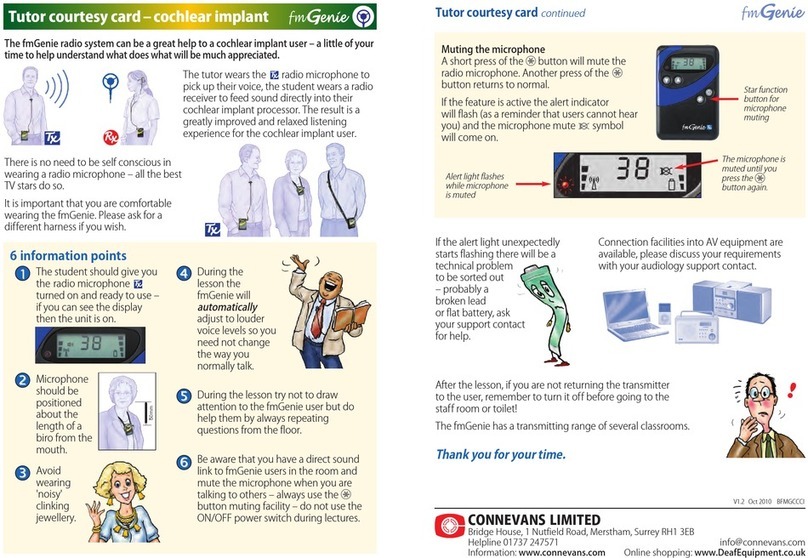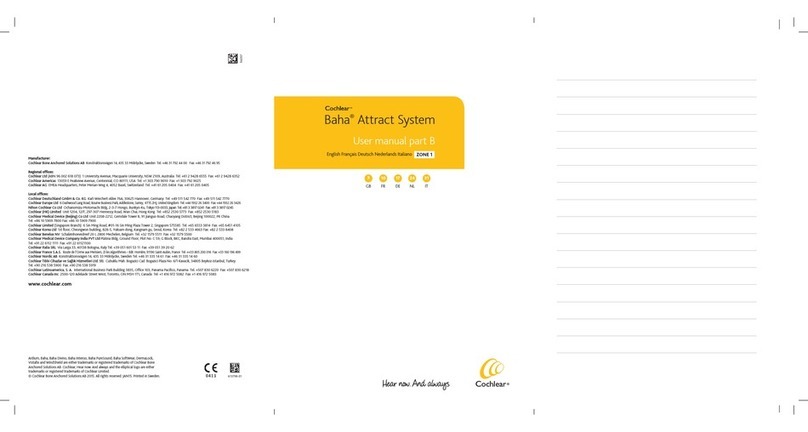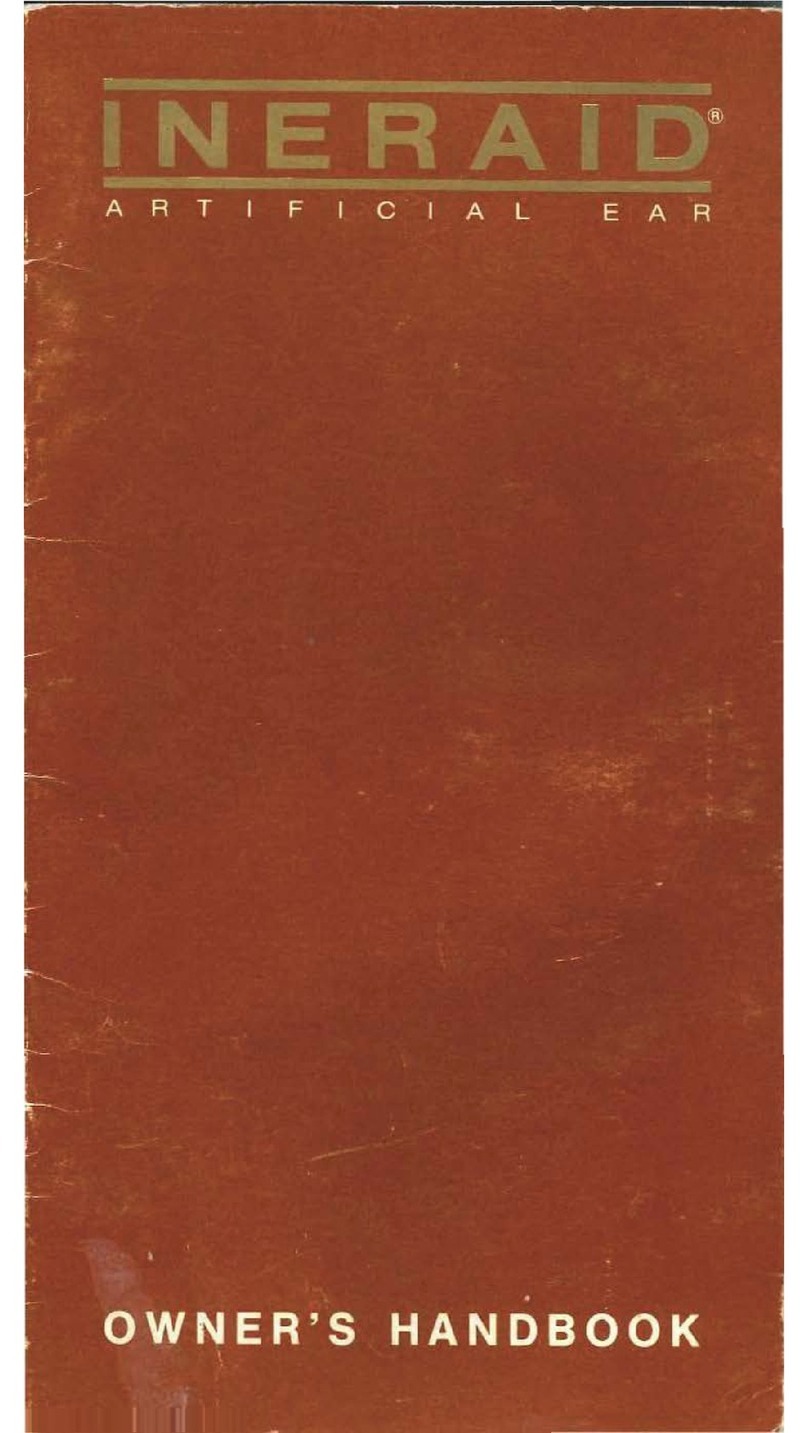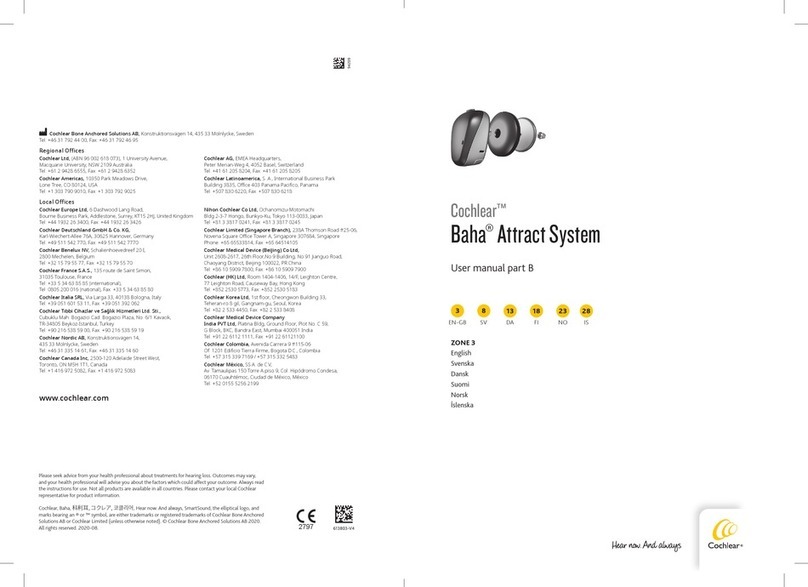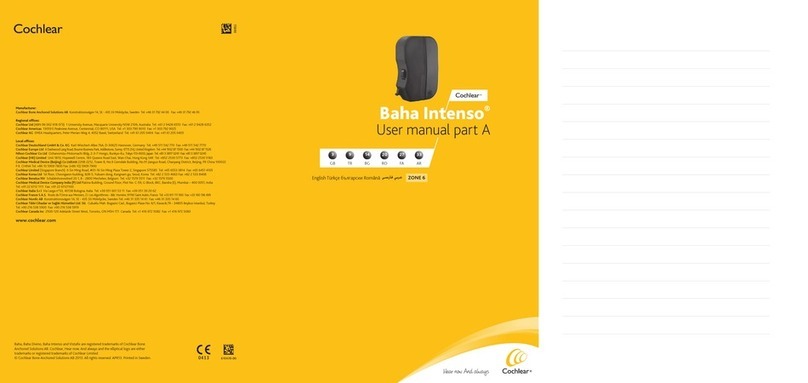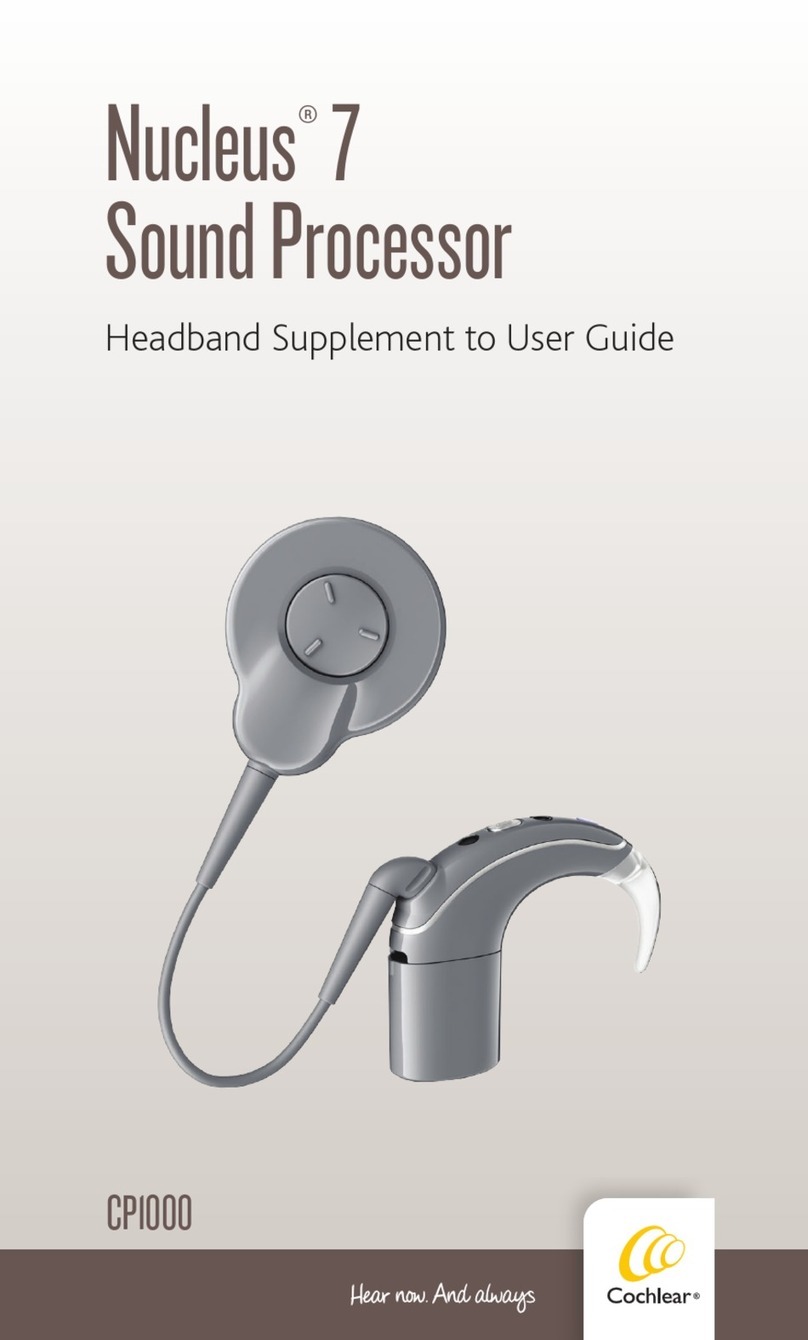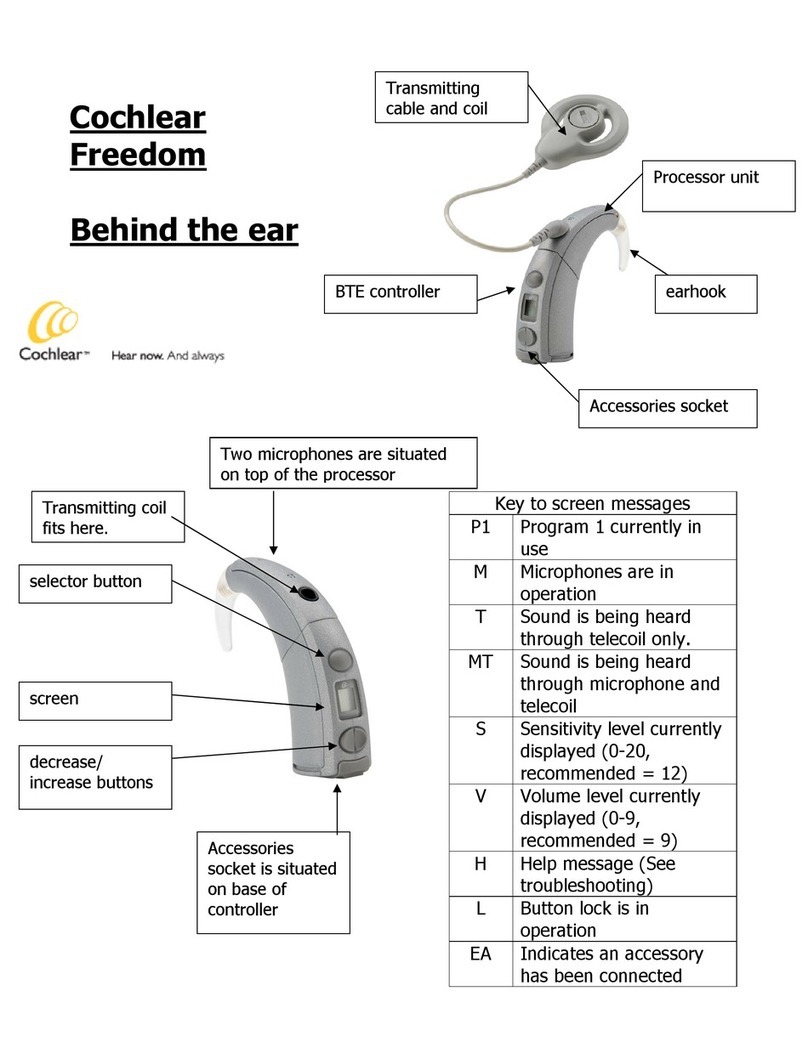Pairing to more than one iPhone, iPad
or iPod touch
You can pair up to five different iPhone, iPad or iPod
touch devices to your sound processor(s), but you
can only be connected to one sound processor (or
bilateral pair) at a time.
To manually change connection between devices,
turn off Bluetooth®on the connected device, and turn
on Bluetooth®on the device you want to connect to.
It will then automatically reconnect.
To automatically change connection to the device
that generates audio (e.g. play music or receive a
phone call), sign in to iCloud using the same Apple ID
on all the devices, and connect all the devices to the
same Wi-Fi network.
Support
For more information and support on the Osia 2
Sound Processor and Made for iPhone functionality,
please contact your hearing care professional, refer to
the sound processor user manual or visit the Cochlear
website: www.cochlear.us
For further support, visit www.cochlear.com/
customer-service to find contact details to your
local Cochlear Customer Service team.
Quick Guide
Cochlear™Osia®MFi Connectivity
OSI010 ISS1 MAR20
Please seek advice from your health professional about treatments for hearing loss. Outcomes may vary, and your health professional will advise you about the factors which could
affect your outcome. Always read the instructions for use. Not all products are available in all countries. Please contact your local Cochlear representative for product information.
The Cochlear Osia 2 sound processors are compatible with iPhone, iPad and iPod touch. For compatibility information visit www.Cochlear.com/Compatibility.
The Cochlear Osia 2 Smart App is available on App Store and Google Play. For compatibility information visit www.Cochlear.com/Compatibility.
Android and Google Play are registered trademarks of Google Inc.
The Bluetooth®word mark and logos are registered trademarks owned by Bluetooth SIG, Inc. and any use of such marks by Cochlear is under license.
©2020. Apple, the Apple logo, FaceTime, Made for iPad logo, Made for iPhone logo, Made for iPod logo, iPhone, iPad Pro, iPad Air, iPad mini, iPad and iPod touch are trademarks of
Apple Inc., registered in the U.S. and other countries. App Store is a service mark of Apple Inc., registered in the U.S. and other countries.
©Cochlear Limited 2020. All rights reserved. Hear now. And always and other trademarks and registered trademarks are the property of Cochlear Limited or Cochlear Bone Anchored
Solutions AB. The names of actual companies and products mentioned herein may be the trademarks of their respective owners.
www.Cochlear.com/US
Cochlear Americas
10350 Park Meadows Drive
Lone Tree, CO 80124 USA
Telephone: 1 303 790 9010
Support: 1 800 483 3123
Cochlear Canada Inc.
2500-120 Adelaide Street West
Toronto, ON M5H 1T1 Canada
Support: 1 800 483 3123
Follow us on