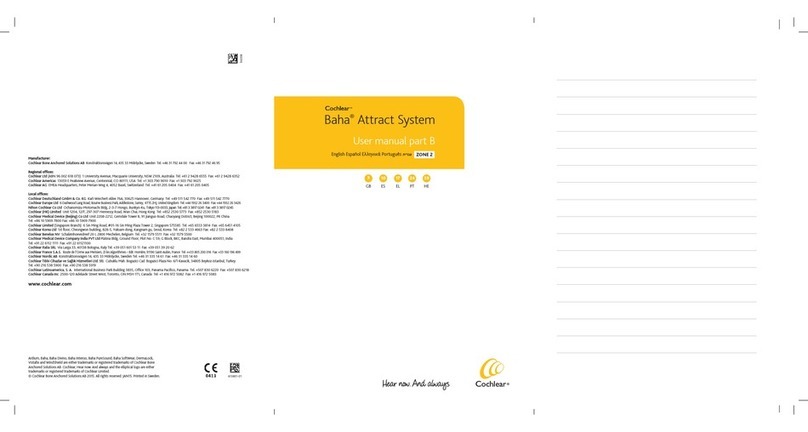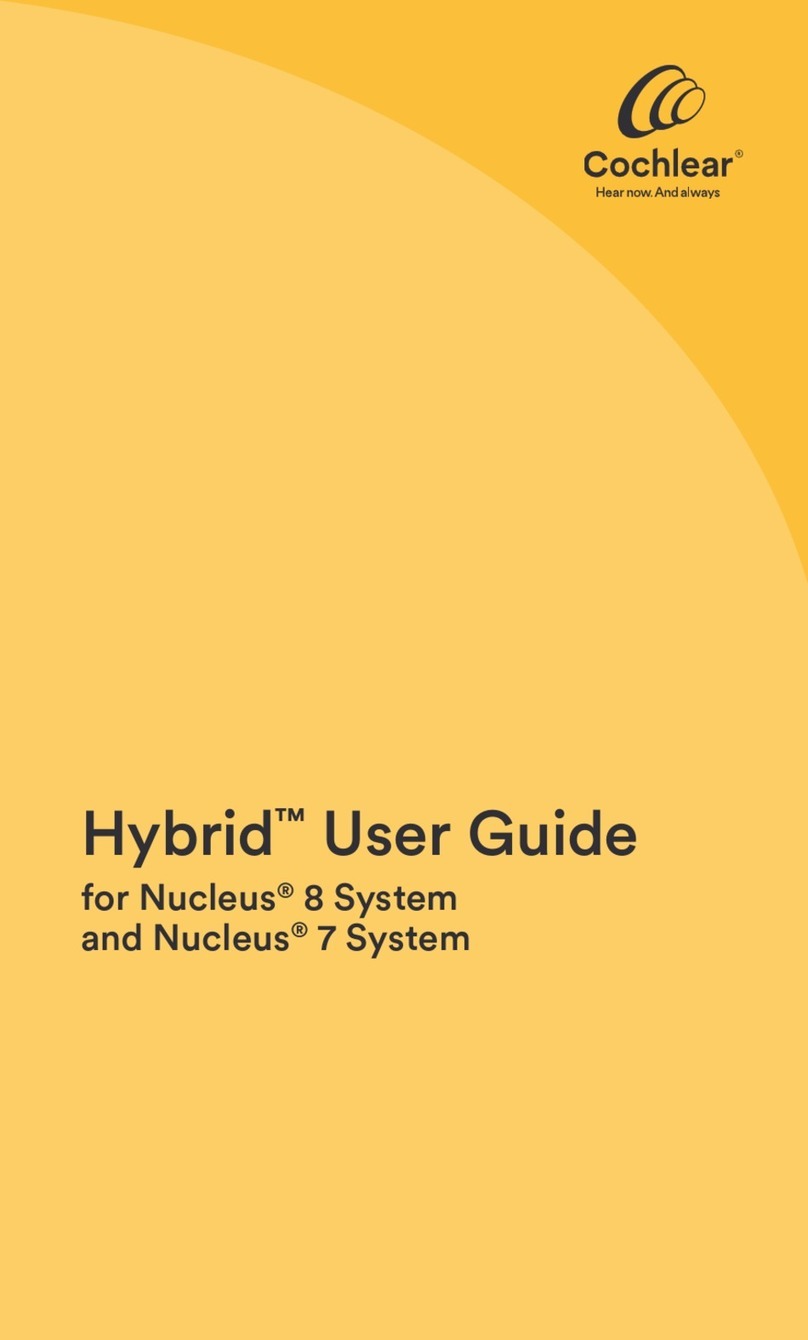ReSound is part of the GN group. GN makes life sound better through intelligent audio solutions.
Please seek advice from your health professional about treatments for hearing loss. Outcomes may vary, and your health professional will advise you about the
factors which could affect your outcome. Always read the instructions for use. Not all products are available in all countries.
The Cochlear Nucleus 7 Sound Processors is compatible with iPhone, iPad and iPod touch. The Cochlear Nucleus Smart App is available on App Store and Google Play.
For compatibility information visit www.cochlear.com/compatibility.
Cochlear, Hear now. And always, Nucleus, the elliptical logo and True Wireless are either trademarks or registered trademarks of Cochlear Limited.
ReSound and ReSound LiNX Quattro are trademarks of GN Hearing A/S.
Select ReSound hearing aids are compatible with iPhone, iPad and iPod touch. The ReSound Smart app and ReSound Smart 3D App are available on App Store and
Google Play. For compatibility information visit www.resound.com/compatibility.
Android, Google Play and the Google Play logo are trademarks of Google LLC. The Android robot is reproduced or modified from work created and shared by Google
and used according to terms described in the Creative Commons 3.0 Attribution License.
Apple, the Apple logo, FaceTime, Made for iPad logo, Made for iPhone logo, Made for iPod logo, iPhone, iPad Pro, iPad Air, iPad mini, iPad and iPod touch are
trademarks of Apple Inc., registered in the U.S. and other countries. App Store is a service mark of Apple Inc., registered in the U.S. and other countries.
The Bluetooth®word mark and logos are registered trademarks owned by Bluetooth SIG, Inc., and any use of such marks by Cochlear Limited is under license.
© Cochlear Limited 2020. D1679768 V4 2020-07
Cochlear and ReSound collaborate in the Smart Hearing Alliance
to develop advanced and innovative hearing solutions for you.
Cochlear Limited
1 University Ave, Macquarie University, NSW 2109, Australia
Telephone: +61 2 9428 6555
cochlear.com
GN Hearing A/S
Lautrupbjerg 7, 2750 Ballerup, Denmark
Telephone: +45 45 75 11 11
resound.com