Unitron Latitude Moxi 13 Assembly instructions
Other Unitron Hearing Aid manuals

Unitron
Unitron Quantum User manual

Unitron
Unitron Latitude Moda 13 User manual
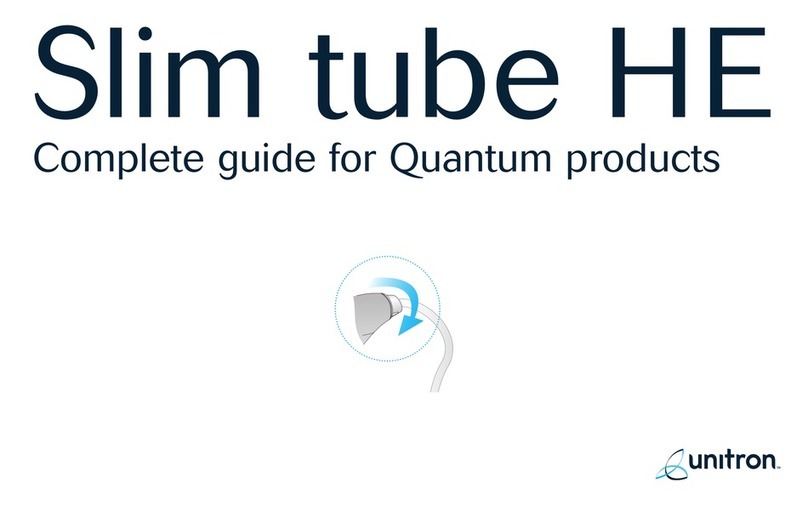
Unitron
Unitron Quantum Slim Tube HE User manual
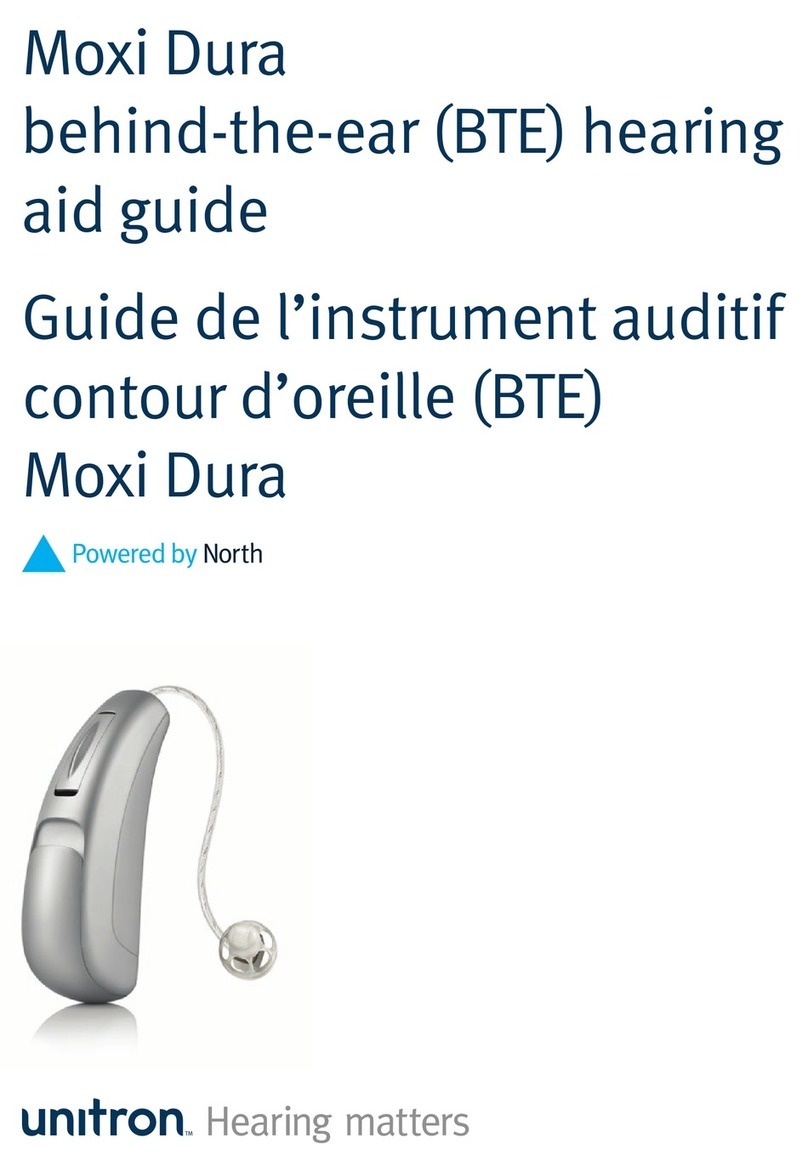
Unitron
Unitron N Moxi Dura Pro User manual
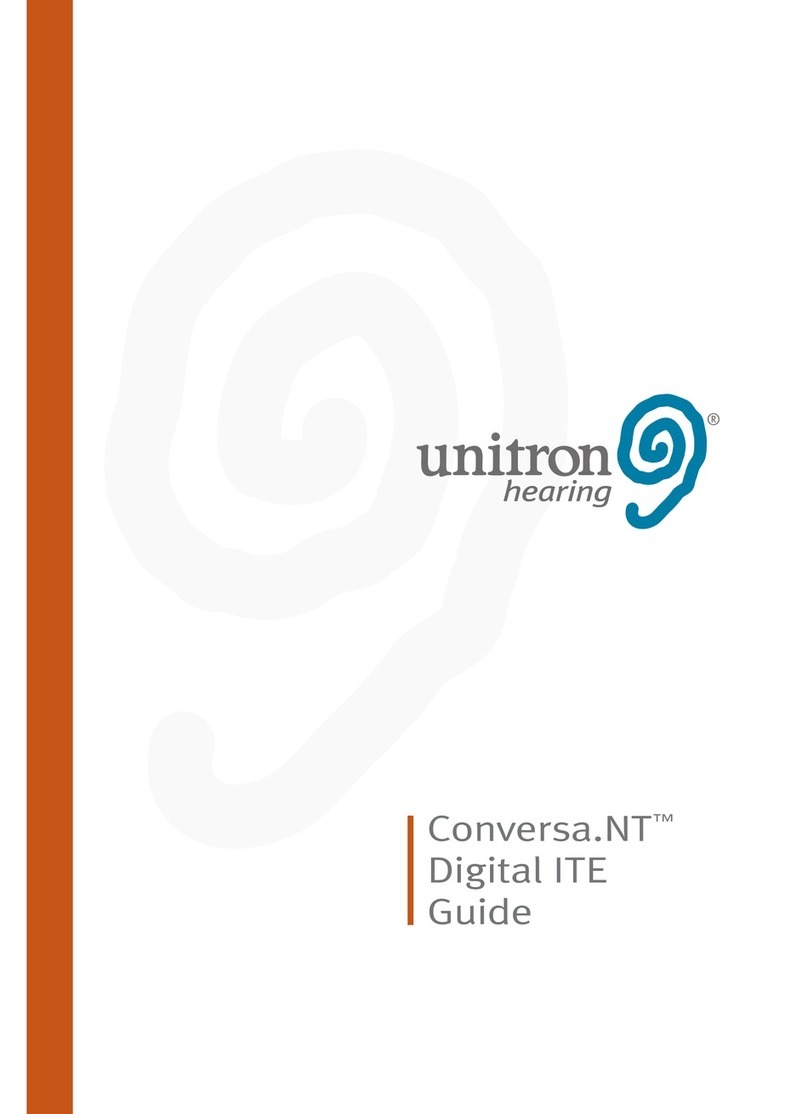
Unitron
Unitron Conversa.NT Digital ITE User manual
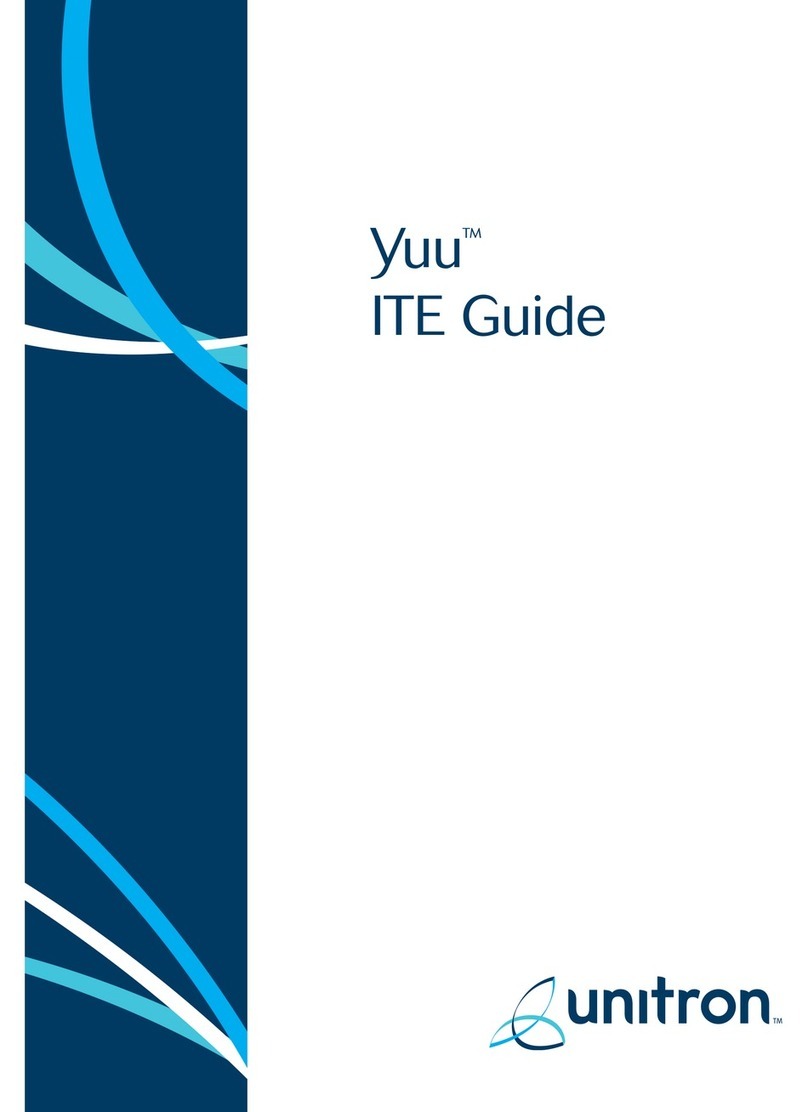
Unitron
Unitron Yuu User manual

Unitron
Unitron T Insera Pro User manual

Unitron
Unitron Latitude Moxi 13 User manual

Unitron
Unitron Quantum micro BTE User manual

Unitron
Unitron uMic User manual

Unitron
Unitron Moxi BTE User manual
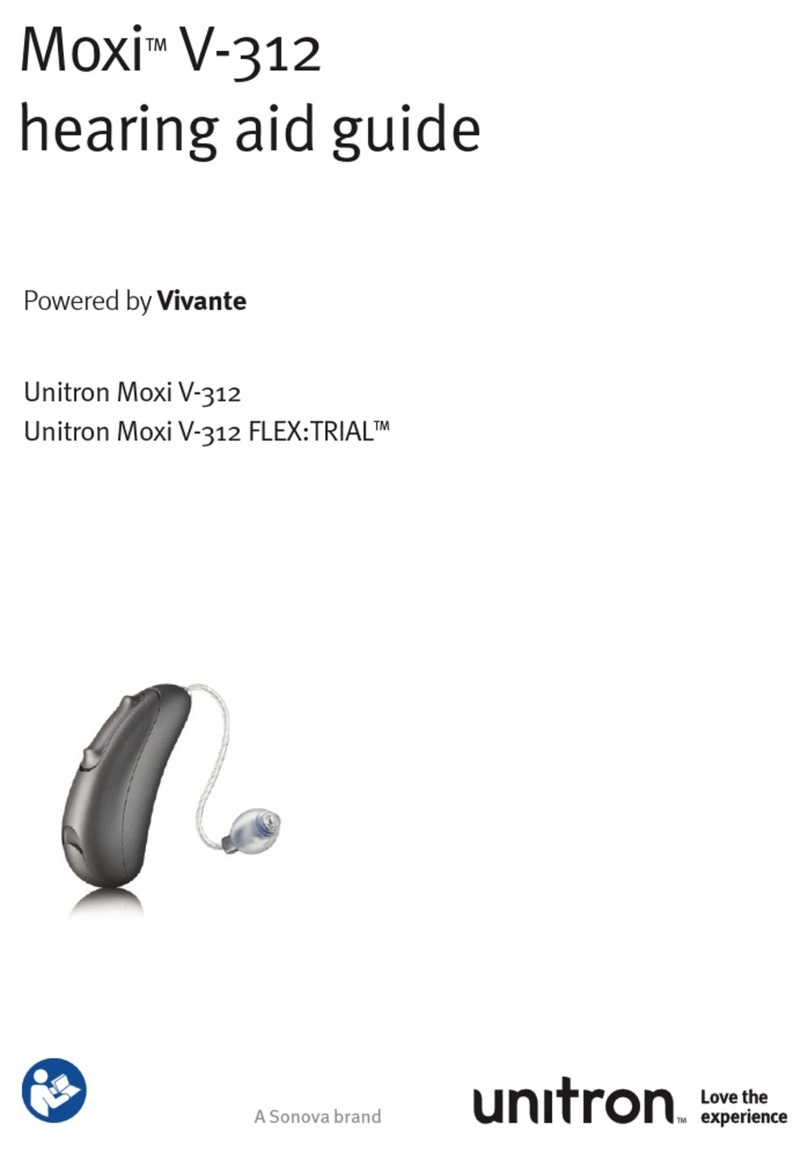
Unitron
Unitron Moxi V-312 User manual

Unitron
Unitron Quantum User manual

Unitron
Unitron Stride B9-UP User manual

Unitron
Unitron Shine Rev User manual

Unitron
Unitron Indigo User manual
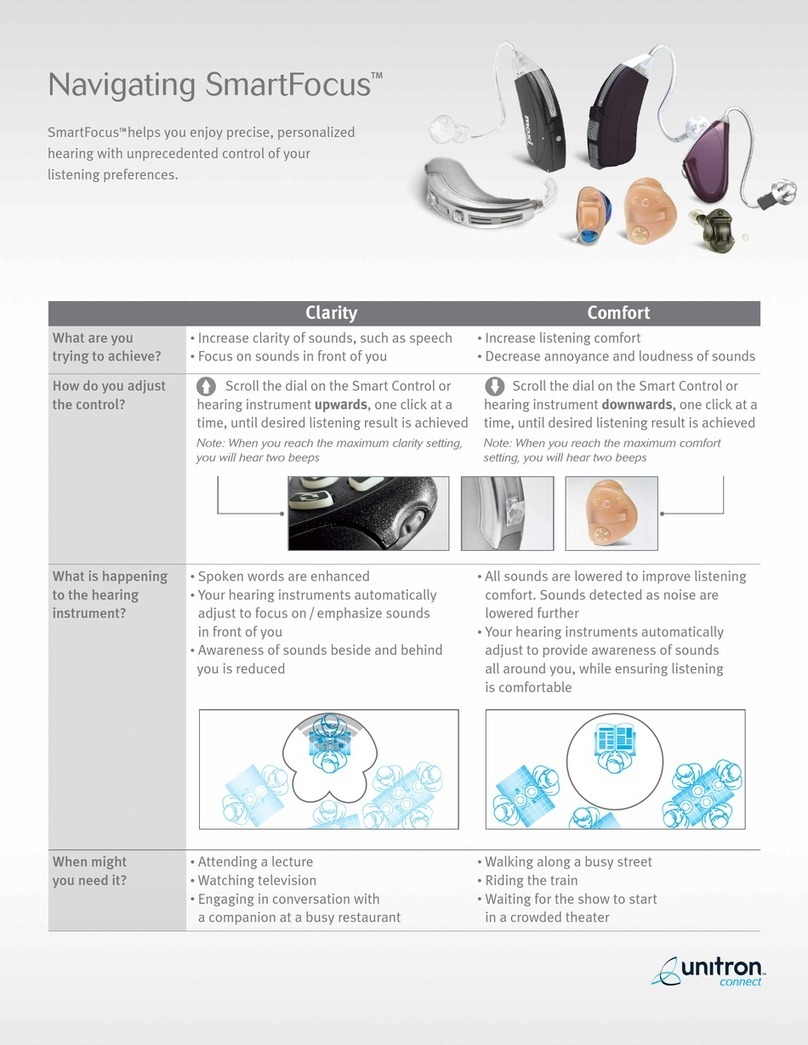
Unitron
Unitron Connect SmartFocus User manual

Unitron
Unitron uStream User manual
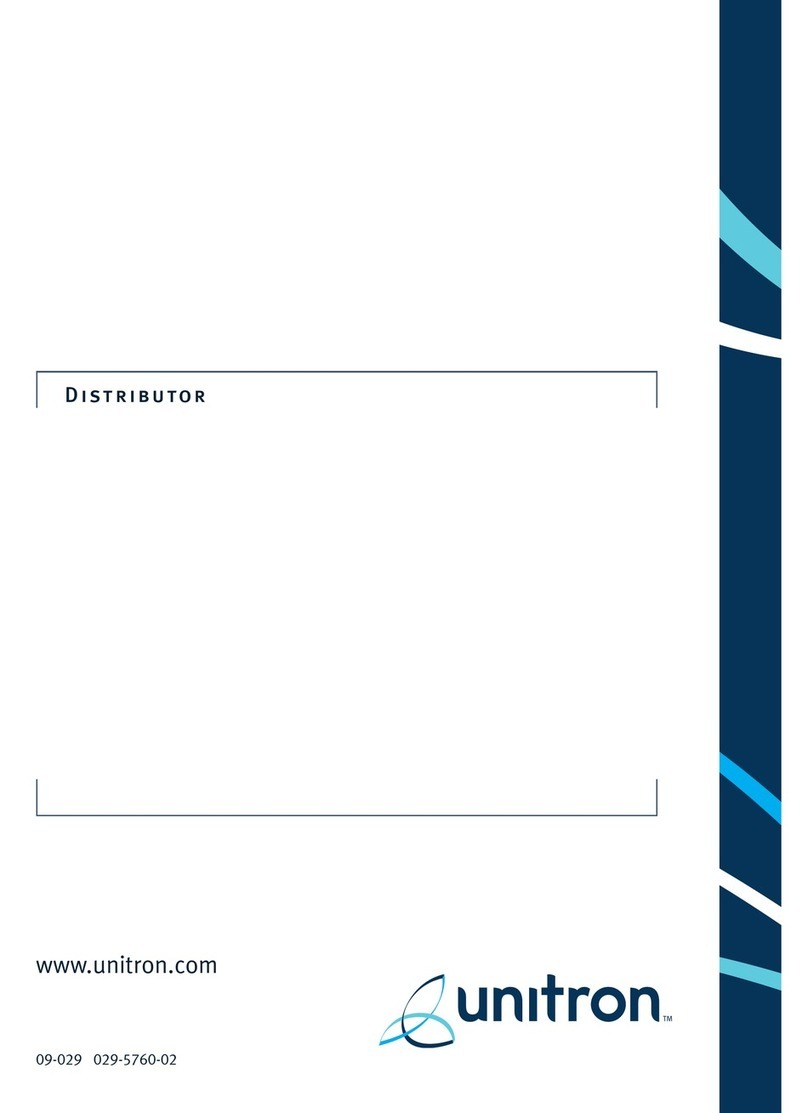
Unitron
Unitron Latitude ITE User manual

Unitron
Unitron Stride P Pro User manual





















