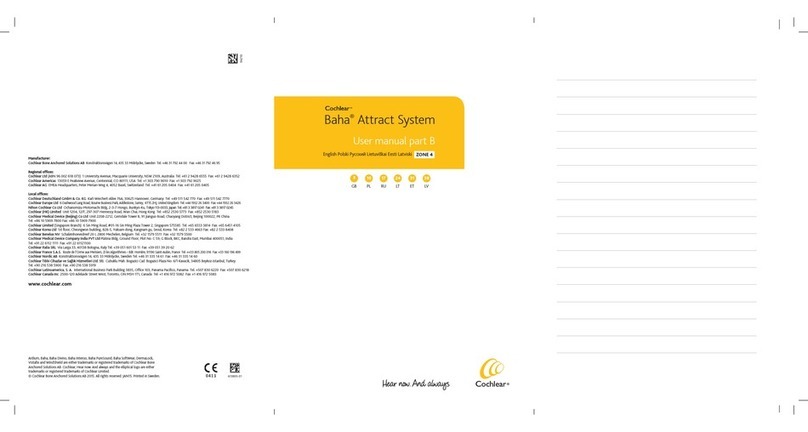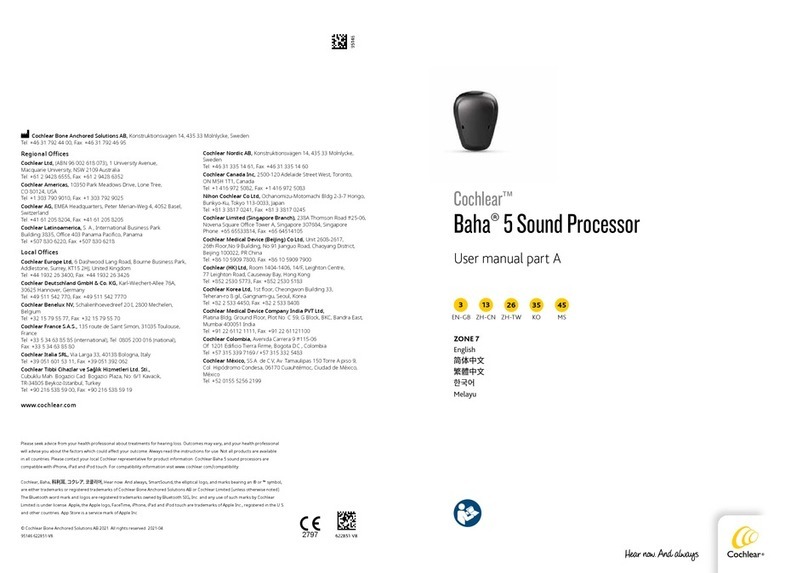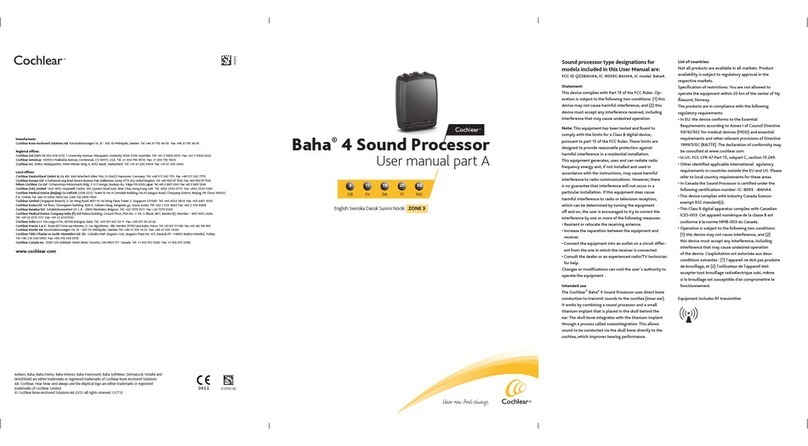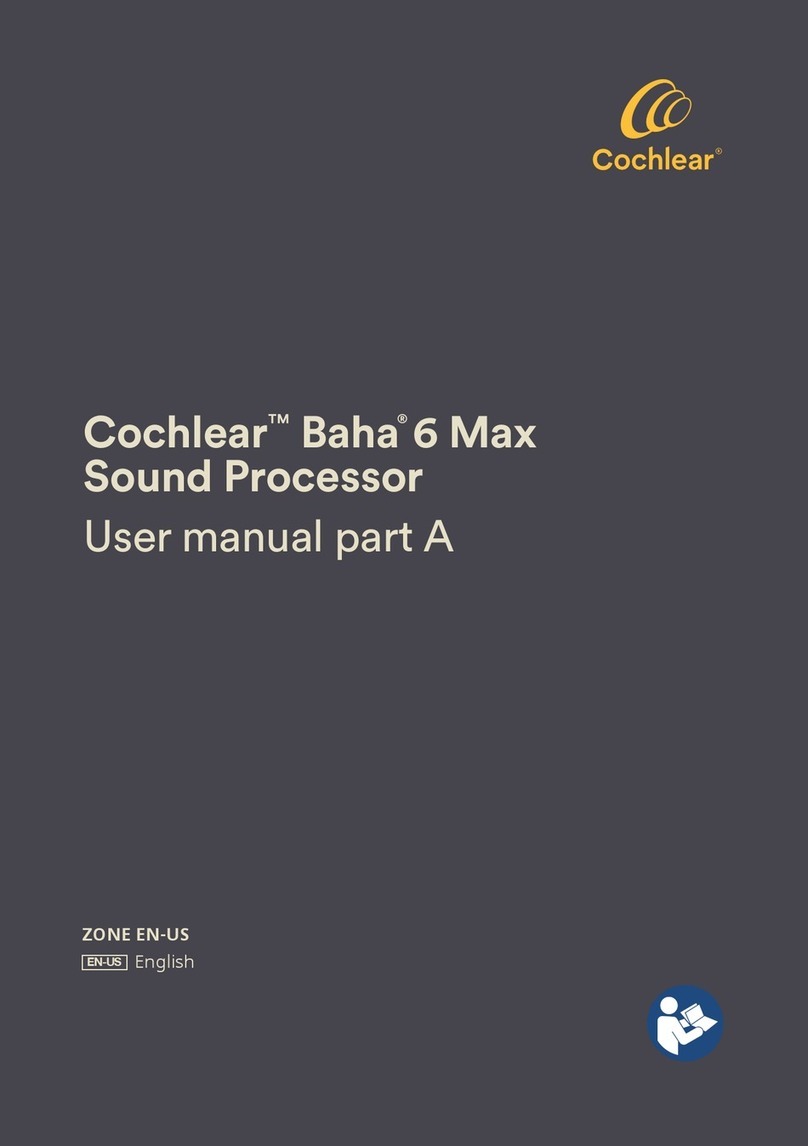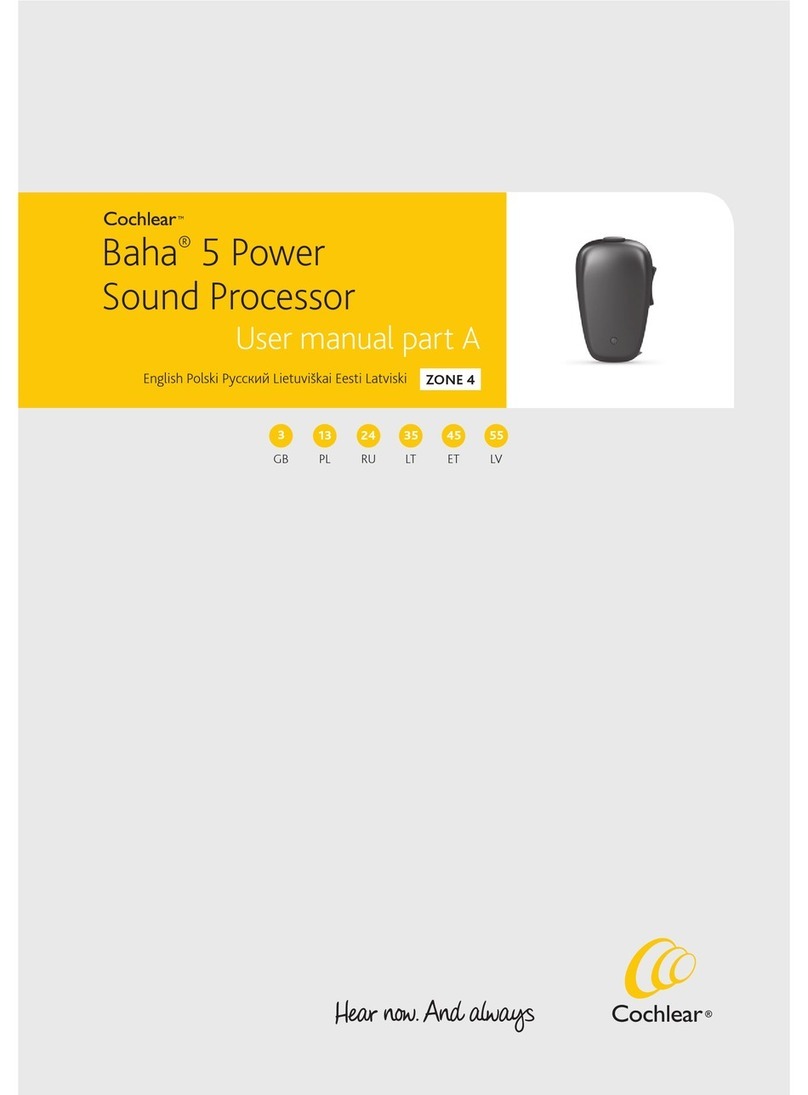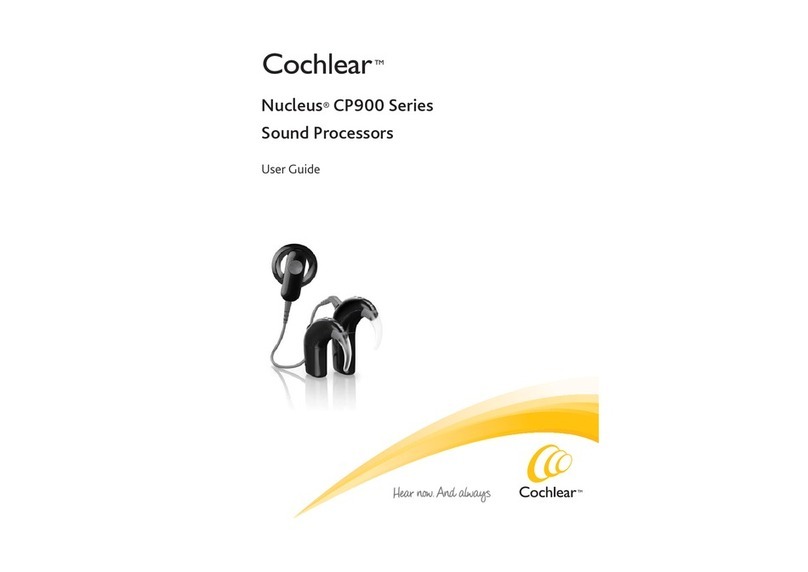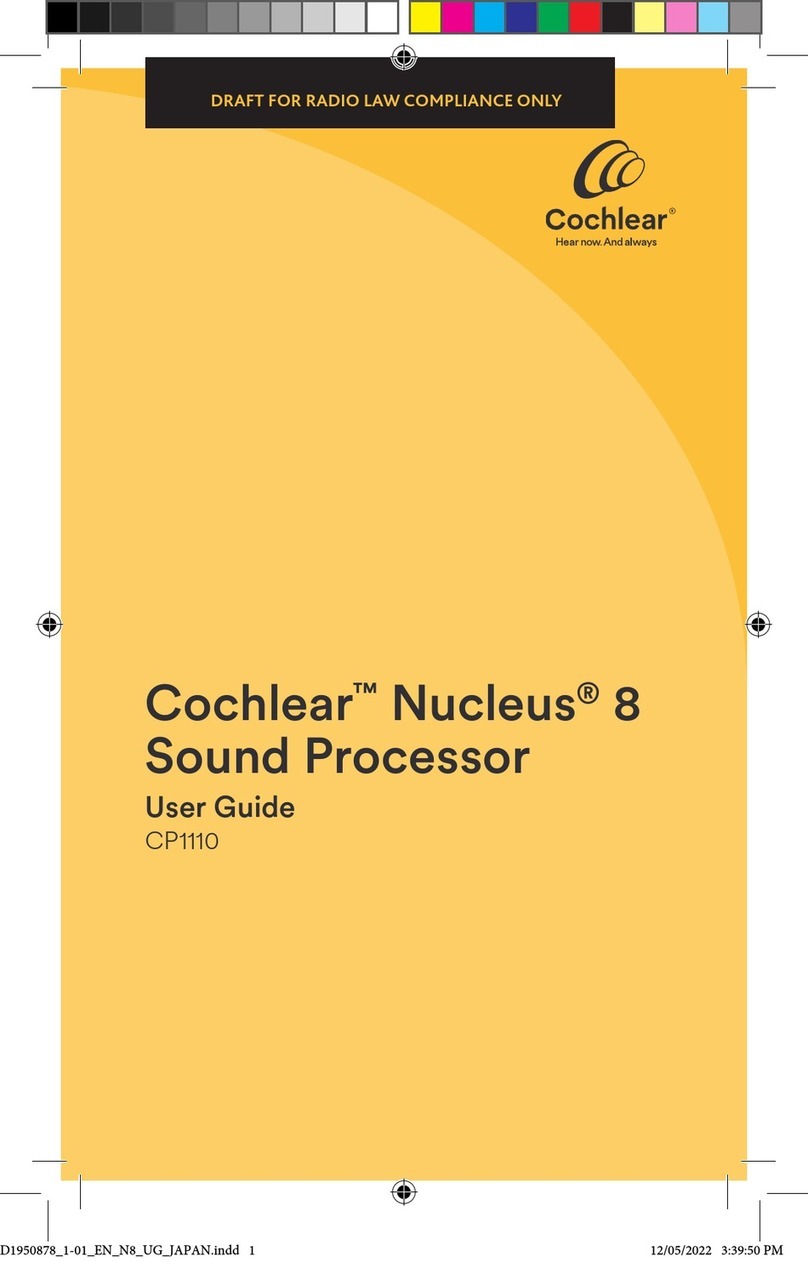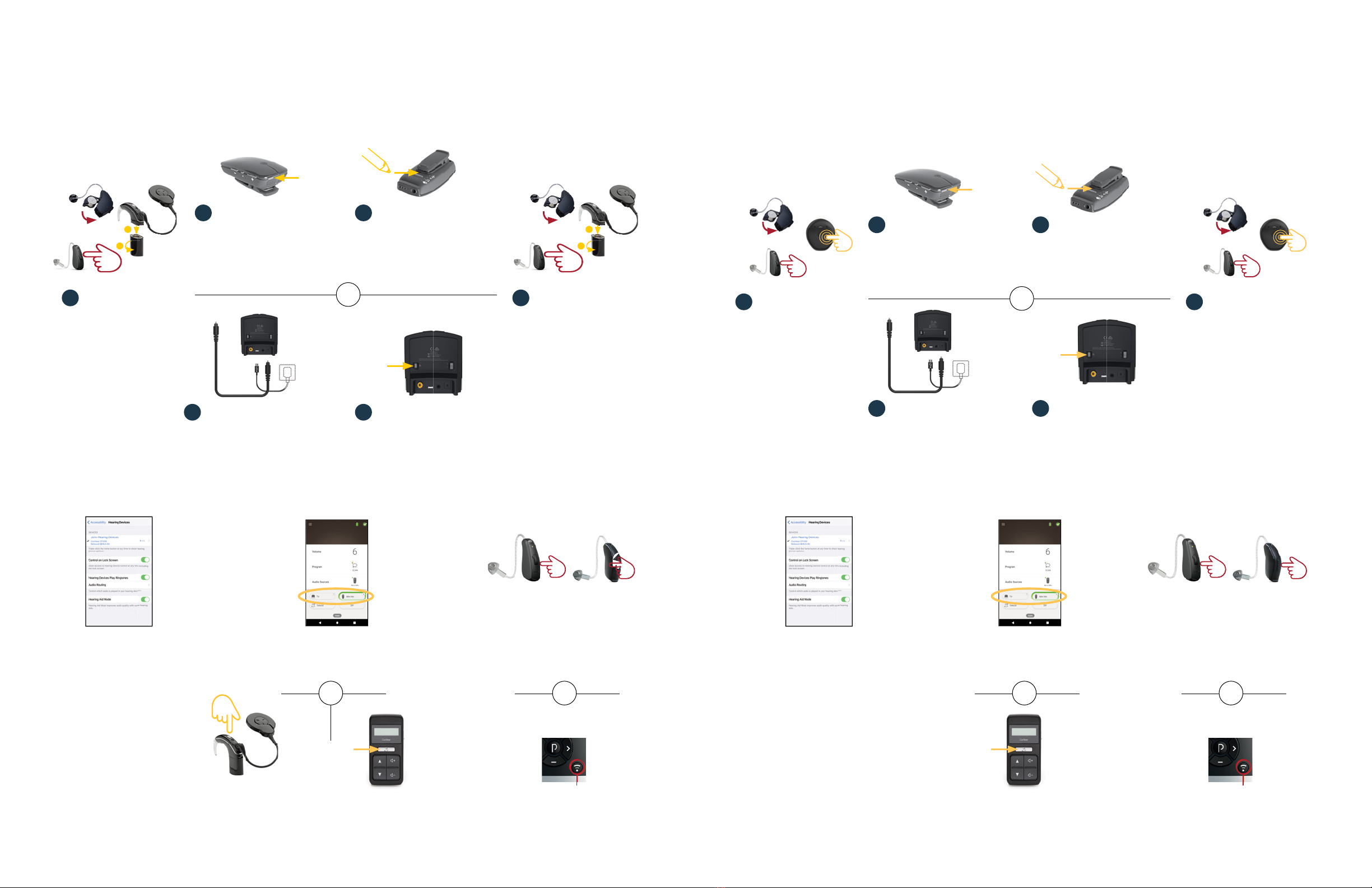8 9
# For more information refer to the Apple Accessibility Quick Guide.
2 3
2 3
Bimodal pairing with wireless accessories and the Nucleus 7 Sound Processor
You can stream to your Nucleus 7 Sound Processor and ReSound hearing aid from a ReSound Multi Mic, Cochlear™
Mini Microphone 2/2+, ReSound TV Streamer 2 or Cochlear TV Streamer.
1Turn off ReSound
hearing aid and Nucleus 7
Sound Processor.
4Turn on your hearing aid
and then turn on your
sound processor.
Note: The LED will flash
blue to show pairing was
successful.
Turn on microphone.
Note: Ensure microphone is
charged.
Plug power and audio cables into
TV streamer and connect to audio
source. Turn on TV streamer.
Press the pairing button once
for channel 1, twice for channel
2, three times for channel 3.
Note: The LED will blink orange
for 20 seconds while device is in
pairing mode.
Press pairing button.
Note: The LED will blink orange for 20
seconds while device is in pairing mode.
Microphone
TV Streamer
or
1
2
5 sec
Rechargeable
Non-rechargeable
1
2
5 sec
Rechargeable
Non-rechargeable
# For more information refer to the Apple Accessibility Quick Guide.
2 3
2 3
Bimodal pairing with wireless accessories for Kanso®2 Sound Processor
You can stream to your Kanso®2 Sound Processor and ReSound hearing aid from a ReSound Multi Mic, Cochlear™
Mini Microphone 2/2+, ReSound TV Streamer 2 or Cochlear TV Streamer.
3
sec
3
sec
1Turn off ReSound
hearing aid and Kanso 2
Sound Processor.
4Turn on your hearing aid
and then turn on your
sound processor. The LED
will flash blue to show
pairing was successful.
You can now begin
streaming to one or both
hearing devices.
Microphone
TV Streamer
3
sec
3
sec
or
oror oror
ReSound Remote Control 2 (optional)
Press the streaming button on this
remote control.
ReSound Remote Control 2 (optional)
Press the streaming button on this
remote control.
Cochlear CR310 Remote Control (optional)
Press and hold the Telecoil button for
2 seconds, then release.
Cochlear CR310 Remote Control (optional)
Press and hold the Telecoil button for
2 seconds, then release.
Nucleus Smart App
Under ‘Audio Sources’ select the wireless
accessory you are streaming from.
Nucleus Smart App
Under ‘Audio Sources’ select the wireless
accessory you are streaming from.
ReSound hearing aid
Press and hold the push button on your
ReSound hearing aid.
ReSound hearing aid
Press and hold the push button on
your ReSound hearing aid.
RechargeableRechargeable Non-rechargeableNon-rechargeable
Control streaming to your sound processor and hearing aid from a wireless accessory
Note:Streaming must be started and stopped on each device individually.
Control streaming to your sound processor and hearing aid from a wireless accessory
Note:Streaming must be started and stopped on each device individually.
Pairing your sound processor and hearing aid with a wireless accessory
Streaming to both ears
Through Apple’s accessibility
menu you can control streaming
to both the sound processor
and hearing aid. Triple click the
home button to access controls for
turning on a streaming source and
to adjust volume.#
Streaming to both ears
Through Apple’s
accessibility menu you can
control streaming to both
the sound processor and
hearing aid. Triple click
the home button to access
controls for turning on a
streaming source and to
adjust volume.#
Both devicesBoth devices Kanso 2 Sound ProcessorNucleus 7 Sound Processor ReSound hearing aidReSound hearing aid
Plug power and audio cables into
TV streamer and connect to audio
source. Turn on TV streamer.
Turn on microphone.
Note: Ensure microphone
is charged.
Press pairing button.
Note: The LED will blink orange for 20
seconds while device is in pairing mode.
Press the pairing button once
for channel 1, twice for channel
2, three times for channel 3.
Note: The LED will blink orange
for 20 seconds while device is in
pairing mode.
5
sec
3
tap
Rechargeable
Non-rechargeable
5
sec
3
tap
Rechargeable
Non-rechargeable
Press and hold the
button on your sound
processor for 2 seconds,
then release the button.
2 sec