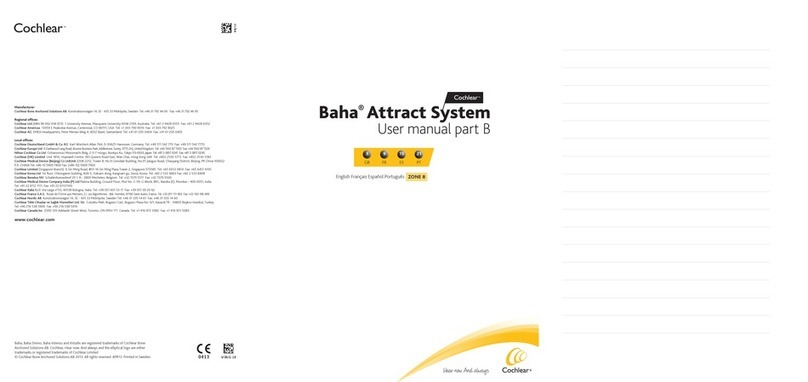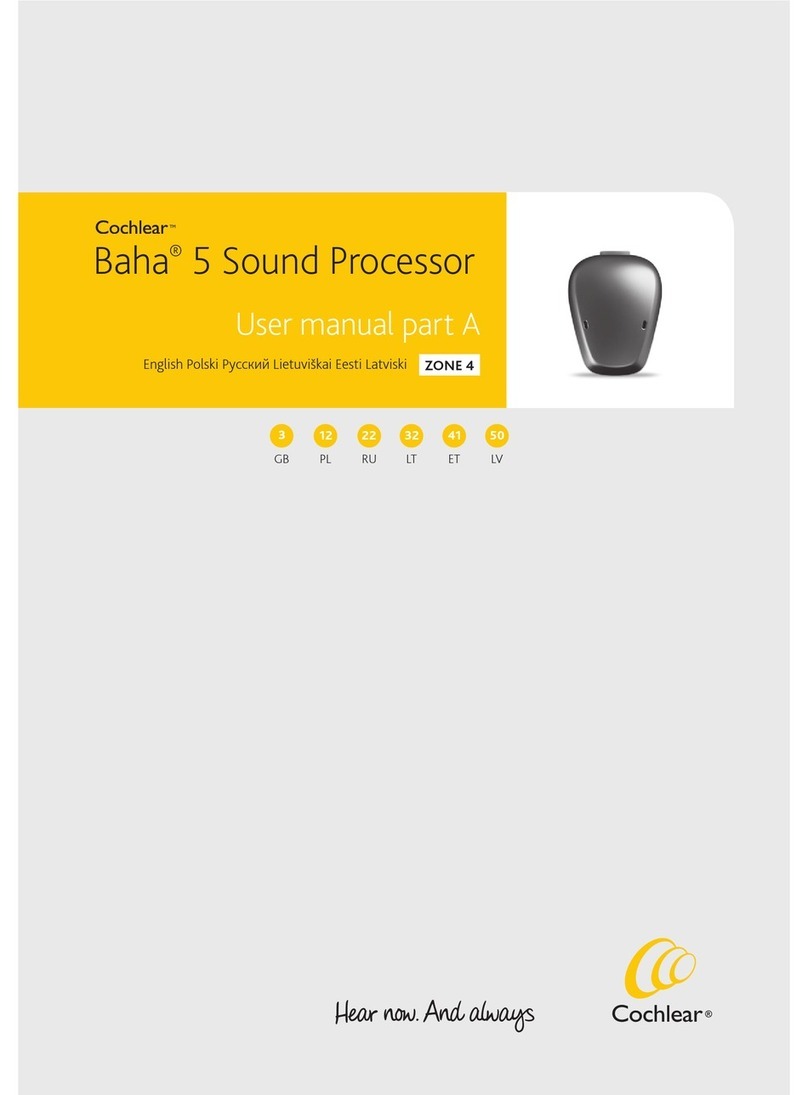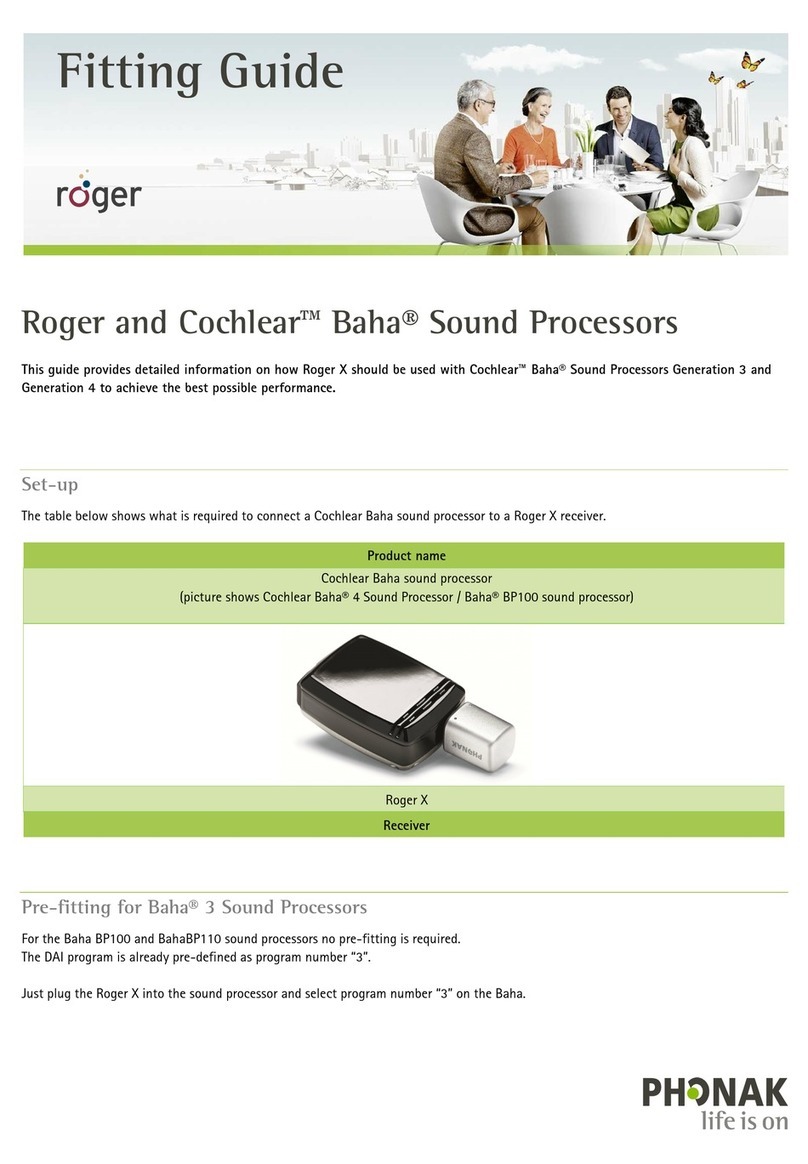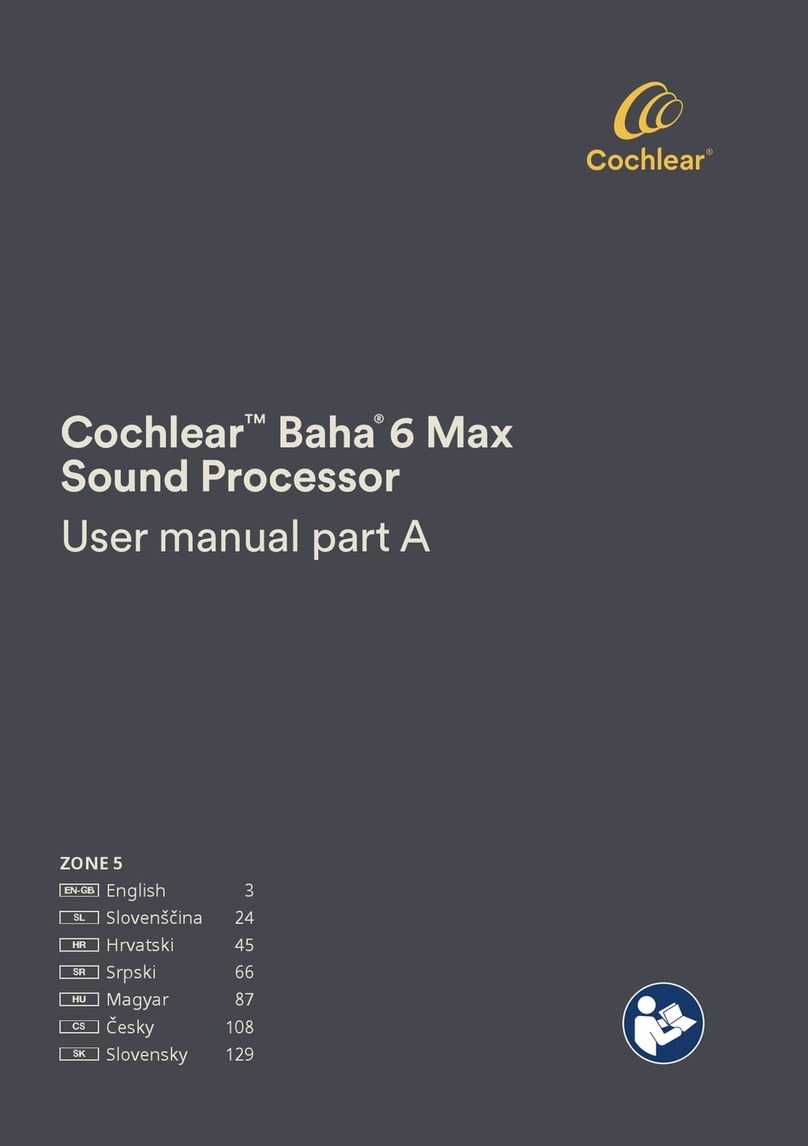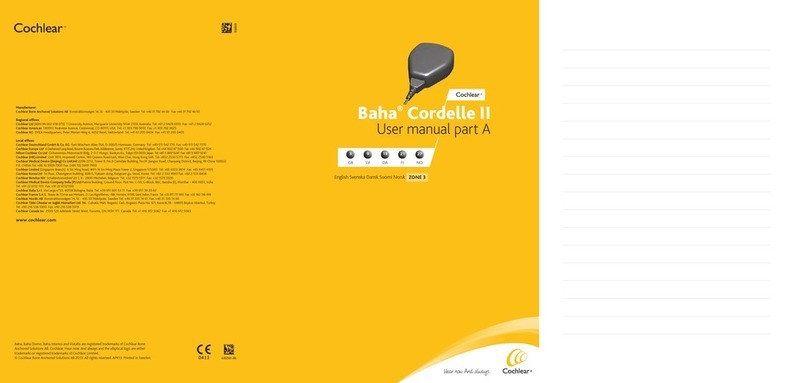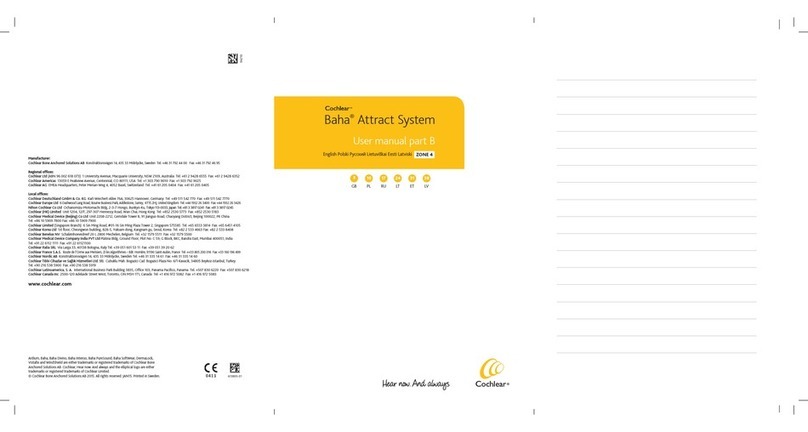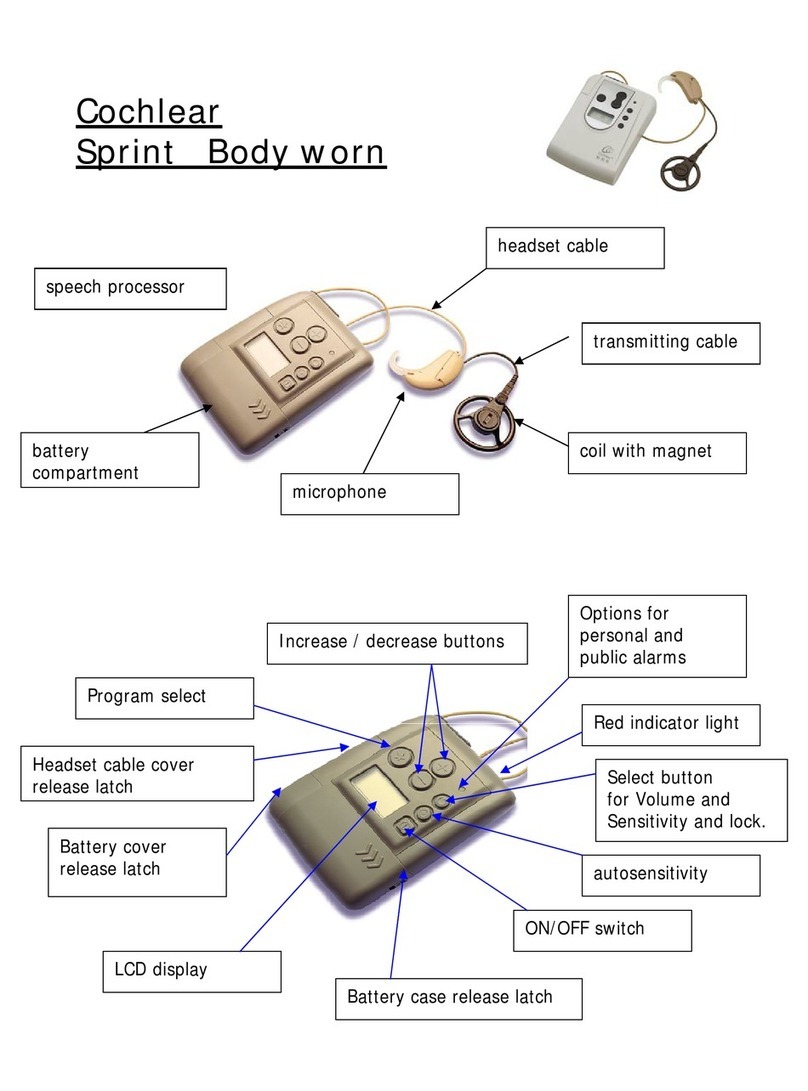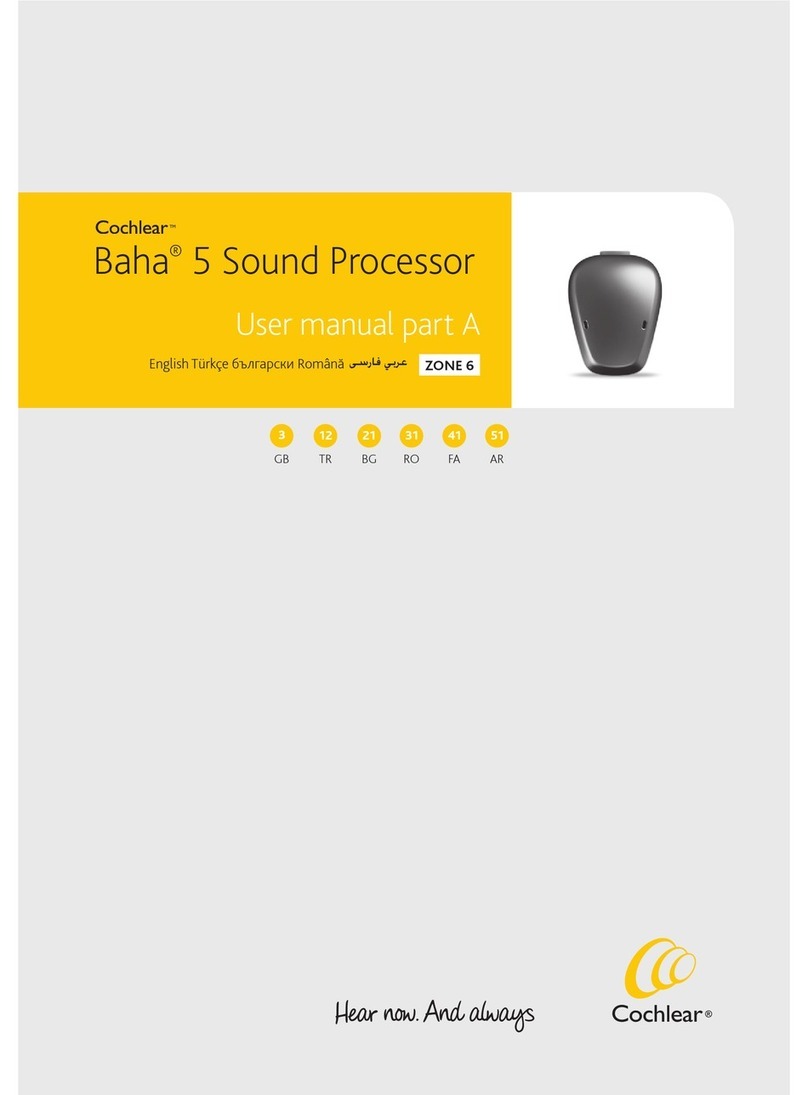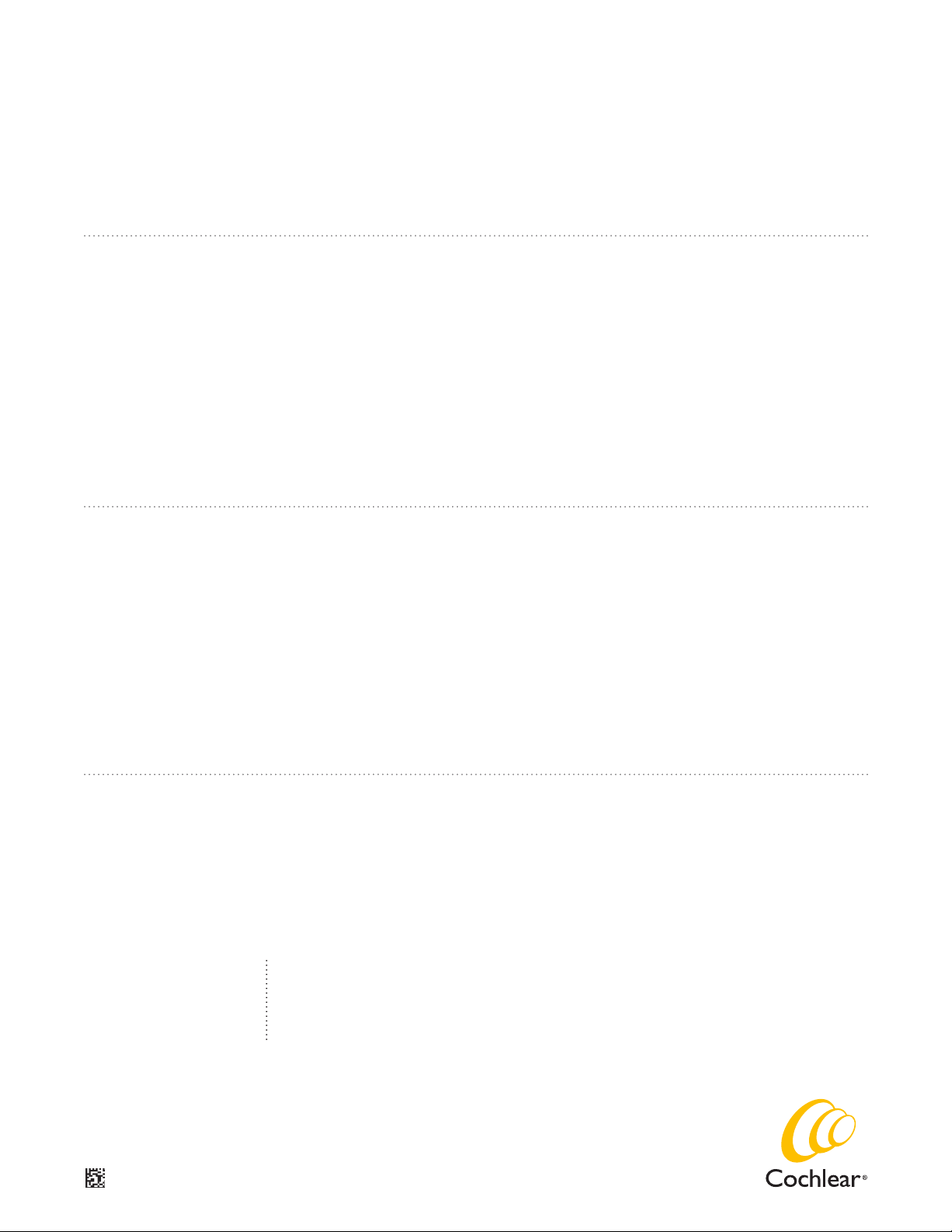Baha, Cochlear, Hear now. And always and the elliptical logo are either trademarks or registered trademarks of Cochlear Bone
Anchored Solutions AB or Cochlear Limited. The Bluetooth word mark and logos are registered trademarks owned by Bluetooth
SIG, Inc. and any use of such marks by Cochlear Limited is under license. Apple, the Apple logo, AirPlay, AirDrop, FaceTime, Live
Listen, iPhone, iPad and iPod touch are trademarks of Apple Inc., registered in the U.S. and other countries. © Cochlear Bone
Anchored Solutions AB 2017. All rights reserved.
BUN338 ISS4 JUN17
Cochlear Americas
13059 East Peakview Avenue
Centennial, CO 80111 USA
Telephone: 1 303 790 9010
Support: 1 800 483 3123
Cochlear Canada Inc.
2500-120 Adelaide Street West
Toronto, ON M5H 1T1 Canada
Support: 1 800 483 3123
www.Cochlear.com/US
RE-CONNECTING TO AN IPHONE, IPAD OR IPOD TOUCH
The device will disconnect from your sound processor when you turn off the sound processor, when the battery level is too low,
or when you are out of range.
To automatically reconnect, make sure there is sufficient battery and your sound processor is within range of the device, before
turning on your sound processor. You should hear a series of beeps confirming the connection.
PAIRING TO BILATERAL SOUND PROCESSORS
To control or stream audio to two sound processors simultaneously they need to be bilaterally paired.
Only two Baha sound processors of the same model can be paired bilaterally, i.e. 2 x Baha 5, 2 x Baha 5 Power or 2 x Baha 5
SuperPower.
If your sound processors are programmed as a bilateral pair, changes to program or volume settings on one of the sound
processors will automatically transfer to the other. If you don’t know if your sound processors are bilaterally paired, contact your
Hearing Care Professional and ensure that your two sound processors have been configured as a left and a right device and that
Control Sync is ON. The connection can also be verified by accessing the Accessibility shortcut (triple click the home button) and
checking if the sound processor has been detected.
PAIRING TO MORE THAN ONE IPHONE, IPAD OR IPOD TOUCH
You can pair up to five different iPhone, iPad or iPod touch devices to your sound processor, but you can only be connected to one
at a time.
To manually change connection between devices, turn off Bluetooth on the connected device, and turn on Bluetooth on the
device you want to connect to. It will then automatically reconnect.
To automatically change connection to the device that generates audio (e.g. play music or receive a phone call), sign in to iCloud
using the same Apple ID on all the devices, and connect all the devices to the same Wi-Fi network.
Any changes you make to your sound processor settings on one device will also be sent to your other device.
SUPPORT
For more information and support on the Baha 5 sound processors and Made for iPhone functionality, please contact your hearing
care professional, refer to the sound processor user manual or visit the Cochlear website: www.cochlear.com