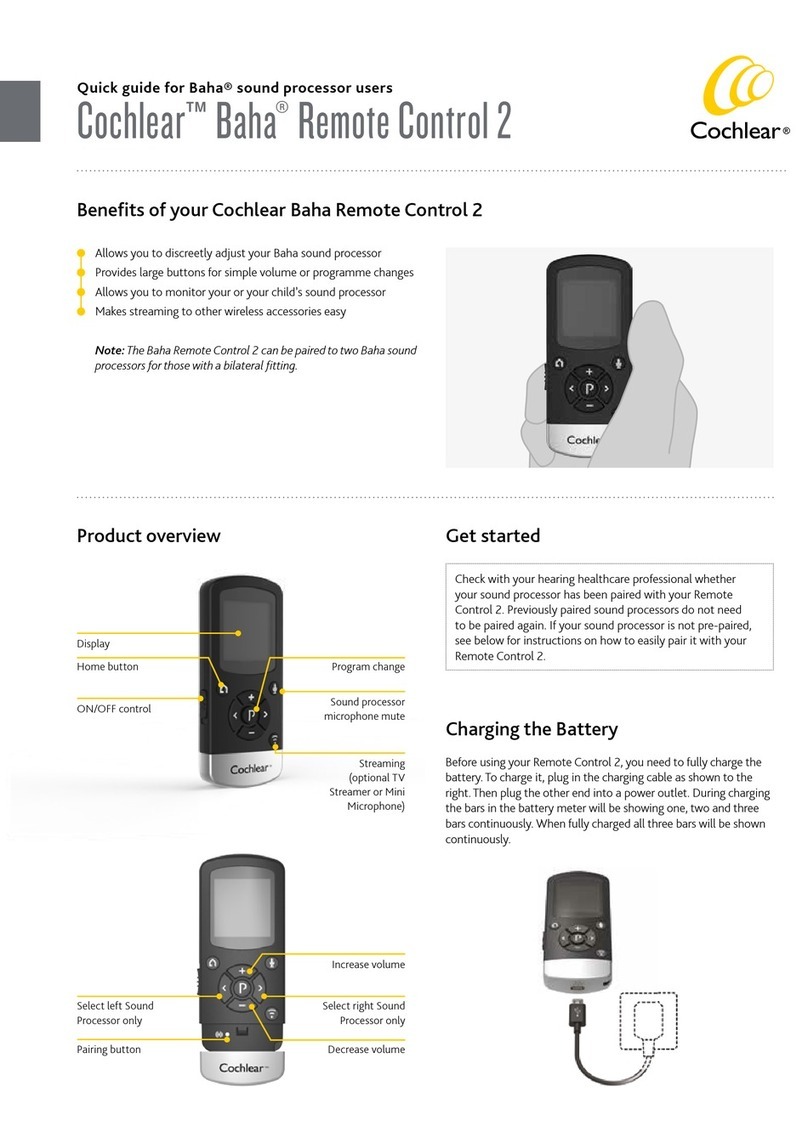Cochlear Osia 2 User manual
Other Cochlear Recording Equipment manuals
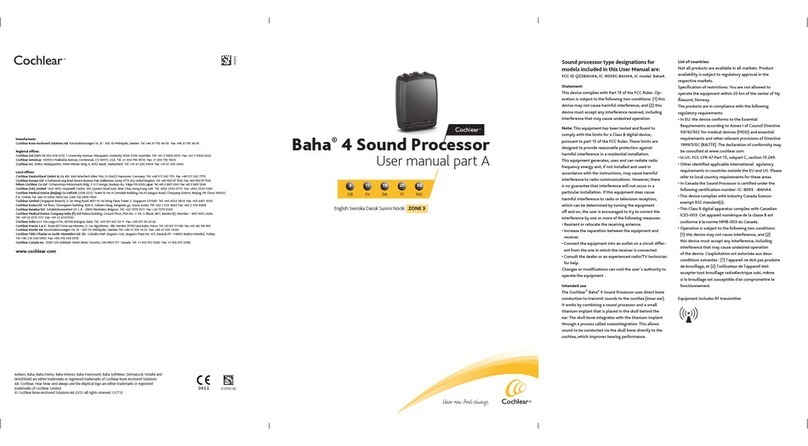
Cochlear
Cochlear Baha 4 User manual

Cochlear
Cochlear Baha 5 SuperPower User manual

Cochlear
Cochlear Baha 5 SuperPower User manual

Cochlear
Cochlear Baha 5 SuperPower User manual

Cochlear
Cochlear Baha BP100 User manual

Cochlear
Cochlear Baha BP100 User manual

Cochlear
Cochlear Baha 5 SuperPower User manual

Cochlear
Cochlear Baha 5 SuperPower User manual

Cochlear
Cochlear Baha 5 SuperPower User manual

Cochlear
Cochlear Baha 5 SuperPower User manual

Cochlear
Cochlear Baha 5 Power User manual

Cochlear
Cochlear Baha User manual

Cochlear
Cochlear Baha User manual

Cochlear
Cochlear Osia 2 User manual

Cochlear
Cochlear Baha 4 User manual

Cochlear
Cochlear Baha Compact User manual

Cochlear
Cochlear Nucleus 7 User manual
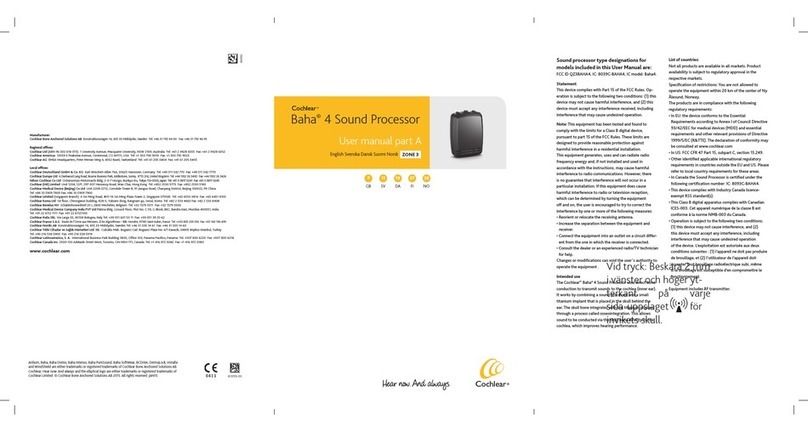
Cochlear
Cochlear Baha 4 User manual

Cochlear
Cochlear Baha 5 Power User manual

Cochlear
Cochlear Baha 6 Max User manual