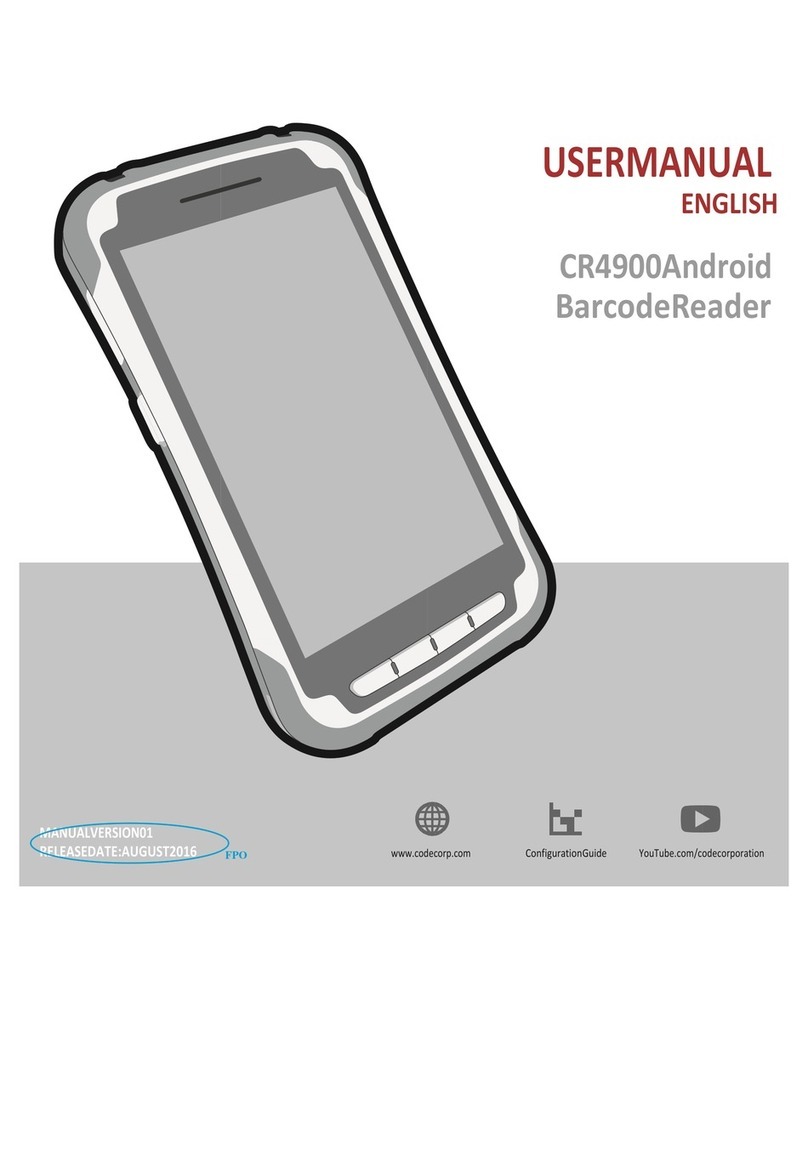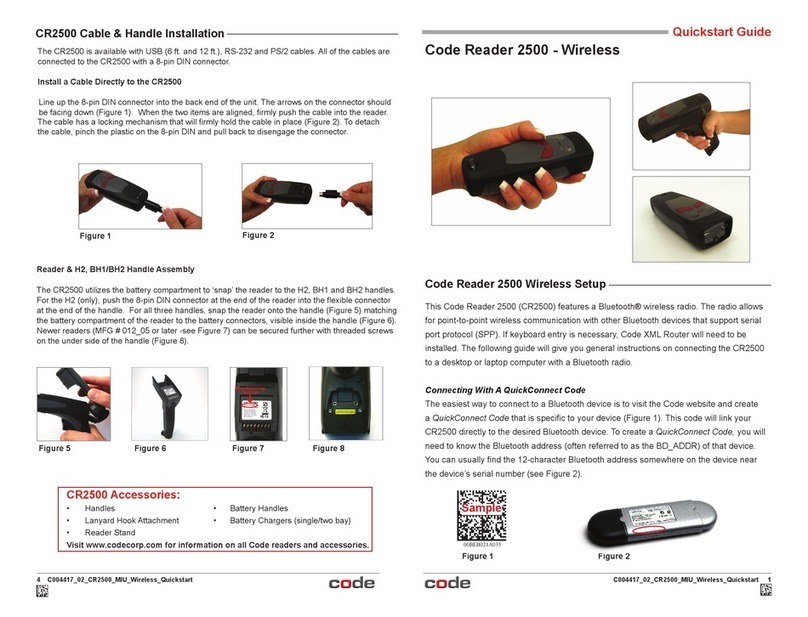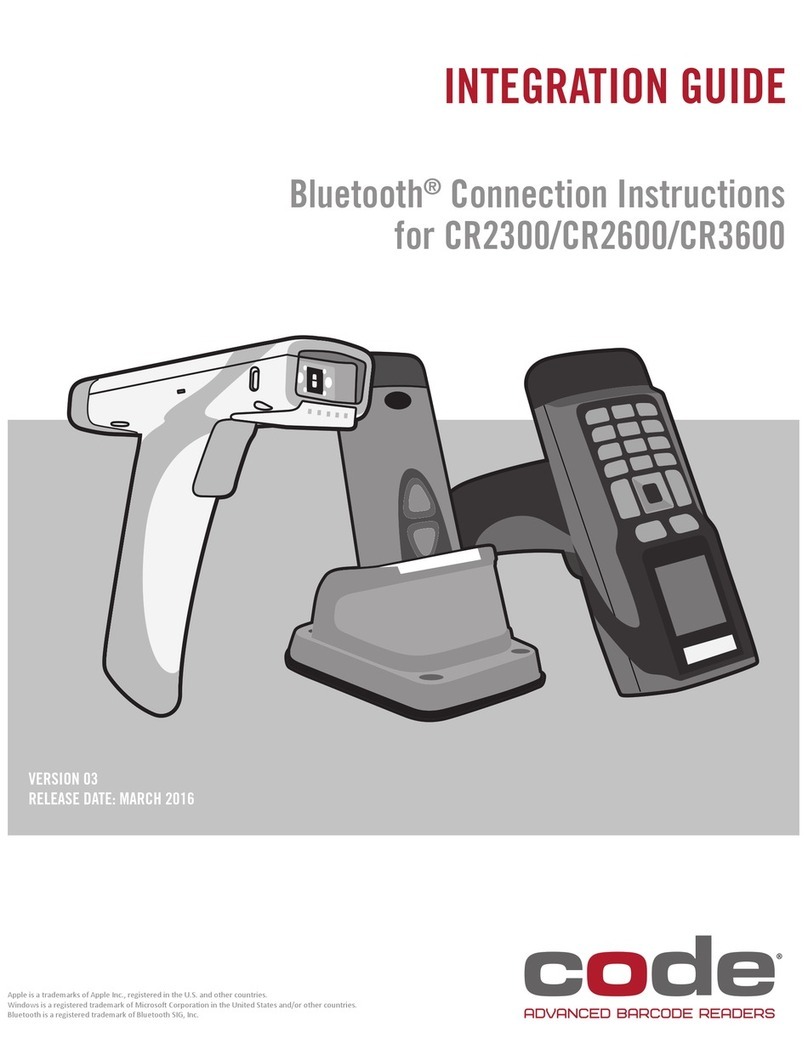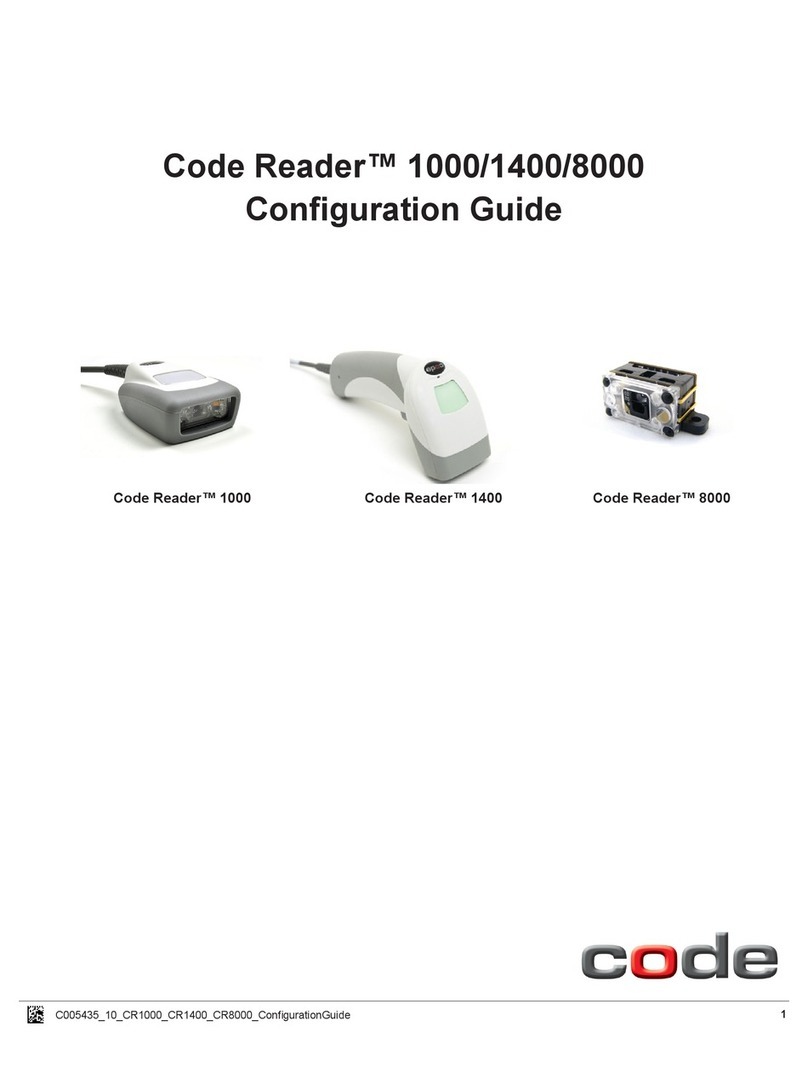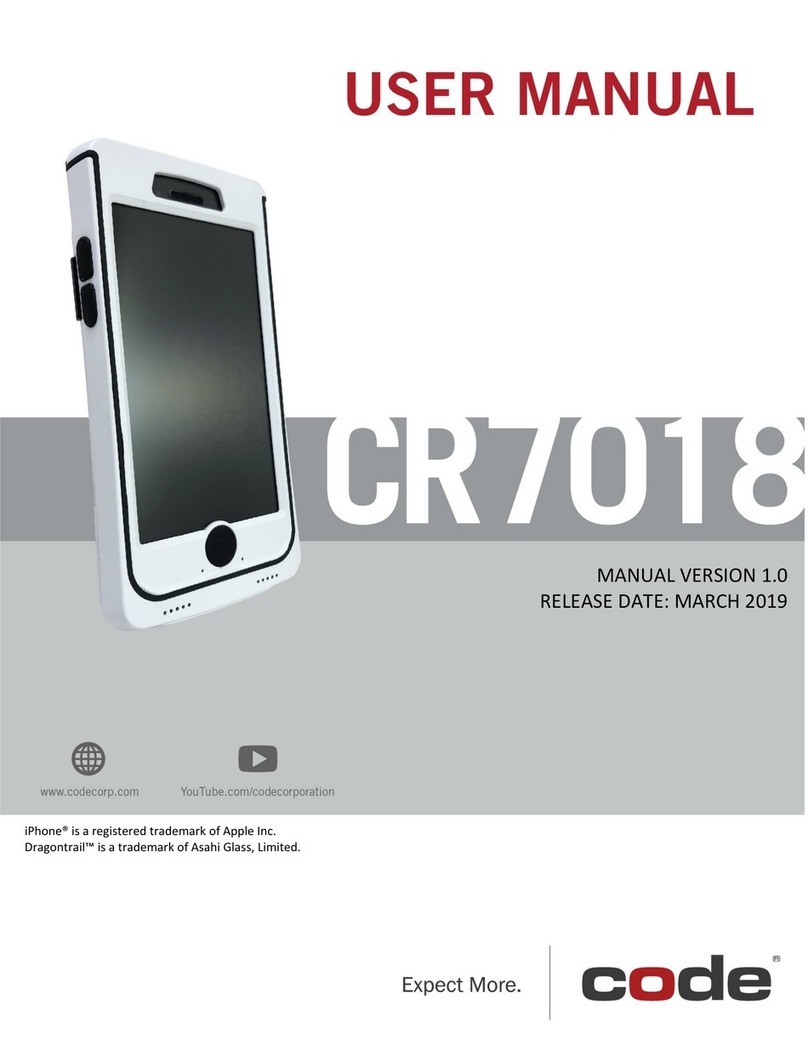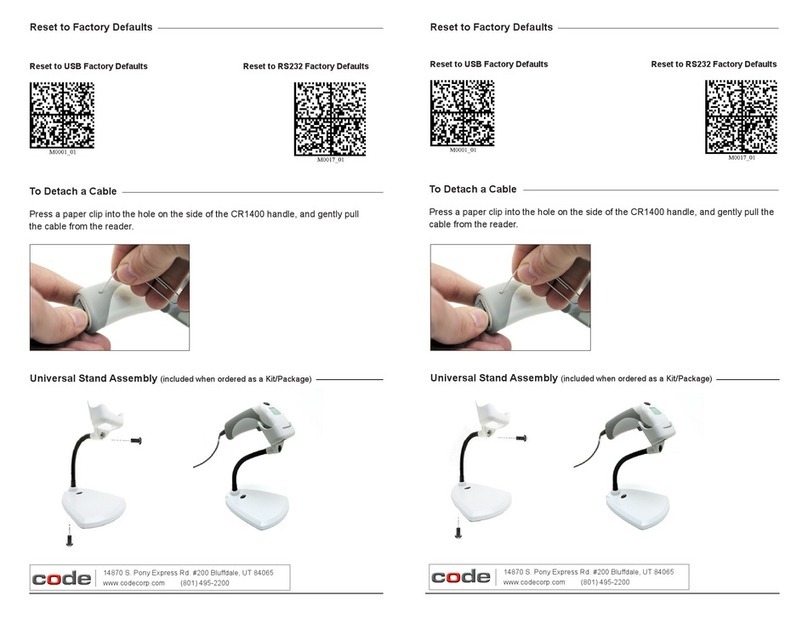2C003527_03_CR1200_Quickstart C003527_03_CR1200_Quickstart 3
PS/2 Cable Connection & Settings
1. Power off the computer. If the keyboard is disconnected while it is running, your computer
will lock up.
2. Attach the PS/2 cable (see Figure 1 for connector types) to the CR1200/CR1210.
3. For a cabled keyboard, detach the keyboard cable from the computer and connect that
same connector to the female connection on the CR1200/CR1210 PS/2 cable (Figure 4).
4. Now connect the male CR1200/CR1210 PS/2 connector into the keyboard port on your
computer (Figure 5).
5. Power on the computer. The CR1200/CR1210 is powered by the PS/2 port and does not
require a power supply.
Figure 4 Figure 5
RS-232 (Serial) Cable Connection & Settings
1. Attach the RS-232 cable (see Figure 1 for connector types) to the CR1200/CR1210.
2. Connect the RS-232 cable to the computer.
3. The RS-232 interface requires a 5V/1.5A power supply. Plug the power supply adapter
into the RS-232 cable and then plug the power adapter into an electrical outlet. The
reader will automatically power on once connected.
4. Selectoneofthefollowingsettingstoallowyourreader’srmwaretorecognizeRS-232
communication settings:
6. Selectoneofthefollowingsettingstoallowyourreader’srmwaretorecognizePS/2
communication settings:
PS/2 Mode - Data is sent from the reader and interpreted by the host just as if a PS/2
Keyboard was being used to enter data.
Reset to PS/2
Factory Defaults
All other RS-232 settings can be found in the CR1200 User Manual at: http://www.codecorp.com/manuals.php
RS232 Factory Default Settings
Mode: RS232 One Way Mode Max Range
Baud Rate: 57600
Stop Bits: 1
Data Bits: 8
Parity: None
RS-232 Mode - Data is sent from the reader as serial data through the RS-232 port.
Reset to RS-232
Factory Defaults
All other PS/2 settings can be found in the CR1200/CR1210 User Manual at: http://www.codecorp.com/manuals.php
CR1200/CR1210 must have a serial number greater than 10050561 and a rmware version greater than 4126 to use a PS/2
Cable.
USB Cable Connection & Settings
1. Attach the USB cable (see Figure 1 for connector types) to the
CR1200/CR1210.
2. Connect the USB cable to any available USB port (Figure 3).
There is no need to power off the computer.
3. Once properly connected to the computer, the CR1200/CR1210
will power on and beep. The reader is shipped preconfuigured for
the appropriate cable
4. Selectoneofthefollowingsettingstoallowyourreader’srmware
torecognizeUSBKeyboardcommunicationsettings:
Reset to USB
Factory Defaults
All other USB settings (including Virtual COM settings) may be found in the CR1200 User Manual at:
http://www.codecorp.com/manuals.php
Figure 3
Save Settings - Save changes made to the
CR1200congurationbyscanningthiscode:
PS/2 Mode
USB Mode
RS-232 Mode