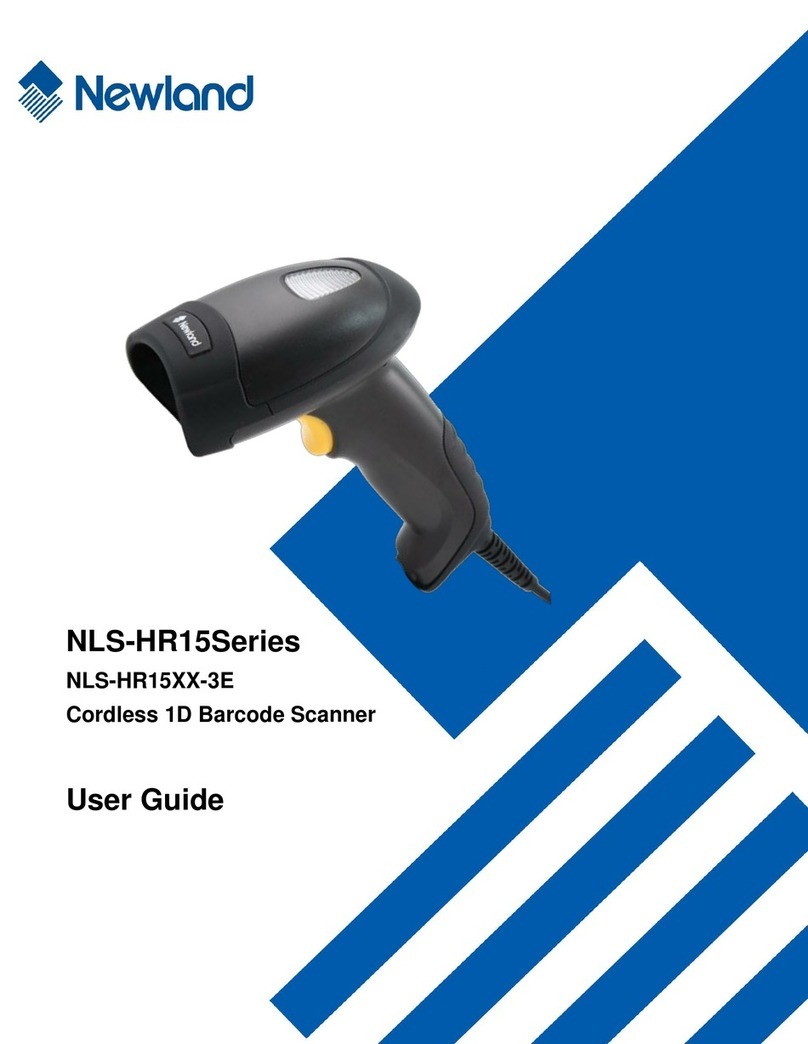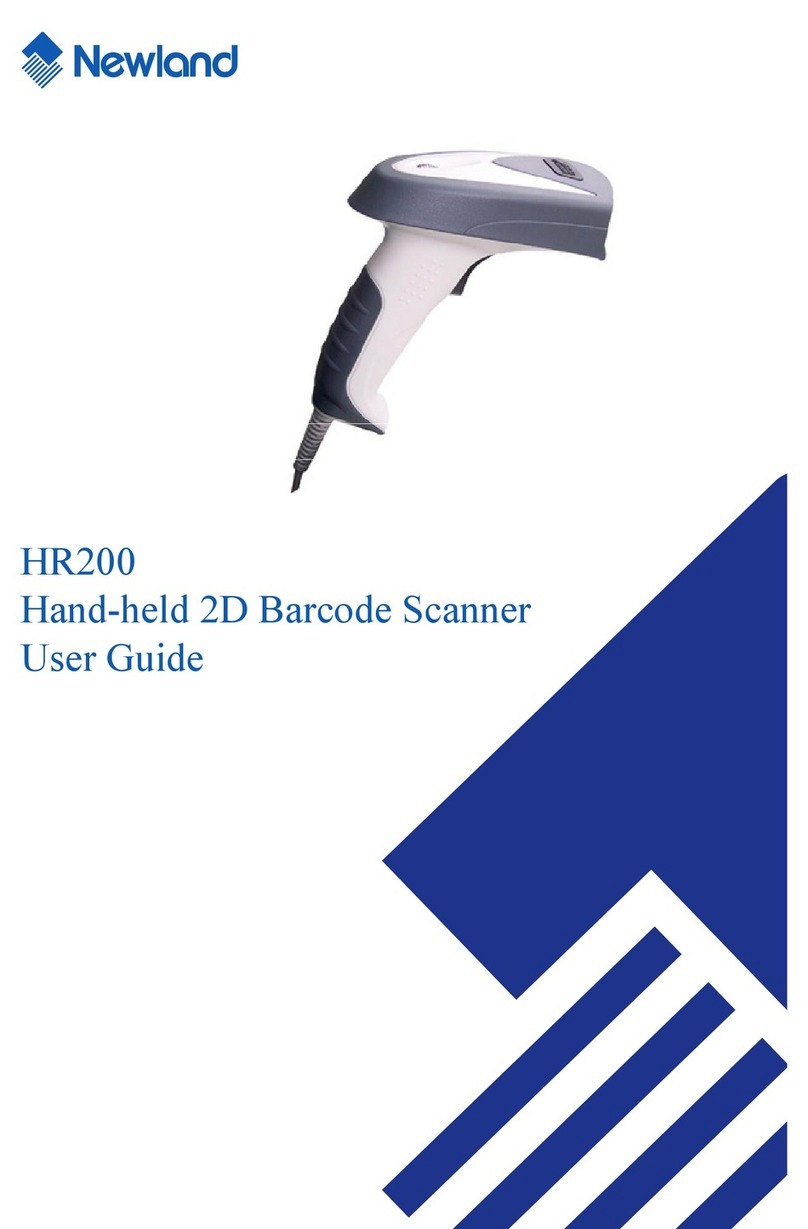Notes about radio communication
1. The scanner offers two kinds of wireless network topology: point coordination and distributed
coordination. The default setting of wireless network topology is point coordination. To change
the wireless network topology, you must change the setting of both handheld unit and cradle.
2. The scanners within same working area must apply the same wireless network topology.
3. When the point coordination wireless network topology is used, if multi-clusters are working in
the same area, then each cluster must use a different radio frequency channel. Both of the
handheld unit and cradle must be configured individually.
4. When the distributed coordination wireless network topology is used, if multi-clusters are working
in the same area, it is strongly recommended that different radio frequency channel numbers are
applied to different clusters. While setting up, only the radio frequency channel number of the
first handheld unit of a single cluster is required to be set. When the first handheld unit binds to
the cradle, the cradle will automatically obtain the radio frequency channel number of the
handheld unit. The consecutive joined handheld units will automatically obtain the radio
frequency channel number of the cradle.
5. In order to obtain constantly good communication quality, when in multi-clusters working mode,
the physical space between two cradles is required to be at least 2 meters.
6. In order to obtain constantly good communication quality, it is recommended to place the cradle
on a higher location, generally more than 1 meter above the ground. If working outdoor, the
higher location the better.
Special setting
Initialize all parameters of cradle※
Initialize all parameters of handheld unit
Cradle firmware version display
Handheld unit firmware version display
Cradle radio setting display※
Handheld unit radio setting display※
Programming instruction and example
Example: to set Flow control to be XON/XOFF.
Configuration alphanumeric entry barcode
0 5
3 8
1 6
4 9
2 7
RF communication setting for handheld unit
SETUP
Option barcode Option Alpha. entry
Handheld unit RF channel No.
02-16 02-16
06*
Handheld unit ID
01-16 01-16
01*
END
RF communication setting for cradle
SETUP
Option barcode Option Alpha. entry
Cradle RF channel No. ※
02-16 02-16
06*
Bind the first handheld unit ID※
01-16 01-16
01*
Join a next handheld unit ID※
01-16 01-16
END
Note 1- The factory default settings are indicated with asterisks (*).
Note 2- The settings indicated with (※) are valid only when the cradle is in upgrade ready mode.
Cradle entering upgrade ready mode
Keep pressing the S button on the cradle, until the blue LED is flashing. Then three LEDs will all
be turned ON, this indicates the cradle being upgrade ready mode.
Note: 1. See “CS-II series User Manual” for more information. 2. For better readability, please print this document with laser printer. 3. Version: 1.2.2.