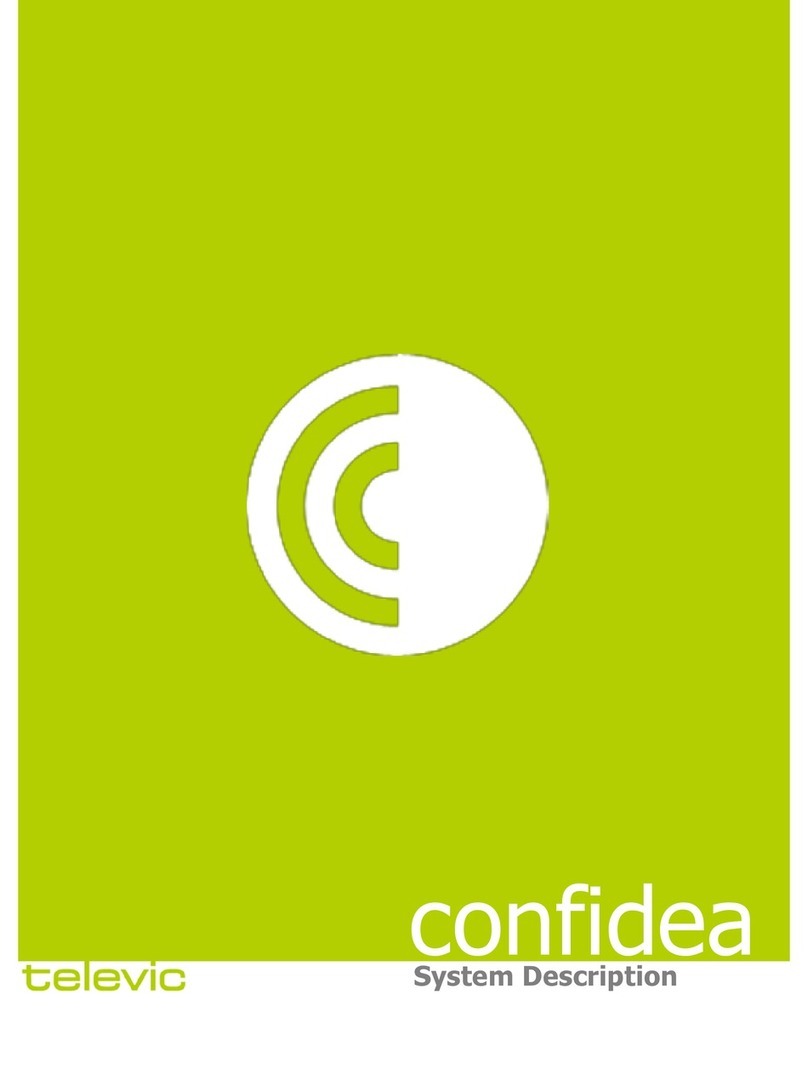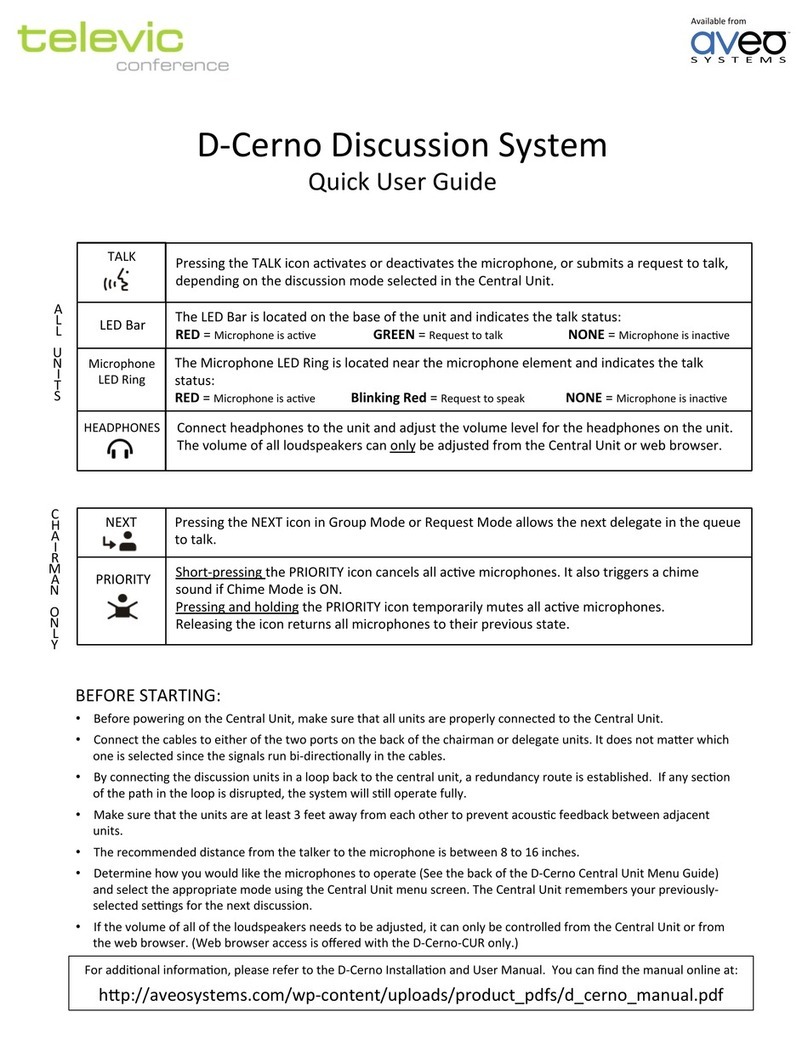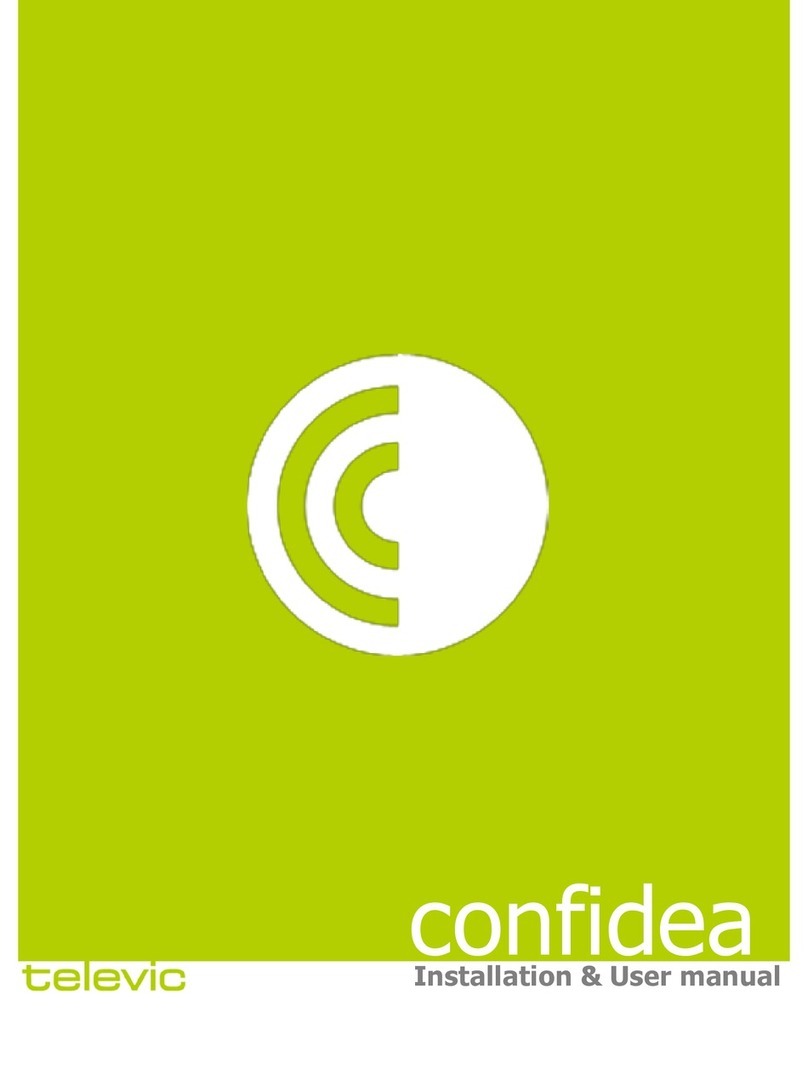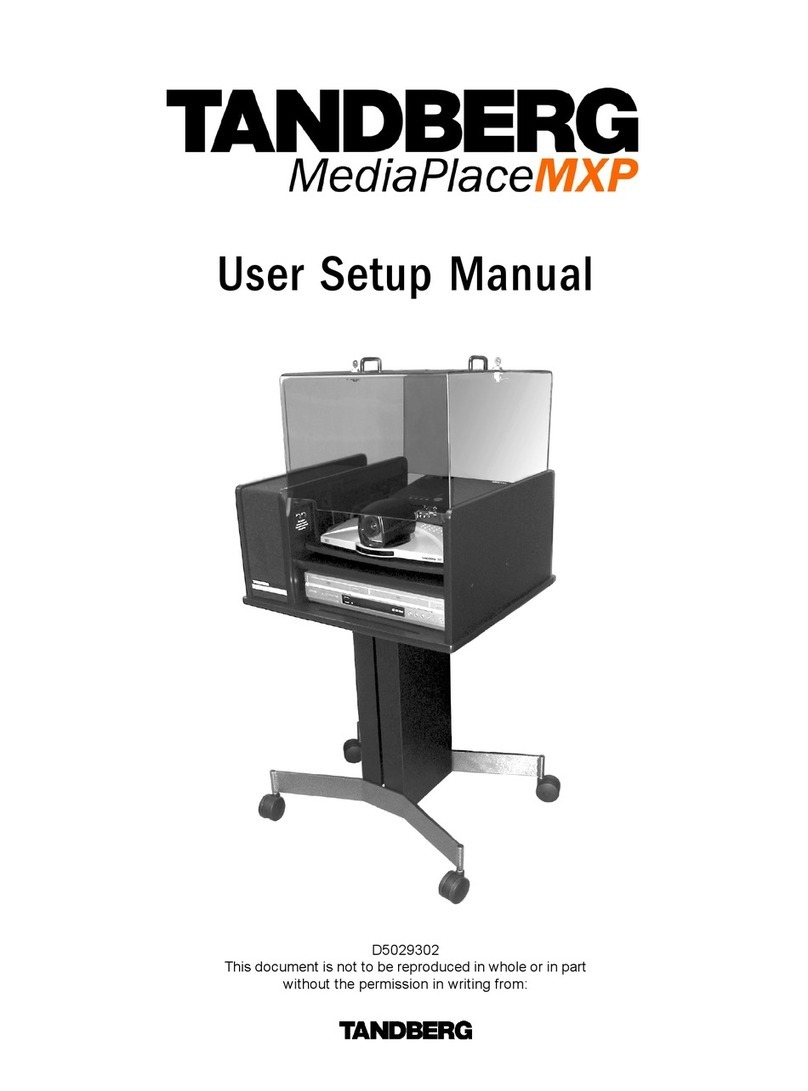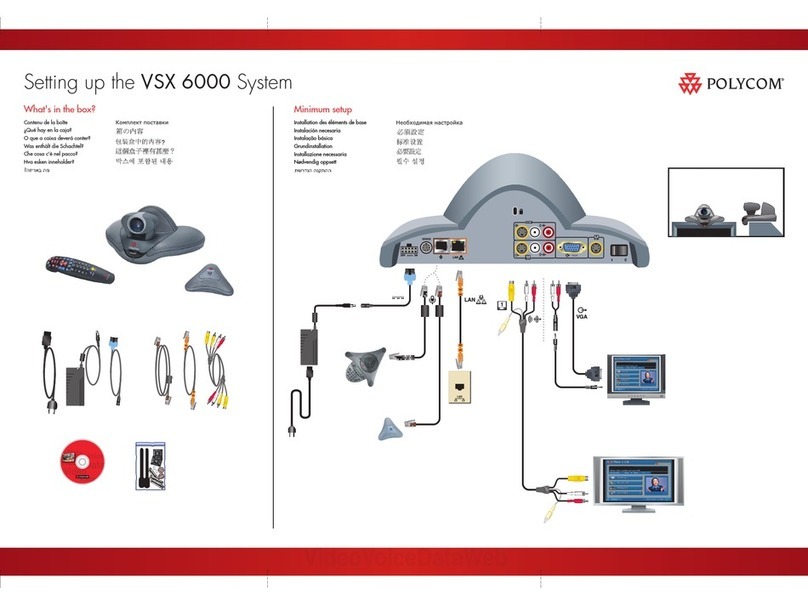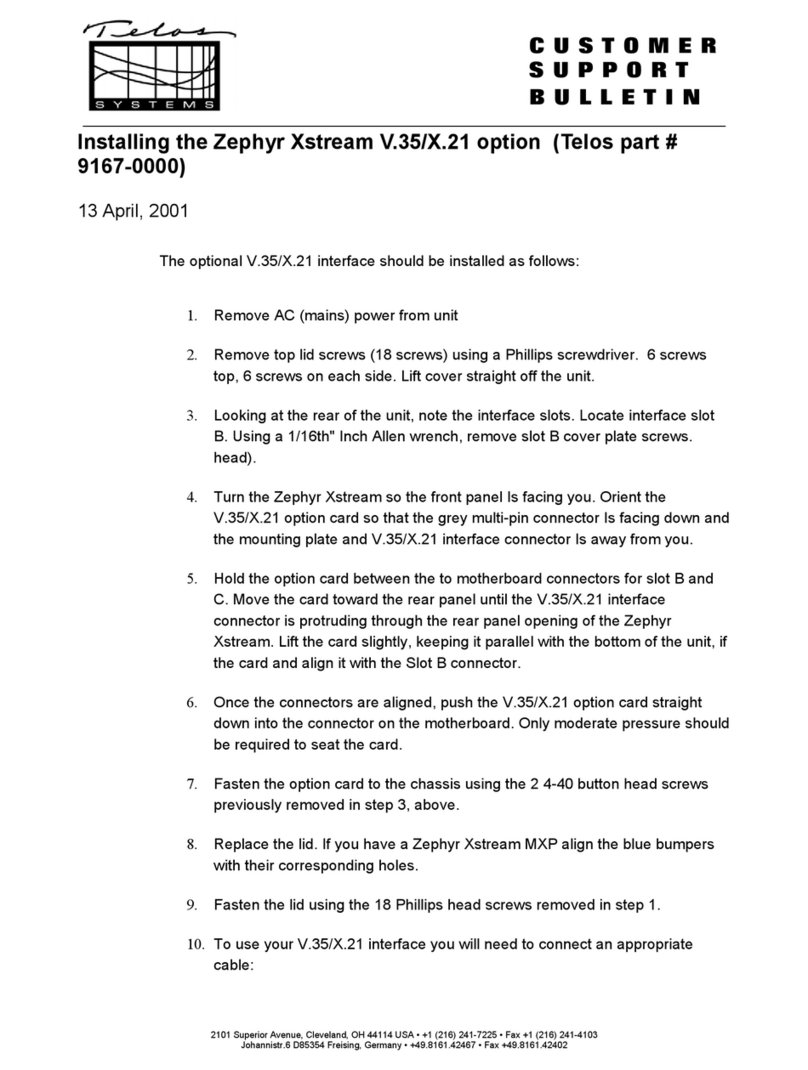Televic Plixus MME User manual
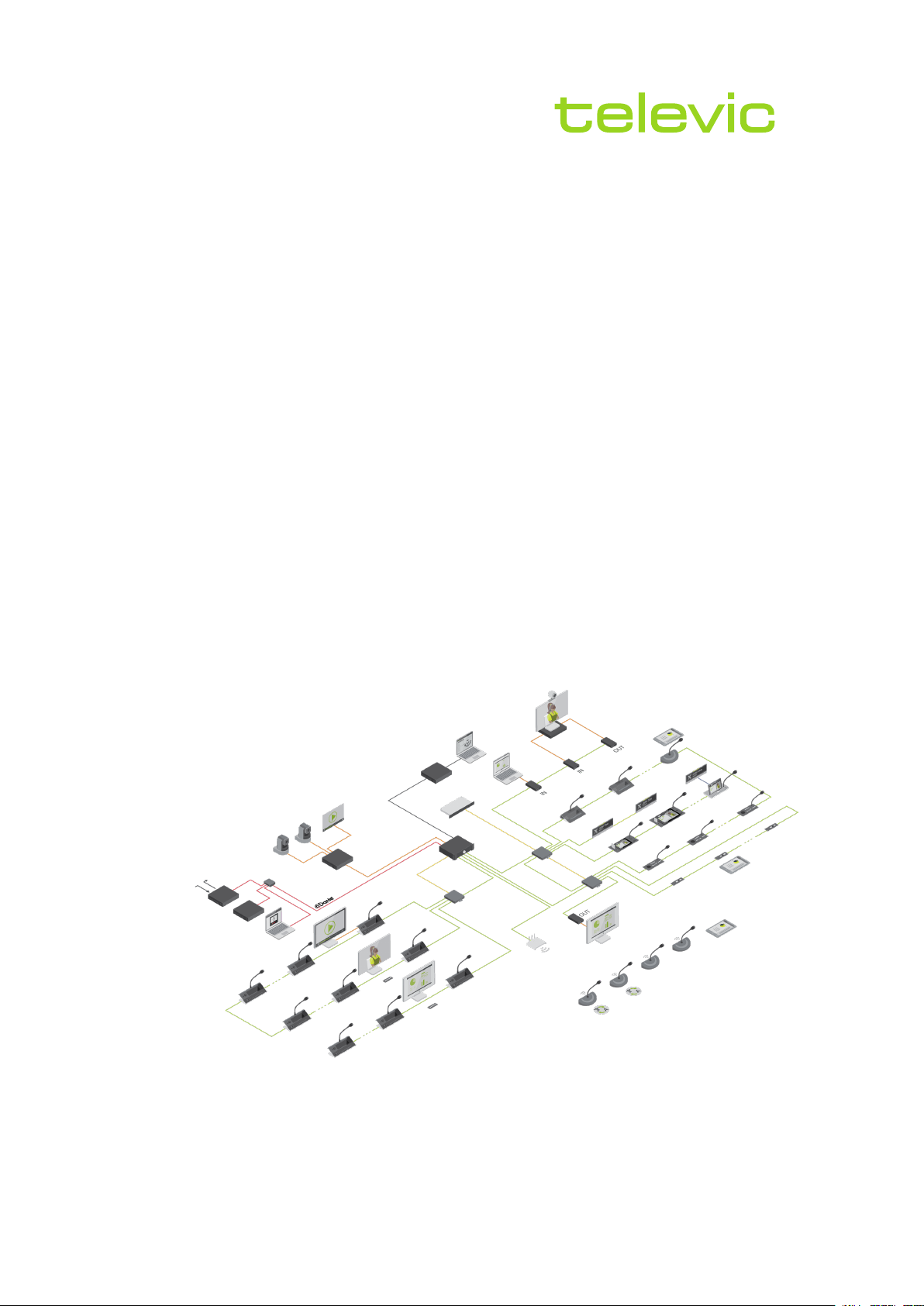
conference
PLIXUS
USER GUIDE
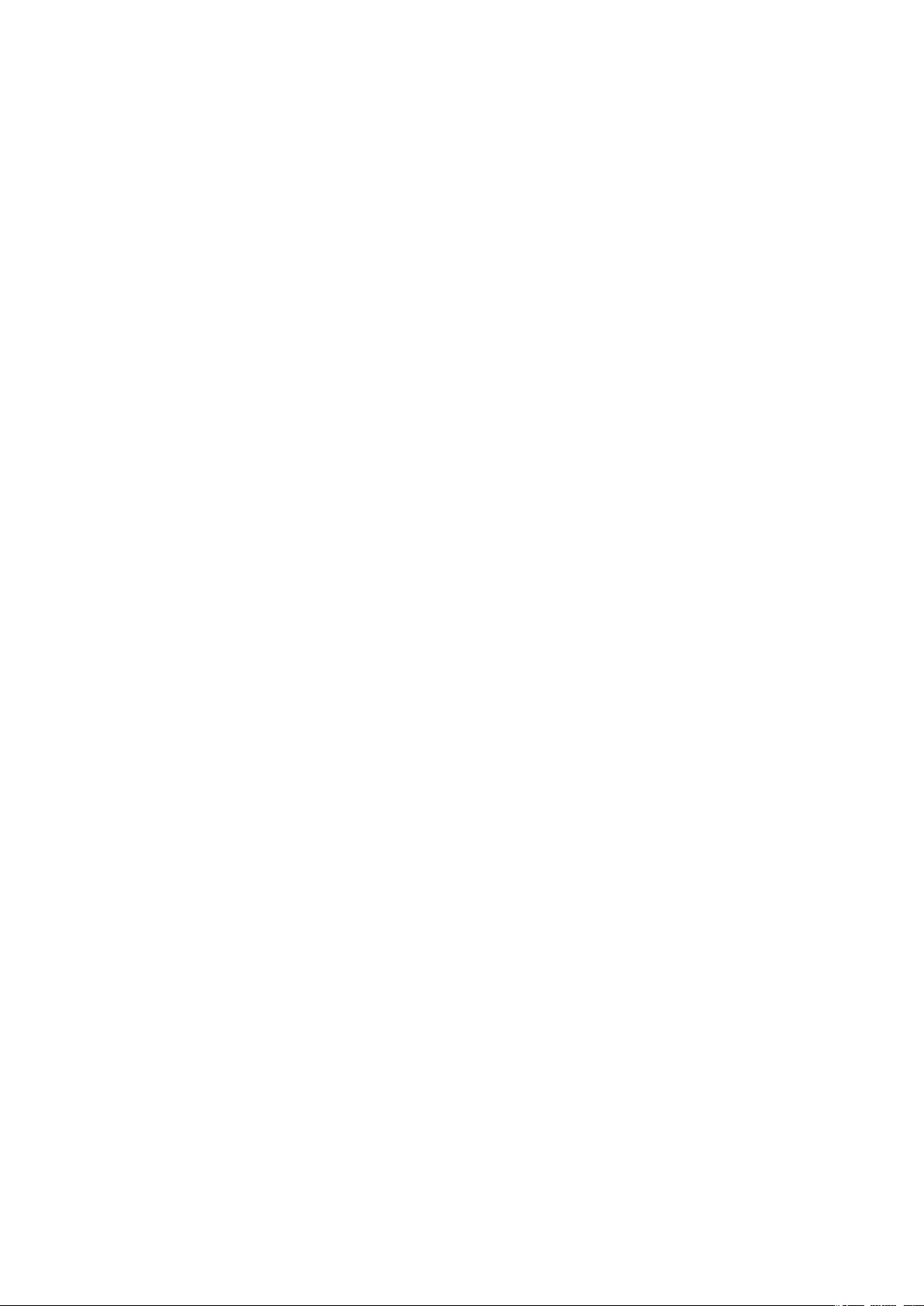
Copyright Statement
No part of this publication or documentation accompanying this product may be reproduced in any form or
by any means or used to make any derivative such as translation, transformation, or adaptation without the
prior written permission of the publisher, except in case of brief quotations embodied in critical articles or
reviews. Contents are subject to change without prior notice.
Copyright © 2020 by Televic Conference NV. All rights reserved.
The authors of this manual have made every effort in the preparation of this book to ensure the accuracy of
the information. However, the information in this manual is supplied without warranty, either express or
implied. Neither the authors, Televic Conference NV, nor its dealers or distributors will be held liable for any
damages caused or alleged to be caused either directly or indirectly by this book.
Trademarks
All terms mentioned in this manual that are known to be trademarks or service marks have been
appropriately capitalized. Televic NV cannot attest to the accuracy of this information. Use of a term in this
book should not be regarded as affecting the validity of any trademark or service mark.

DOCUMENT HISTORY
Version Date Description
0.1 2019-10-23 Initial draft
0.7 2019-11-20 Added Confidea FLEX
1.0 2019-12-05 First release
DOCUMENT HISTO RY 3
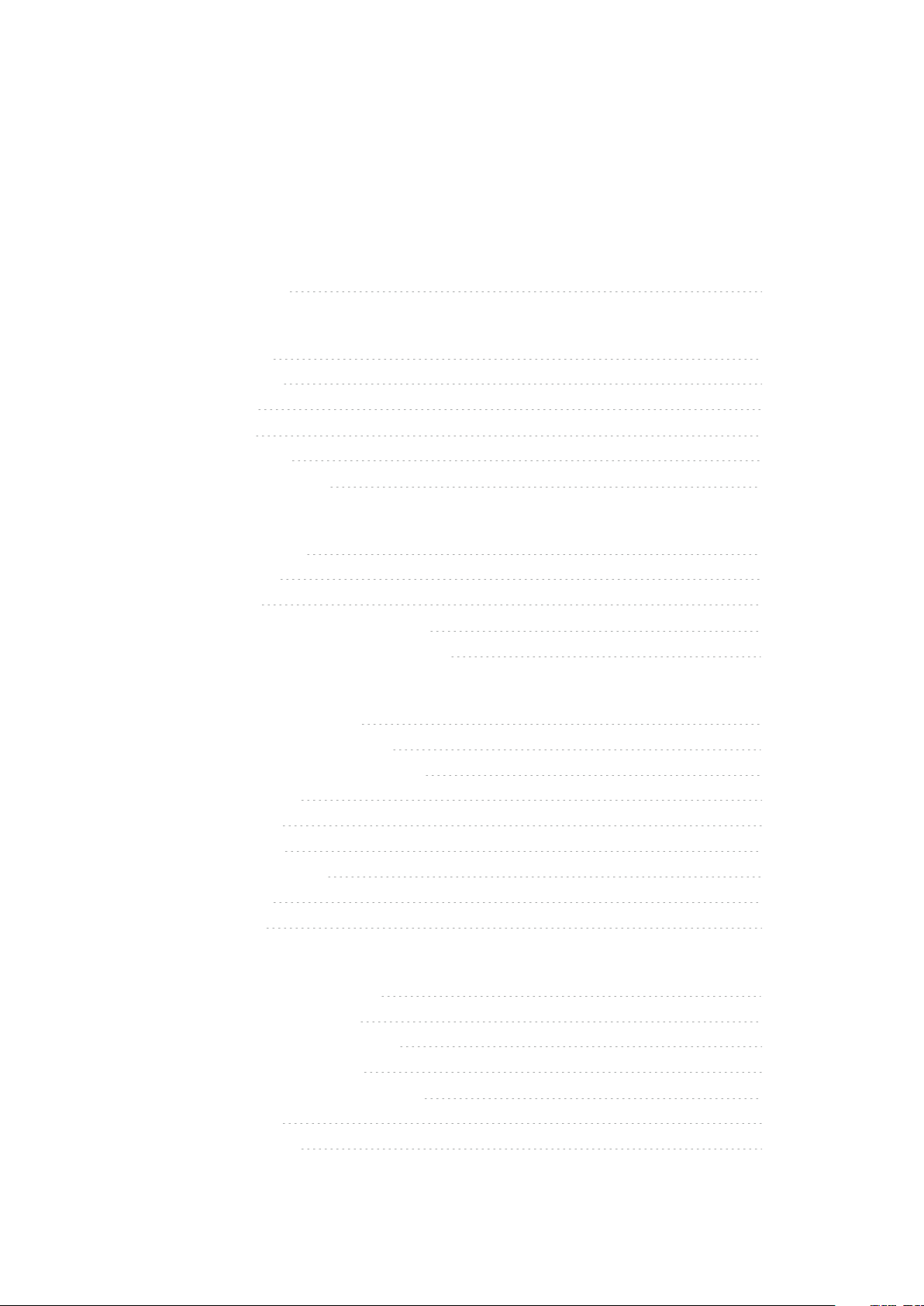
CONTENTS
Document history 3
Introduction
Getting started 7
About this manual 7
Compatibility 8
About Plixus 9
Concept and design 9
Plixus Microphone Units 10
Confidea
The Confidea family 12
Chairperson units 12
Delegate units 13
How to use the Confidea Tabletop units 14
How to use the Confidea Flush mount units 16
Confidea Flex
Introduction to Confidea Flex 19
How to use the Confidea Flex unit 20
How to use the Confidea Flex Interface 22
Chairperson interface 22
Delegate interface 25
Licensing interface 28
Channel selection interface 28
Voting interface 29
Settings screen 30
uniCOS
Introduction to the uniCOS units 32
How to use the uniCOS units 33
How to use the uniCOSflushmount units 33
How use the uniCOS tabletop unit 34
reguoHow to use the uniCOS interface 35
Delegate interface 35
Chairperson interface 37
DO CUMENT HISTO RY 4
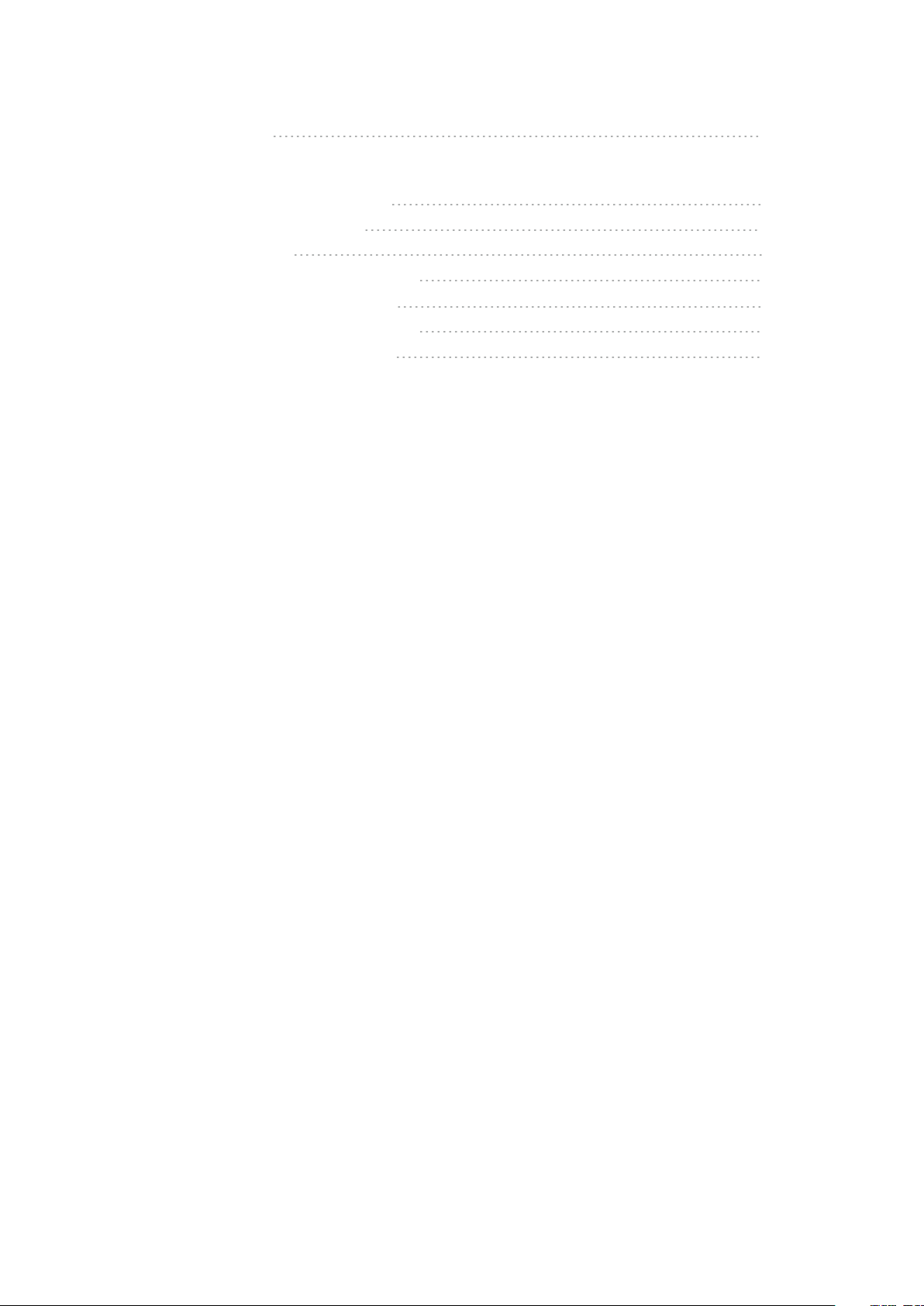
Voting interface 38
Lingua ID
Introduction to the Lingua ID units 42
How to use the Lingua ID unit 43
Overview of the unit 43
How to change relays and outgoing channels 44
How to use the Lingua IDinterface 46
How to change relays and outgoing channels 47
How to configure the microphone input 47
DO CUMENT HISTO RY 5
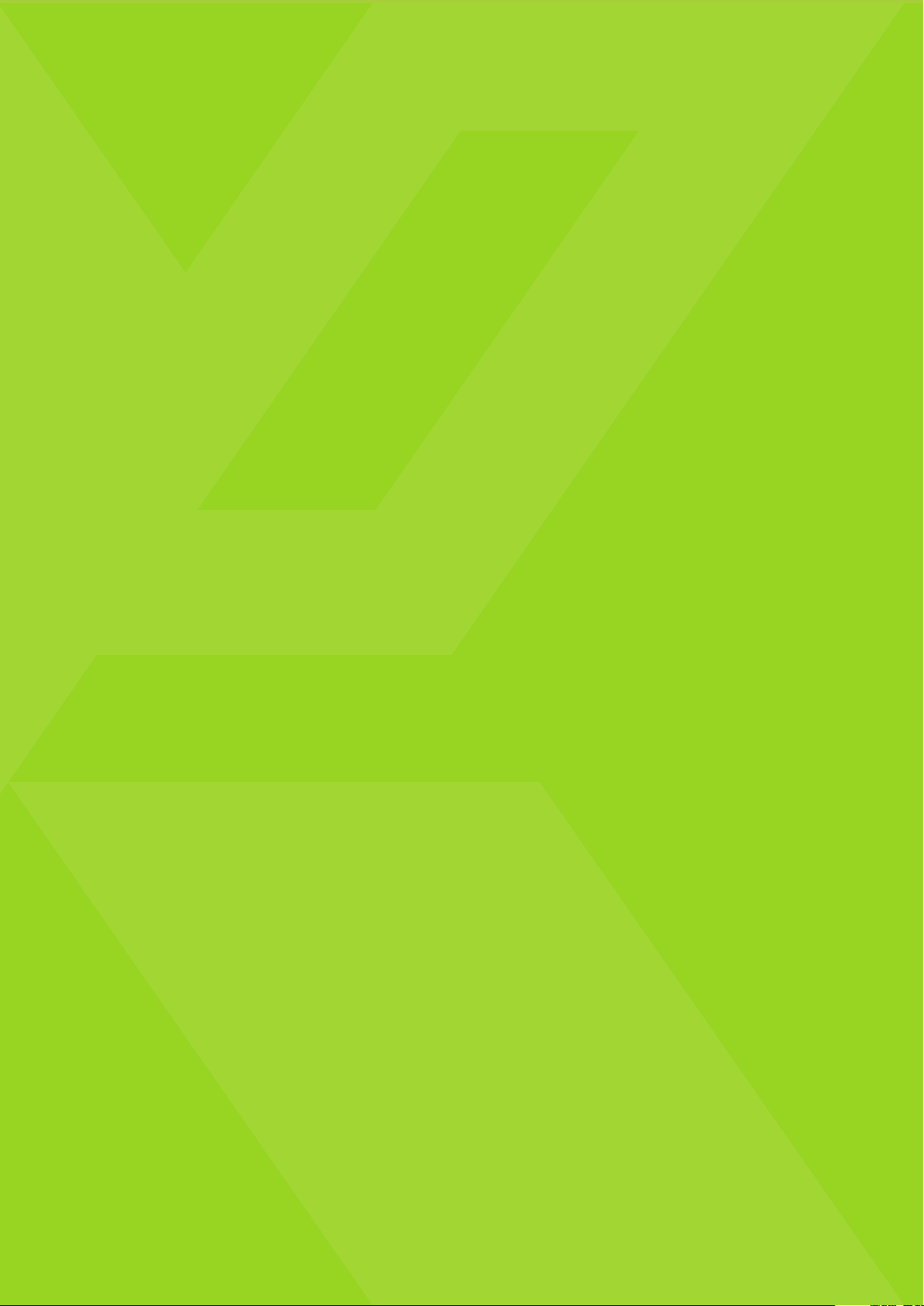
INTRODUCTION
This chapter describes gives a short introduction to the different Plixus described in
this user guide.

GETTING STARTED
About This Manual
Throughout this guide we use icons to designate different types of information:
This is a note. A note gives additional information, such as the meaning of the color of the
microphone LEDs. A note also provides information that may only be applicable to some situations.
This is a tip. A tip gives you an alternative way to do a particular step or procedure, or lets you know
of an option that you may find helpful.
This indicates that something is very important. Important information is something that you need to
do in order to accomplish a certain task.
This provides safety precaution information, that is, information that you need to be careful about to
prevent potential problems when using our systems.
GETTING STAR TED 7
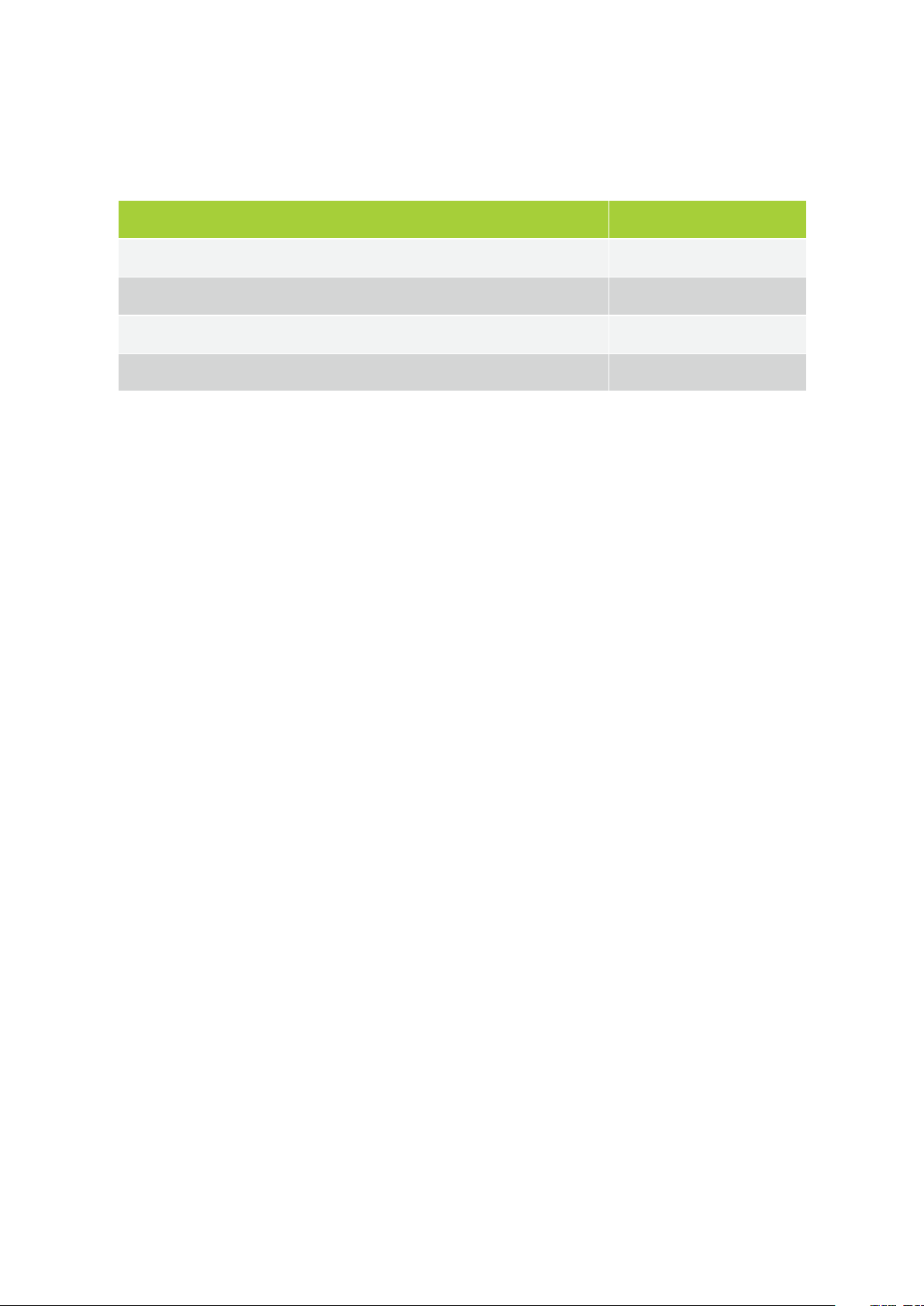
Compatibility
This user manual applies to the following products:
Product Version
Plixus MME ≥ CRP 5.2
Plixus AE-R ≥ CRP 5.2
Confidea WCAP G3 ≥ 3.1
Confidea G3 delegate units ≥ 3.1
GETTING STAR TED 8
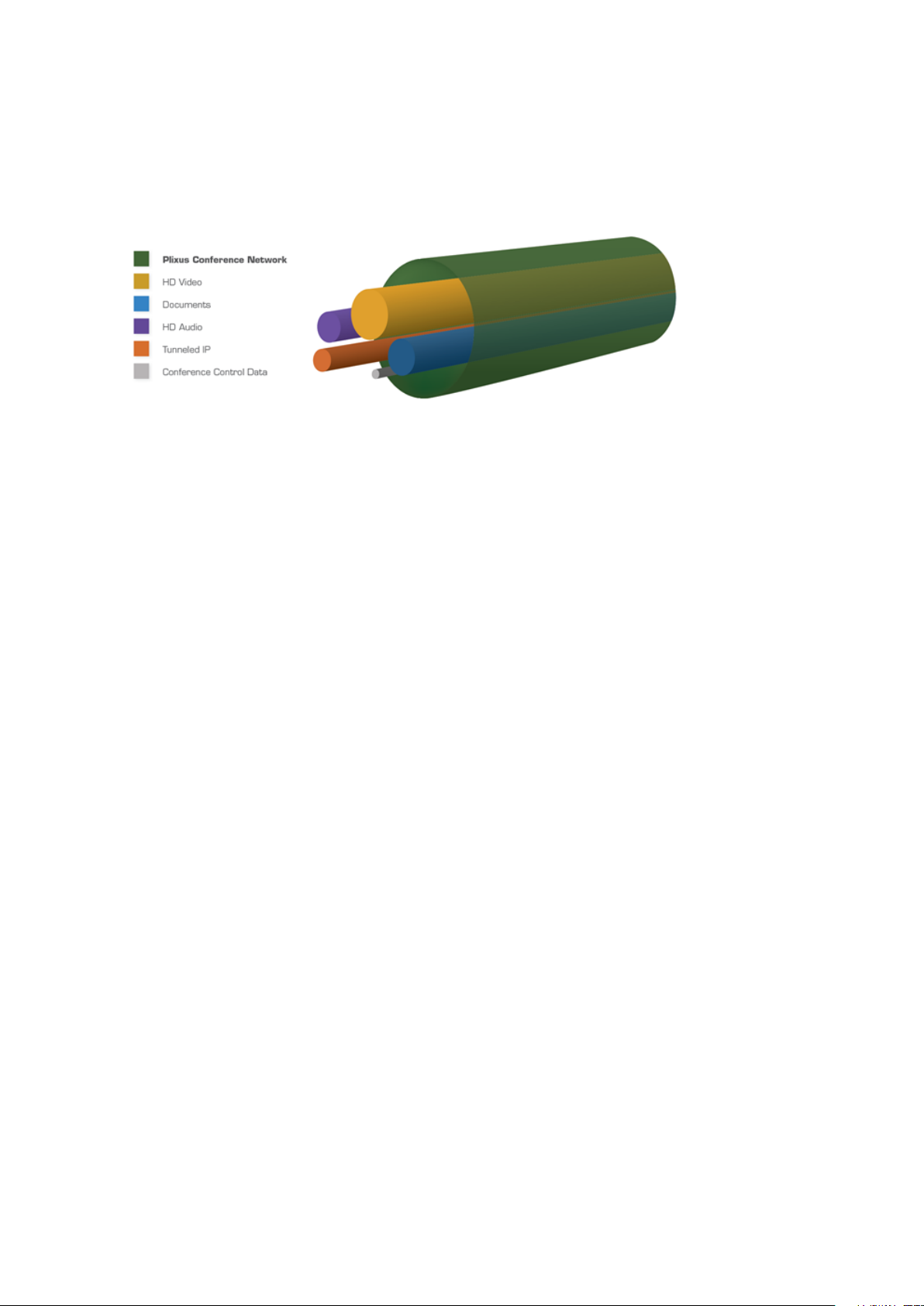
ABOUT PLIXUS
Concept And Design
Figure 1-1 : Plixus CAT 5e cable characteristics
Plixus is a state-of-the-art conference architecture that excels in performance, security & reliability.
It is a packet-based IP network that radically simplifies the conference architecture by sending all
information over a single CAT 5e cable. HQ audio, HD video, and data travel over a single cable. Dedicated
bandwidth is reserved for audio and video. The result is permanent and uninterrupted crystal-clear audio
and video. Plixus also eliminates the large amount of equipment and cabling that was traditionally required
to bring video to each delegate. Video splitters, distribution amplifiers and several cables to each delegate
position are no longer needed. As a result, Plixus drastically reduces the installation cost and simplifies the
maintainability of the total system architecture.
The Plixus architecture is also engineered with redundancy & maintenance in mind. All delegate stations
are interconnected in daisy-chain and the last unit in the chain can close the loop for increased reliability
and redundancy. Moreover, Plixus is conceived with a self-healing topology: data will always travel the
shortest route and in the case of an error, Plixus will self-correct and reroute data via the fastest available
pathway. Ultimately, it offers all parties peace of mind with Plixus’ rock-solid reliability.
Finally, Plixus offers the best of both worlds. The mission-critical part of the central unit is entirely closed off
while the DANTE™ interface enables third-party devices to communicate with the closed core network. As
a result, Plixus acts as a gatekeeper who guarantees safe & secure communication and allows device
extensibility via the DANTE™ interface.
ABO UT PL IX US 9

PLIXUS MICROPHONE UNITS
A Plixus system can contain different types of units depending on the needs of your meeting. There are two
types of units:
Audio only units
Multimedia units: when your meeting requires the participants to see the video streams and
documents shared during the meeting, on their unit
Within the Plixus portfolio there are different families if microphone units.
Confidea: tabletop and flushmount audio only solution. Different units for chairperson and
delegates, and support for voting and interpretation.
Confidea FLEX: one single unit which you can configure as chairperson or delegate. Licenses
determine which functions are available on the unit.
uniCOS: tabletop and flushmount multimedia solution.
Lingua Interpreter Desk (ID): unit for interpretation with different units for audio only and
multimedia
John Doe
President
John Doe
Presiden
John Doe
President
John Doe
Presiden
John Doe
President
John Doe
Presiden
Figure 1-2 Plixus network with the different product families
PL IX US MIC RO PHO NE UNITS 1 0

CONFIDEA
Confidea is the name of the family of Plixus audio only units. Each unit is available
in a flush mount and tabletop version. Different types of units exist depending on
the functionality that you require. This chapter describes how to use these units.
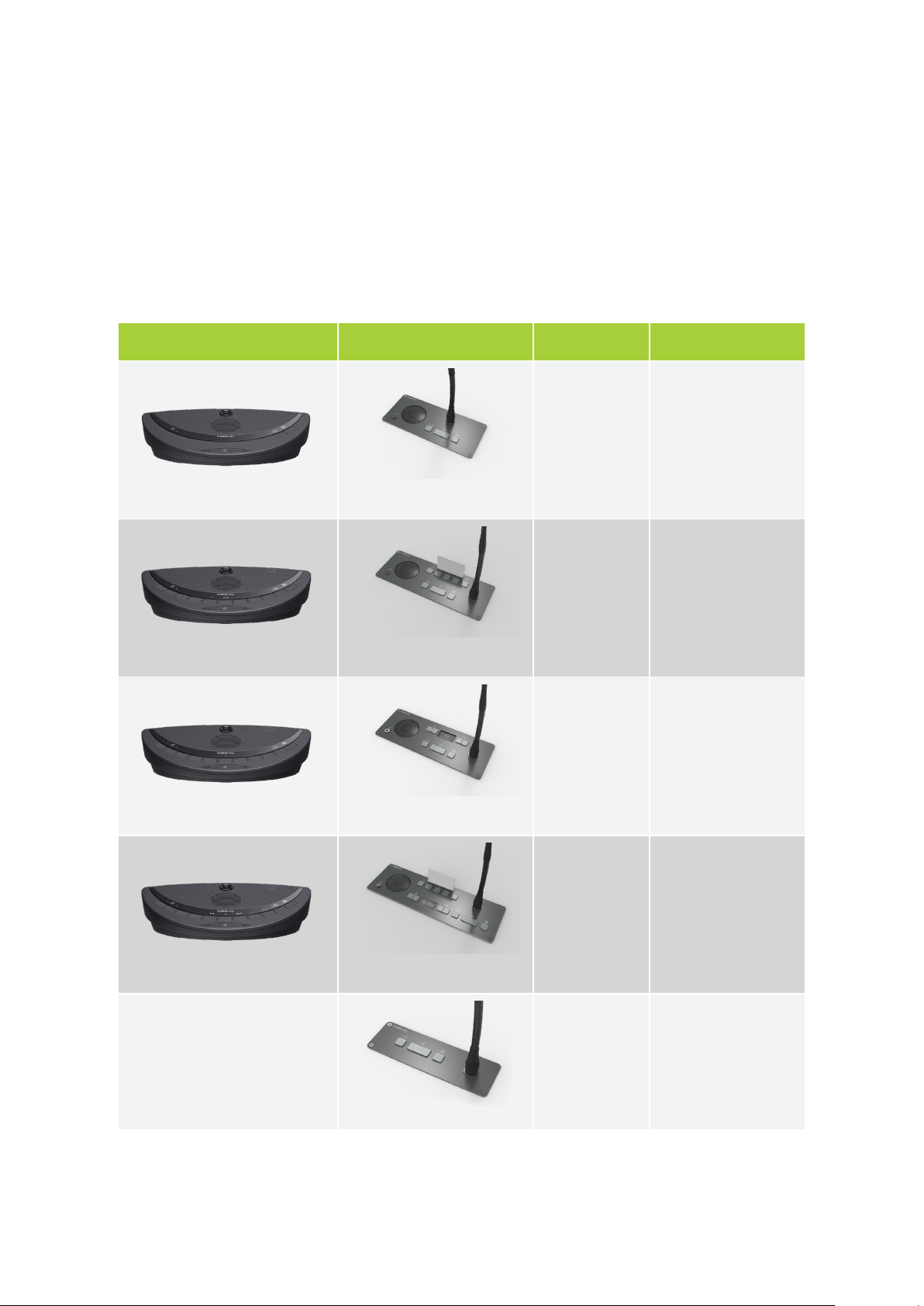
THE CONFIDEA FAMILY
The Confidea family consists of different types of units. Different flush mount and tabletop versions are
available. Chairperson units differ from the delegate units seeing they have some additional control
buttons. Each of these units comes in different versions, depending on the options they have.
Chairperson Units
Image Name Description
Confidea CD
(T- 71.98.0115)
(F-71.98.0511)
Chairperson unit with
discussion capabilities
only (with PRIOR and
NEXT buttons)
Confidea CV (T-
71.98.0116) (F-
71.98.0512)
Chairperson unit with
discussion capabilities,
voting buttons and
badge reader
Confidea CI (T-
71.98.0117) (F-
71.98.0513)
Chairperson unit with
discussion capabilities
and language selection
Confidea CIV (T-
71.98.0118) (F-
71.98.0514)
Chairperson unit with
discussion capabilities,
language selection,
voting buttons and
badge reader
Confidea CM
(F-71.98.0515)
Flush mount
chairperson unit with
only PRIOR and NEXT
buttons and a
microphone button
THE CO NF IDEA FAMIL Y 12
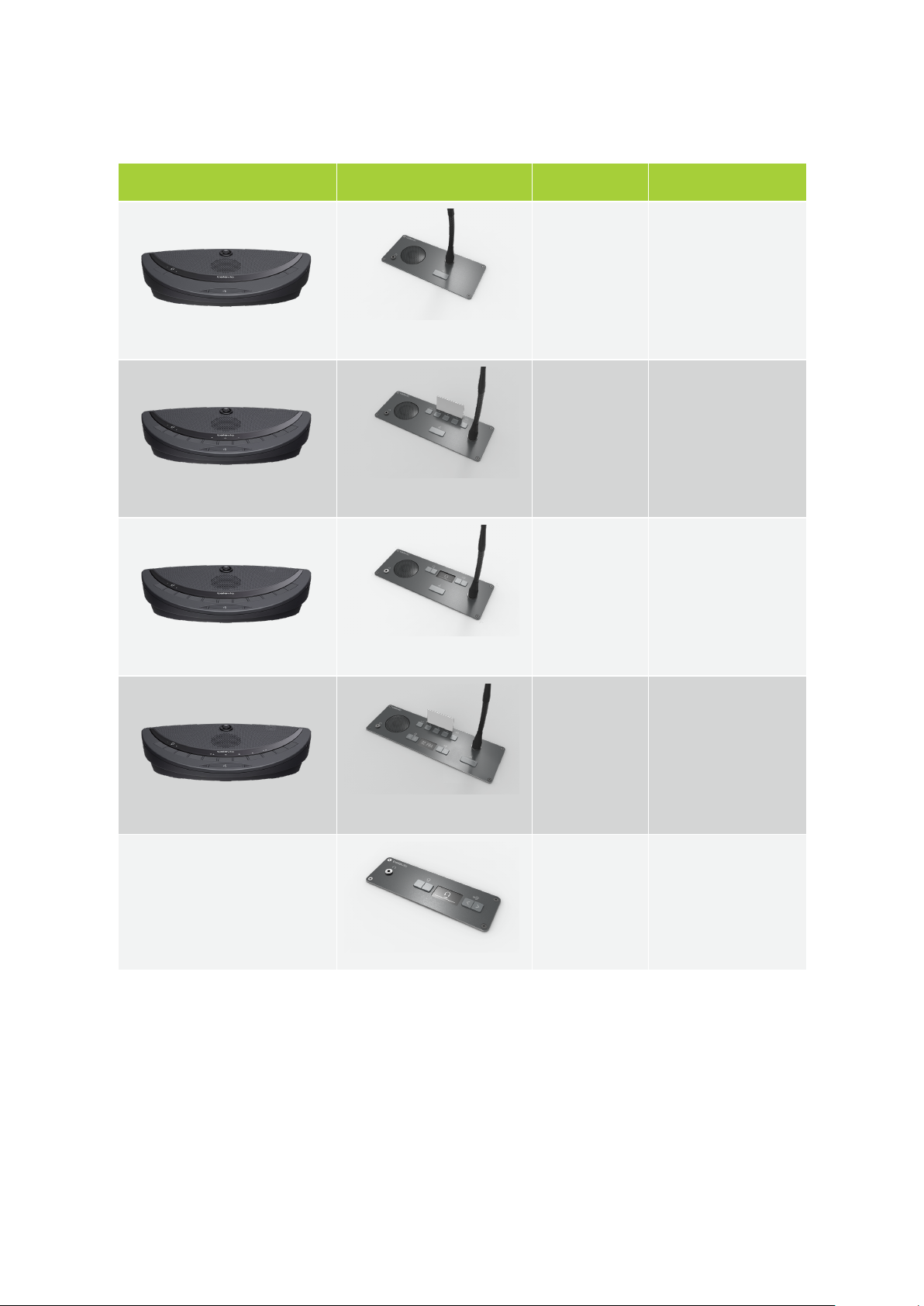
Delegate Units
Image Name Description
Confidea DD
(T-71.98.0105)
(F-71.98.0501)
Delegate unit with
discussion capabilities
only
Confidea DV
(T-71.98.0106)
(F-71.98.0502)
Delegate unit with
discussion capabilities,
voting buttons and
badge reader
Confidea DI
(T-71.98.0107)
(F-71.98.0503)
Delegate unit with
discussion capabilities
and language selection
Confidea DIV
(T-71.98.0108)
(F-71.98.0504)
Delegate unit with
discussion capabilities,
language selection,
voting buttons and
badge reader
Confidea CS
(F-71.98.0551)
Flush mount delegate
unit with language
selector only
THE CO NF IDEA FAMIL Y 13

HOW TO USE THE CONFIDEA
TABLETOP UNITS
Below you can find a description of all buttons and functions available on all the Confidea tabletop units.
The unit shown below contains all possible buttons and functions ( Confidea CIV). A color code depicts
which functions are available with what type of unit:
Green: available on every Confidea discussion unit
Blue: only available on units that support interpretation
Orange: only available on units that support voting
Red: only available on chairperson units
1
2
3
4
56
7
8
9
10
11
Figure 1-3 Top view of the Confidea tabletop unit
HO W TO USE THE CO NFIDEA TABL ETO P UNITS 14
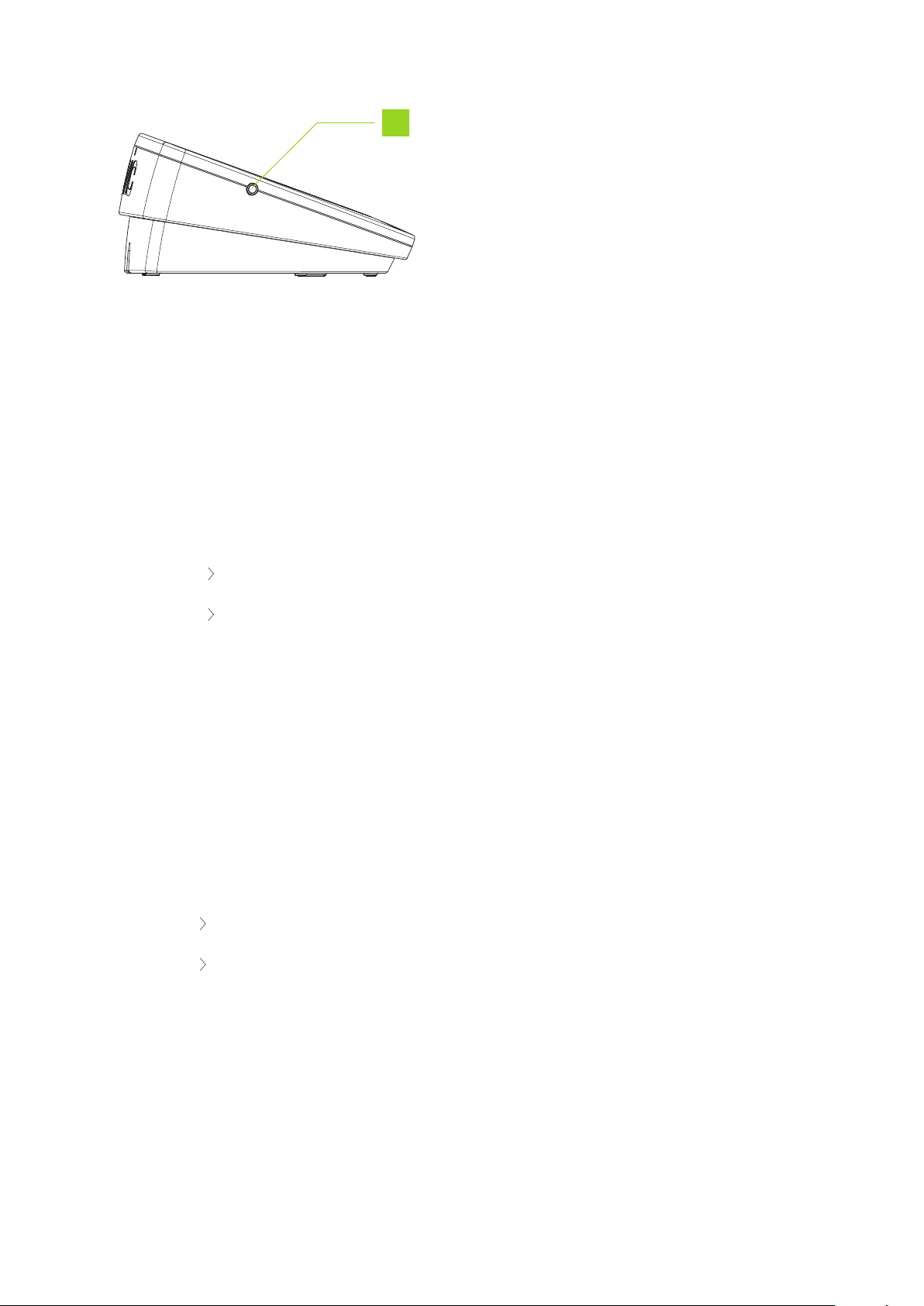
12
Figure 1-4 Side view of the Confidea tabletop unit
You can find the following functions on the Confidea tabletop unit:
1. Volume control: changes the volume of the headphones
2. Information display: displays volume and channel information
3. Language selection button: press the buttons to select the language you want to hear. You
can see the selected language on the information display.
4. Microphone status LED
Red: microphone is active
Green: microphone in request
5. Microphone button: press to activate or deactivate the microphone
6. Voting buttons: a unit can have three or five voting buttons, the LEDs lights above the voting
buttons light up during a voting session, indicating the available voting buttons.
7. Abstain voting button
8. Voting buttons: a unit can have three or five voting buttons
9. NEXT button (chairperson only): grants the floor to the next delegate in the request list
10. PRIOR button (chairperson only):
Press and hold: temporarily mutes the microphones of all active units
Press and release: deactivates the microphone of all active units
11. RFID card reader: insert your badge to identify yourself
12. Headphone connector: available on both sides of the unit
HO W TO USE THE CO NFIDEA TABL ETO P UNITS 15
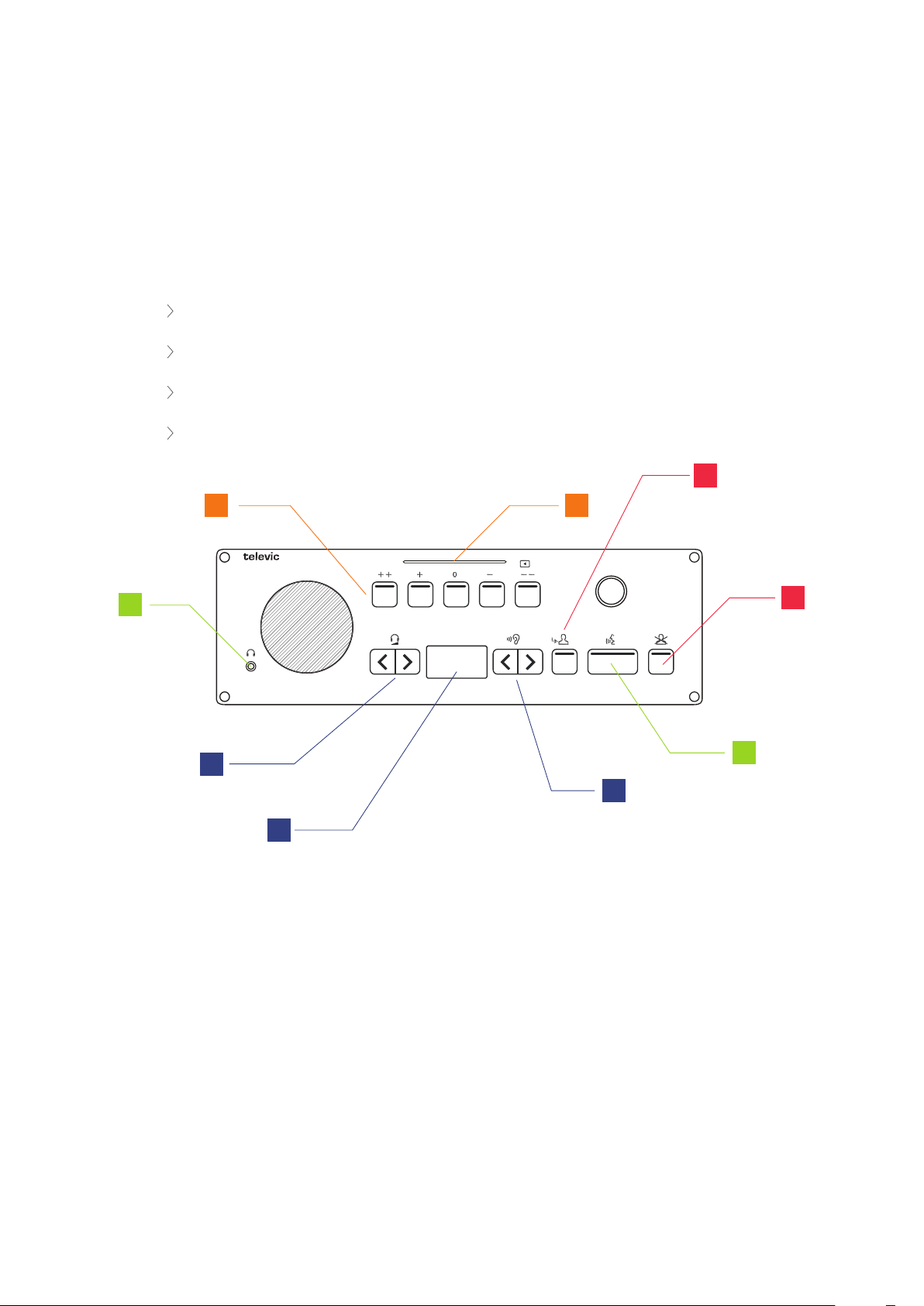
HOW TO USE THE CONFIDEA FLUSH
MOUNT UNITS
Below you can find a description of all buttons and functions available on all the Confidea flush mount units.
The unit shown below contains all possible buttons and functions ( Confidea CIV). A color code depicts
which functions are available with what type of unit:
Green: available on every Confidea discussion unit
Blue: only available on units that support interpretation
Orange: only available on units that support voting
Red: only available on chairperson units
89
1
2
3
4
7
5
6
Figure 1-5 Top view of the Confidea flushmount unit
You can find the following functions on the Confidea flush mount unit:
1. Headphone connector
2. Volume control: changes the volume of the headphones, you can see the volume level on the
information display
3. Information display: displays volume and channel information
HO W TO USE THE CO NFIDEA F L USH MOUNT UNITS 16
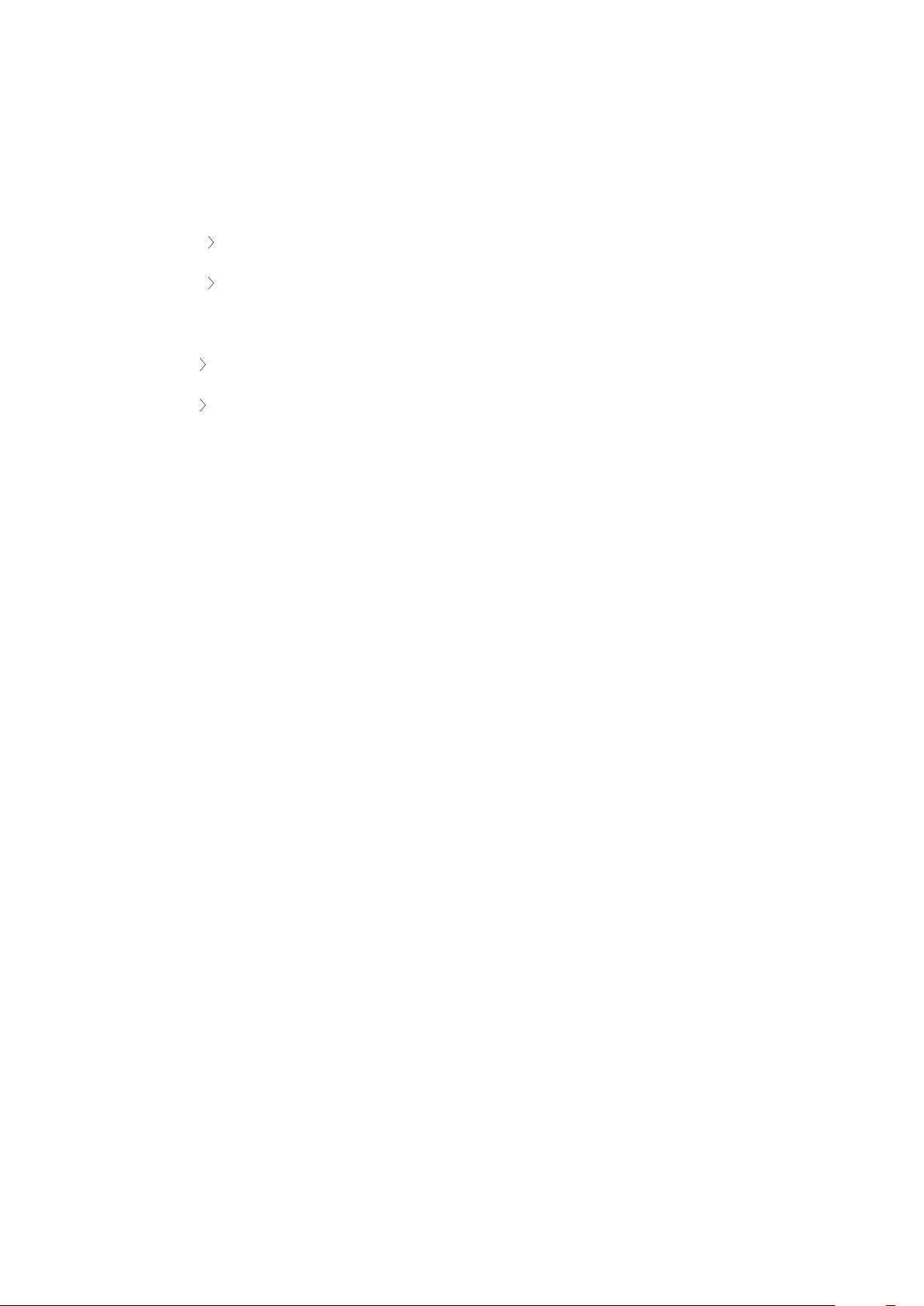
4. Language selection button: press the buttons to select the language you want to hear. You
can see the selected language on the information display.
5. Microphone button with microphone status LED: press to activate or deactivate the
microphone
Red: microphone is active
Green: microphone in request
6. PRIOR button (chairperson only):
Press and hold: temporarily mutes the microphones of all active units
Press and release: deactivates the microphone of all active units
7. NEXT button (chairperson only): grants the floor to the next delegate in the request list
8. RFID card reader: insert your badge to identify yourself
9. Voting buttons: a unit can have three or five voting buttons, the LEDs on the voting buttons
light up during a voting session, indicating the available voting buttons.
HO W TO USE THE CO NFIDEA F L USH MOUNT UNITS 17

CONFIDEA FLEX
Confidea FLEX is the name of the new generation of Confidea units. There is only
one type of unit that the operator/technician can configure as delegate or
chairperson and activate different functions.
The unit also contains a display. This chapter describes in detail how to use this unit
and the options available on this unit.

INTRODUCTION TO CONFIDEA FLEX
The Confidea FLEX is Televic Conference's latest audio only tabletop unit. This unit has an integrated
display that offers meeting participants essential meeting information with different additional meeting
controls. In contrast to the previous generation of Confidea units, there is only one type of unit.
An operator or technician can configure the unit as chairperson or delegate. Other functions such as
voting and interpretation are obtained through licenses. All these features are then accessible via the
interface of the unit. For more information on the configuration of the Confidea FLEX unit see the Plixus
installation guide.
Figure 1-6 The Confidea FLEX
In the next section you can find a description how to use the Confidea FLEX unit. This description consists of
two parts:
The hardware elements available on the unit itself
The interface of the unit
INTR O DUCTIO N TO CO NFIDEA FL EX 19

HOW TO USE THE CONFIDEA FLEX
UNIT
Below you can find a description how to use the Confidea FLEX unit.
1
2
3
4
5
Figure 1-7 Top view of the Confidea FLEX
You can find the following functions on the Confidea FLEX unit:
1. Volume control: the volume control buttons become visible when you plug in your headphones.
2. Interactive display: shows meeting information and different controls. Which controls are
available depend on the configuration of your unit (chairperson / delegate) and the licenses active
on the unit. You can find a detailed description how to use the interface in "How to use the
Confidea Flex Interface" on page22
3. Microphone button: has different hidden LEDs indicating which functions are active. The
microphone button has the following functionality:
a. : press the button where the LEDs is active. This activates the microphone or puts
the microphone in request, if request to speak is active.
b. : PRIOR button: press and hold to temporarily mute all microphones or press and
release to deactivate all active microphones.
HO W TO USE THE CO NFIDEA F L EX UNIT 20
This manual suits for next models
3
Table of contents
Other Televic Conference System manuals

Televic
Televic Confidea User manual

Televic
Televic Confidea User manual

Televic
Televic Confidea G3 User manual

Televic
Televic D-CERNO User manual

Televic
Televic Confidea User manual

Televic
Televic Plixus Series User manual

Televic
Televic Confidea G3 User manual

Televic
Televic LINGUA IR Troubleshooting guide
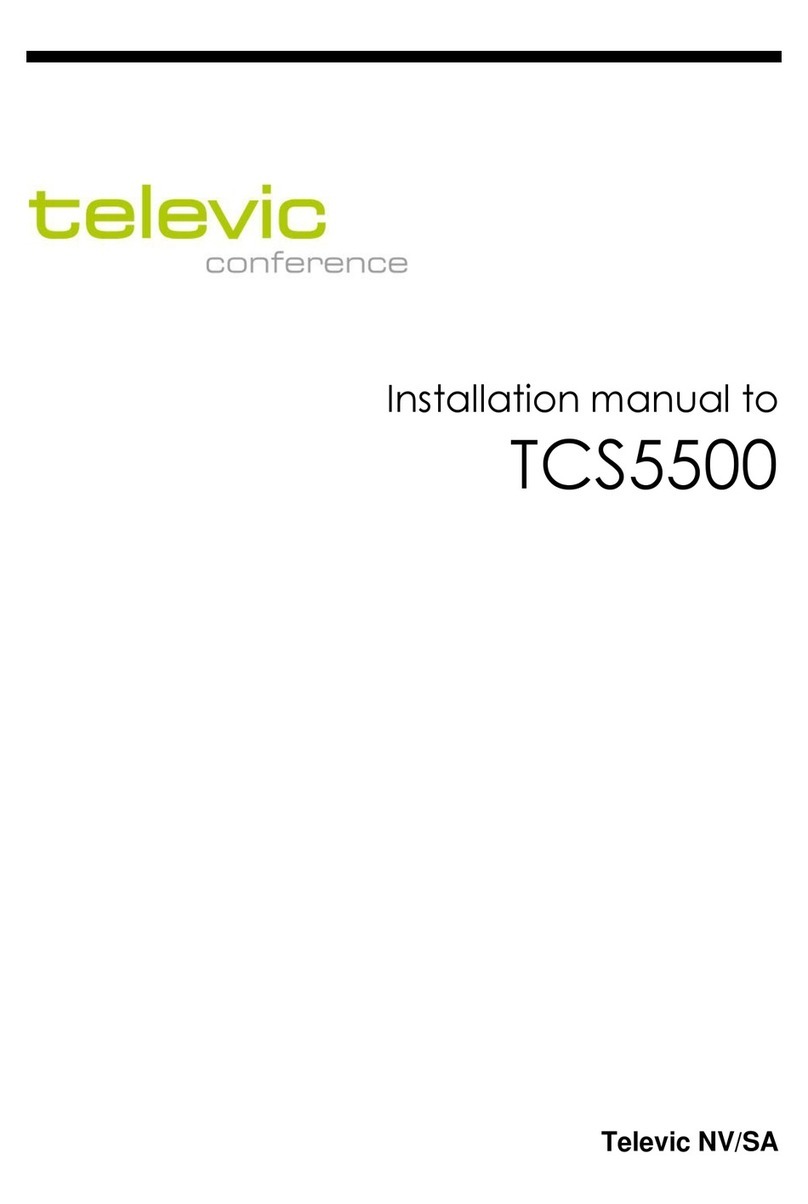
Televic
Televic TCS5500 User manual

Televic
Televic D-CERNO User manual