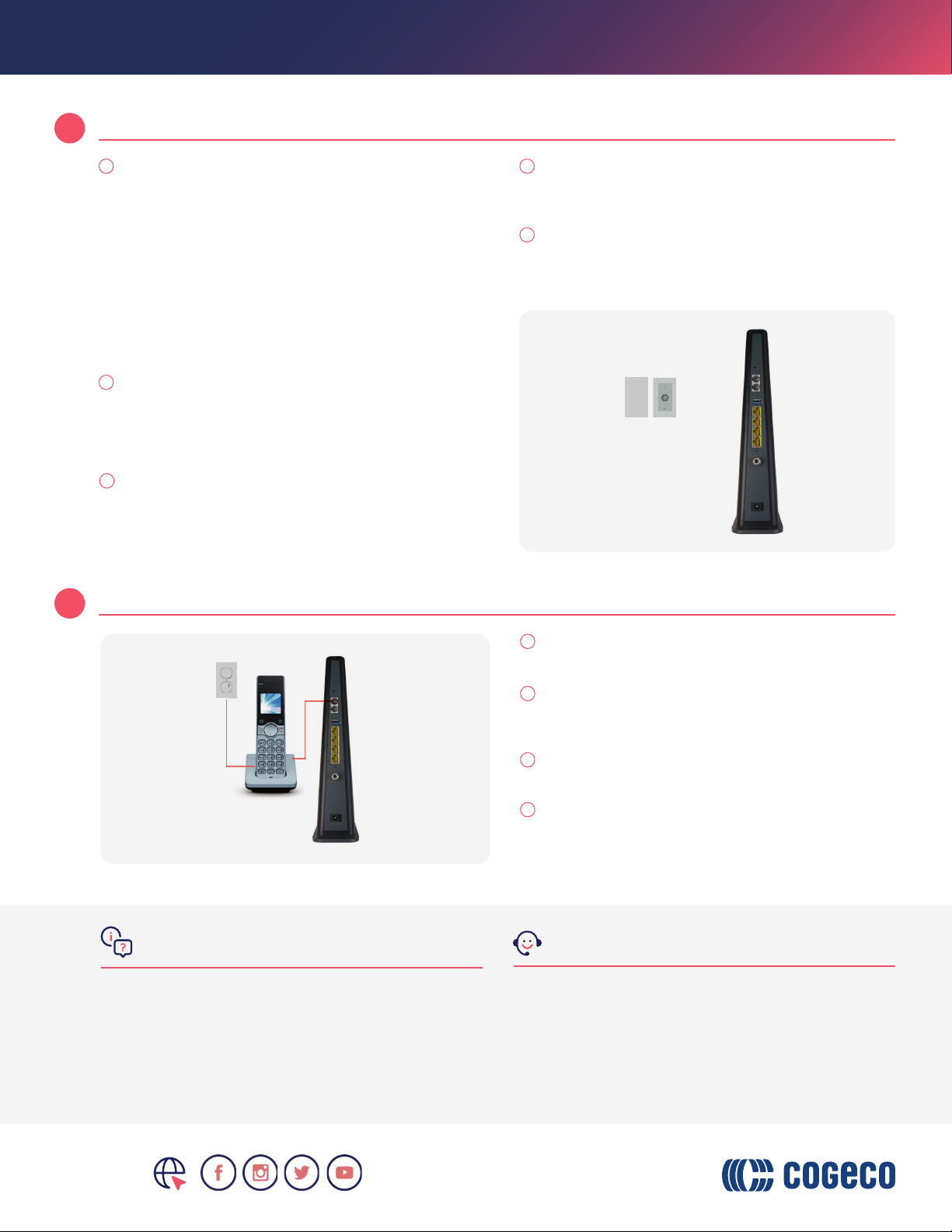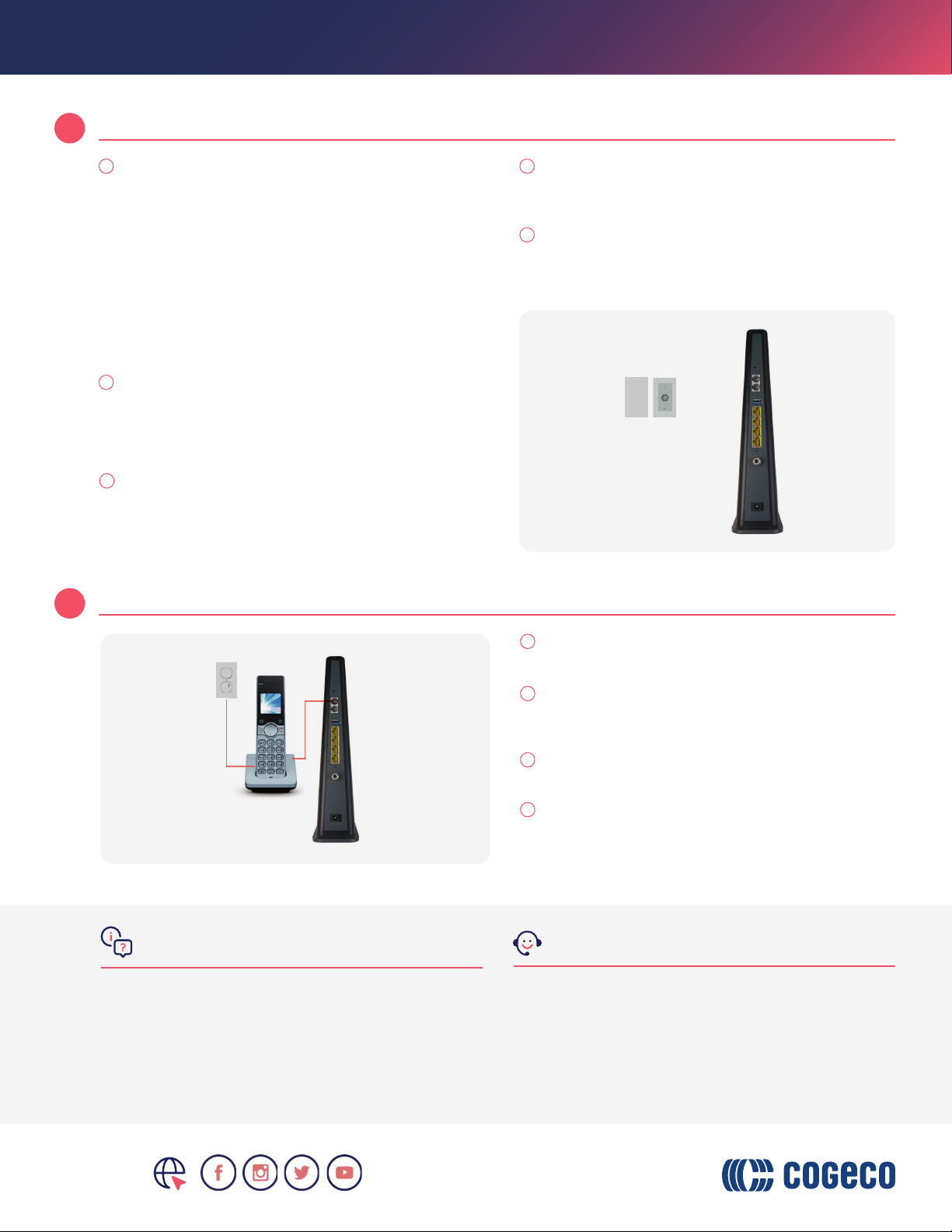
Self-installation guide for your ARRIS TG3472 modem
Install and activate your modem
Connect your phone service
4
5
Locate a coaxial wall outlet. When deciding where to
install your Wi-Fi modem, consider placing it:
• Central to the areas where you use the Internet
most often
• Close to devices you need to connect by wire, such
as a landline phone
• Preferably 3 feet from the ground
• In an open space, away from any obstacle that
may block the Wi-Fi signal, such as wireless
electronics, or materials such as metal, concrete or
mirrored surfaces
If your phone uses an electrical power supply, make
sure it’s connected to the base of your phone.
Connect the power cord to the modem and plug
it into an active electrical outlet. This will start the
synchronization process. Note that it may take up to 20
minutes for the modem to come online.
The online light on the front of your modem will blink
blue while synchronizing and then change to solid
green when complete.
If the online light is not solid green after 20 minutes,
try moving your modem to another coaxial outlet in
the home (if available) and repeat the above process.
Connect one end of the provided coaxial cable to the
wall outlet and the other end to the cable connector on
the rear of the modem. Firmly hand-tighten the cable to
avoid damaging the connectors.
Connect a telephone wire (not provided) from the
base of your phone to the top phone jack on the
back of the modem.
If you subscribe to 2 telephone lines, attach a second
phone to the bottom phone jack.
If you don’t remember what phone number you’ve
been assigned, dial 21# from your Cogeco home
phone and a message will provide you with your
phone number.
1
1
3
4
5
2
2
3
4
1
2
Visit us at
cogeco.ca
FAQs Technical support
For additional information, refer to the following
online resources:
Self-installation: cogeco.ca/selnstall
Battery backup: cogeco.ca/battery
Wi-Fi: cogeco.ca/wisupport
For additional support,
please contact us:
Ontario
1-833-845-0064
cogeco.ca/support
Quebec
1-800-695-9885
1
2
3
Visit us at
cogeco.ca
ITEM-03996