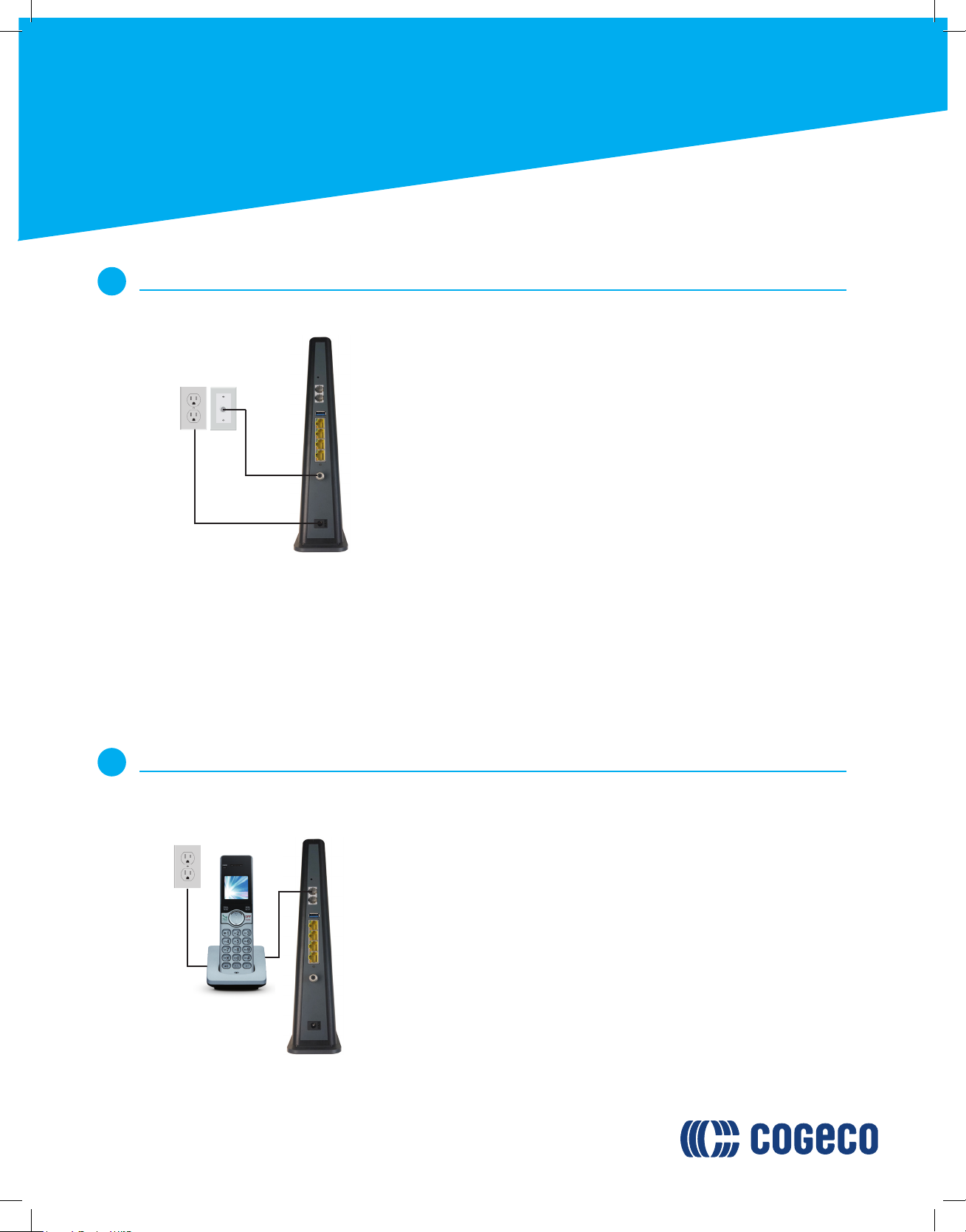Troubleshooting
9
Guide to installing/replacing
your Home Phone Arris
TG3452A modem
Error Cause Solution
No available coaxial outlet to
connect the modem
Contact Cogeco technical support
to arrange for a technician to
complete a professional installation.
Installation charges may apply.
No lights on the front of the
modem
Electrical power problem Check the power connections on
the modem. Ensure the electrical
outlet being used is functional.
If you are using a power bar,
attempt to plug the modem
directly into the electrical outlet
on the wall.
The online light on the modem
does not turn green after 20
minutes of being connected.
The coaxial outlet where the
modem was connected may not
be active.
Try moving the modem to another
coaxial outlet in your home and
repeat Step 3 ( Installing / Replacin
g your new Home Phone modem).
If the coaxial outlet’s location is not
convenient, please contact Cogeco
to request a technician installation.
Installation charges may apply.
No dialtone when using the
phone
Your phone is connected to the
incorrect telephone jack on the
modem.
Ensure your phone is connected to
the upper phone jack on the back
of the modem. The lower phone
jack is only active for subscribers
with 2 phone lines.
My TiVo system is not working
after replacing my modem.
A repeat guided set-up process
needs to be run on your TiVo
gateway.
Contact Cogeco technical support
for assistance on performing the
repeat guided set-up process.
Phone equipment must stay at the same address where it was initially installed in order to allow 911 to associate the call
with the correct address in the event of an emergency. New generation Phone equipment does not include an external
backup battery. Sold separately with any subscription to an UltraFibre 60 and higher Internet package.