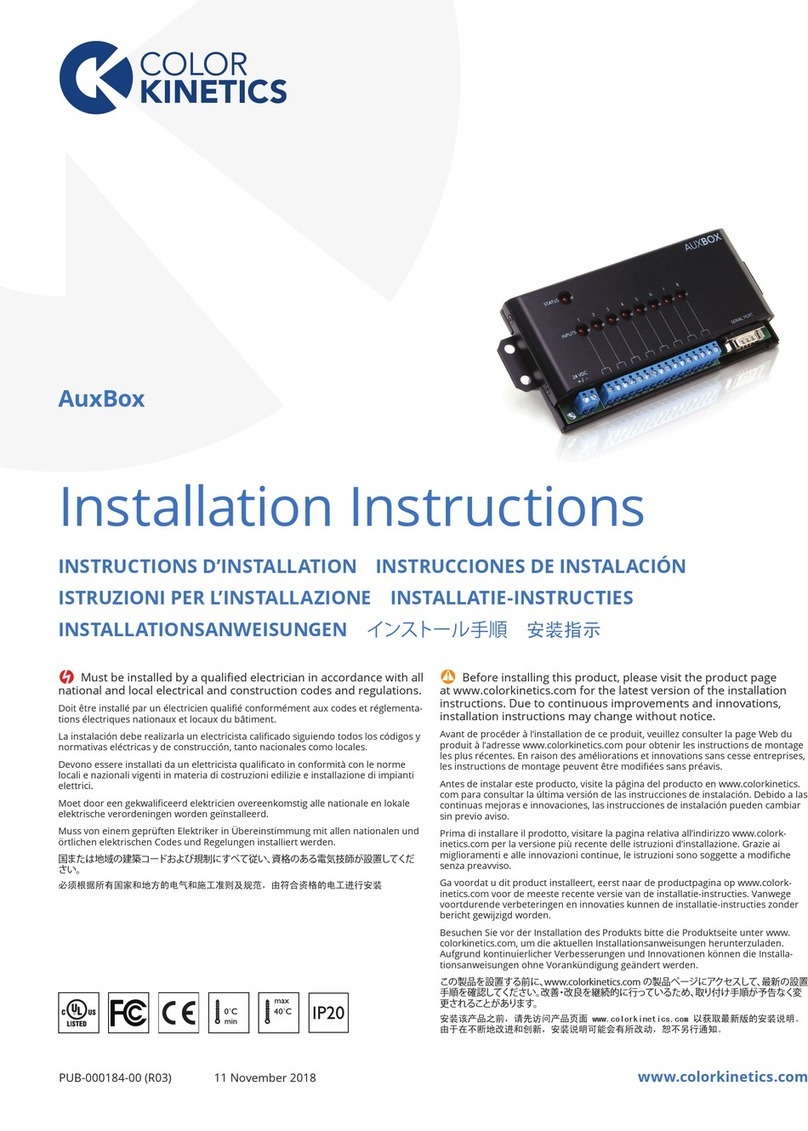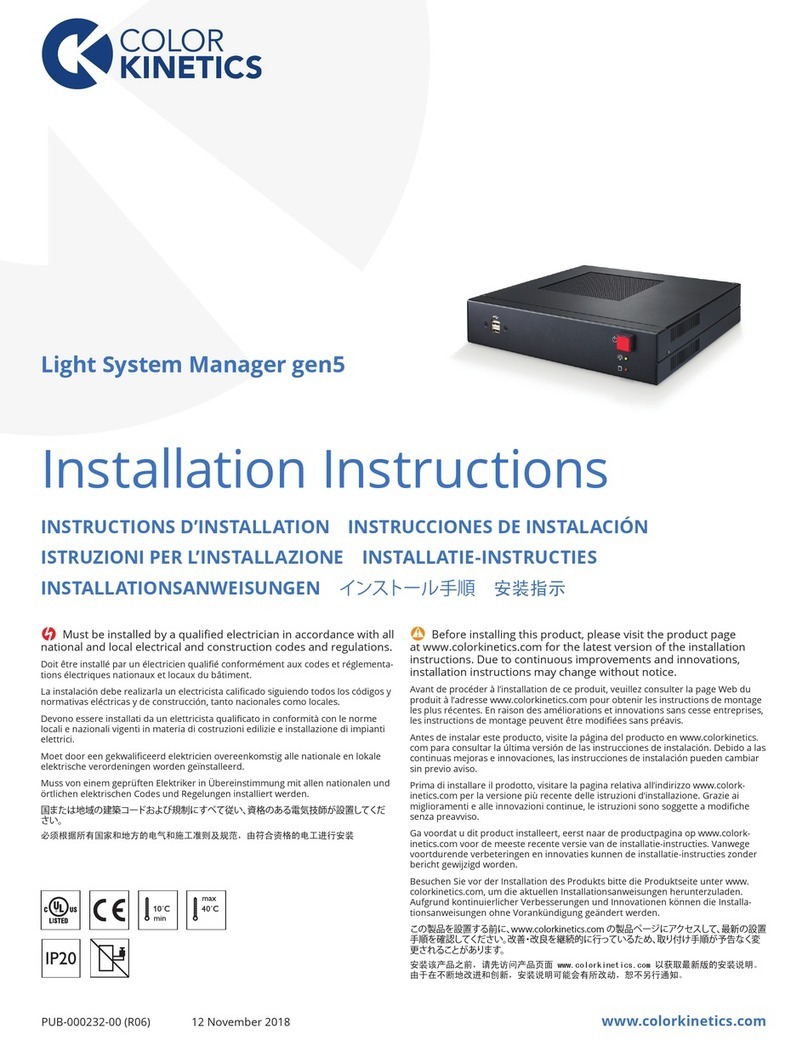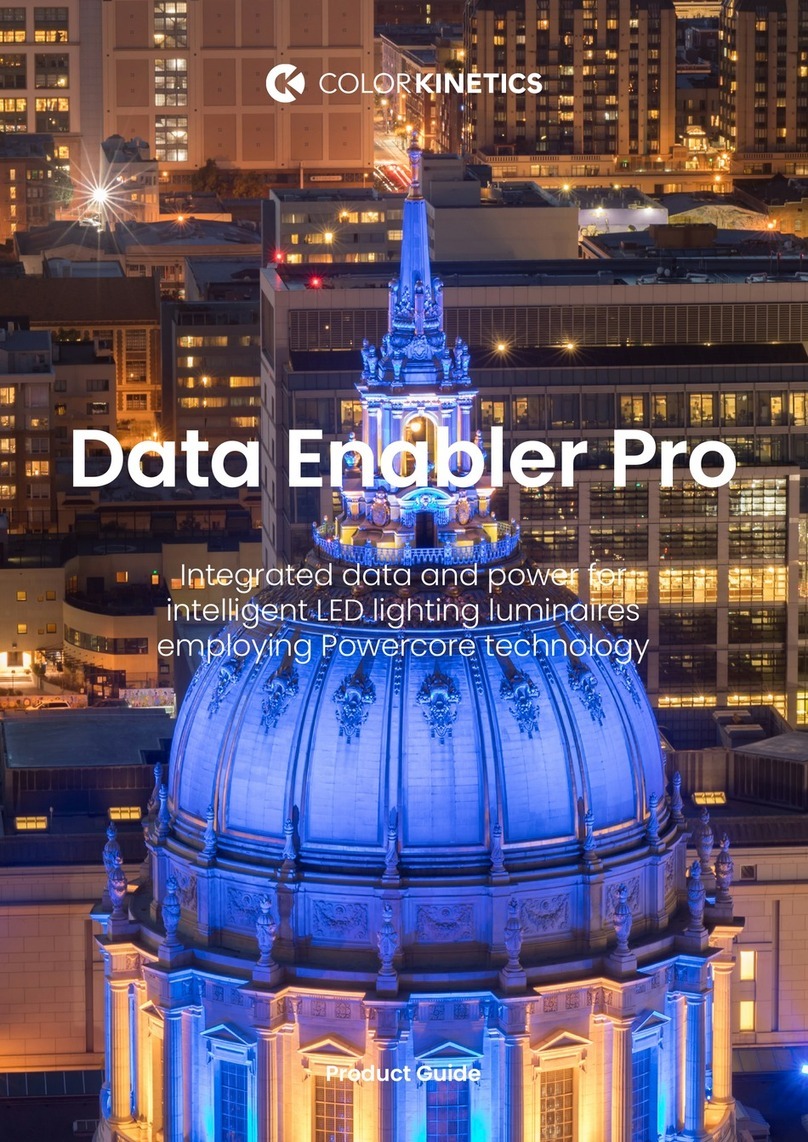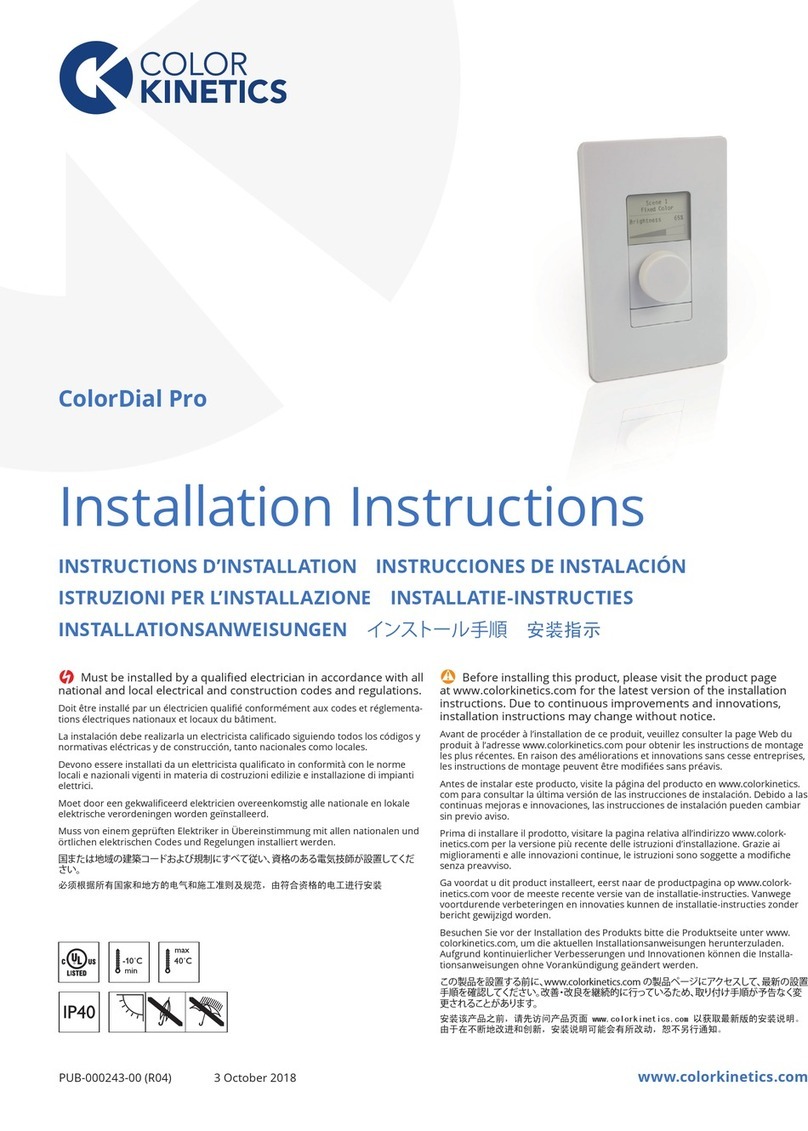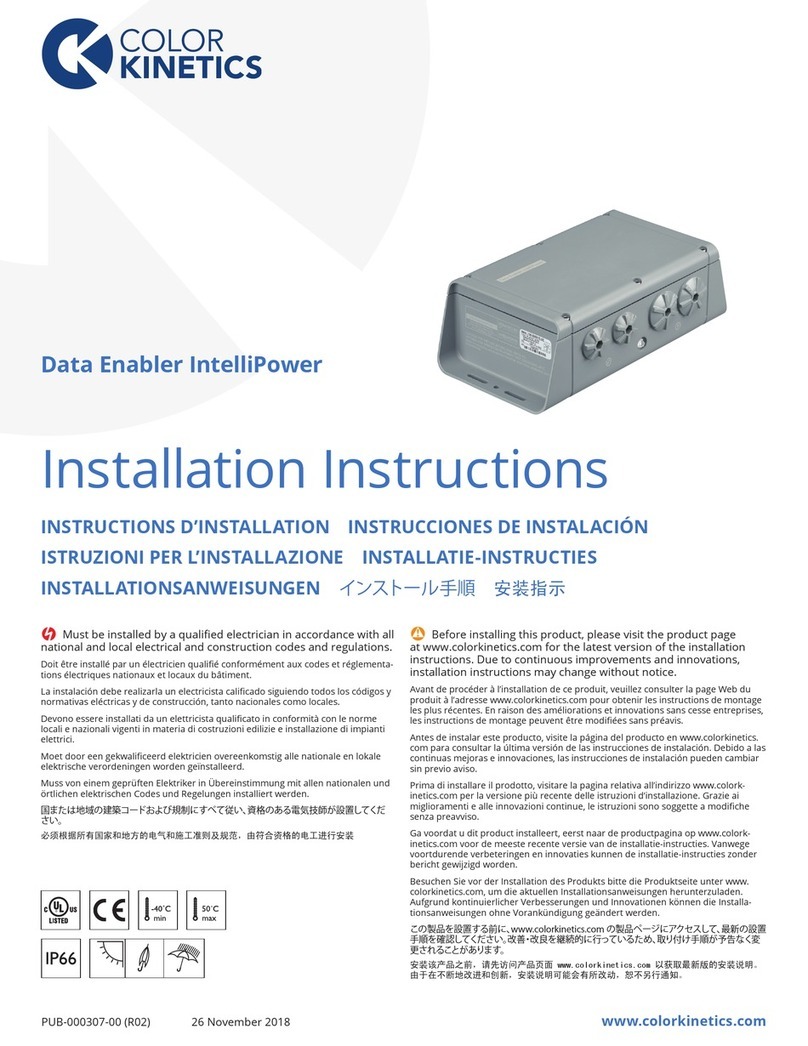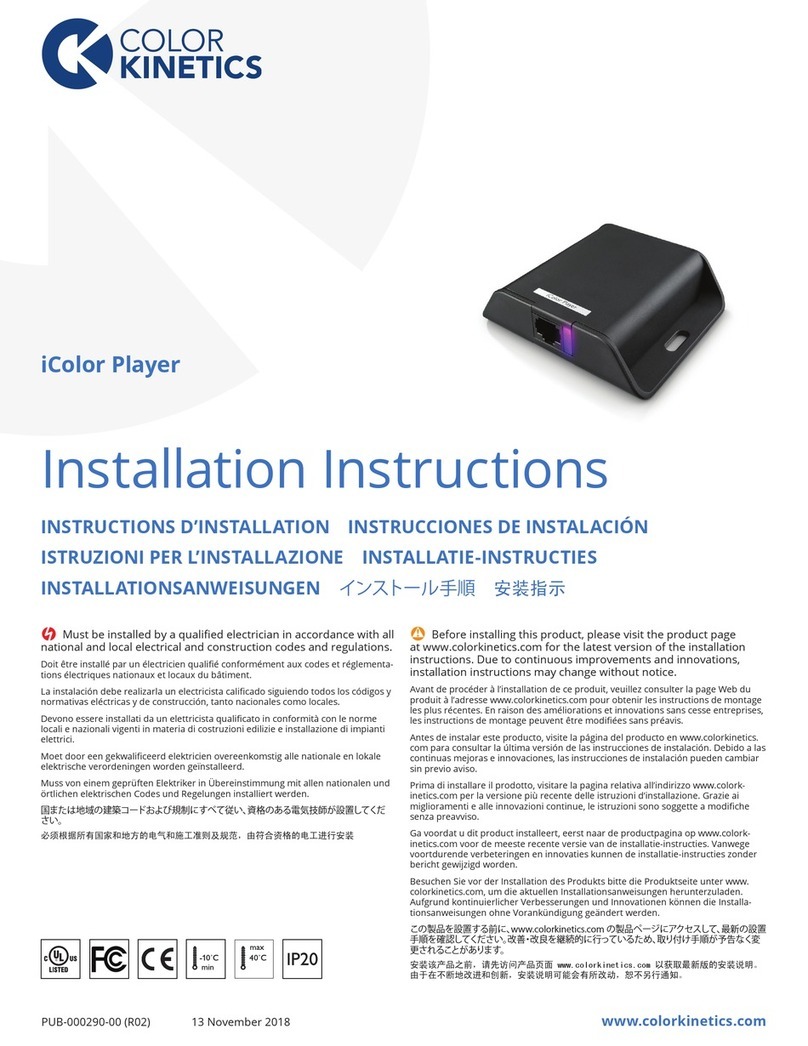iColor Player Product Guide6
Installation
iColor Player can be installed in any DMX lighting installation using power /
data supplies and LED lighting fixtures from Color Kinetics. When powered up,
iColor Player automatically transmits a pre-configured effect or custom light
show to all LED lighting fixtures in your installation.
iColor Player connects to power with the included USB power supply and
power adaptors. You can use the included 6 ft (1.8 m) USB cable to connect to
a computer running ColorPlay 3 light show authoring software for configuring
effects and downloading shows.
Owner / User Responsibilities
It is the responsibility of the contractor, installer, purchaser, owner, and user to
install, maintain, and operate iColor Player in such a manner as to comply with
all applicable codes, state and local laws, ordinances, and regulations. Consult
with the appropriate electrical inspector to ensure compliance.
Prepare the Installation
iColor Player connects to a standard power outlet with the included USB power
supply and interchangeable USB power adapters. For convenience, you can
connect iColor Player to a computer running ColorPlay 3 light show authoring
and configuration software using the included 6 ft (1.8 m) USB cable without
disconnecting iColor Player from the lighting network.
Although it is ultra-compact and unobtrusive, you should position iColor
Player near a power source, and in a location where you can easily connect
a computer running ColorPlay 3 software for downloading light shows or
configuring effects. You can optionally mount iColor Player to a surface using
the included wood screws or other suitable mounting hardware.
By default, iColor Player plays a Color Wash effect with a cycle of 30 seconds.
You can change the effect, modify effects, or download a custom ColorPlay 3
light show using ColorPlay 3 software. For light shows that display different
light output on different lighting fixtures or nodes simultaneously, connected
lights must be configured and addressed properly.
iColor Player includes a removable 2 GB microSD card, generous enough for
storing a lengthy or complex ColorPlay 3 light show. You can save ColorPlay 3
light shows or iColor Player eect congurations via iColor Player or any other
SD card writer.
Inspect iColor Player and
Accessories
Carefully inspect the box containing iColor Player and the contents for any
damage that may have occurred in transit.
ERefer to the iColor Player
Installation Instructions for specific
warning and caution statements.
iColor Player Effects
Fixed Color
Random Color
Fixed White
Chasing
Rainbow Wash
Color Wash