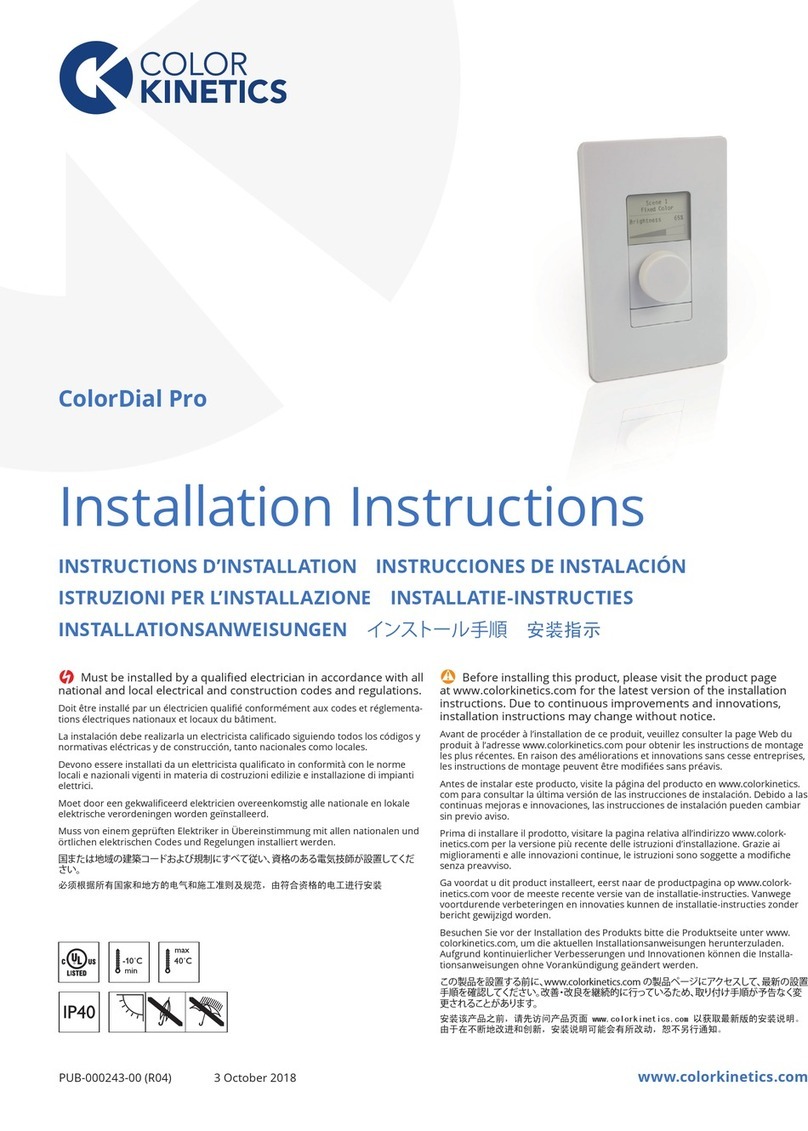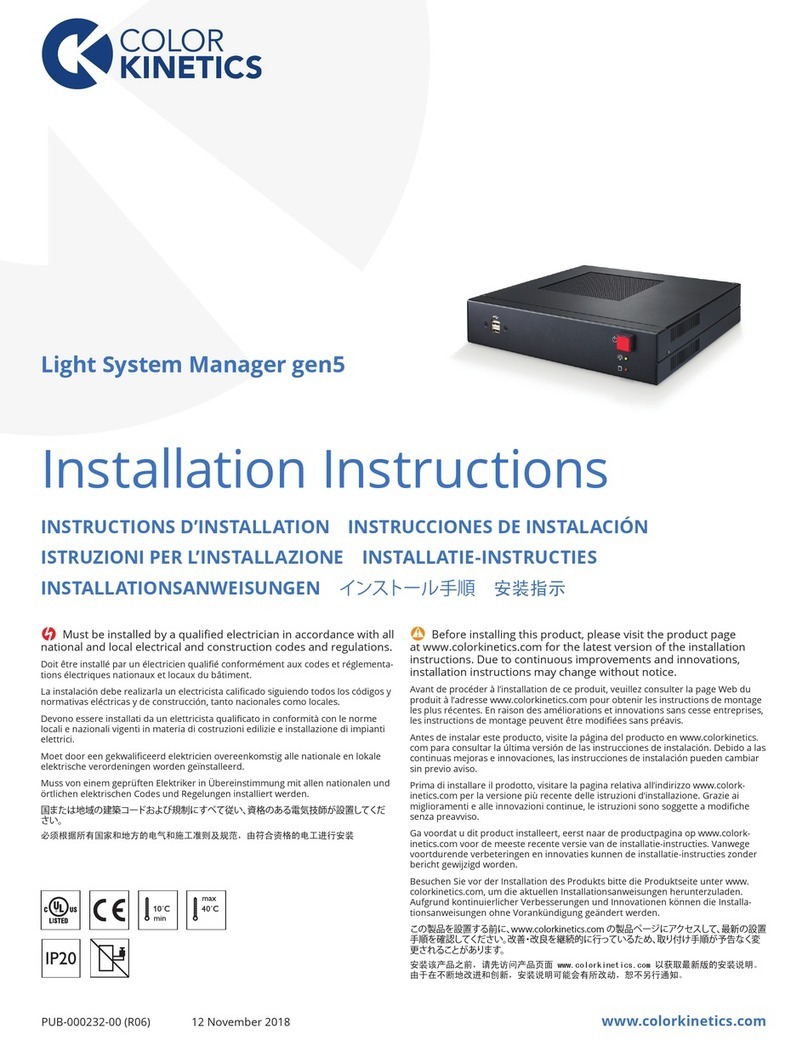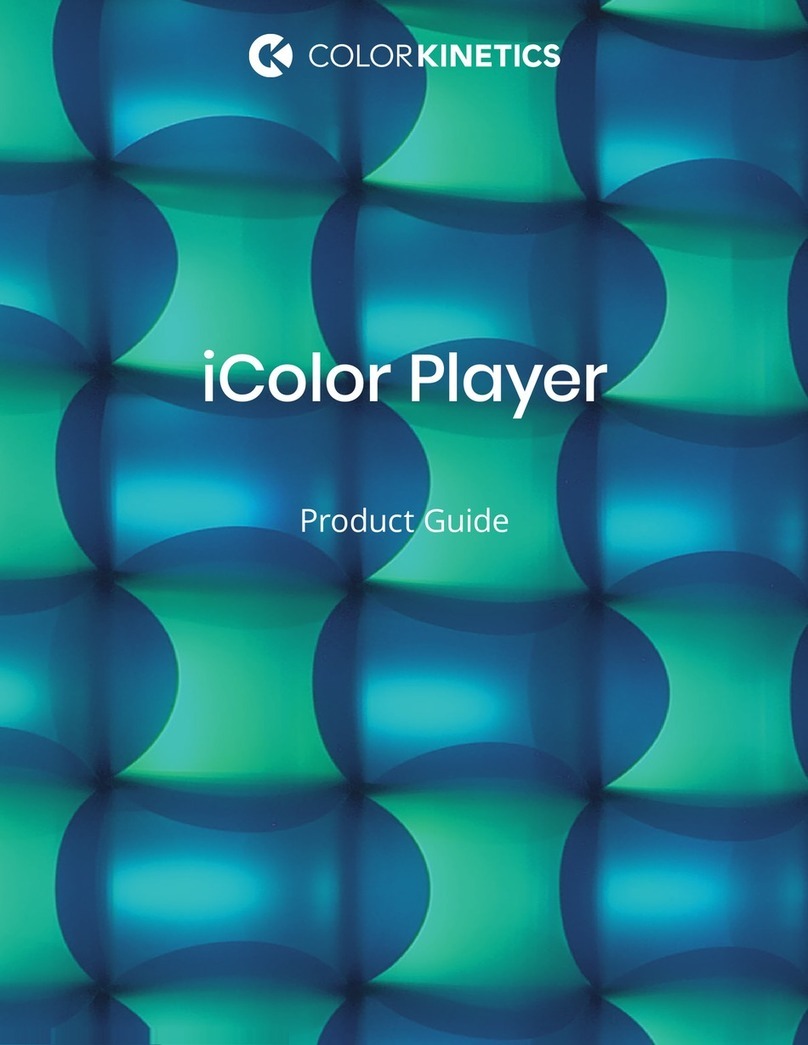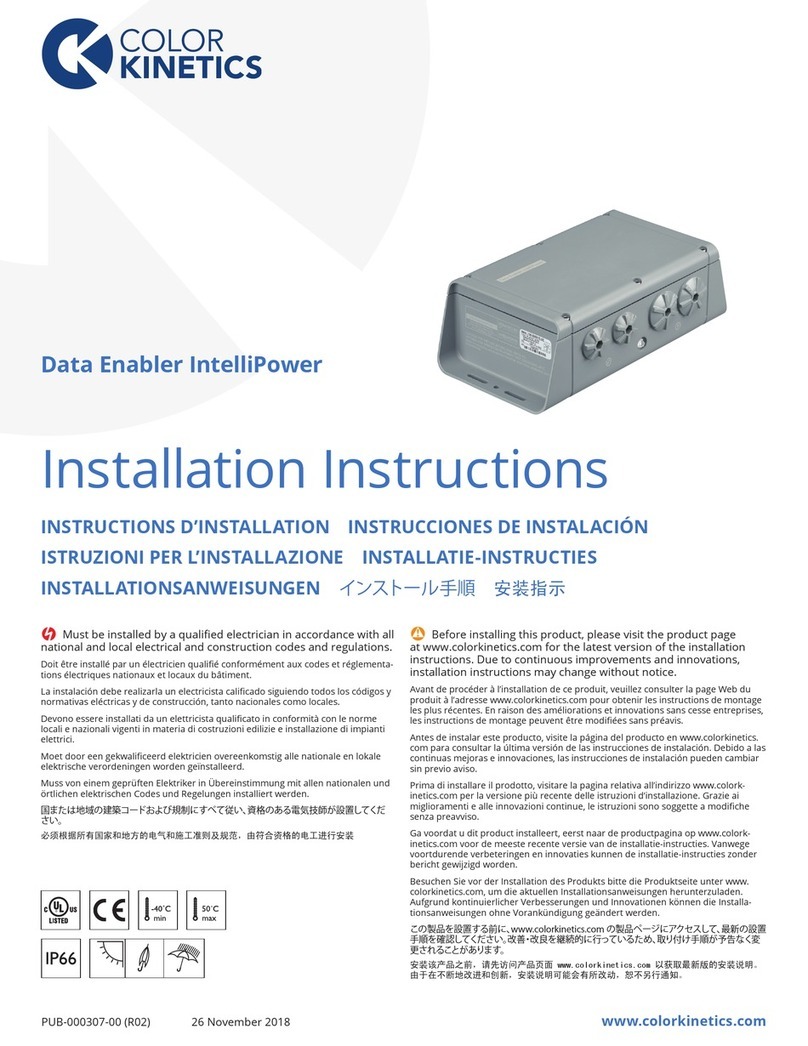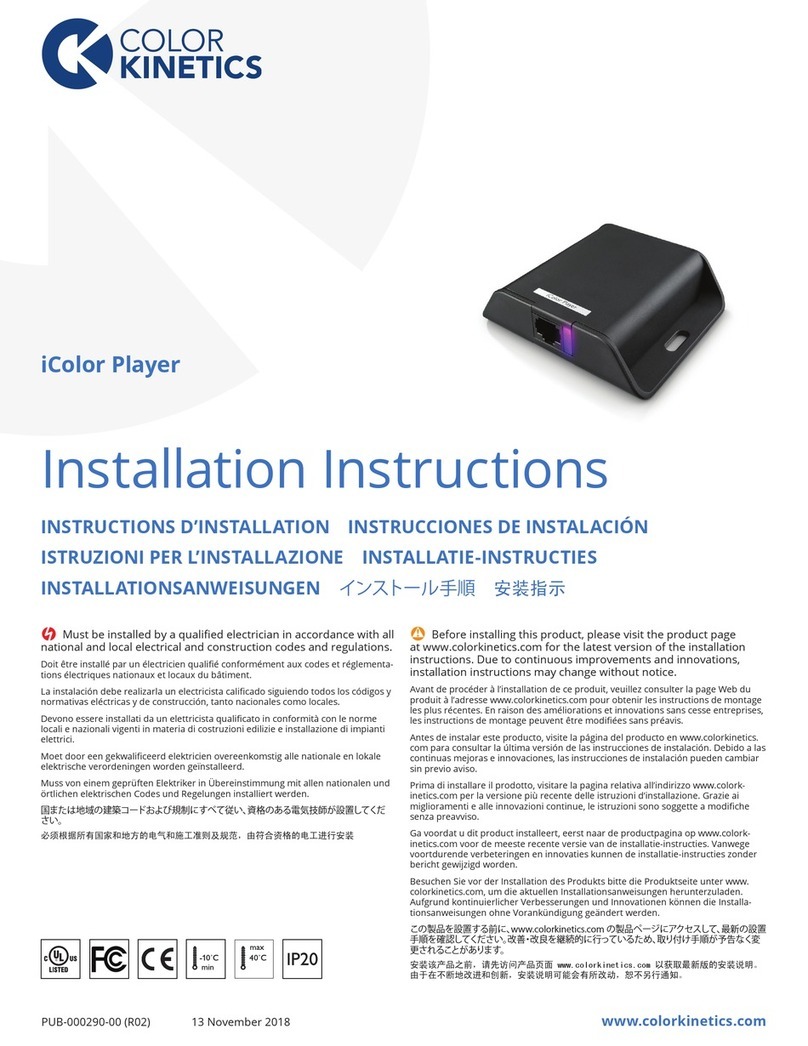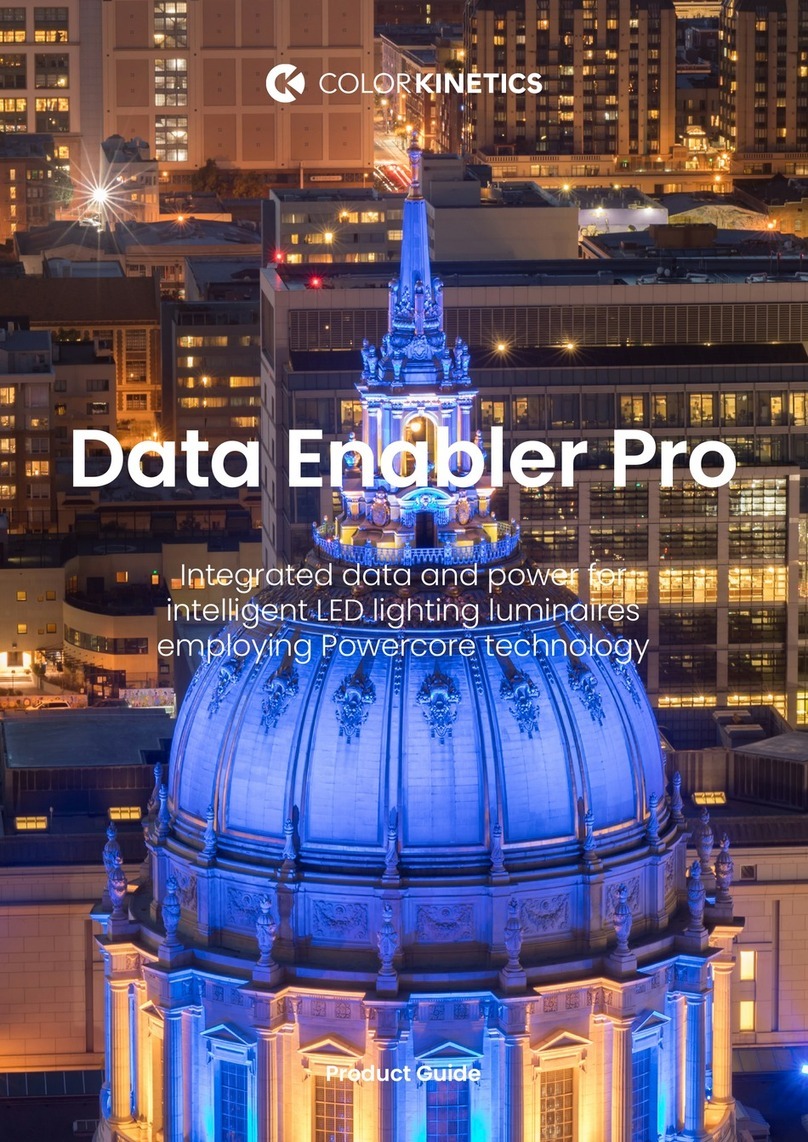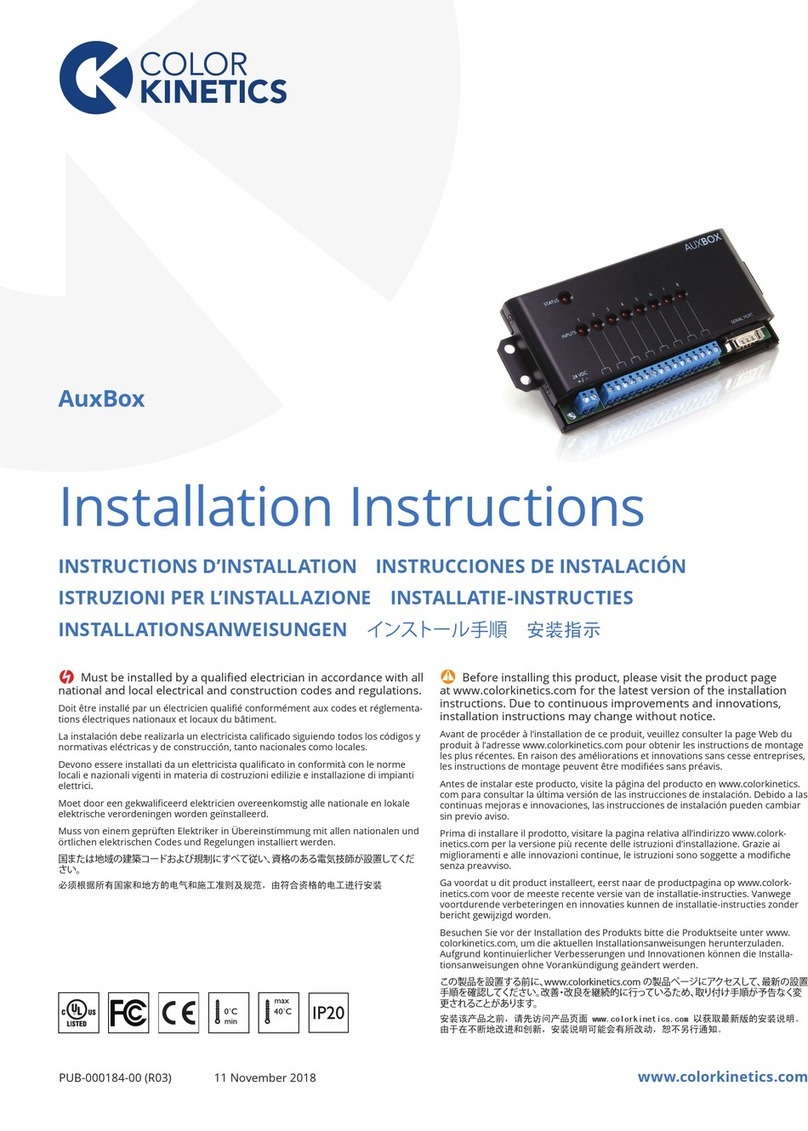iPlayer 3 User Guide2
About ColorPlay 3
ColorPlay 3 light show authoring software enables you to create unique light
shows, download light show les to your iPlayer 3, and manage the les on your
iPlayer 3.
Out of the box, iPlayer 3 comes programmed with default, single-eect light shows
designed for quick testing of your lighting installation. ColorPlay 3 enables you to
create and manage more sophisticated shows using the following features:
• 16 fully customizable eects, including a particle eect used to simulate re,
clouds, or rain
• Timeline editing with multiple tracks, enabling eect layering and unique
transitions
• Eect editing both on-screen or live on a lighting installation
• Management of multiple shows within each ColorPlay 3 project le
• Custom color palettes
ColorPlay 3 is compatible with both Microsoft Windows® and Mac OS X
operating systems.
About this Guide
This user guide contains step-by-step hardware setup and mounting instructions,
details about iPlayer 3 modes and features, and reference information. The
following documents are also available to help you fully realize the potential of
your iPlayer 3 and lighting installation as a complete system:
Document Name Online Location
iPlayer 3 Installation Instructions www.colorkinetics.com/support/userguides/
iPlayer 3 Quick Start Guide www.colorkinetics.com/support/userguides/
ColorPlay 3 User Guide www.colorkinetics.com/support/userguides/
Controller Keypad Product Guide www.colorkinetics.com/support/datasheets/
AuxBox Product Guide www.colorkinetics.com/support/datasheets/
EDownload ColorPlay 3 from
http://www.colorkinetics.com/ls/
controllers/colorplay3/.