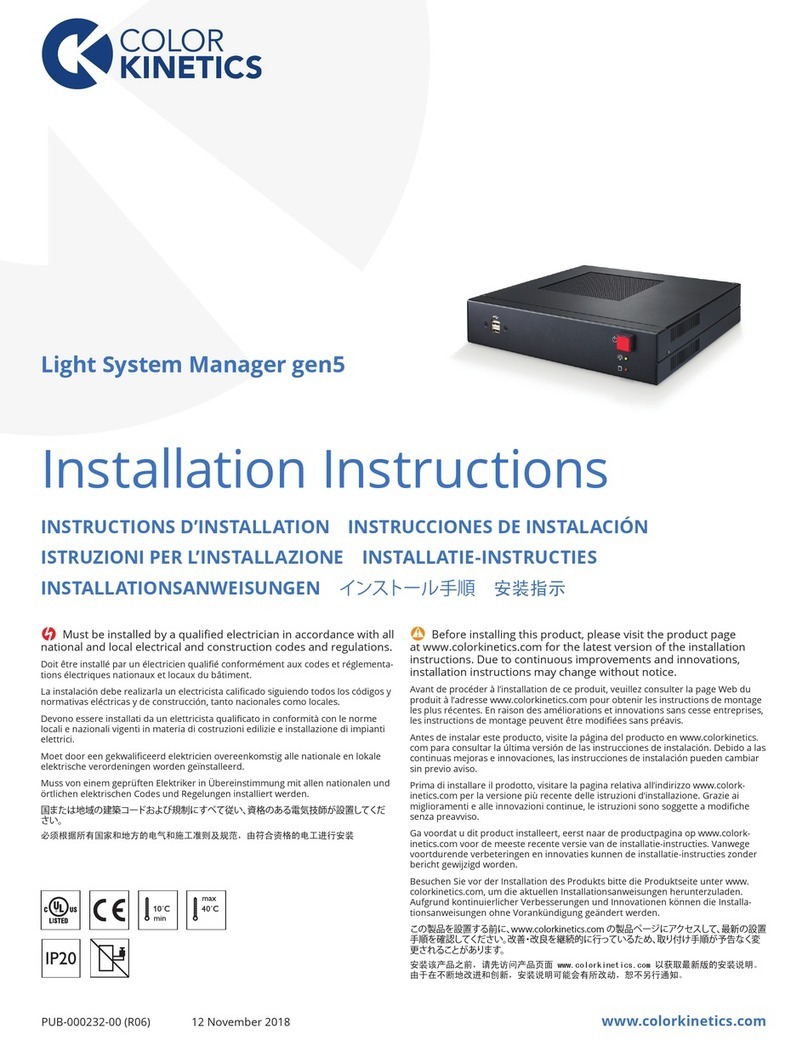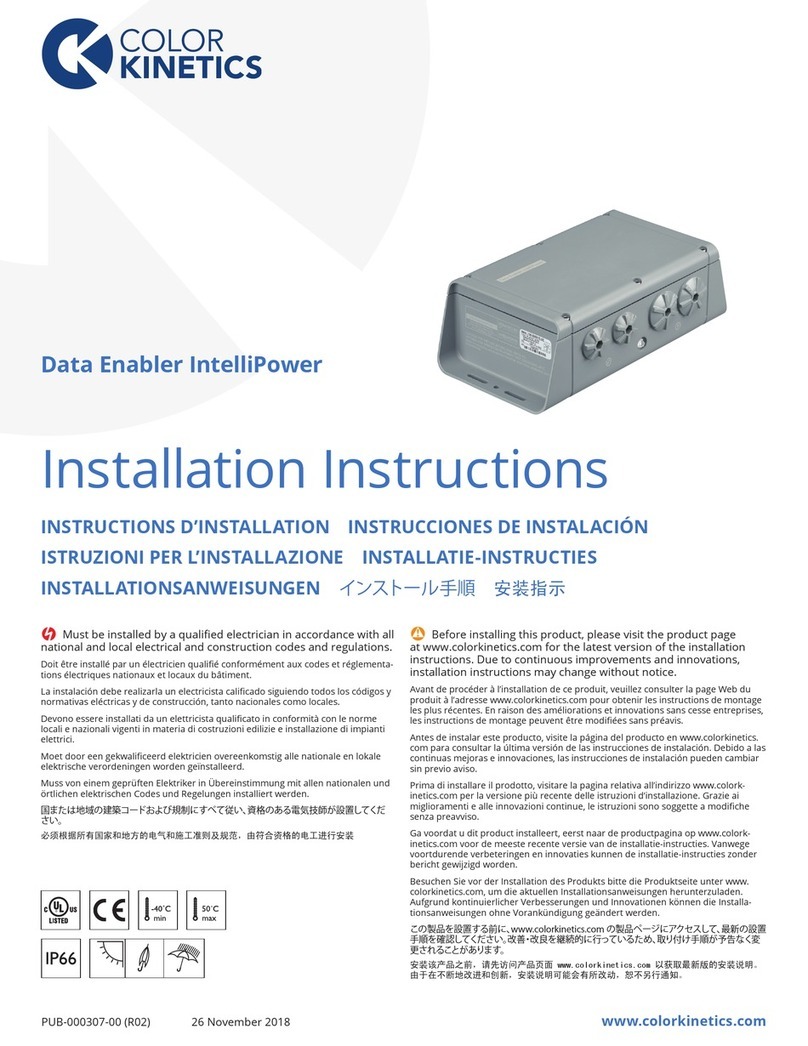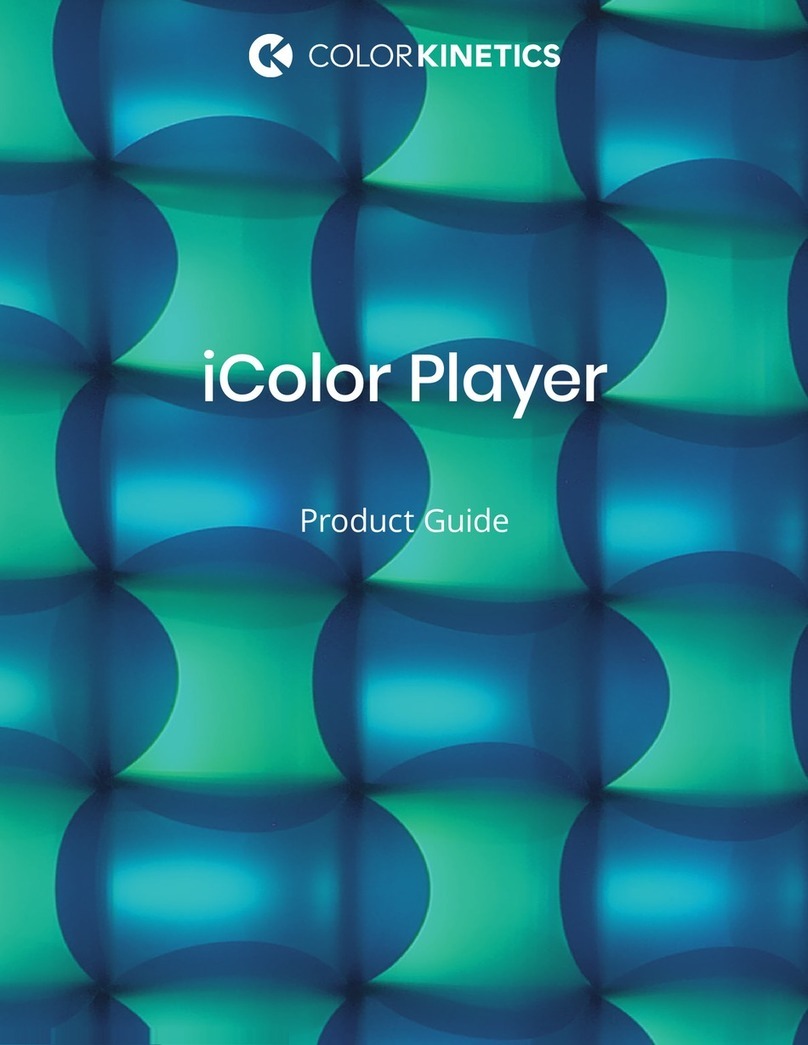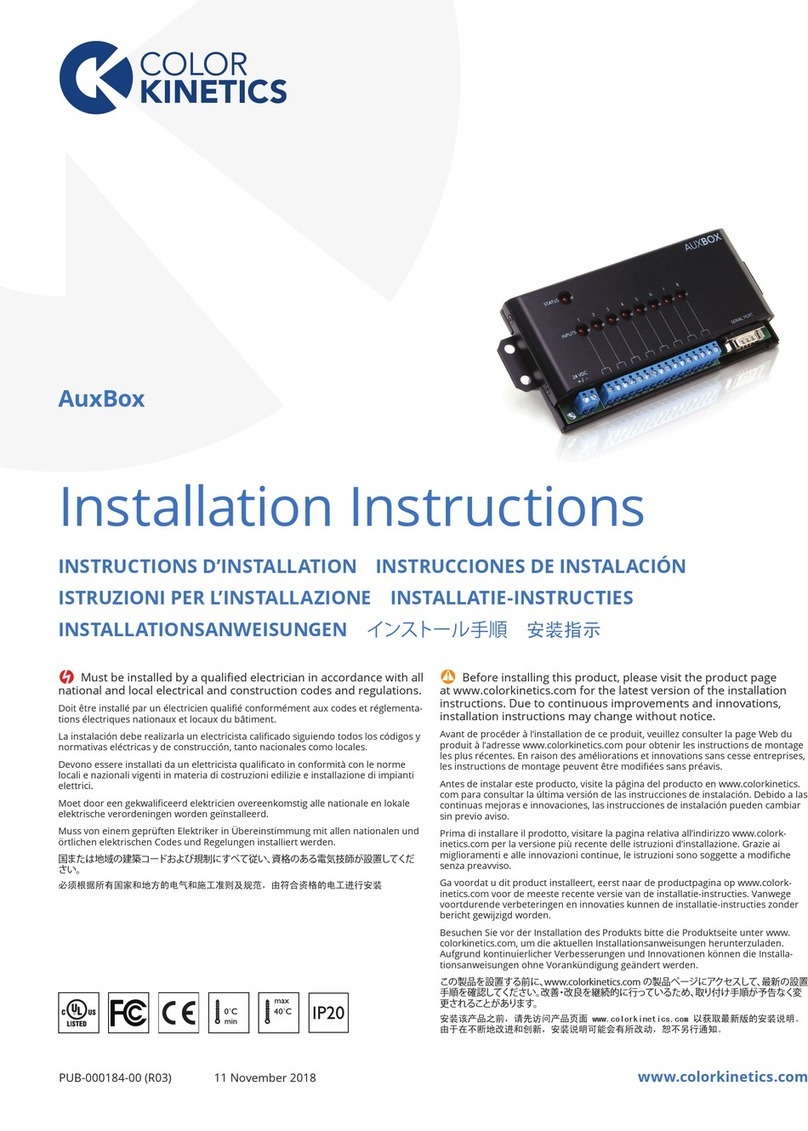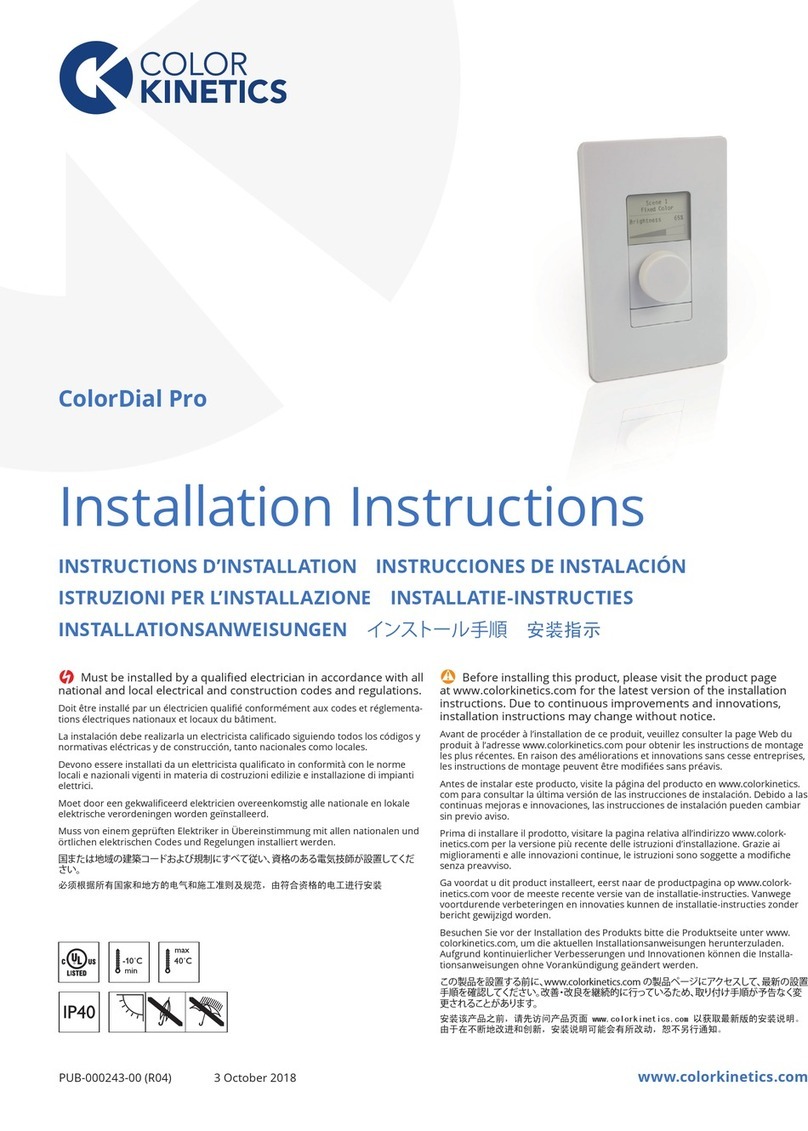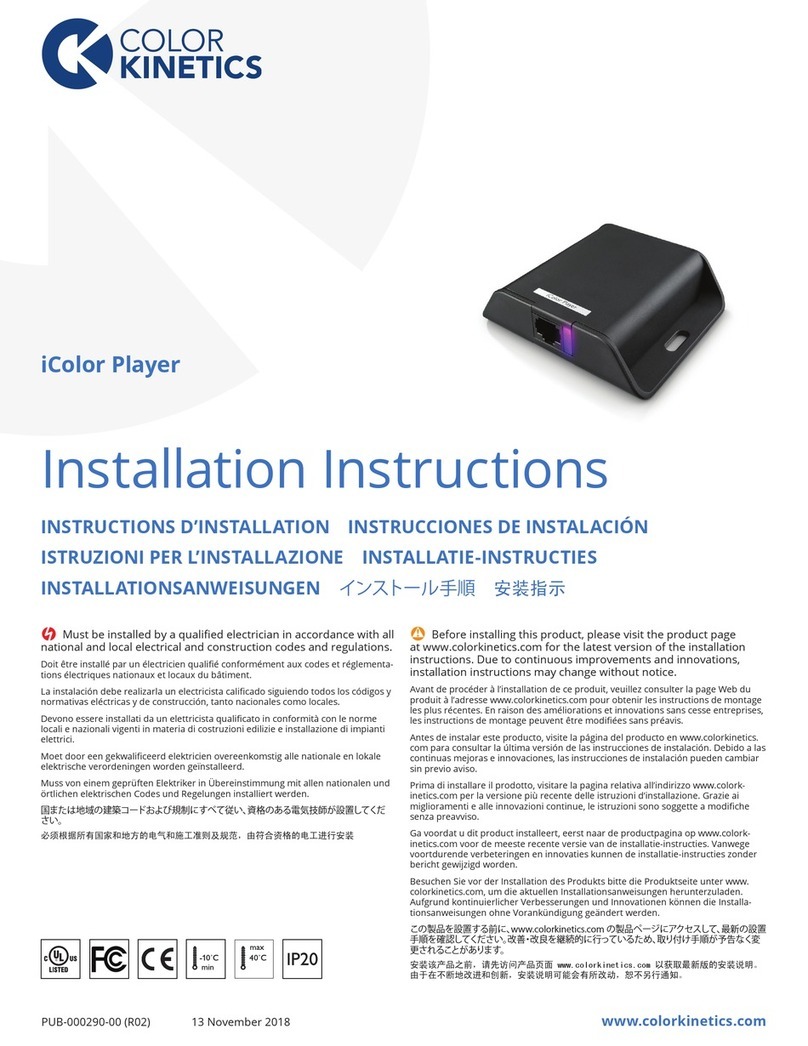Data Enabler Pro Product Guide6
Installation
Data Enabler Pro integrates data and power
transmission for all intelligent color and tunable white
LED luminaires employing Powercore technology
from Color Kinetics. Installation specics will vary
depending on luminaire types, controller, environment
(dry or damp/wet), and network (DMX, Ethernet, or a
combination).
Owner/User Responsibilities
It is the responsibility of the contractor, installer,
purchaser, owner, and user to install, maintain, and
operate Data Enabler Pro in such a manner as to
comply with all applicable codes, state and local
laws, ordinances, and regulations. Consult with the
appropriate electrical inspector to ensure compliance.
Installing in Damp or Wet Locations
When installing in damp or wet locations, seal all
junction boxes, power supplies, and other devices with
electronics-grade RTV silicone sealant so that water
or moisture cannot enter or accumulate in any wiring
compartments, cables, luminaires, or other electrical
parts. You must use suitable outdoor-rated junction
boxes when installing in wet or damp locations.
Additionally, you must use gaskets, clamps, and other
parts required for installation to comply with all
applicable local and national codes.
Plan the Installation
To streamline installation and ensure accurate
conguration, start with a layout or a lighting design
plan that shows the physical layout of the installation
and identies the locations of all luminaires, Data
Enabler Pro devices, controllers, switches, and cables.
DMX and Ethernet Configurations
Data Enabler Pro can be used in either DMX or
Ethernet networks. DMX is appropriate for relatively
simple installations, or for installations in which groups
of lights operate in unison—for example, for accent
lighting, perimeter lighting, or cove lighting applications.
Typical DMX installations with intelligent LED luminaires
from Color Kinetics use a controller such as iPlayer 3,
a Controller Keypad for turning the lighting system on
and o and for triggering light shows, and one or more
Data Enabler Pro devices. Data Enabler Pro devices
can be connected in series to deliver DMX data from a
single controller to all connected lights.
Because it is not subject to the DMX addressing
limitations, Ethernet is the preferred environment
for large-scale, color-changing light shows and video
displays, both of which require large numbers of unique
addresses.
Typical Ethernet installations with Color Kinetics
LED luminaires use an Ethernet switch, an Ethernet
controller such as Light System Manager or Video
System Manager Pro, Ethernet Controller Keypads for
push-button light show triggering, and one or more
Data Enabler Pro devices. While your specic lighting
network conguration may allow for additional devices,
we recommend that you limit individual Ethernet runs
to 25 or fewer Data Enabler Pro devices. For additional
Data Enabler Pro devices in a network, use additional
Ethernet switch ports.
Light System
Manager Controller
100 to 277 VAC
Ethernet
Keypad
Ethernet
Switch
CAT 5e Cable
CAT 5e Cable
Ethernet Data
Junction
Box
Data Enabler
Pro
100 to 277 VAC
Controller
Keypad
iPlayer 3
Controller
Data Enabler
Pro
Serial Cable DMX Data
Junction
Box
Configuration and planning
Regardless of the size and complexity of your installation, the planning time you spend up front can help streamline
the installation and configuration of your luminaires. Keep these points in mind as you plan your installation:
DMX Configuration Ethernet Configuration