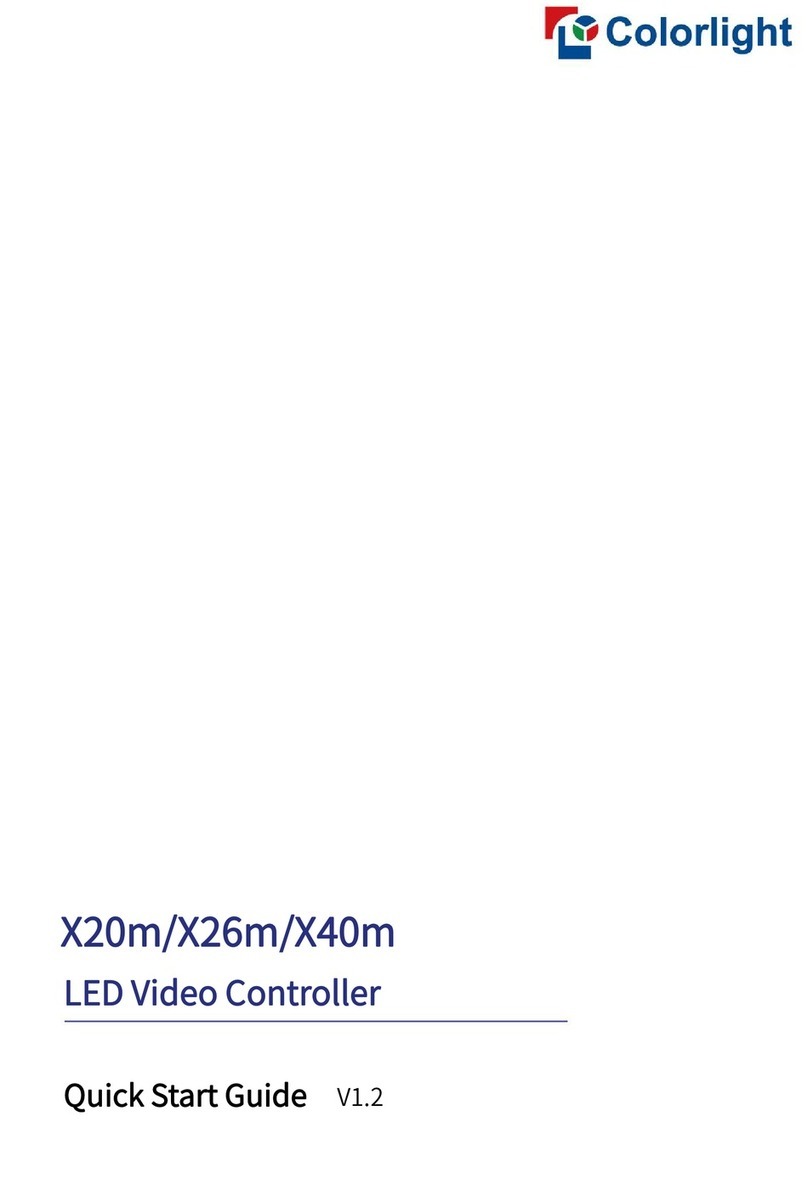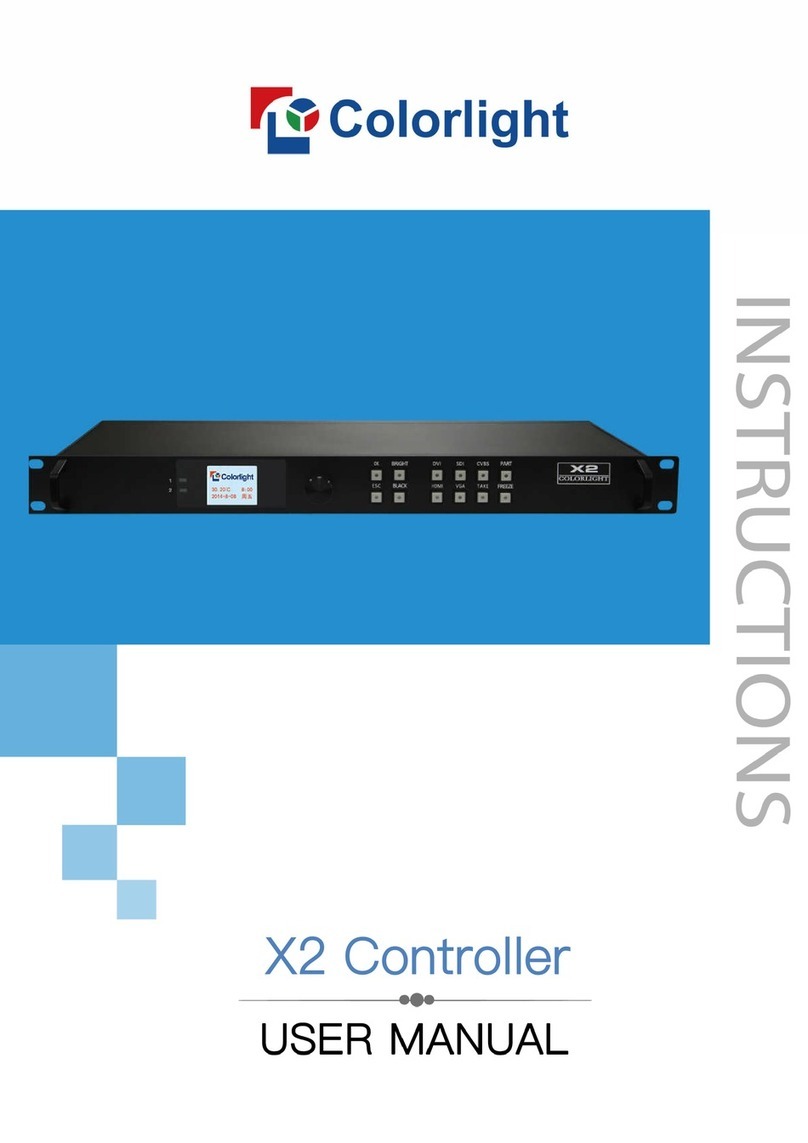Content
1Safety Information......................................................................................................................................................... 1
2Overview.......................................................................................................................................................................... 2
3Appearance..................................................................................................................................................................... 3
Front Panel...................................................................................................................................................................... 3
Back Panel...................................................................................................................................................................... 3
4Software Operation Instruction ................................................................................................................................. 5
4.1Detect the Sender and Receiver Cards........................................................................................................... 5
4.2 Receiver Mapping Settings................................................................................................................................. 6
4.2.1 Mapping Settings....................................................................................................................................... 7
4.2.2 Saving Mapping ......................................................................................................................................... 7
4.2.3 Port Backup Setting.................................................................................................................................. 8
4.2.4 Read Mapping............................................................................................................................................ 8
4.3 Video Source Settings.......................................................................................................................................... 9
4.3.1 Multi-window Display................................................................................................................................ 9
4.3.2 Window Settings......................................................................................................................................10
4.3.3 Picture Adjustment..................................................................................................................................10
4.3.4 Preset..........................................................................................................................................................11
4.3.5 Cropping.....................................................................................................................................................12
4.3.6 EDID (Resolution) ...................................................................................................................................13
4.4 Other........................................................................................................................................................................14
5LCD Operation Instruction........................................................................................................................................15
5.1 Operation Instruction ..........................................................................................................................................15
5.2 Main Interface .......................................................................................................................................................16
5.3 Menu Operation....................................................................................................................................................16
5.3.1 Display Setting..........................................................................................................................................17
5.3.2 EDID Setting.............................................................................................................................................18
5.3.3 Cropping Setting......................................................................................................................................19
5.3.4 Preset Setting...........................................................................................................................................20
5.3.5 Output Setting...........................................................................................................................................20
5.3.6 Output Shift................................................................................................................................................21
5.3.7 Lock to Input..............................................................................................................................................22
5.3.8 Audio Input.................................................................................................................................................22
5.3.9 Tile Mapping..............................................................................................................................................22
5.3.10 Language.................................................................................................................................................23
5.3.11 System Setting.......................................................................................................................................23