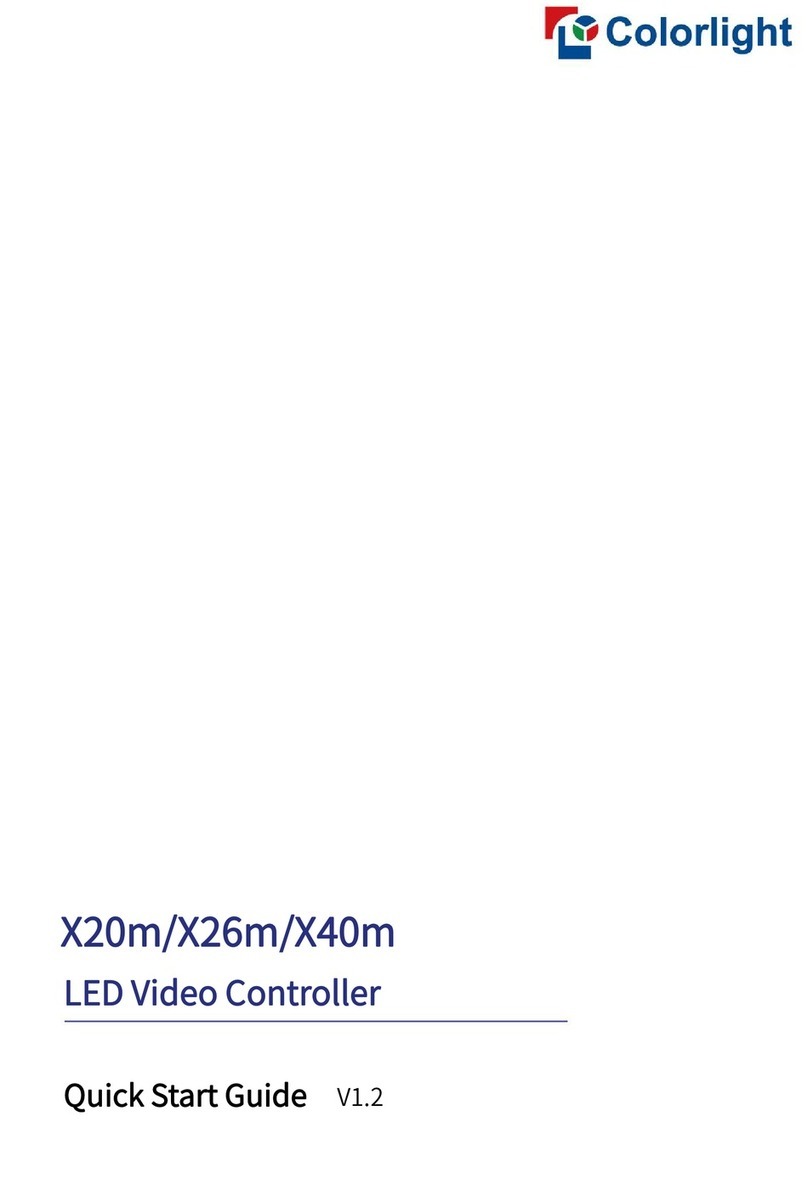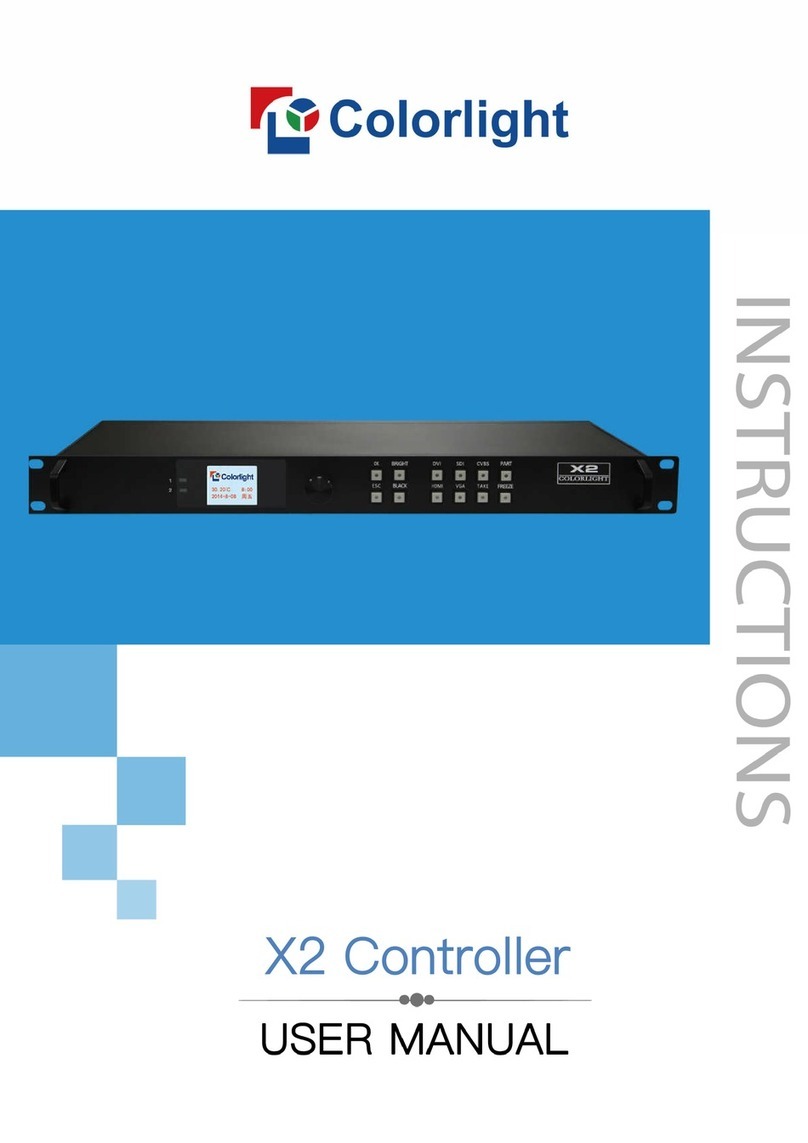Content
1. Overview .......................................................................................................................... 1
2. Appearance ...................................................................................................................... 2
3. Signal Connection ............................................................................................................ 4
4. LEDVISION Installation .................................................................................................... 5
5. Parameter Configuration .................................................................................................. 7
5.1 Detect Sender and Receiving Card ......................................................................... 7
5.2 LED Screen Setting ................................................................................................. 8
5.2.1 Sending Device Setting .................................................................................. 9
5.2.2 Screen Parameters Setting .......................................................................... 16
5.2.3 Receiver Mapping Setting ............................................................................ 16
6. LCD Operation Instruction ............................................................................................. 20
6.1 Operational Motion Instruction ............................................................................... 20
6.2 Main Interface ........................................................................................................ 20
6.3 Operation Instruction ............................................................................................. 20
6.3.1 Display Setting ............................................................................................. 21
6.3.2 EDID Setting ................................................................................................. 22
6.3.3 Cropping Setting ........................................................................................... 23
6.3.4 Output Setting .............................................................................................. 23
6.3.5 Preset Setting ............................................................................................... 24
6.3.6 Output Shift .................................................................................................. 24
6.3.7 Tile Mapping ................................................................................................. 25
6.3.8 Lock To Input ................................................................................................ 25
6.3.9 Language Setting ......................................................................................... 26
6.3.10 System Setting ........................................................................................... 26