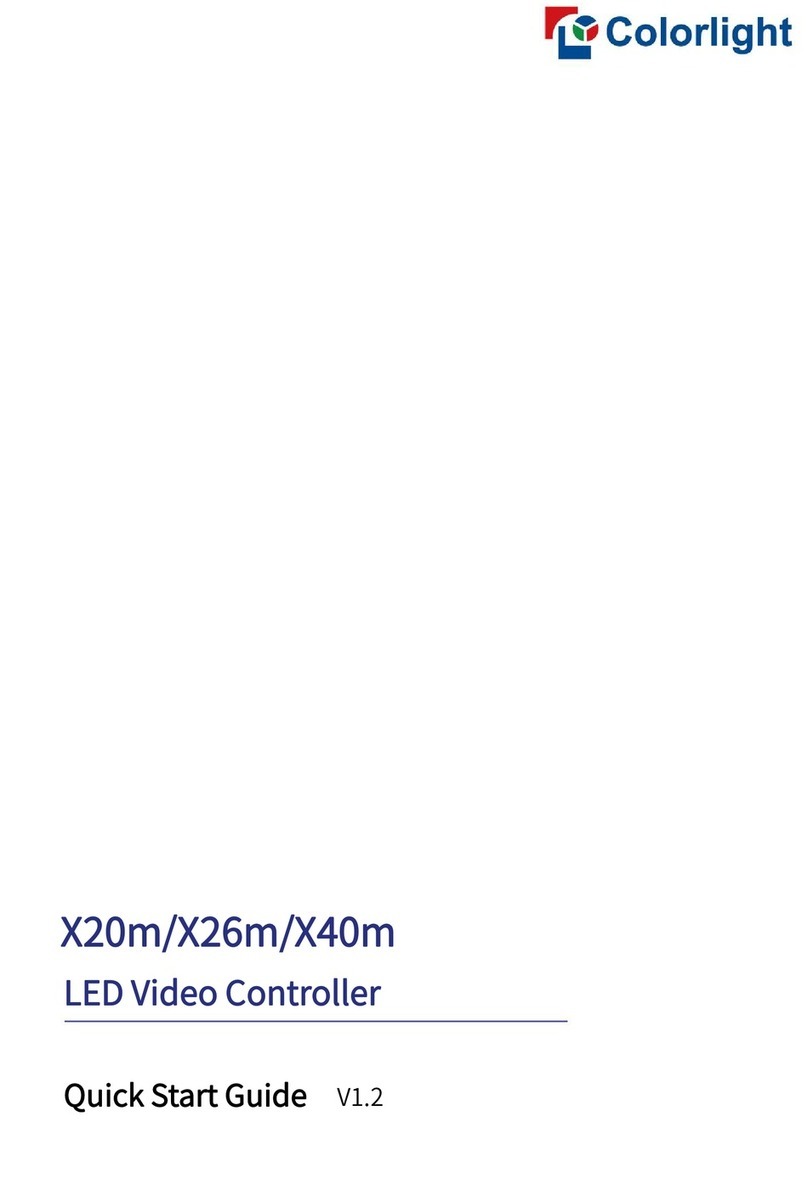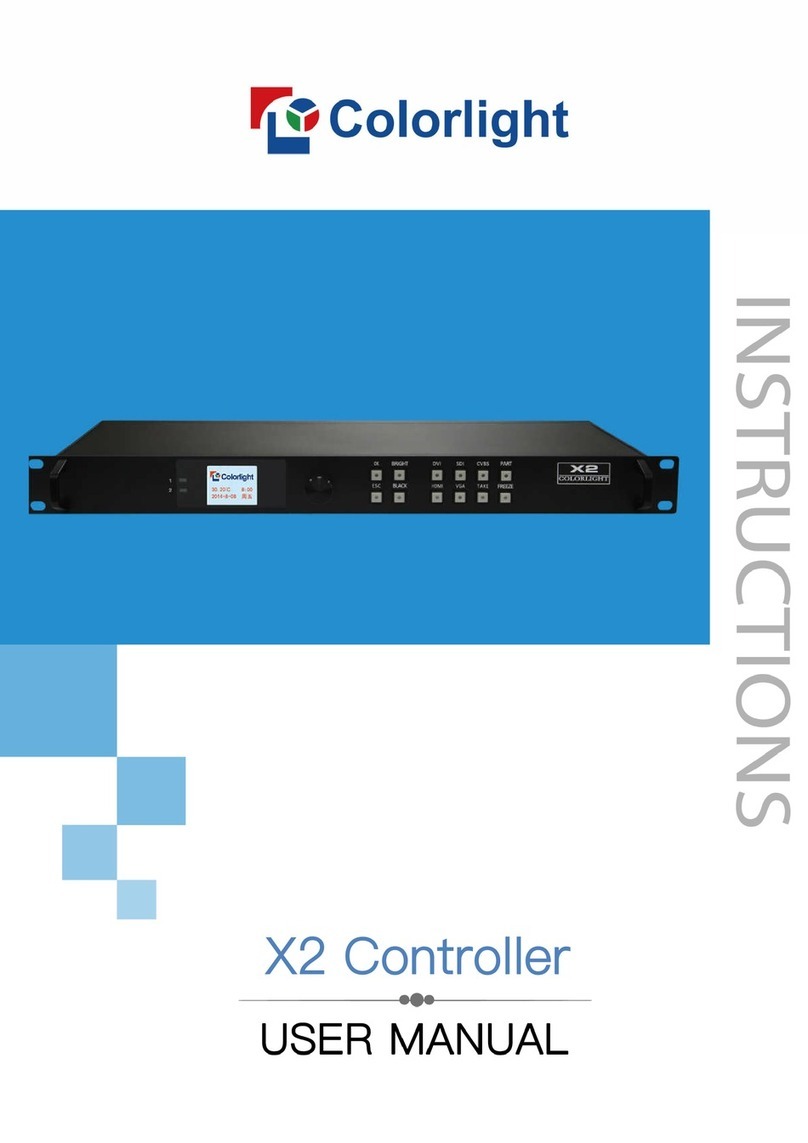2
Content
1. Safety Precautions ............................................................................................................................................... 3
2. Overview................................................................................................................................................................ 4
3. Appearance ........................................................................................................................................................... 5
The Front Panel................................................................................................................................................. 5
The Back Panel ................................................................................................................................................. 5
Optional 4K input boards ................................................................................................................................. 6
4. Connection Diagram ............................................................................................................................................ 7
5. Operating Software .............................................................................................................................................. 8
5.1 Device Information ..................................................................................................................................... 8
5.2 Video Source Setting ................................................................................................................................. 9
5.3 Design........................................................................................................................................................ 19
5.4 Control........................................................................................................................................................ 23
6. LCD Operate Instruction.................................................................................................................................... 24
6.1 Operational Instruction ............................................................................................................................ 24
6.2 Starter......................................................................................................................................................... 25
6.3 Main Interface ........................................................................................................................................... 26
6.4 Operation Instruction................................................................................................................................ 26
6.4.1 Display Setting............................................................................................................................... 27
6.4.2 EDID Setting .................................................................................................................................. 30
6.4.3 Cropping Setting............................................................................................................................ 30
6.4.4 Preset Setting ................................................................................................................................ 31
6.4.5 Lock To Input.................................................................................................................................. 32
6.4.6 Title Mapping.................................................................................................................................. 32
6.4.7 Output Shift .................................................................................................................................... 32
6.4.8 HDMI/DP exchange ...................................................................................................................... 33
6.4.9 Network Setting ............................................................................................................................. 34
6.4.10 Language Setting........................................................................................................................ 34
6.4.11 System Setting............................................................................................................................. 34