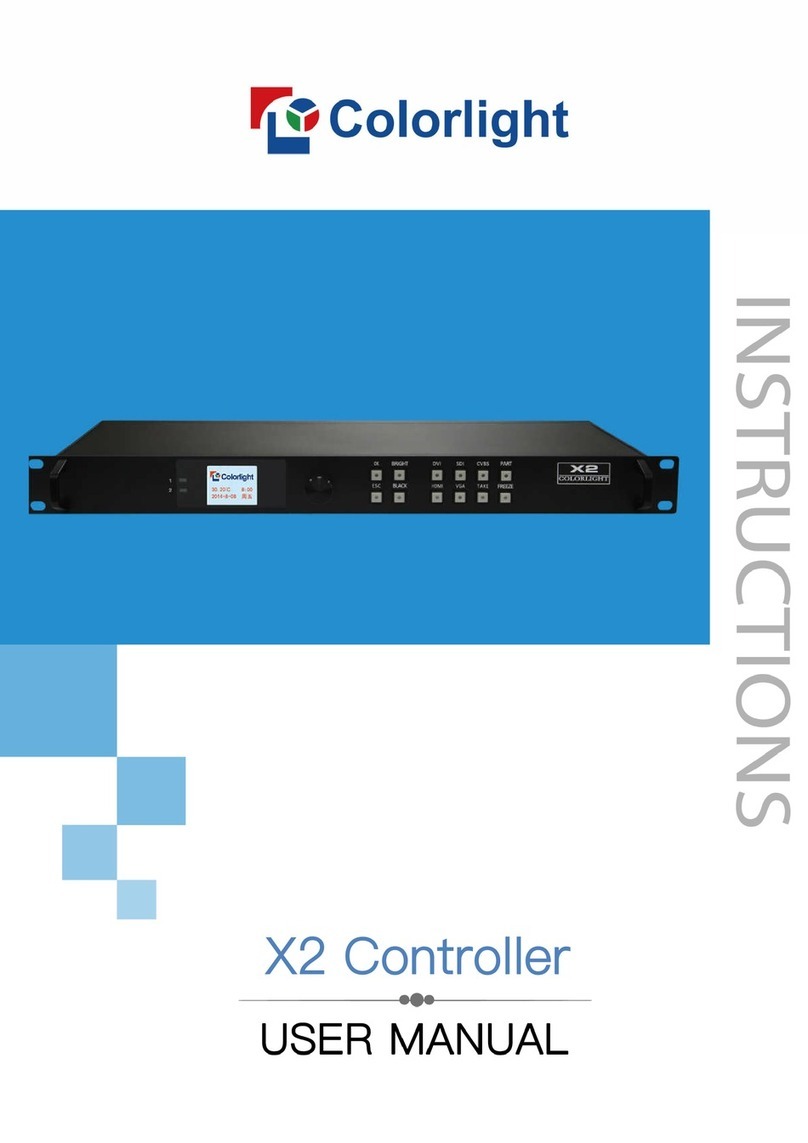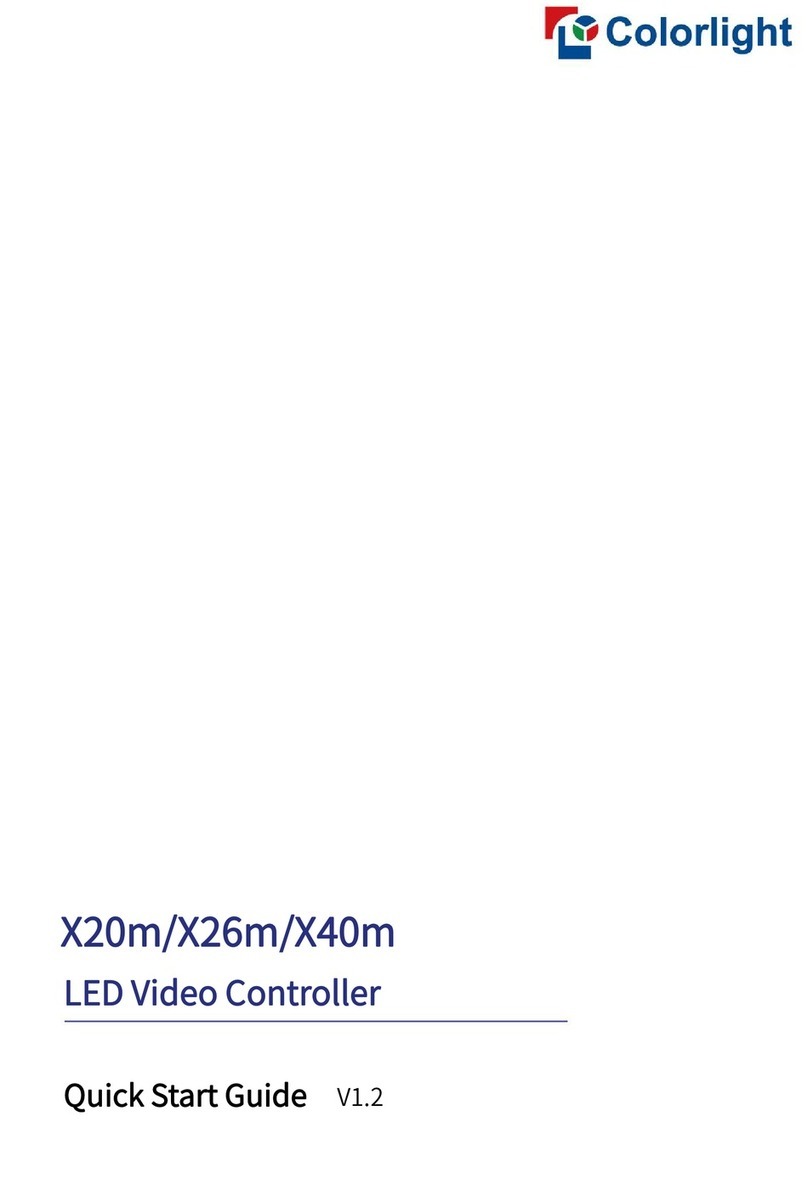www.colorlightinside.com
5
Chapter 2 Functions
2.1 Video Processing
⚫Scaling, cropping
Supports scaling and cropping; maximum width is 4096 pixels, maximum height is 2560
pixels.
⚫Better gray
2.2 Sending
⚫4 Gigabit Ethernet outputs, single network port loads up to 655360 pixels.
⚫16 sets of preset parameters, supports renaming, saving and loading.
⚫Supports brightness and chromaticity adjustments.
⚫Supports auto brightness adjustment in conjunction with multifunction cards.
⚫Supports loop backup of the primary and secondary network ports to ensure that the
LED screen is displayed by the backup network cable after the main network cable is
disconnected.
⚫Connection relationship between receiving cards is supported to save in the sender,
and it is sent by the sender in real time; each network port supports the connection
diagram storage of 100 receiving cards.
⚫Supports brightness calibration, chromaticity calibration, and soft edge.
⚫Supports self-generated test images: Vertical Moving Line, Horizontal Moving Line,
Right Slash Move Down, Left Slash Move Down, Grid Move Down, Red, Green, Blue,
White, Black, Gradient Red, Gradient Green, Gradient Blue, Gradient White.