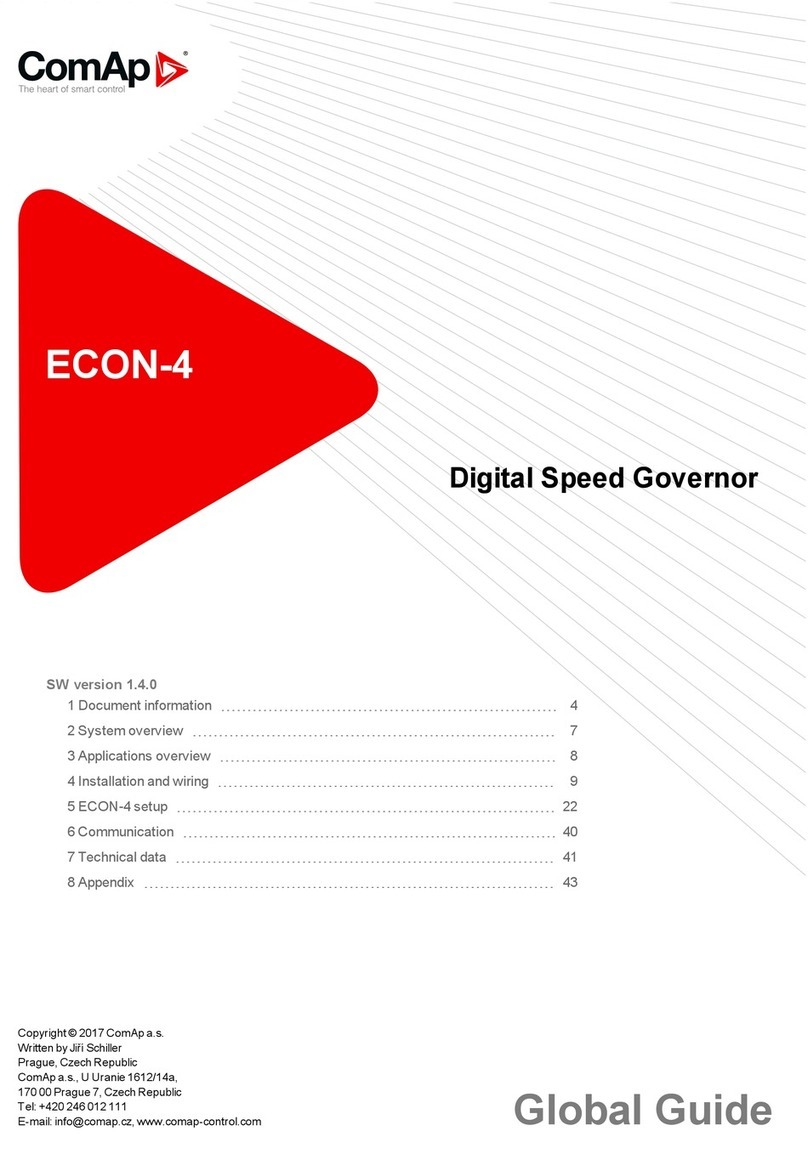InteliVision 5 CAN - 1.3.0, Global Guide 9
InteliGen NT
*2 1,2,3,4 1, 2, 3, 4 1, 2, 3, 4 1,2,3,4 -
InteliSys NT *2 1,2,3,4 1, 2, 3, 4 1, 2, 3, 4 1,2,3,4 -
InteliSys GAS 1,2,3,4 1,2,3,4 1,2,3,4 1,2,3,4 -
Note: *1
Address #3 can be in the controller enabled or disabled for InteliVision 5 CAN, InteliVision 8 or I-RD-CAN
utilization by 5thRemPan setpoint value. ENABLED ~ address #3 is available for InteliVision 5 CAN (or
InteliVision 8 or I-RD-CAN or InteliVision 12Touch), DISABLED ~ address #3 is not available for displays but it
is dedicated for modem.
Note: *2
Addresses #3 and #4 can be in the controller enabled or disabled for InteliVision 5 CAN, InteliVision 8 or
InteliVision 12Touch by CANAddrSwitch1 (address #3) or by CANAddrSwitch2 (address #4) setpoint value.
OTHER ~ address #3 or #4 is available for InteliVision 5 CAN (or InteliVision 8, or InteliVision 12Touch),
MODEM ~ address #3 or #4 is not available for displays but it is dedicated for modem.
The following CAN addresses are used for modules connected to CAN2 (inter-controller CAN bus). There
cannot be more modules using the same address connected at the same time, if they would be there,
communication failure of modules with the same CAN address appears. CAN address can be changed using
jumpers, configuration program or from the display - refer to the corresponding chapter or reference guide for
detailed description.
Real CAN2
address
CAN Addresses used for modules and displays
IG-MU I-LB I-LB
(modem)
I-LB+
*3
IG-IB *2
(IBConfig ≤ 1.5)
IG-IB *4
(IBConfig ≥ 1.6) IV 8 I-RD-
CAN IV 5CAN
121 5 5
122 2 4 4 4
123 2 2 1 1 2 2 2 2
124 1 1 2 2 1 1 1 1
125 modern 1 3 3 3
Note: *3
Please note that USB port is using its CAN address only if an external device is connected to the USB port of I-
LB+. Make sure that other device (e.g. IG-IB) is not using the same CAN address as USB port of an I-LB+,
because using USB port could interrupt CAN communication.
Note: *4
Please note that addresses 1 and 2 (123, 124) are exchanged in versions IBConfig ≤ 1.5 and IBConfig ≥ 1.6.