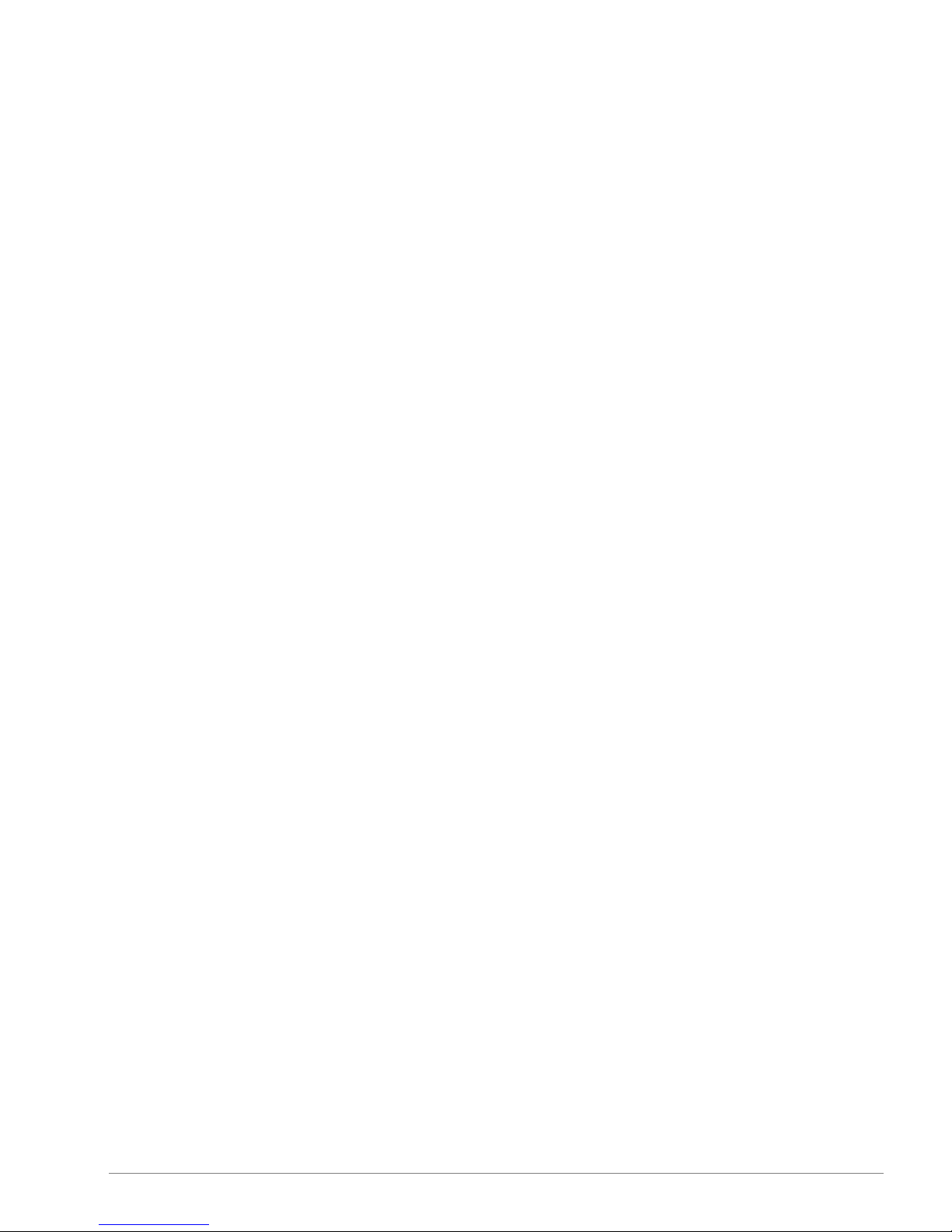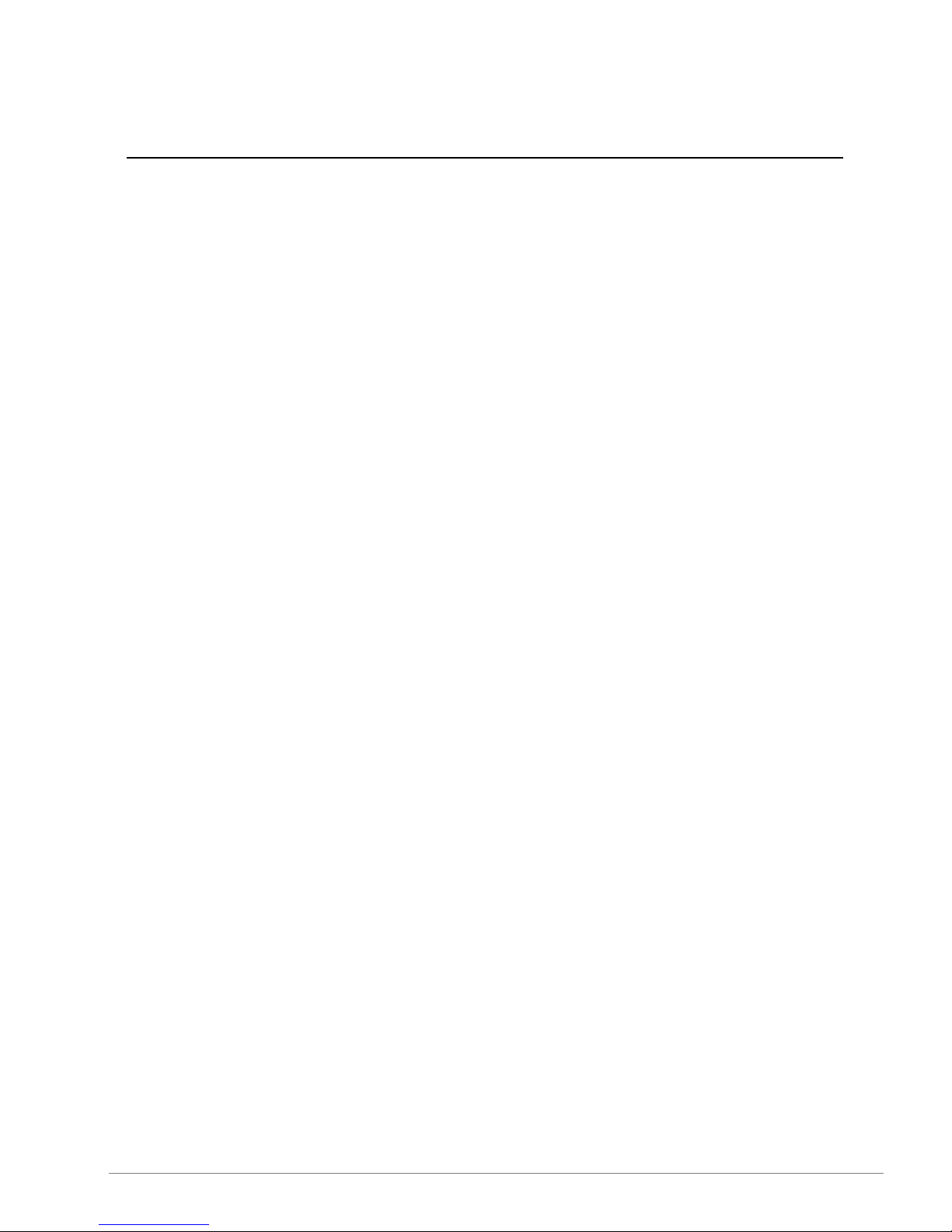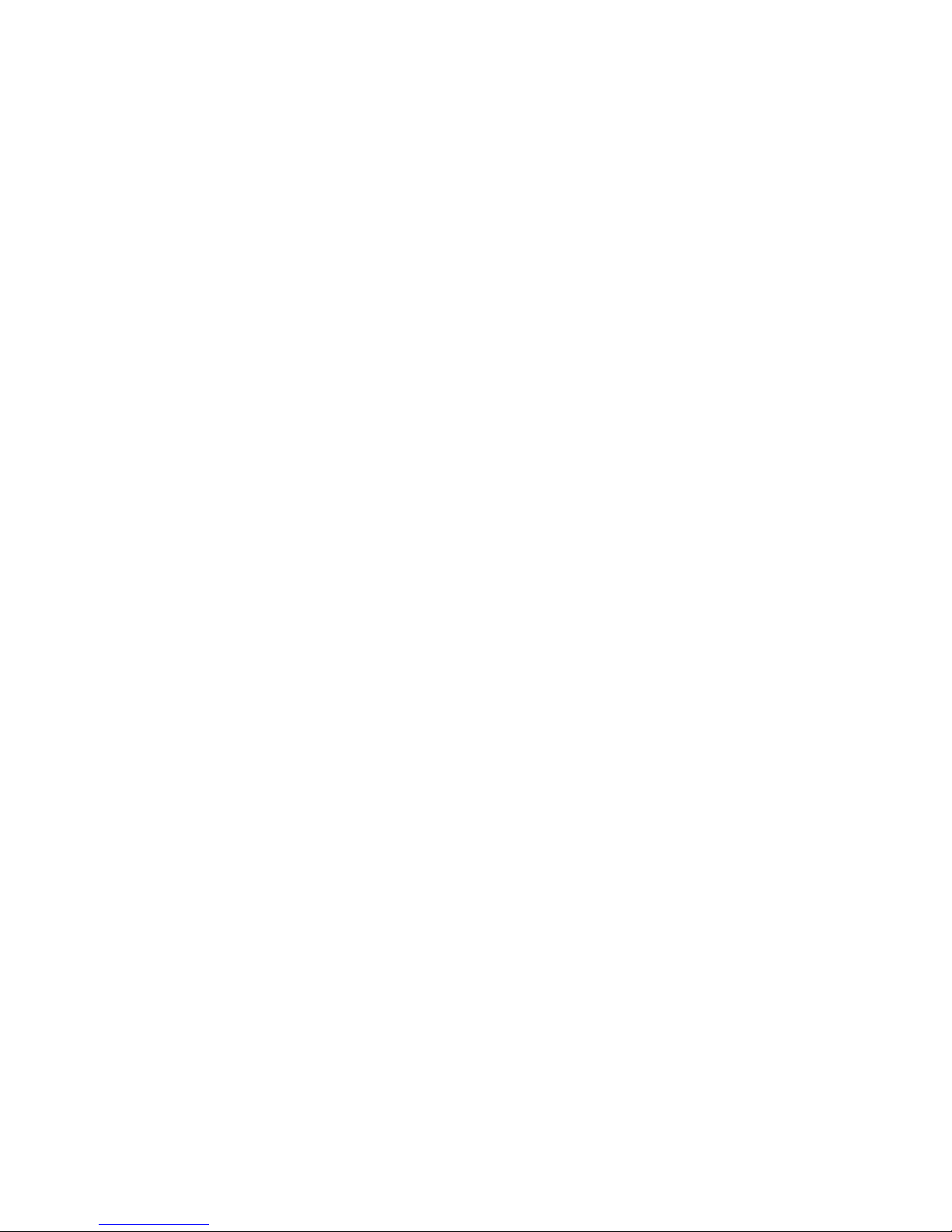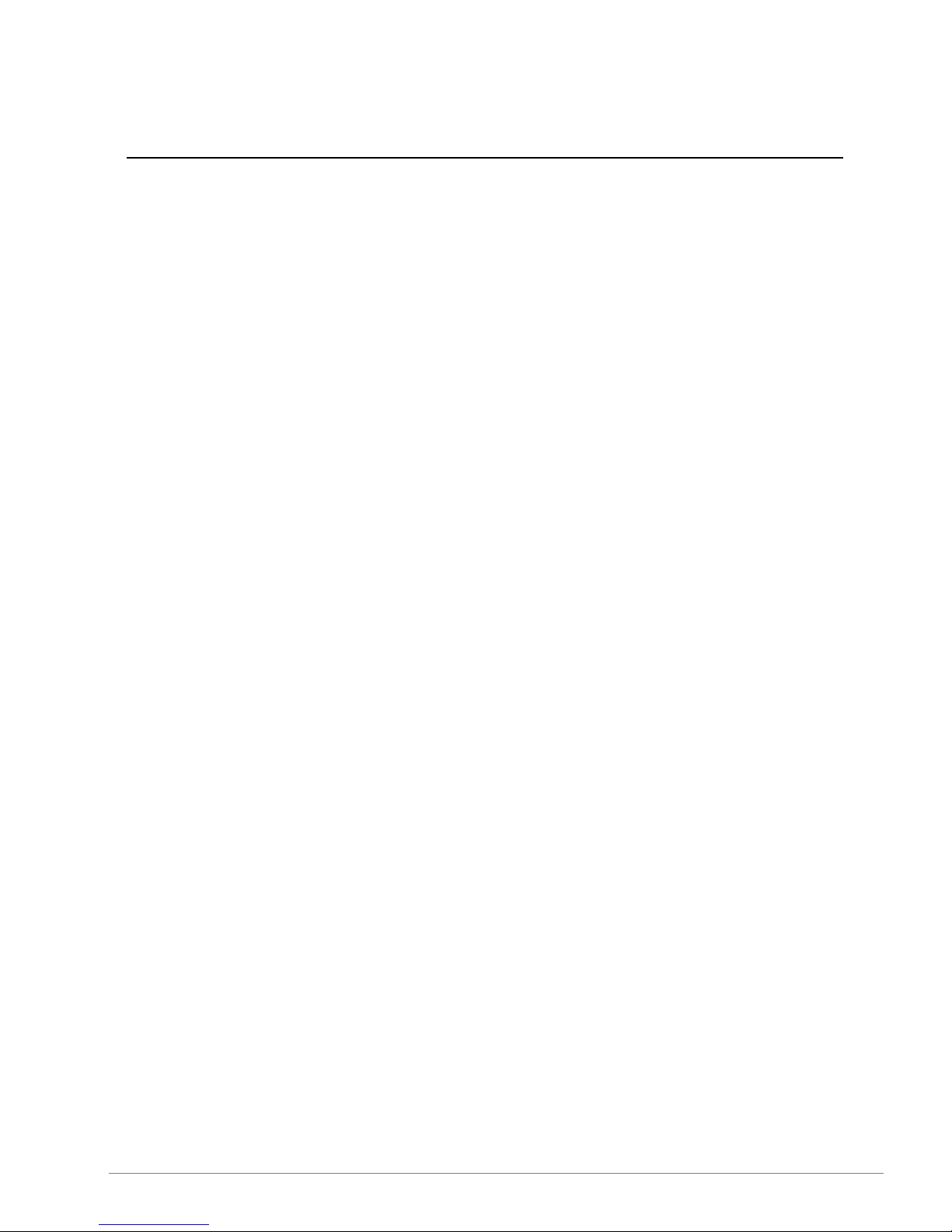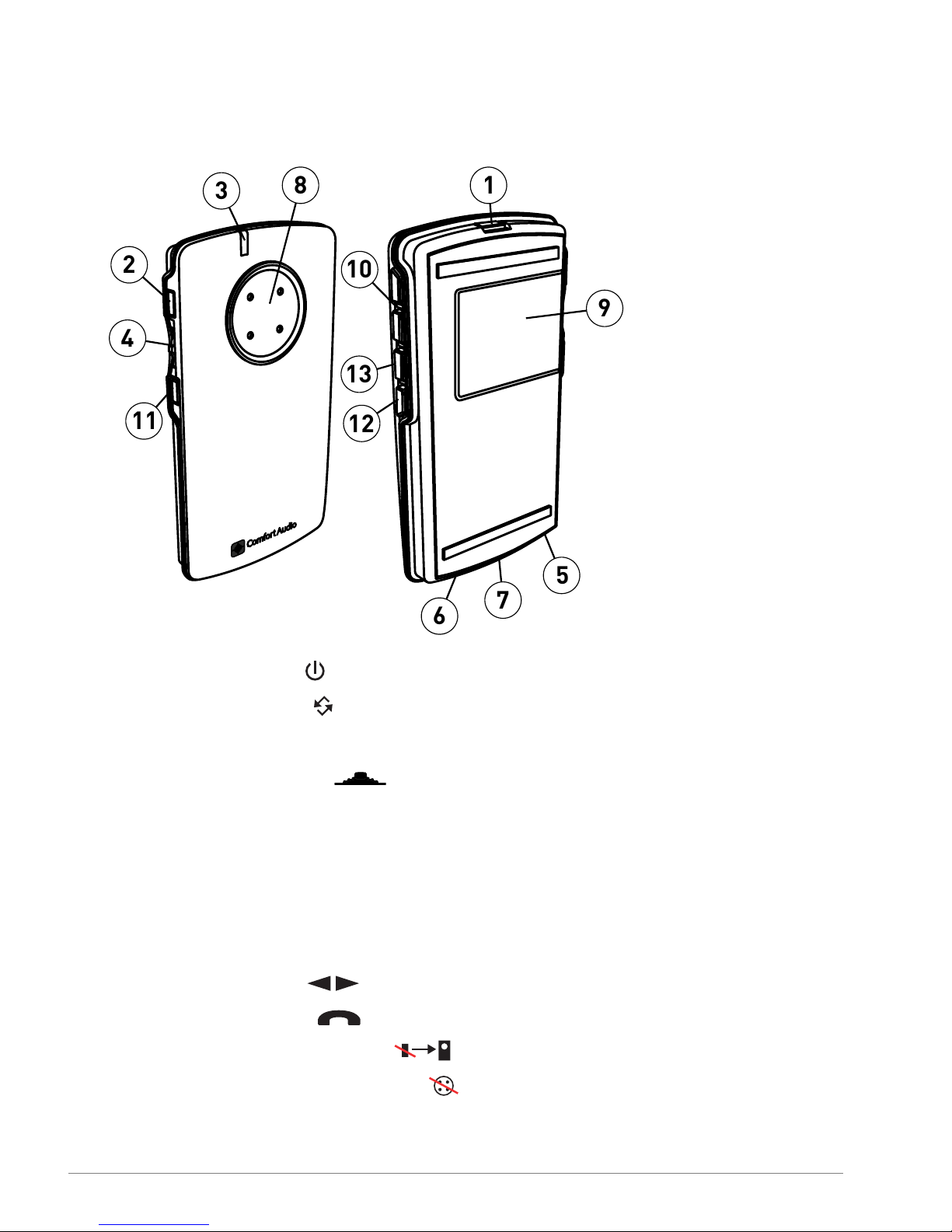The pairing button.........................................................33
Change channel.............................................................34
Available channels.................................................35
Send pairing information..............................................36
Receive pairing information..........................................37
Pair the remote control.................................................38
6. Advanced features................................................39
Use a remote microphone for telephony......................39
Use Tel only to save power...........................................39
Tone adjustments..........................................................40
Adjust Treble and Bass..........................................40
Adjust the equalizer...............................................40
Perceptual Speech Enhancement.................................41
Adjust the PSE compensation................................41
Bluetooth settings.........................................................42
Adjust the level of your own voice.........................42
Change the default microphone mode..................42
Remove all paired Bluetooth devices....................43
Lock the buttons............................................................43
PIN code settings..........................................................43
Set a PIN Code.......................................................43
Choose which functions to lock.............................44
Hide the PIN entry dialogue...................................45
Change the PIN code.............................................45
Disable the PIN code..............................................45
FFC.................................................................................46
Reset all settings...........................................................46
Appendices.....................................................................49
A. Product information.............................................51
Menu overview...............................................................51
Conference Microphone DC204