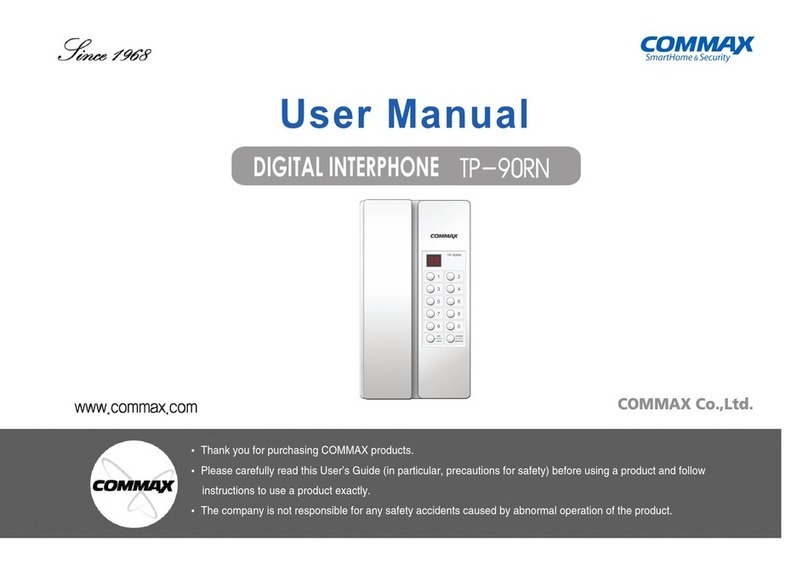Commax CDV-70P User manual
Other Commax Intercom System manuals

Commax
Commax CDV-71BQS User manual

Commax
Commax CDV-70M User manual

Commax
Commax CDV-43Q User manual

Commax
Commax DR-2AG/RF1 User manual

Commax
Commax DRC-481LCRF User manual
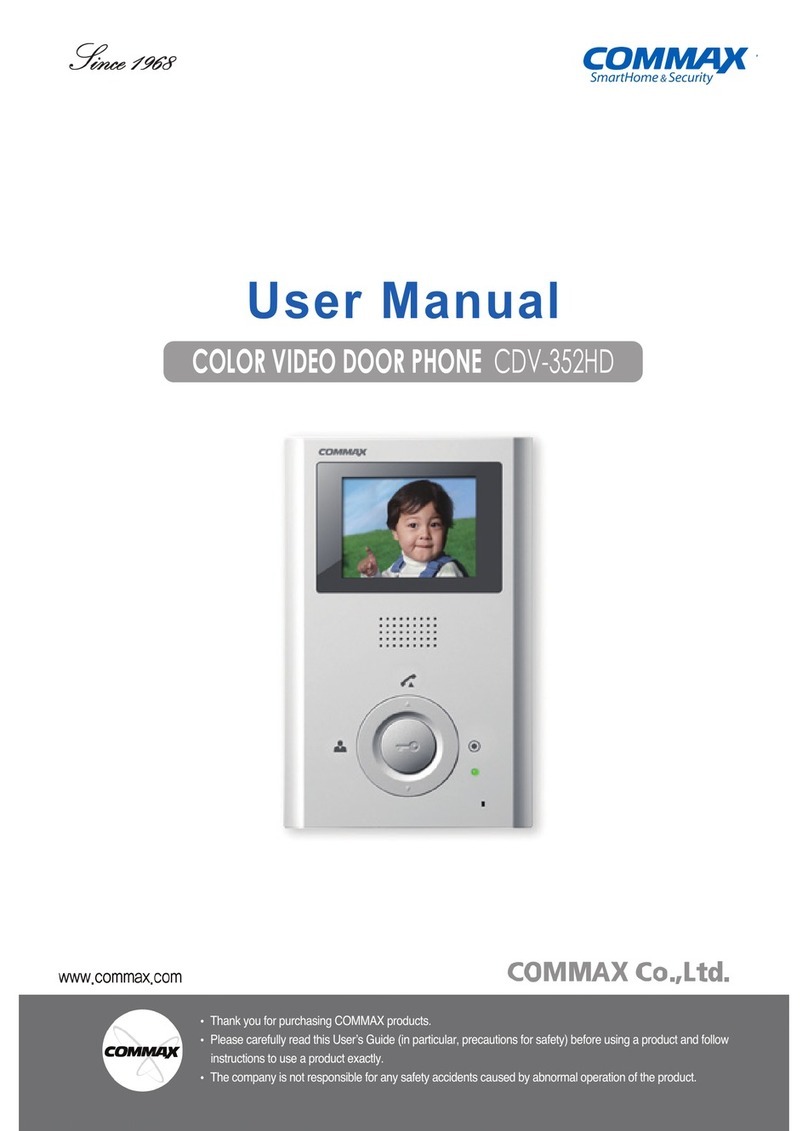
Commax
Commax CDV-352HD User manual
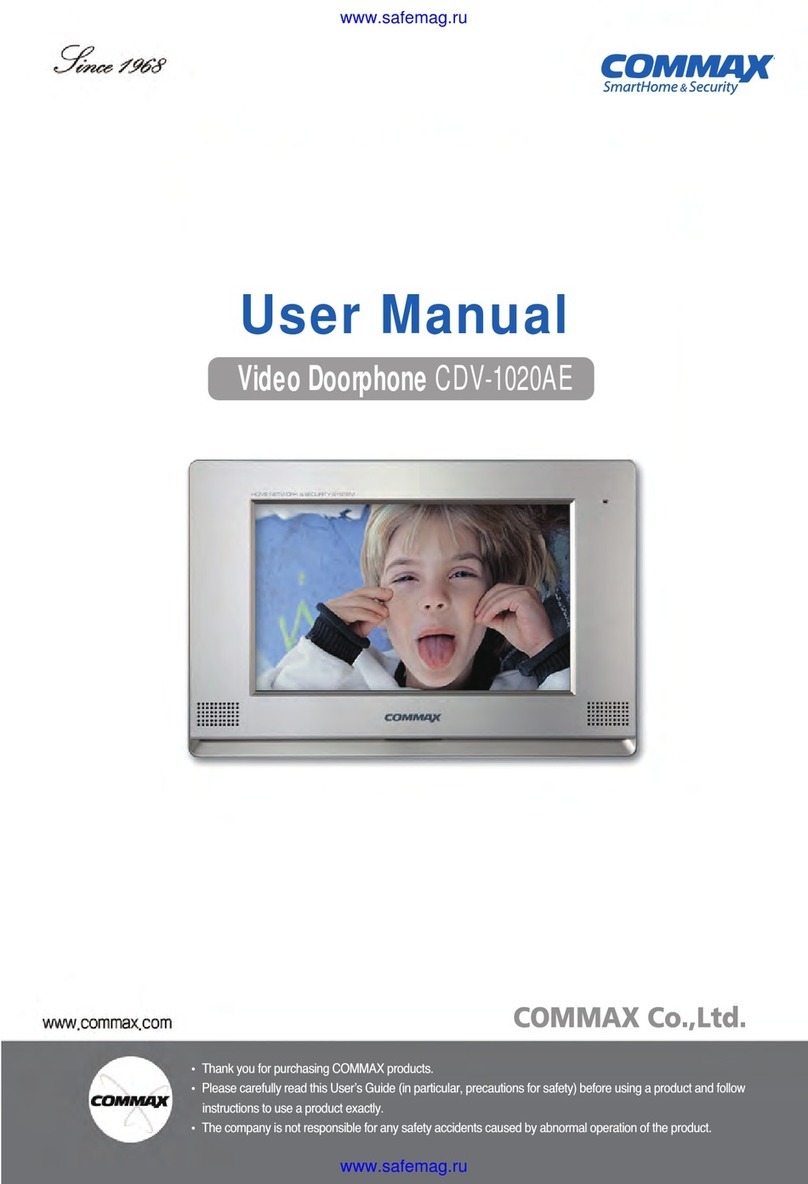
Commax
Commax CDV-1020AE User manual

Commax
Commax Fineview CDV-70H User manual
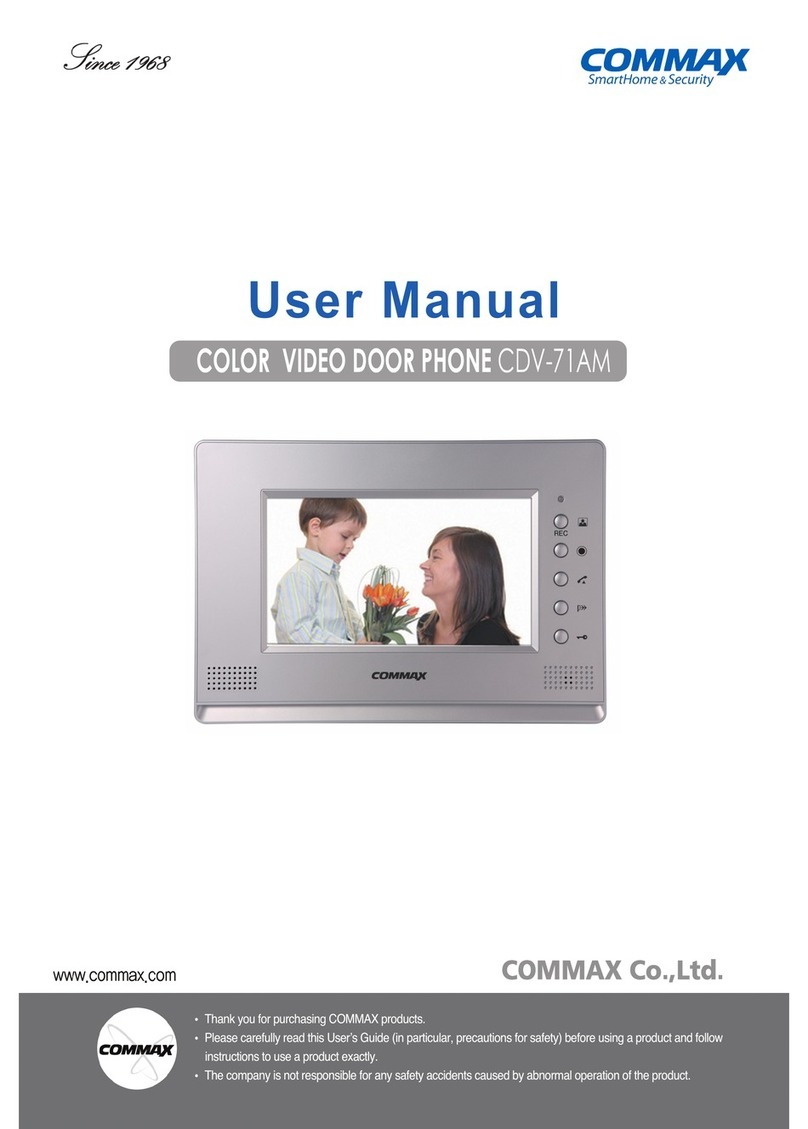
Commax
Commax CDV-71AM User manual

Commax
Commax DRC-8ML/RF1 User manual

Commax
Commax CDV-70K User manual

Commax
Commax CAV-70MHG User manual

Commax
Commax DRC-700S User manual
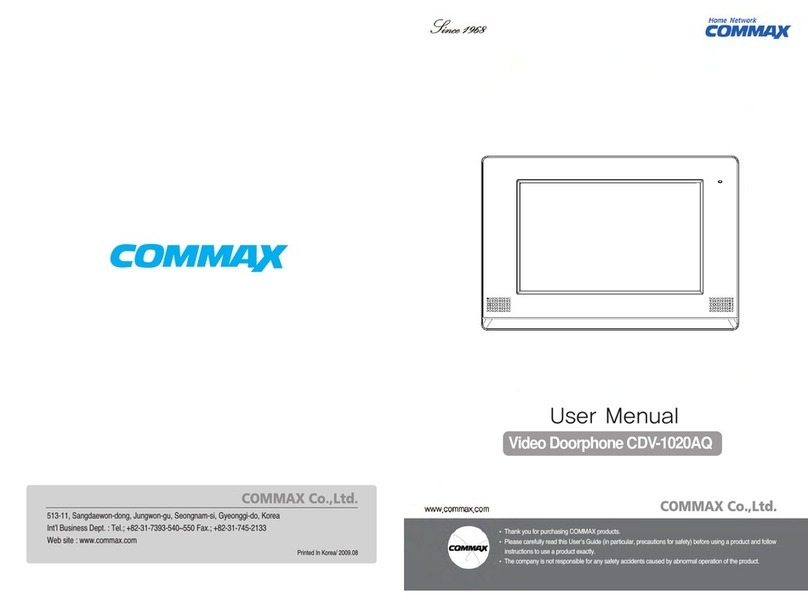
Commax
Commax CDV-1020AQ User manual

Commax
Commax DRC-500S User manual

Commax
Commax DP-MHP User manual

Commax
Commax CMA-3L User manual

Commax
Commax CDV-70UM User manual

Commax
Commax CMV-70MX User manual

Commax
Commax CIOT-1000YN User manual
Popular Intercom System manuals by other brands

MGL Avionics
MGL Avionics V16 manual

SSS Siedle
SSS Siedle BVI 750-0 Installation & programming

urmet domus
urmet domus AIKO 1716/1 quick start guide

urmet domus
urmet domus IPerVoice 1039 Installation

Alpha Communications
Alpha Communications STR QwikBus TT33-2 Installation, programming, and user's manual

Monacor
Monacor ICM-20H instruction manual