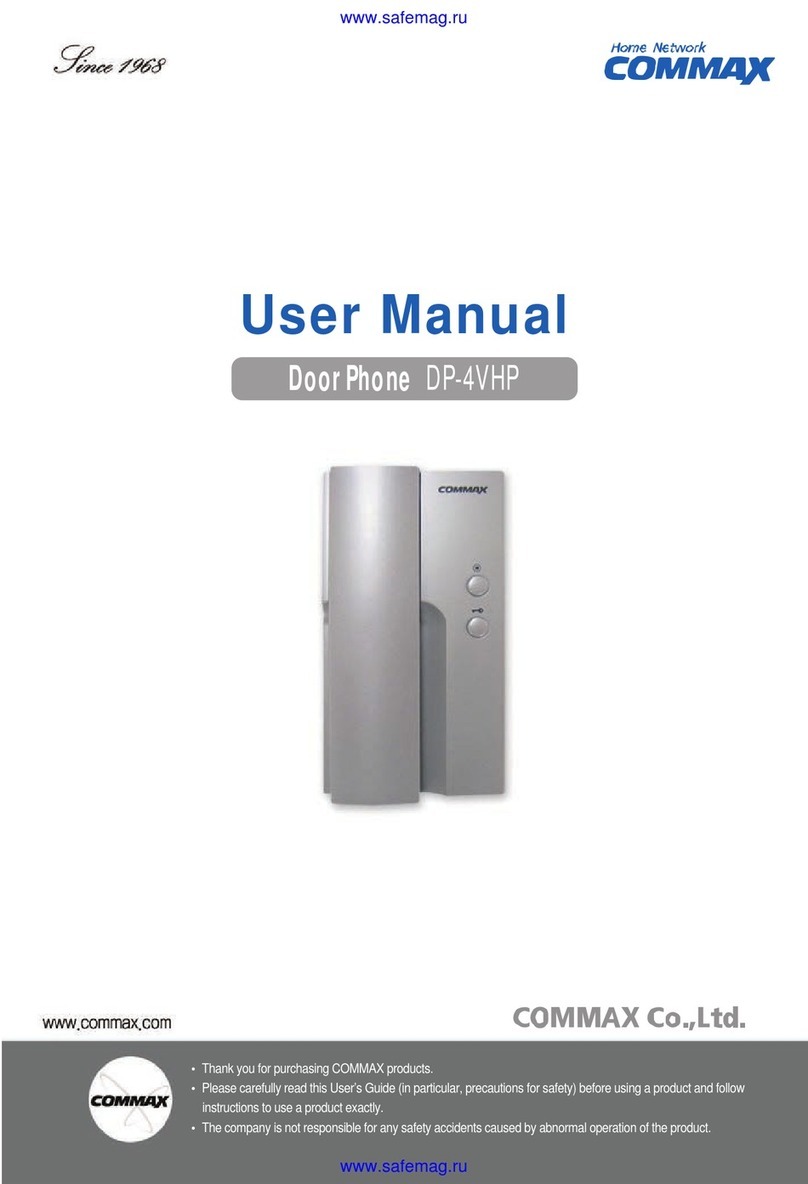Commax CDV-70MH(M) User manual
Other Commax Intercom System manuals

Commax
Commax DRC-4BH User manual

Commax
Commax AP-3SG User manual
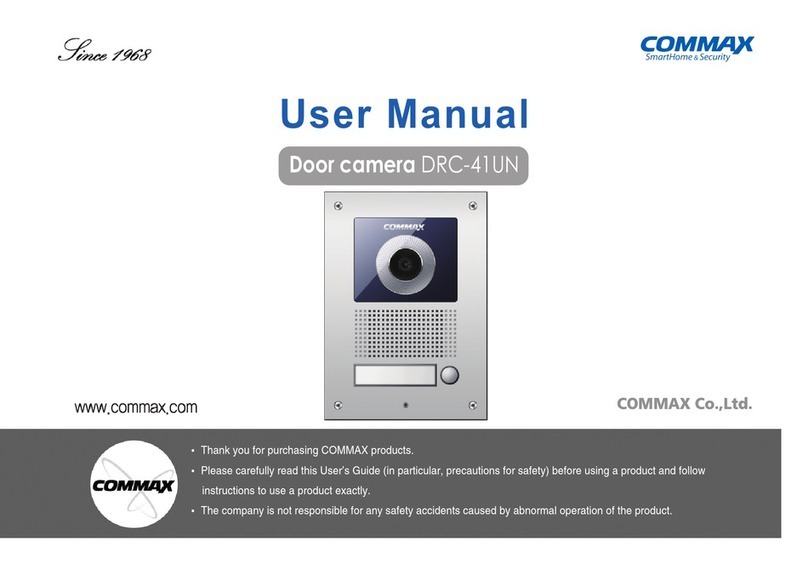
Commax
Commax DRC-41UN User manual

Commax
Commax CDV-43N User manual

Commax
Commax CDV-71BQ User manual

Commax
Commax CDV-43MH User manual

Commax
Commax CAV-72B User manual

Commax
Commax CDV-71BQS User manual

Commax
Commax CMV-77K User manual
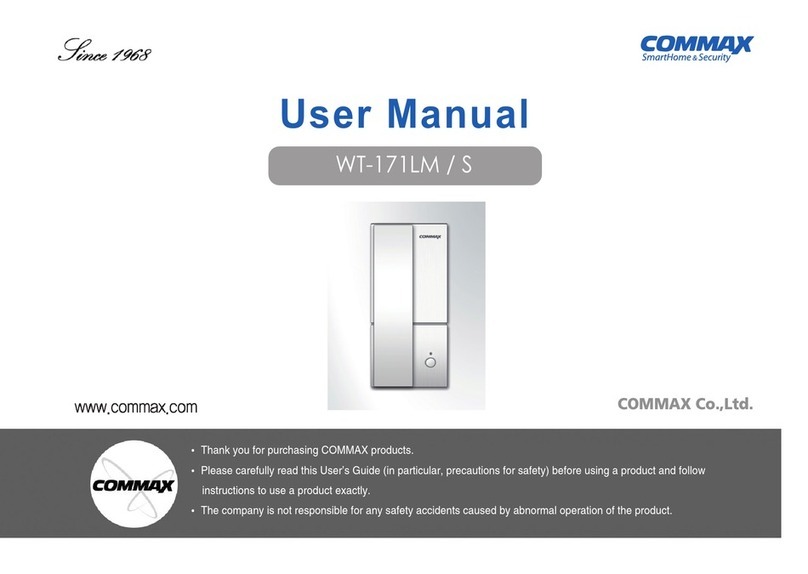
Commax
Commax WT-171LM User manual

Commax
Commax CDV-70A User manual

Commax
Commax DRC-4CPNK User manual
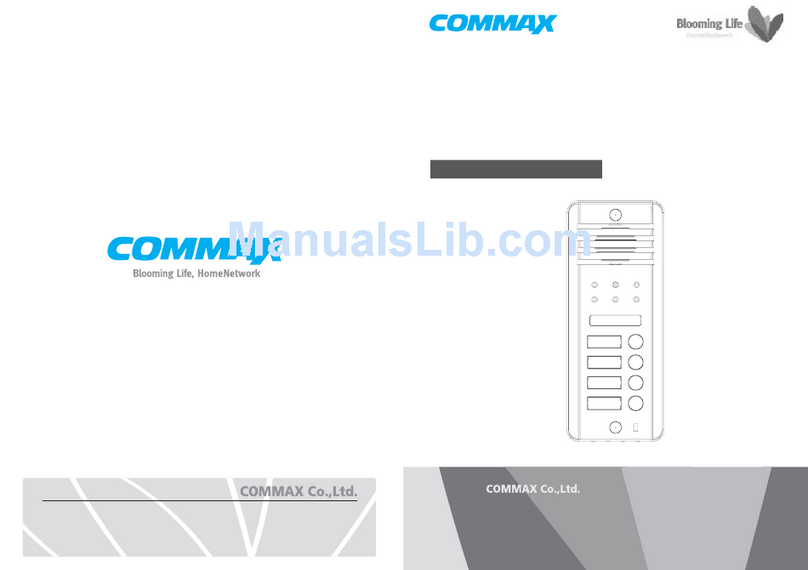
Commax
Commax DRC-4DB User manual
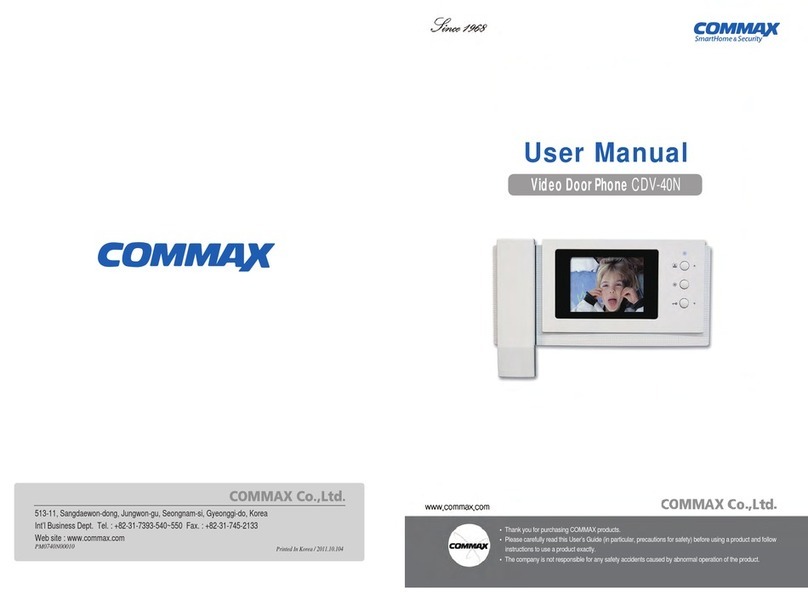
Commax
Commax CDV-40N User manual

Commax
Commax DRC-nUC User manual
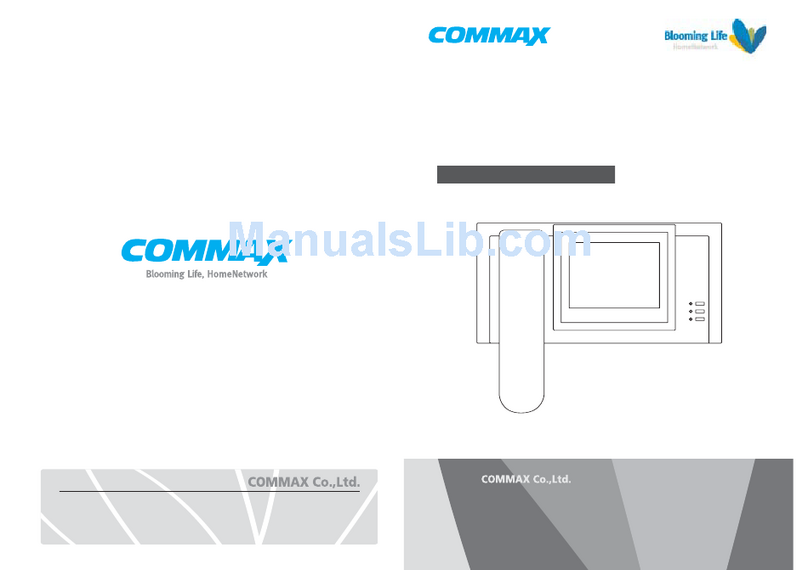
Commax
Commax CAV-51M User manual

Commax
Commax CIOT-700M User manual

Commax
Commax DR-2GN User manual

Commax
Commax DP-20H User manual

Commax
Commax CDV-71AM User manual
Popular Intercom System manuals by other brands

MGL Avionics
MGL Avionics V16 manual

SSS Siedle
SSS Siedle BVI 750-0 Installation & programming

urmet domus
urmet domus AIKO 1716/1 quick start guide

urmet domus
urmet domus IPerVoice 1039 Installation

Alpha Communications
Alpha Communications STR QwikBus TT33-2 Installation, programming, and user's manual

Monacor
Monacor ICM-20H instruction manual